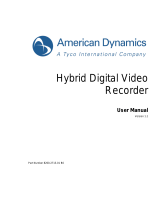Step 4
Place each light bar about 12 inches (30cm) either side of the
monitor, and angle each bar's lighting-emitting surfaces outward to
the wall behind to achieve maximized lighting effects.
Install the strip light on the mounting clips counterclockwise.
After finishing the installation, press lightly on the strip light to make
sure it is fastened into all the clips.
Step 3
Caution:
Make sure the longest part of this Headphone Linking Cable is plugged into the
camera, otherwise the linking cable may pull on the camera and affect its color
tracking.
As the monitors differ in thickness, you can choose to remove the rubber pad on
the camera and use the included adhesive to mount the camera on the monitor.
The connection standards of the headphone linking cable do vary by region.
Step 5
12in/30cm 12in/30cm
Position the camera at the top-center of the monitor looking down.
Insert the strip light, light bars, and DC power adapter cord into
the corresponding ports of the camera.
Use the cable clip to fasten the the light bars’ and power adapter
cords for better cable management.
Finally, plug the kit into power and enjoy!
PC
Headphone Linking Cable
Adapter
Light Bar
Light Bar
Neon Strip Light
Gaming Camera
Tips:
For curved monitors, the corner mounting clips may need to
be flexed when pressed onto the back panel to ensure their
orientations are correct.
Choose to install the remaining straight mounting clips based on
the actual condition of the back panel.
05 0706 08
Flat Monitor
Curved Monitor
Govee DreamView G1 Pro Gaming Light
Model: H604A
Quick Start Guide