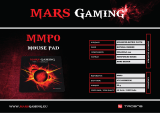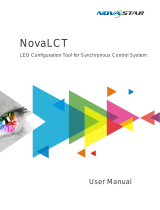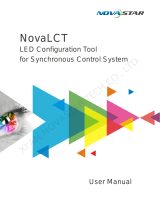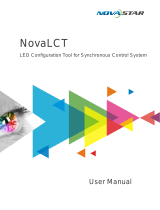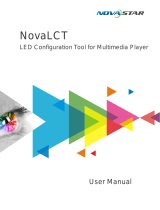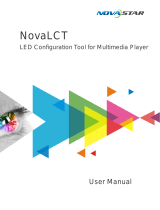Page is loading ...

Troubleshooting Guide
English EN
Español ES
Français FR
Deutsch DE
Chauvet Video Products

TABLE OF CONTENTS
Novastar Troubleshooting Guide Rev. 2
1
TABLE OF CONTENTS
Before You Begin.......................................................................................... 1
Symbols ......................................................................................................................... 1
Disclaimer ..................................................................................................... 1
Updating Firmware........................................................................................ 1
Access Instructions ........................................................................................................ 1
Panel Control Card Configuration Files......................................................... 3
RCFG/RCFGX Files....................................................................................................... 3
Instructions (using Smart-LCT): ..................................................................................... 7
Additional Troubleshooting............................................................................................. 7
Replacing LED Modules................................................................................................. 9
Smart-LCT Workaround................................................................................ 10
Windows......................................................................................................................... 10
Macintosh....................................................................................................................... 11
Antes de Empezar......................................................................................... 12
Simbolos ........................................................................................................................ 12
Exención de responsabilidad ........................................................................ 12
Actualización del firmware ............................................................................ 12
Instrucciones de acceso................................................................................................. 13
Archivos de configuración de la tarjeta de control del panel......................... 15
Archivos de configuración .............................................................................................. 15
Archivos RCFG/RCFGX................................................................................................. 15
Instrucciones (utilizando Smart-LCT)............................................................................. 19
Resolución de problemas adicional ............................................................................... 19
Sustituir los módulos LED .............................................................................................. 21
Método alternativo Smart-LCT...................................................................... 22
Windows......................................................................................................................... 22
Macintosh....................................................................................................................... 23
Avant de Commencer ................................................................................... 24
Symboles ....................................................................................................................... 24
Clause de Non-Responsabilité...................................................................... 24
Mise à jour du micrologiciel........................................................................... 24
Instructions d'accès........................................................................................................ 24
Fichiers de configuration de la carte de contrôle du panneau ...................... 27
Fichiers de configuration ................................................................................................ 27
Fichiers RCFG/RCFGX.................................................................................................. 27
Instructions (en utilisant Smart-LCT):............................................................................. 30
Dépannage supplémentaire:.......................................................................................... 30
Remplacement des modules LED.................................................................................. 32
Solution de contournement Smart-LCT......................................................... 33
Windows......................................................................................................................... 33
Macintosh....................................................................................................................... 34
Erste Schritte................................................................................................. 35
Konventionen des uchs.................................................................................................. 35
Haftungsausschluss...................................................................................... 35
Aktualisierung der Firmware ......................................................................... 35
Zugriffsanweisungen ...................................................................................................... 35
Konfigurationsdateien für Bildschirmsteuerungskarten................................. 37
RCFG-/RCFGX-Dateien................................................................................................. 38
Anweisungen (unter Verwendung von Smart-LCT) ....................................................... 41
Zusätzliche Punkte der Fehlerbehebung: ...................................................................... 41
Austauschen von LED-Modulen:.................................................................................... 43
Behelfslösung für Smart-LCT:....................................................................... 44
Windows......................................................................................................................... 44
Macintosh....................................................................................................................... 45

EN
1
Revision 2
CHAUVET VIDEO PRODUCTS
Novastar Troubleshooting Guide
Before You Begin
Symbols
Disclaimer
Chauvet believes that the information contained in this manual is accurate in all respects. However, Chauvet assumes no
responsibility and specifically disclaims any and all liability to any party for any loss, damage or disruption caused by any
errors or omissions in this document, whether such errors or omissions result from negligence, accident or any other
cause. Chauvet reserves the right to revise the content of this document without any obligation to notify any person or
company of such revision, however, Chauvet has no obligation to make, and does not commit to make, any such
revisions. Download the latest version from www.chauvetlighting.com.
The works of authorship contained in this manual, including, but not limited to, all design, text and images are owned by
Chauvet.
© Copyright 2019 Chauvet & Sons, LLC. All rights reserved.
Electronically published by Chauvet in the United States of America.
CHAUVET, the Chauvet logo are registered trademarks or trademarks of Chauvet & Sons LLC. (d/b/a Chauvet and
Chauvet Lighting) in the United States and other countries. Other company and product names and logos referred to
herein may be trademarks of their respective companies.
Updating Firmware
The Video Processors, also known as senders or drivers, are under continuous development at Chauvet. As
improvements and updates to the products are made, we will implement firmware updates.
The panel control cards, also known as the receiver cards, are compatible with several different models of video panels.
The base level firmware can be changed to support different functions, including on-screen mapping, LED module
calibration memory, and test button functions. Please see the steps below, which detail this information used on the
Chauvet F-series and Vivid-series video panels and drivers/controllers.
Senders (VIP Drive Nova/VD43, Vivid Drive 23N)
• "Software Required: NovaLCT-Mars
• "Platform Supported: PC
• Firmware Storage Location: www.chauvetvideo.com
Receiver Cards (Master boards in Panels):
• "Software Required: NovaLCT-Mars
• "Platform Supported: PC
• Firmware Storage Location: www.chauvetvideo.com
Access Instructions
1. Open the Nova LCT-Mars software.
2. If the Control system shows "0", then select System>Reconnect to connect to the sender.
3. Confirm that the sender (VIP Drive 43 Nova/VD43, Vivid Drive 23N) is connected.
Symbol Meaning
Critical installation, configuration, or operation information. Not following these
instructions may make the product not work, cause damage to the product, or cause harm
to the operator.
Useful information.

2
EN
CHAUVET VIDEO PRODUCTS
Revision 2
Novastar Troubleshooting Guide
4. Log into the administrator account.
a. User>Advanced User Login.
b. Password: admin or 666.
5. The Firmware update window will appear. Both senders (drivers) and receiver cards (panels) will be updated on
this screen.
6. Select the desired sender.
There is a hidden back door that can be accessed by entering the
following password: admin.

EN
3
Revision 2
CHAUVET VIDEO PRODUCTS
Novastar Troubleshooting Guide
7. Select the firmware file by browsing to the folder or by reading from one good panel connected, which can then
be sent to another panel.
8. Ensure that the appropriate component is selected to ensure that the firmware is properly selected. This is
automatic, and if you select a sender (VIP Drive 43 Nova/VD43, Vivid Drive 23N) firmware, the sender check
box will automatically be checked. If you select a receiver card MCU firmware, the box will be automatically
checked.
9. Press the Refresh button to detect connected devices.
10. Select the hardware window to show the desired device (sender/receiver, etc.).
Note: Newer versions of the software may include all items on one page, without separating senders from receivers.
11. When ready, press the update button.
Good Practices
(Senders) Confirm that all senders being used in a single wall/setup are running the same firmware. This is required for
them to be synchronized and prevent tearing on screen.
(Panels) Check that all connected video panels of the same type (F3, F4IP, Vivid) have the same firmware version in
order for them to display the same color among the same batch. Scanning the panels to ensure all firmware versions are
the same will prevent problems.
Panel Control Card Configuration Files
The panel control card, also known as the receiver card, is compatible with several different models of video panels.
Compatibility can be modified by changing the configuration files (the rcgf or the newer rcfgx files).
• Software Required: NovaLCT-Mars, SmartLCT
• Platform Supported: PC, Mac
• Configuration File Storage Location: www.chauvetvideo.com
RCFG/RCFGX Files
RCFG is the older version of the newer RCFGX file. If you open an existing RCFG file in Nova LCT-Mars V4.9 or newer
and resave it, you can convert/upgrade it to the newer format of RCFGX. The newer version is required to work in the
SmartLCT software.
Failure to confirm this can result in damaged components!
Folder Browse Button
Read from another connected sender/receiver

4
EN
CHAUVET VIDEO PRODUCTS
Revision 2
Novastar Troubleshooting Guide
Instructions (using Nova LCT-Mars)
1. Open the Nova LCT-Mars software.
2. Confirm that the sender/VD43 is connected.
3. If the Control system shows "0", then select System>Reconnect to connect to the sender.
4. Log into the administrator account.
a. User>Advanced User Login.
b. Password: admin or 666.
c. Open Screen Configuration.
5. Select the Communication Port (Ethernet or USB connected to sender):
6. Press Next.
7. Select Receiving Card from the 3 pages at the top of the Screen Configuration window:

EN
5
Revision 2
CHAUVET VIDEO PRODUCTS
Novastar Troubleshooting Guide
8. The Receiver Card Configuration Window will appear, which is where the RCFGX files are created, edited, and
sent to the panels.
9. There are two methods to access the configuration file. It can be loaded from a file, or read from a good video
panel. Most commonly, the file will already be created and downloaded from www.chauvetvideo.com
. Navigate
to the product page, and the configuration file may be downloaded and uncompressed onto the local machine.
10. To load from a file, follow steps 11-16. To read from one video panel and send to others, follow steps 17-20.
11. Press the button: Load from File.
12. Navigate to the unzipped/uncompressed folder where the file is located and select it.
13. Press Send to Receiver.
14. The following window will open to select which panels to send the configuration:
Do not turn off power until process is completed.

6
EN
CHAUVET VIDEO PRODUCTS
Revision 2
Novastar Troubleshooting Guide
15. Press Send when ready. This is a fast send option, which will temporarily configure the video panel. Check that
the file is the correct one and does not need to be modified.
16. To make this configuration final, press Save.
To read a configuration from one video panel and send to another, follow the steps below.
17. Press the Read from Receiver Card button.
18. A window will appear to select the appropriate video panel.
a. Sending… refers to the VD43 or video processor that the video panel is connected to.
b. Port Number refers to the port on the sender the video panel is connected to.
c. Receiving Card refers to the order on the port the desired video panel is connected to.
19. Therefore, if you want the 3rd panel connected to the 2nd port on the 1st drive, select 1-2-3.
20. Press the Okay button to proceed. When it reads successfully, you will see the following:
21. Confirm that the settings that populate the configuration window are correct before proceeding.
22. Press Send to Receiver.

EN
7
Revision 2
CHAUVET VIDEO PRODUCTS
Novastar Troubleshooting Guide
23. The following window will open to select which panels to send the configuration to:
24. Press Send when ready. This is a fast send option, which will temporarily configure the video panel. Before
sending, check that the file is the correct one.
25. To make this configuration final, press Save.
Instructions (using Smart-LCT):
1. Open the Nova LCT-Mars software.
2. Confirm that the sender/VD43 is connected.
3. If the control system shows “0”, then select System>Reconnect to connect to the server.
Good Practices
It is always advisable to read from receiver card and save to a file on the local machine before sending a new
configuration to the video panel.
Additional Troubleshooting
The ability to remotely check connection from the video wall controller to the video panels is available directly through the
Nova LCT-Mars software on PC. Follow the steps below to check the parameters.
Instructions
1. Open the Nova LCT-Mars software.
2. Confirm that the sender/VD43 is connected.
Do not turn off power until process is completed.

8
EN
CHAUVET VIDEO PRODUCTS
Revision 2
Novastar Troubleshooting Guide
3. Select the icon/button for Monitoring.
4. The screen below will open.
5. Check the LED connection of each panel by remotely triggering the internal test functions:
Driver Connection Page
Panel Connection and Voltage
Page
Temperature Page

EN
9
Revision 2
CHAUVET VIDEO PRODUCTS
Novastar Troubleshooting Guide
6. Adjust the brightness/gamma/dimming curve of the panels remotely by selecting the following:
Replacing LED Modules
• Software Required: NovaLCT-Mars
• Platform Supported: PC
The Chauvet F-series and Vivid-series video panels include MOM, or flash memory directly on the LED modules. They
are calibrated at the factory to allow the modules to be swapped within a panel or to another video panel, while still
maintaining the uniformity and superior performance.
The live-performance calibration data is stored inside the receiver cards. Therefore, if you put a new LED module in the
panel, you must recall the calibration data (coefficients) from the new LED module and save it into the receiver card. To
do this, complete the following instructions:
Instructions
The panels may be hot-swapped under power. After replacing the old LED module with the new module, you must recall
the calibration coefficients from the new LED module flash memory.
1. Open the Nova LCT-Mars software.
2. Confirm that the sender/VD43 is connected.
3. If the Control system shows "0", then select System>Reconnect to connect to the sender.
4. Log into the administrator account.
a. User>Advanced User Login.
b. Password: admin or 666.
5. Address the Video panels in the appropriate order/configuration using the Screen Configuration window before
proceeding.

10
EN
CHAUVET VIDEO PRODUCTS
Revision 2
Novastar Troubleshooting Guide
6. Select Settings>Module Flash from the menu.
7. Select the option to "Select by Topology" to give visual selection ability to select the appropriate video panel.
Then, select the panel(s) you installed the new LED modules in.
Note: This is a front-view selection, press and hold the SHIFT button to select multiple panels.
8. Select the button to check coefficients in modules.
9. This process may take a while with some video panel models.
10. Once the process is complete, you will see a confirmation appear.
11. Once the panels once again look as desired, press the button for Save coefficients in Receiver card.
12. Repeat as needed.
Smart-LCT Workaround
The VIP Drive 43Nova is not a standard Novastar processor, it is customized for Chauvet. As such, it is not able to work
with SmartLCT by default. However, there is a way to make it work, by placing the VD43 device file into the devices folder
on the local machine.
When installing the VIP Drive 43 Nova (VD43) the VD43.XML file must be copied into the following directory:
Windows
LOCAL DISK>PROGRAM FILES (X86)>NOVA STAR>SMARTLCT>BIN>DEVICES

EN
11
Revision 2
CHAUVET VIDEO PRODUCTS
Novastar Troubleshooting Guide
Macintosh
HD>APPLICATIONS>SMARTLCTV3.1.3>CONTENTS>MACOS>DEVICES

ES
23
Revision 2
CHAUVET VIDEO PRODUCTS
Resolución de problemas de Novastar
Macintosh
DISCO MACINTOSH>APPLICATIONS>SMARTLCTV3.1.3>CONTENTS>MACOS>DEVICES

34
FR
CHAUVET VIDEO PRODUCTS
Revision 2
Dépannage Novastar
Macintosh
HD>APPLICATIONS>SMARTLCTV3.1.3>CONTENTS>MACOS>DEVICES

DE
45
Revision 2
CHAUVET VIDEO PRODUCTS
Novastar Service und Fehlerbehebung
Macintosh
HD>APPLICATIONS>SMARTLCTV3.1.3>CONTENTS>MACOS>DEVICES
(HD>ANWENDUNGEN>SMARTLCTV3.1.3>INHALT>MACOS>GERÄTE)
/