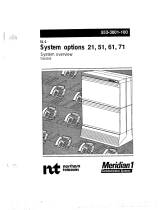Page is loading ...

CallPilot
Release 4.0
Document Number: 555-7101-220
Document Version: Standard 1.03
July 2006
201i Server Hardware Installation

Standard 1.03
2 CallPilot
Copyright © 2006 Nortel Networks.
All Rights Reserved.
The information in this document is subject to change without notice. The
statements, configurations, technical data, and recommendations in this
document are believed to be accurate and reliable, but are presented
without express or implied warranty. Users must take full responsibility
for their applications of any products specified in this document. The
information in this document is proprietary to Nortel Networks.
The process of transmitting data and call messaging between the CallPilot
server and the switch or system is proprietary to Nortel Networks. Any
other use of the data and the transmission process is a violation of the user
license unless specifically authorized in writing by Nortel Networks prior
to such use. Violations of the license by alternative usage of any portion of
this process or the related hardware constitutes grounds for an immediate
termination of the license and Nortel Networks reserves the right to seek
all allowable remedies for such breach.
Trademarks
*Nortel Networks, the Nortel Networks logo, the Globemark, and Unified
Networks, BNR, CallPilot, DMS, DMS-100, DMS-250, DMS-MTX,
DMS-SCP, DPN, Dualmode, Helmsman, IVR, MAP, Meridian, Meridian
1, Meridian Link, Meridian Mail, Norstar, SL-1, SL-100, Succession,
Supernode, Symposium, Telesis, and Unity are trademarks of Nortel
Networks.
3COM is a trademark of 3Com Corporation.
ADOBE is a trademark of Adobe Systems Incorporated.
ATLAS is a trademark of Quantum Corporation.
BLACKBERRY is a trademark of Research in Motion Limited.

July 2006
201i Server Hardware Installation 3
CRYSTAL REPORTS is a trademark of Seagate Software Inc.
EUDORA and QUALCOMM are trademarks of Qualcomm, Inc.
ETRUST and INOCULATEIT are trademarks of Computer Associates
Think Inc.
DIRECTX, EXCHANGE.NET, FRONTPAGE, INTERNET
EXPLORER, LINKEXCHANGE, MICROSOFT, MICROSOFT
EXCHANGE SERVER, MS-DOS, NETMEETING, OUTLOOK,
POWERPOINT, VISUAL STUDIO, WINDOWS, WINDOWS MEDIA,
WINDOWS NT, and WINDOWS SERVER are trademarks of Microsoft
Corporation.
GROUPWISE and NOVELL are trademarks of Novell Inc.
INTEL is a trademark of Intel Corporation.
LOGITECH is a trademark of Logitech, Inc.
MCAFEE and NETSHIELD are trademarks of McAfee Associates, Inc.
MYLEX is a trademark of Mylex Corporation.
NETSCAPE COMMUNICATOR is a trademark of Netscape
Communications Corporation.
NOTES is a trademark of Lotus Development Corporation.
NORTON ANTIVIRUS and PCANYWHERE are trademarks of
Symantec Corporation.
QUICKTIME is a trademark of Apple Computer, Inc.
RADISYS is a trademark of Radisys Corporation.
ROLM is a trademark of Siemens ROLM Communications Inc.
SLR4, SLR5, and TANDBERG are trademarks of Tandberg Data ASA.

Standard 1.03
4 CallPilot
SONY is a trademark of Sony Corporation.
SYBASE is a trademark of Sybase, Inc.
TEAC is a trademark of TEAC Corporation.
US ROBOTICS, the US ROBOTICS logo, and SPORTSTER are
trademarks of US Robotics.
WINZIP is a trademark of Nico Mark Computing, Inc.
XEON is a trademark of Intel, Inc.
All other trademarks and registered trademarks are the property of their
respective owners.
Regulatory information
Japan VCCI Statement
この装置は、情報処理装置等電波障害自主規制協議会 (VCCI) の規定に基づくク
ラス A 装置です。この装 置を家庭環境で使用すると電波妨害を引き起こすこと
があります。この場合には使用者が適切な対策を取るように要求されることがあ
ります。
This is a Class A product based on the standard of the Voluntary Control
Council for Interference by Information Technology Equipment (VCCI). If
this equipment is used in a domestic environment, radio disturbance may
occur, in which case, the user may be required to take corrective action.

201i Server Hardware Installation 5
Publication history
July 2006
Standard 1.03 of 201i Server Hardware Installation
is released for CallPilot 4.0 general availability.
April 2006
Standard 1.02 of 201i Server Hardware Installation
is released for CallPilot 4.0 general availability.
July 2005
Standard 1.01 of 201i Server Hardware Installation
is released for CallPilot 4.0 general availability.
July 2005
Standard 1.0 of 201i Server Hardware Installation
is released for CallPilot 4.0 general availability.
November 2004
Standard 1.0 of CallPilot Installation and
Configuration, 201i Server Hardware Installation
is released for CallPilot 3.0 general availability.
May 2003
Standard 1.0 of CallPilot Installation and
Configuration, Part 2: 201i Server Hardware
Installation is released for CallPilot 2.02
(2.01.27.05) general availability.
September 2002
Standard 1.0 of CallPilot Installation and
Configuration, Part 2: 201i Server Hardware
Installation is released for CallPilot 2.0 general
availability.

6 CallPilot
Publication history Standard 1.03
.
Fundamentals
CallPilot Fundamentals Guide (555-7101-010)
Planning and Engineering
Data Networking for Voice over IP Guide (553-3001-160)
Network Planning Guide (555-7101-102)
Installation and Configuration
Installation and Configuration Task List Guide (555-7101-210)
Upgrade and Platform Migration Guide (555-7101-207)
Server Installation Guides
201i Server Hardware Installation Guide (555-7101-220)
703t Server Hardware Installation Guide (555-7101-226)
1002rp Server Hardware Installation Guide (555-7101-205)
Configuration and Testing Guides
Meridian 1 and CallPilot Server Configuration Guide (555-7101-222)
T1/SMDI and CallPilot Server Configuration Guide (555-7101-224)
Succession 1000 System and CallPilot Server Configuration Guide (555-7101-510)
Unified Messaging Software Installation
Desktop Messaging and MyCallPilot Installation Guide (555-7101-505)
Administration
Administrator's Guide (555-7101-301)
Software Administration and Maintenance Guide (555-7101-202)
Desktop Messaging and MyCallPilot Administration Guide (555-7101-503)
Meridian Mail to CallPilot Migration Guide (555-7101-801)
Application Builder Guide (555-7101-325)
Reporter Guide (555-7101-310)
Maintenance
Troubleshooting Guide (555-7101-501)
Server Maintenance and Diagnostics
201i Server Maintenance and Diagnostics Guide (555-7101-119)
703t Server Maintenance and Diagnostics Guide (555-7101-227)
1002rp Server Maintenance and Diagnostics Guide (555-7101-206)
Symposium, M1/Succession 1000, and Voice Processing Guide (297-2183-909)
End User Information
End User Cards End User Guides
CallPilot Customer Documentation Map
Unified Messaging Quick Reference Card
Unified Messaging Wallet Card
A-Style Command Comparison Card
S-Style Command Comparison Card
Menu Interface Quick Reference Card
Alternate Command Interface Quick Reference Card
Multimedia Messaging User Guide
Speech Activated Messaging User Guide
Desktop Messaging User Guide for Microsoft Outlook
Desktop Messaging User Guide for Lotus Notes
Desktop Messaging User Guide for Novell Groupwise
Desktop Messaging User Guide for Internet Clients
MyCallPilot User Guide
Planning and Engineering Guide (555-7101-101)

201i Server Hardware Installation 7
Task List
Preparing for installation.................................................... 33
To unpack the 201i server............................................................... 39
Installing the 201i server in a large Meridian 1 system ... 45
To prepare the 201i server for installation in a Meridian 1 switch ... 50
To position the 201i server on the switch shelf ............................... 54
To remove the backplane cables .................................................... 57
To install the NTRH3501 backplane cable ...................................... 61
To install the SCSI cables for Meridian 1 ........................................ 66
Installing the 201i server in an Option 11C or
Option 11C Mini ................................................................... 69
To position the 201i server on the switch shelf ............................... 70
To install the cable .......................................................................... 79
To install the NTRH3502 SCSI cable .............................................. 86
To connect the cables ..................................................................... 90
Installing the 201i server in the
Succession 1000 system .................................................... 93
To remove the front bezel and inside front cover plate ............ 102
To install the 201i server inside the Media Gateway or
Media Gateway Expansion............................................................ 106
To install the NTRH3502 cable ..................................................... 109
To replace the inside front cover plate .......................................... 112
To replace the front bezel.............................................................. 114
To connect the cables ................................................................... 115
Connecting peripheral devices to the 201i server ......... 133
To install the MPCs ....................................................................... 138
To connect the monitor, keyboard, and mouse ............................. 141
To connect the CD-ROM and tape drives to the
201i server (Meridian 1) ................................................................ 143
To connect the CD-ROM and tape drives to the
201i server (Option 11C) ............................................................... 145

Task List Standard 1.03
8 CallPilot
To connect the CD-ROM and tape drives to the 201i server
(Option 11C Mini) .......................................................................... 147
To connect the CD-ROM and tape drives to the 201i server
(Succession 1000)......................................................................... 149
To establish the switch and network connections ......................... 151
To connect the modem.................................................................. 154
To complete the installation and start the 201i server................... 157

201i Server Hardware Installation 9
Contents
1 How to get help 11
2 About the 201i server 13
201i server description . . . . . . . . . . . . . . . . . . . . . . . . . . . . . . . . . . . . . . . . 14
Network connectivity . . . . . . . . . . . . . . . . . . . . . . . . . . . . . . . . . . . . . . . . . 22
Peripheral connectivity . . . . . . . . . . . . . . . . . . . . . . . . . . . . . . . . . . . . . . . . 29
3 Preparing for installation 33
Installation overview. . . . . . . . . . . . . . . . . . . . . . . . . . . . . . . . . . . . . . . . . . 34
Unpacking and inspecting the 201i server . . . . . . . . . . . . . . . . . . . . . . . . . 39
Switch and network requirements. . . . . . . . . . . . . . . . . . . . . . . . . . . . . . . . 42
4 Installing the 201i server in a large Meridian 1 system 45
Overview. . . . . . . . . . . . . . . . . . . . . . . . . . . . . . . . . . . . . . . . . . . . . . . . . . . 46
Repositioning the secondary backplane connector . . . . . . . . . . . . . . . . . . . 48
Installing the 201i server in the large Meridian 1 switch . . . . . . . . . . . . . . 54
Removing the backplane (tip and ring) cables . . . . . . . . . . . . . . . . . . . . . . 56
Installing the NTRH3501 backplane cable . . . . . . . . . . . . . . . . . . . . . . . . . 60
Installing the SCSI cables for Meridian 1. . . . . . . . . . . . . . . . . . . . . . . . . . 63
5 Installing the 201i server in an Option 11C or
Option 11C Mini 69
Installing the 201i server in the Option 11C or
Option 11C Mini switch . . . . . . . . . . . . . . . . . . . . . . . . . . . . . . . . . . . . . . . 70
Section A: Installing Option 11C cables 75
Installing the intermediate SCSI cable for Option 11C . . . . . . . . . . . . . . . 76
Section B: Installing Option 11C Mini cables 83
Installing the NTRH3502 SCSI cable for Option 11C Mini . . . . . . . . . . . 84
Installing cables on the back of the Option 11C Mini cabinet . . . . . . . . . . 90

Contents Standard 1.03
10 CallPilot
6 Installing the 201i server in the
Succession 1000 system 93
Succession 1000 description. . . . . . . . . . . . . . . . . . . . . . . . . . . . . . . . . . . . 94
Removing the Media Gateway or Media Gateway Expansion cover. . . . 102
Installing the 201i server. . . . . . . . . . . . . . . . . . . . . . . . . . . . . . . . . . . . . . 105
Installing the NTRH3502 SCSI cable for Succession 1000 . . . . . . . . . . . 108
Replacing the Media Gateway or Media Gateway Expansion cover . . . . 112
Connecting cables to the Succession 1000 system . . . . . . . . . . . . . . . . . . 115
7 Preparing peripheral devices 119
Overview. . . . . . . . . . . . . . . . . . . . . . . . . . . . . . . . . . . . . . . . . . . . . . . . . . 120
Setting the modem DIP switches . . . . . . . . . . . . . . . . . . . . . . . . . . . . . . . 122
Setting the CD-ROM drive SCSI ID and DIP switches . . . . . . . . . . . . . . 124
Setting the tape drive SCSI ID . . . . . . . . . . . . . . . . . . . . . . . . . . . . . . . . . 126
Setting SCSI device termination. . . . . . . . . . . . . . . . . . . . . . . . . . . . . . . . 128
8 Connecting peripheral devices to the 201i server 133
Overview. . . . . . . . . . . . . . . . . . . . . . . . . . . . . . . . . . . . . . . . . . . . . . . . . . 134
Installing the MPCs . . . . . . . . . . . . . . . . . . . . . . . . . . . . . . . . . . . . . . . . . 138
Installing the monitor, keyboard, and mouse . . . . . . . . . . . . . . . . . . . . . . 140
Connecting the CD-ROM and tape drives . . . . . . . . . . . . . . . . . . . . . . . . 142
Connecting the 201i server to the switch, ELAN, and CLAN . . . . . . . . . 151
Connecting the modem . . . . . . . . . . . . . . . . . . . . . . . . . . . . . . . . . . . . . . . 154
Completing the installation. . . . . . . . . . . . . . . . . . . . . . . . . . . . . . . . . . . . 157
A RoHS part conversion table 161
RoHS part conversion table . . . . . . . . . . . . . . . . . . . . . . . . . . . . . . . . . . . 162
Index 167

201i Server Hardware Installation 11
Chapter 1
How to get help
This section explains how to get help for Nortel products and services.
Getting Help from the Nortel Web site
The best way to get technical support for Nortel products is from the Nortel
Technical Support Web site:
http://www.nortel.com/support
This site provides quick access to software, documentation, bulletins, and
tools to address issues with Nortel products. More specifically, the site
enables you to:
download software, documentation, and product bulletins
search the Technical Support Web site and the Nortel Knowledge Base
for answers to technical issues
sign up for automatic notification of new software and documentation for
Nortel equipment
open and manage technical support cases
Getting Help over the phone from a Nortel Solutions Center
If you don’t find the information you require on the Nortel Technical
Support Web site, and have a Nortel support contract, you can also get help
over the phone from a Nortel Solutions Center.
In North America, call 1-800-4NORTEL (1-800-466-7835).

How to get help Standard 1.03
12 CallPilot
Outside North America, go to the following Web site to obtain the phone
number for your region:
http://www.nortel.com/callus
Getting Help from a specialist by using an Express Routing
Code
To access some Nortel Technical Solutions Centers, you can use an Express
Routing Code (ERC) to quickly route your call to a specialist in your Nortel
product or service. To locate the ERC for your product or service, go to:
http://www.nortel.com/erc
Getting Help through a Nortel distributor or reseller
If you purchased a service contract for your Nortel product from a
distributor or authorized reseller, contact the technical support staff for that
distributor or reseller.

About the 201i server Standard 1.03
14 CallPilot
201i server description
Introduction
The 201i server is a flexible multimedia telephony server designed to
integrate with Nortel Meridian 1
*
and Succession
*
1000 products.
The 201i server occupies two slots of a Meridian 1 shelf or Succession 1000
Media Gateway or Media Gateway Expansion. When the server is locked
into position, its connectors attach to the backplane, which provides power
and communications links.
RoHS compliance
In the latter part of 2006, Nortel is phasing in RoHS-compliant 201i
servers in countries affected by the EUED (European Union Environmental
Directives). This hardware replaces or supplements the non-RoHS version.
In general, the RoHS parts are backwards compatible with the supported
software, and they have equivalent functionality to the parts they are
replacing. RoHS refers to the Reduction of Hazardous Substances
Directive.
The text and diagrams in this guide refer to the part numbers for non-RoHS-
compliant servers. If you are installing a RoHS-compliant server, see
Appendix A, “RoHS part conversion table,” for a listing of each RoHS-
compliant part mapped to the equivalent non-RoHS-compliant part.
Primary components
The 201i server motherboard houses the interfaces needed:
to communicate with the Meridian 1 switch or Succession 1000 system
to facilitate data communications on Ethernet networks.

July 2006 About the 201i server
201i Server Hardware Installation 15
Two Ethernet controllers on the 201i server motherboard provide Ethernet
capability. These controllers provide the network interfaces for both the
embedded LAN (ELAN) and customer LAN (CLAN). The connections to
the ELAN and CLAN are established by using the multi I/O cable described
on page 26.
Note: The secondary backplane connector connects the 201i server to the
second slot on the shelf, thereby providing access to the voice channels
provided by that slot.
ATTENTION
The 201i server is shipped ready for installation into an
Option 11C or Option 11C Mini switch or Succession 1000
system. Before you install the 201i server in a larger
Meridian 1 switch (for example, Option 51C), you must
move the secondary backplane (DS30X) connector to the
correct position. For more information, see “Repositioning
the secondary backplane connector” on page 48.

About the 201i server Standard 1.03
16 CallPilot
The following diagram shows the 201i server components:.
Heat sink
Hard drive power cable
Hard drive data cable
Secondary backplane
connector pin
Secondary backplane
connector
3.5-inch IDE hard drive
Hard drive mounting bracket
Software feature key
(Dongle)
Faceplate
Monitor connector
Mouse connector
Keyboard connector

July 2006 About the 201i server
201i Server Hardware Installation 17
Faceplate
The following diagram shows the 201i server faceplate. The faceplate
provides LEDs, MPC card slots, and connectors for peripheral devices:
G101438
Lock latch
Keyboard connector
Mouse connector
Infrared port (future use)
Monitor connector
Power status LED
MPC status LEDs
MPC ejector buttons
(slots 4 and 5)
MPC ejector buttons
(slots 2 and 3)
MPC slots 4 and 5
MPC slots 2 and 3
HEX display
MPC status LEDs
Network and drive
activity LEDs
SCSI connector
Lock latch
Reset button

About the 201i server Standard 1.03
18 CallPilot
The following table describes each faceplate feature:
Faceplate feature Description
Mouse connector The mouse connector is a standard PS/2 connector and
is hot-pluggable.
Lock latches Lock latches at the top and bottom of the faceplate
secure the server to the backplane of the Meridian 1
switch or the backplane of the Succession 1000 Media
Gateway or Media Gateway Expansion.
Keyboard connector The keyboard connector is a standard PS/2 connector
and is hot-pluggable.
Infrared port For future use.
Monitor connector The monitor connector is a standard, high-density,
15-pin female connector.
Power status LED The LED indicates two server states:
the completion of self-test diagnostics
when it is safe to remove the server from the
Meridian 1 switch or Succession 1000 Media
Gateway or Media Gateway Expansion
MPC card status
LEDs
There is an LED for each MPC card slot. The following
list describes each LED status:
Off: The MPC card is not receiving power. It is safe
to remove the card.
On: The MPC card is in use. It is not safe to remove
the card.
Off, then on: The MPC card has been recognized by
the 201i server software and has been powered up.

July 2006 About the 201i server
201i Server Hardware Installation 19
MPC card status
LEDs (continued)
On, then off: The MPC card has been successfully
powered down. It is safe to remove the card.
Note: For instructions on powering up or powering
down the MPC card, see “Starting and stopping
components” in the CallPilot 201i Server Maintenance
and Diagnostics guide.
MPC card ejector
buttons
There is one ejector button for each MPC card slot.
When you insert the card, the associated ejector button
pops out.
Press the button to eject the card from its slot.
MPC card slots MPCs house DSP units and are used for multimedia
telephony processing. You can install up to four MPCs
on the 201i server. The 201i is shipped with two
MPC-8 cards installed. All slots are faceplate-
accessible.
The MPCs are numbered as follows:
top row of slots: MPC cards 4 and 5
bottom row of slots: MPC cards 2 and 3
Note: MPC 1 is embedded on the motherboard.
Hexadecimal (HEX)
display
The four-digit LED-based display provides feedback
on the current status of the server, including fault
conditions.
SCSI connector This connector connects SCSI devices to the 201i
server (for example, a CD-ROM or tape drive).
Press the button latches to lock or unlock a cable from
the connector.
Faceplate feature Description

About the 201i server Standard 1.03
20 CallPilot
Network and drive
activity LEDs
(labeled as E, C, I, and S)
The E and C LEDs indicate the presence of network
activity for both the ELAN and CLAN interfaces
(respectively). When they are lit, they indicate that the
interfaces are properly attached to their respective
hubs. When the LEDs are blinking, there is network
activity.
When the I and S LEDs are lit, it means that the IDE
hard drive and SCSI device are being accessed.
Reset button The reset button allows you to manually restart the 201i
server without disconnecting it from the backplane.
ATTENTION
Before you press the reset button, you must shut down
the operating system. Press the reset button while the
operating system is running only when you cannot shut
down the operating system normally.
Faceplate feature Description
/