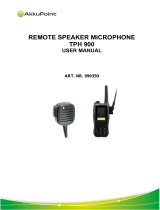Page is loading ...

MOTOROLA™
iDEN®
Digital Multi-Service Phone
i500plus User’s Guide

i500plus User’s Guide
PATENT AND TRADEMARK
INFORMATION
This product is protected under one or more of the following patents:
4817157, 4896361, 4857928, 5041793, 5060294, 5066923, 5134718,
5140156, 5239963, 5257411, 5287387, 5265219, 5289504, 5316168,
5317247, 5338396, 5389927, 5406588, 5424921, 5457376, 5460906,
5551063, 5557079, 5596487, 5615412, 5638403, 5559468, 5469465,
5170413, 5140615, 5519730, 5241544, 5584059, 5574992, 5396656,
5487091, 5533004, 5299199, 5343499, 5369501, 5509031, 5515379,
5528723, 5598417, 5066923, 5241650, 5278833, 5359696, 5548631,
5410632, 5440582, 5457735, 5457818, 5471670, 5477550, 5481537,
5566181, 5229767, 5208804, 5295140, 5381449, 5440590, 5467398,
5490230, 5620242, 5623523, 5655913, 5715240, 5771440, 5854578,
5675281
Additional patents are pending.
, Motorola, iDEN, Call Alert, and Message Mail are trademarks or
registered trademarks of Motorola, Inc.
®Reg. U.S. Pat. & Tm. Off.
T9 Text Input is a trademark of Tegic Communications.
All other trademarks mentioned in this manual are trademarks of their
respective companies.
© Copyright 1999, Motorola, Inc. All rights reserved.

i
CONTENTS
Welcome . . . . . . . . . . . . . . . . . . . . . . . . . . . . . . . . . . . . . 1
Features of Your
i
500
plus
. . . . . . . . . . . . . . . . . . . . . . . . . . . . .2
Attaching and Charging the Battery . . . . . . . . . . . . . . . . . . . . . .4
Turning On Your
i
500
plus
. . . . . . . . . . . . . . . . . . . . . . . . . . . . .5
Turning Off Your
i
500
plus
. . . . . . . . . . . . . . . . . . . . . . . . . . . . . 5
Display Icons . . . . . . . . . . . . . . . . . . . . . . . . . . . . . . . . . . . . . . .6
About Modes and Menus . . . . . . . . . . . . . . . . . . . . . . . . . . . . . .7
Changing the Display Language . . . . . . . . . . . . . . . . . . . . . . . . . 7
Making Phone Calls . . . . . . . . . . . . . . . . . . . . . . . . . . . 8
Using Other Dialing Methods . . . . . . . . . . . . . . . . . . . . . . . . . . . 8
Emergency Dial . . . . . . . . . . . . . . . . . . . . . . . . . . . . . . . . . .9
Automatic Redial . . . . . . . . . . . . . . . . . . . . . . . . . . . . . . . . .9
Last Number Redial . . . . . . . . . . . . . . . . . . . . . . . . . . . . . . .9
Receiving a Phone Call . . . . . . . . . . . . . . . . . . . . . . . . . . . . . . . 10
What Is My Phone Number? . . . . . . . . . . . . . . . . . . . . . . . . . .10
Setting the Ringer Volume . . . . . . . . . . . . . . . . . . . . . . . . . . . . 10
Selecting a Ring Style . . . . . . . . . . . . . . . . . . . . . . . . . . . . . . . . 10
Call Forwarding . . . . . . . . . . . . . . . . . . . . . . . . . . . . . . . . . . . . 11
Unconditional Call Forwarding . . . . . . . . . . . . . . . . . . . . .11
Conditional Call Forwarding . . . . . . . . . . . . . . . . . . . . . . .12
Call Waiting . . . . . . . . . . . . . . . . . . . . . . . . . . . . . . . . . . . . . . . 13
Call Hold . . . . . . . . . . . . . . . . . . . . . . . . . . . . . . . . . . . . . . . . . . 13
Creating, Editing, and Using Stored Lists . . . . . . . . . . . . . . . .14
Quickstore of Phone Numbers . . . . . . . . . . . . . . . . . . . . . . . . . 17
Making Private Calls . . . . . . . . . . . . . . . . . . . . . . . . . 18
Receiving a Private Call . . . . . . . . . . . . . . . . . . . . . . . . . . . . . . 19
Private/Group Mode Speaker . . . . . . . . . . . . . . . . . . . . . . . . . .19
Call Alert™ . . . . . . . . . . . . . . . . . . . . . . . . . . . . . . . . . . . . . . .19
Sending a Call Alert . . . . . . . . . . . . . . . . . . . . . . . . . . . . .19
Receiving a Call Alert . . . . . . . . . . . . . . . . . . . . . . . . . . . .20
Call Alert Queuing . . . . . . . . . . . . . . . . . . . . . . . . . . . . . .20
Quickstore of Private IDs . . . . . . . . . . . . . . . . . . . . . . . . . . . . .21
Storing Your Private ID . . . . . . . . . . . . . . . . . . . . . . . . . . . . . . 22
Making Group Calls . . . . . . . . . . . . . . . . . . . . . . . . . . 23
Receiving a Group Call . . . . . . . . . . . . . . . . . . . . . . . . . . . . . .23
Adding and Storing a Talkgroup . . . . . . . . . . . . . . . . . . . . . . . 24
Area Selection . . . . . . . . . . . . . . . . . . . . . . . . . . . . . . . . . . . . . . 24
Private/Group Mode Speaker . . . . . . . . . . . . . . . . . . . . . . . . . .24

ii
i500plus User’s Guide
Using Mail Services . . . . . . . . . . . . . . . . . . . . . . . . . . 25
Net Mail . . . . . . . . . . . . . . . . . . . . . . . . . . . . . . . . . . . . . . . . . . 25
Voice Mail . . . . . . . . . . . . . . . . . . . . . . . . . . . . . . . . . . . . . . . .26
Message Mail . . . . . . . . . . . . . . . . . . . . . . . . . . . . . . . . . . . . . . 27
Saving and Erasing Mail . . . . . . . . . . . . . . . . . . . . . . . . . .27
Auto Call Back . . . . . . . . . . . . . . . . . . . . . . . . . . . . . . . . .27
Mail Memory Full . . . . . . . . . . . . . . . . . . . . . . . . . . . . . . .28
Using Your Phone as a Modem . . . . . . . . . . . . . . . . . 29
Programming Menus . . . . . . . . . . . . . . . . . . . . . . . . . 30
About Status Messages . . . . . . . . . . . . . . . . . . . . . . . 36
Accessories . . . . . . . . . . . . . . . . . . . . . . . . . . . . . . . . . 37
Batteries . . . . . . . . . . . . . . . . . . . . . . . . . . . . . . . . . . . . . . . . . . 37
Travel Chargers . . . . . . . . . . . . . . . . . . . . . . . . . . . . . . . . . . . .38
Using the Standard Travel Charger . . . . . . . . . . . . . . . . . .38
Using the Rapid Travel Charger (110V/220V/240V) . . . .38
Vehicular Battery Charger . . . . . . . . . . . . . . . . . . . . . . . . . . . .39
Desktop Dual-Pocket Charger . . . . . . . . . . . . . . . . . . . . . . . . . 40
Audio Adapter . . . . . . . . . . . . . . . . . . . . . . . . . . . . . . . . . . . . .43
Dash Mount Holder . . . . . . . . . . . . . . . . . . . . . . . . . . . . . . . . . 44
Swivel Belt Clip . . . . . . . . . . . . . . . . . . . . . . . . . . . . . . . . . . . . 45
Leather Carry Case with Clear Plastic Cover . . . . . . . . . . . . . . 45
Hands-Free Car Kit . . . . . . . . . . . . . . . . . . . . . . . . . . . . . . . . . . 46
Safety and General Information . . . . . . . . . . . . . . . . 48
Exposure To Radio Frequency Energy . . . . . . . . . . . . . . . . . . . 48
Interference to Medical and Personal Electronic Devices . . . .49
Pacemakers . . . . . . . . . . . . . . . . . . . . . . . . . . . . . . . . . . . . . . . .49
Hearing Aids . . . . . . . . . . . . . . . . . . . . . . . . . . . . . . . . . . . . . . . 49
Other Medical Devices . . . . . . . . . . . . . . . . . . . . . . . . . . . . . . .50
Interference to Other Electronic Devices . . . . . . . . . . . . . . . . .50
Use While Driving . . . . . . . . . . . . . . . . . . . . . . . . . . . . . . . . . . 50
Operational Warnings . . . . . . . . . . . . . . . . . . . . . . . . . . . . . . . . 51
Potentially Explosive Atmospheres . . . . . . . . . . . . . . . . . .51
Batteries . . . . . . . . . . . . . . . . . . . . . . . . . . . . . . . . . . . . . . .51
Blasting Caps and Areas . . . . . . . . . . . . . . . . . . . . . . . . . .51
For Vehicles Equipped with Air Bags . . . . . . . . . . . . . . . .51

iii
Operational Cautions . . . . . . . . . . . . . . . . . . . . . . . . . . . . . . . .52
Damaged Antennas . . . . . . . . . . . . . . . . . . . . . . . . . . . . . .52
Batteries . . . . . . . . . . . . . . . . . . . . . . . . . . . . . . . . . . . . . . .52
Cleaning Instructions . . . . . . . . . . . . . . . . . . . . . . . . . . . . . . . . 52
Antenna Considerations . . . . . . . . . . . . . . . . . . . . . . . . . . . . . . 52
Accessory Safety Information . . . . . . . . . . . . . . . . . . . . . . . . .53
Owner’s Information . . . . . . . . . . . . . . . . . . . . . . . . . 55

iv
i500plus User’s Guide

1
Welcome
WELCOME
ongratulations on purchasing your Motorola iDEN
i
500
plus
data-capable, multi-service, digital portable phone. Superior
features and state-of-the-art technology help to keep you in
constant touch with all your business and personal contacts.
The
i
500
plus
offers:
•
Phone Mode
–for cellular phone operation.
See page 8.
•
Private Mode
–for two-way radio use to talk with one person.
See page 18.
•
Group Mode
–for two-way radio use to talk with several people.
See page 23.
•
Mail Services
–for message, voice, and net mail.
See page 25.
Optional Features
With optional wireless access to the Internet, you can check on the
latest news and weather, get stock quotes, send and receive e-mail,
and download information from your computer. Wireless features
include:
•
Net Mode
–to access the built-in microbrowser.
•
Fax and Data Transfer
–to send and receive faxes and transfer
files.
•
TTY Access
–for assisting hearing-impaired users. See the
Wireless Data Services User’s Guide
for information about data
calls and TTY access.
This manual provides information about how Net Mode works with
various features of your
i
500
plus
. For information on using the
microbrowser and other components of Net Mode, see the
Net Mode
User’s Guide.
NOTE:
This guide describes the features of the
i
500
plus
as they were set up by Motorola.
However, your carrier or your organization may
have changed or added features. For more
information, check with your carrier or your
organization.
C

2
i500plus User’s Guide
Features of Your
i
500
plus
*These features are available in the Net Mode browser.
NOTE:
• Remove the plastic lens protector from the
display before initial use.
• Some keys have multiple uses. For more
information, see the
Net Mode User’s Guide
.
• Press any key or button to turn on the
keypad backlight.
wxyz
9
0
mno
6
def
3
5
jkl
tuv
8
abc
2
pqrs
ghi
4
7
1
Mode
MENU
next
1. Antenna
8. On/Off Key
9. Punctuation
Key
4. Push-To-Talk
(PTT) Button
3. Volume
Control
Buttons
6. Mode Key
7. LED
2. Earpiece
5. Scroll Keys
12. Microphone
11. Back Key
14. Menu Key
18. Next Key
17. Alphanumeric
Keypad
16. Send/End Key
13. Alphanumeric
Display
15. Option Keys
21. Bottom
Accessory
Connector
19. Home Key
20. Speaker Key
10. Side Charging
Jack
500
plus
*
*
*
*

3
Welcome
1.
Antenna
Extend for optimal signal.
2.
Earpiece
Hold to your ear to hear the other party.
3.
Volume Control
Buttons
Press to adjust volume levels in Phone,
Private, and Group modes.
4.
Push-To-Talk
(PTT) Button
Transmit a Private or Group Call, or a Call
Alert. Press and hold the PTT button to talk;
release it to listen.
5.
Scroll Keys
Press the left key to scroll backward or the
right key to scroll forward through menu
options and lists.
6.
Mode Key
Press to change modes.
7.
LED (Light
Emitting Diode)
Check the phone’s status. See
Table 2 on
page 5
for more information.
8.
On/Off Key
Press and hold to turn your
i
500
plus
on or off.
9.
Punctuation Key
Add punctuation in the Net Mode browser
(within T9™ Text Input).
10.
Side Charging
Jack
Attach charging accessories.
11.
Back Key
Return to the previous browser screen.
12.
Microphone
Use to speak during calls.
13.
Alphanumeric
Display
View up to four lines (12 characters per line)
or six lines (16 characters per line) on the
display.
14.
Menu Key
Press to scroll through menu options.
15.
Option Keys
Press the right or left option key to select the
menu option that appears directly above the
key.
16.
Send/End Key
Press to answer an incoming Phone call. After
entering a phone number, press to begin an
outgoing Phone call or to redial the entered
phone number. Press to end Phone calls.
17.
Alphanumeric
Keypad
Enter telephone numbers, Private Call IDs,
and alphanumeric characters.
18.
Next Word Key
Press to display the next word choice in the
browser (within T9 Text Input).
19.
Home Key
Press to return to the browser Home menu.
20.
Speaker Key
Press to hear incoming calls through the
earpiece or the speaker during private and
group conversations.
21.
Bottom Accessory
Connector
Connect accessories and the data cable.

4
i500plus User’s Guide
Attaching and Charging the Battery
Attaching the Battery
1. Release the lock located at the
bottom of the battery door by
pressing up on the latch, and
remove the door.
2. Insert the battery with the “+” and
“-” at the top, per the figure. Install
the battery bottom first, then press
down on the battery to secure it.
3. Replace the battery cover and lock
by pressing down on the latch.
Detaching the Battery
1. Release the battery door by sliding
the battery door latch upward.
2. Remove the battery door housing
and remove the battery from the
phone.
Charging the Battery with the Standard Travel Charger
Attach the Charger to the
i
500
plus
via the Side Charging Jack, and
plug the Charger into an electrical outlet. For more information about
Chargers, see
“Accessories” on page 37.
To get the maximum use from the battery, charge it overnight before
you use it for the first time.
See
Table 1
for battery charging status.
Battery and Charging Status
A low battery is indicated by a short, chirp-like sound through the
speaker. The battery strength indicator icon shows the remaining
charge in your battery. Three bars indicate full charge. As the charge is
reduced through use, the bars disappear. The indicator flashes when
you have less than five minutes of talk time.
Table 1: Battery Charging Status
Icon
Flashes
Charging Low Battery 0-30% 31-60% 61-90% 91-100%
Discharging Low Battery 0-10% 11-40% 41-70% 71-100%
+
+
+
+
1
2

5
Welcome
Turning On Your
i
500
plus
Press the On/Off button until a set of icons appears on your
display. Next, a welcome message displays while the
i
500
plus
connects to your carrier’s network.
The LED indicator on the
i
500
plus
shows the service state. See
Table 2
.
Table 2: LED Indicator
Turning Off Your
i
500
plus
Press and hold the On/Off button until you see the message
“Powering Off”.
Status Light
Indicator
i
500
plus
Phone Status
Flashing Red Registering—your
i
500
plus
is signing on to your
carrier’s network. Please wait.
Solid Red No service—your i500
plus
cannot sign on because it
is outside your carrier’s service area.
Flashing
Green
In service—your i500
plus
is ready to use.
You can now place and receive calls.
Solid Green In use—your
i500
plus
is currently being used.
To make sure that you ended the last call,
press .

6
i500plus User’s Guide
Display Icons
After you turn on the phone, display icons appear on the screen to
inform you of existing conditions. See the following list.
The following icons may appear on the display.
Signal Strength Indicator
Shows the signal strength. Six bars indicate the strongest signal.
Calls and messages may not be sent or received when there is no
signal.
Battery Strength Indicator
Shows the remaining charge in your battery. Three bars show full
charge. The indicator flashes when you have less than five
minutes of talk time remaining.
Voice Mail
Indicates that you listened to but did not save or delete messages.
This icon flashes when unplayed messages are waiting in your
voice mailbox.
New Message Mail
Indicates that you have new text messages in your mailbox.
Unread Message Mail
Indicates that you have unread text messages.
Call Forward
Indicates that incoming phone calls are being forwarded.
Private/Group Speaker
Indicates that the Private/Group speaker is off. You will hear
calls through the earpiece.
Optional: Packet Data
Indicates packet data registration. The blinking arrows indicate
send and receive activity. For more information, see the Wireless
Data User’s Guide.
Some of the following icons may appear on the last line of the display.
Optional: Secure Packet Data Connection
Indicates that your packet data information is encrypted during
transmission.
More Information
Indicates that there is more text to read above, below, or above
and below the current screen.

7
Welcome
About Modes and Menus
Modes and menus are the navigational tools, providing access to the
various features of your i500plus. There are four modes:
• Phone–For cellular phone calls. See page 8.
• Private–for one-to-one radio calls. See page 18.
• Group–For radio calls with all individuals in a designated
talkgroup. See page 23.
• Net–(optional) for browser use. See the Net Mode User’s Guide.
To change modes, press .
Menu choices within each mode provide access to the various features
of your i500plus.
To select menu options:
(1) Press until you see the desired menu option.
(2) Press under the desired menu option.
Changing the Display Language
You can customize your i500plus to display one of four languages:
English, French, Spanish, or Portuguese.
To change the displayed language:
1. Press , , , .
2. Select “Ok”.
3. Press or to scroll through
the language options.
Selecting “Exit” at any time retains the
current language selection.
4. When the desired language appears on
your display, select “Ok”. The
displayed text immediately changes to
the selected language.
5. Select “Exit”.
The language you select will be the displayed language.
Mode
MENU
pqrs
7
0
next
70=Language
English
Exit Ok
Language
Francais
Cancl Ok

8
i500plus User’s Guide
MAKING PHONE CALLS
In addition to making and receiving phone calls in Phone mode, you
can forward calls, use call waiting, put calls on hold, and create and
use stored lists. Phone Ready is the main screen.
You can place a call by entering the phone number on the keypad.
1. From the “Phone Ready” screen, using
the keypad, enter the desired number.
If you make a mistake, press once
to move back one digit, or select
“Cancl” to start over.
2. Press to place the call.
3. To end the call, press .
Using Other Dialing Methods
To use Scroll, Speed Dial, or Name Search, names and numbers must
be programmed into your phone. See “Creating, Editing, and Using
Stored Lists” on page 14.
Scroll
1. From the Phone Ready screen, press or to scroll
backward or forward through the stored list of numbers and
names.
2. Press to place the call.
3. To end the call, press .
Speed Dial
1. From the Phone Ready screen, press until you see the
“Spd#” option on the last line of your display.
2. Select “Spd#”.
3. Enter the assigned speed-dial number (1-100). You will see the
stored name and phone number associated with the speed dial
number.
4. Press to place the call.
5. To end the call, press .
Phone Ready
Name Mail
MENU

9
Making Phone Calls
Name Search
1. From the Phone Ready screen, select “Name”.
2. Using the keypad, enter the first letter of the desired name, for
example, to search for the name Bob:
a. Enter “B” by pressing twice.
b. Press to scroll through all the names starting with “B”
until you see “Bob”.
3. Press to place the call.
4. To end the call, press .
Emergency Dial
You can dial the emergency phone number even if the keypad is
locked. If you are on an active call, you must end it before using the
emergency number.
1. From any mode (Phone, Private, Group, or Net), press and hold
for two seconds until the phone displays
“EMERGENCY”. The phone then automatically dials the
emergency number.
2. To end the call, press . The emergency phone number will
not be saved as the last number dialed.
Automatic Redial
If you receive a “System Busy, Try Later” message, press to
have your phone automatically redial the number. You will hear a
ring-back tone when the call is successful.
Last Number Redial
To redial the last number that you called, press .
NOTE: For more information on the Emergency Dial
feature, contact your carrier.
abc
2
wxyz
9

10
i500plus User’s Guide
Receiving a Phone Call
• Press one of the following keys: ,
, or . Or, press any numeric
key (0 through 9).
• To end the call, press .
What Is My Phone Number?
Press , , to display your own
phone number.
Setting the Ringer Volume
You can adjust the ringer volume for
incoming calls.
1. Press , , , . The
“30=Ringer Volume” screen displays.
The display shows your current ringer
volume.
2. Press the Volume Control buttons on the
side of the phone to listen as you raise or
lower the volume. At the lowest setting,
the screen displays “Volume Silent”.
3. When you reach the desired level, select “Exit”.
Selecting a Ring Style
Your phone has nine selectable ring styles.
Incoming circuit data calls have a unique, preset ring style which you
cannot change.
Setting a Ring Style
1. Press , , , .
The display shows your current ring
style.
Incoming
Phone Call
End
1=Own Ph#
Exit Edit
9545553434
1
30=Ringer
Volume
Exit
def
3
0
next
31=Set Ring
Style:1
Exit Ok
def
3
1

11
Making Phone Calls
2. Select “Ok”.
3. Press or to scroll through the
available ring styles.
4. To listen to the selected ring style, press
the Volume buttons on the side of the
phone.
5. Select “Ok” to select the ring style shown.
To leave the ring style unchanged, select “Cancl”.
6. Select “Exit”.
Call Forwarding
Call forwarding lets callers reach you wherever you are. You have two
options: forward all incoming calls (unconditional) or select those
circumstances (conditional) when you want your calls forwarded.
Unconditional Call Forwarding
Unconditional call forwarding sends all incoming calls to the
designated number.
1. From the “Phone Ready” screen,
press until you see “Forwd” on
the last line of the display.
2. Select “Forwd”.
3. To select the number where you want
your calls forwarded, do one of the
following:
• Enter a number.
• Or, press the scroll keys to select a
number from your stored list.
4. Select “On”.
5. After the “Please Wait” message displays, Select “Exit”.
Notice that the Call Forward icon appears on your display when
Unconditional Call Forwarding is set.
NOTE: When you set unconditional call forwarding, your
phone does not ring.
Ring
Style 4
Cancl Ok
Phone Ready
Forwd Spd#
MENU
Forward:Off
To:5551212
Exit On

12
i500plus User’s Guide
Conditional Call Forwarding
You may want to forward your calls when your i500plus is:
• Busy on another call or the browser (Busy)
• Not answered (NoAns)
• Outside the service area (NoRch)
1. From the Phone Ready screen, press
until you see “Forwd” on the
last line of the display, then select it.
2. Press again until you see “Busy
and “NoAns” on the last line of your
display.
• To forward your calls when your
phone is in use, select “Busy”.
• To forward your calls when you do
not want to answer them, select
“NoAns”.
3. Press until you see “NoRch”
and “Rcl#”.
• To forward your calls when you
cannot be reached, select “NoRch”.
• To see the call forward number,
select “Rcl#”.
4. After you select the call forward option, either enter the number
where you want your calls to be forwarded, or press the scroll
buttons and select a number.
5. Select “On”.
6. Select “Exit”.
You can set more than one condition by repeating steps 2 through 6.
NOTE: You must turn off Unconditional Call Forwarding
before you can set Conditional Call Forwarding
options.
Phone Ready
Forwd Spd#
MENU
Forward:Off
To:
Busy NoAns
MENU
Forward:Off
To:
NoRch Rcl#
MENU

13
Making Phone Calls
Call Waiting
Using the Call Waiting feature, you can answer an incoming call
when you are on another call. Call Waiting is on unless you turn it off
for a particular call.
1. After the alert tone, your display
shows the incoming number and asks
“Take Call?”. To accept the call, select
“Yes”. To decline the call, select
“No”.
2. Select “Hold” to place the second call
on hold and return to the first call.
Selecting “Hold” switches you
between the two calls.
3. To end the active call, press .
Turning Off Call Waiting
You can turn off Call Waiting if you do not want to be interrupted
during a call.
1. Press until you see “Wait”, then select “Wait”.
2. Press under “Off”. Call Waiting will be disabled for one
call—but will automatically reset to “On” after that call.
Call Hold
When you are on a call, you can place the call on hold and make a
second call.
1. To place the active call on hold, select “Hold”. You can then
answer or place another call.
2. To remove the call from hold, select “Hold” again.
5551212
No Yes
Take Call?
Call 1-Hold
Hold Name
5551212
MENU

14
i500plus User’s Guide
Creating, Editing, and Using Stored Lists
A stored list is a directory of phone numbers and Private IDs and their
related names. Stored lists are convenient because you do not have to
remember names and numbers—you simply scroll through your
stored list.
Combined Phone Number and Private ID List
You can set a combined Phone and a Private ID with the associated
name, which eliminates the need to program the Private ID separately.
You can add up to 100 numbers to your Phone list, store them with
names, and assign them to speed-dial numbers.
Entering Numbers
To enter a number, press the corresponding key on the keypad.
Entering Names
To enter a letter, press the key the required number of times, which is
related to the letter’s position on the key. Table 3 describes how to
enter each letter on the key.
To shift to lowercase letters, press and hold after you enter a
letter.
Storing Names and Numbers
1. Press , , , .
2. Select “Ok”.
Table 3: Entering Letters and Numbers on the Keypad
To enter:
Press
P
once.
Q
twice.
R
three times.
S
four times.
7
five times
pqrs
7
pqrs
7
20=Phone /
Exit Ok
Prvt List
abc
2
0
next
/