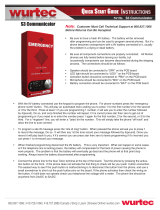Page is loading ...

NEXTEL™
iDEN®
Digital Multi-Service Phone
i500plus User’s Guide

Patent and Trademark Information
This product is protected under one or more of the following patents:
4817157, 4896361, 4857928, 5041793, 5060294, 5066923, 5134718,
5140156, 5239963, 5257411, 5287387, 5265219, 5289504, 5316168,
5317247, 5338396, 5389927, 5406588, 5424921, 5457376, 5460906,
5551063, 5557079, 5596487, 5615412, 5638403, 5559468, 5469465,
5170413, 5140615, 5519730, 5241544, 5584059, 5574992, 5396656,
5487091, 5533004, 5299199, 5343499, 5369501, 5509031, 5515379,
5528723, 5598417, 5066923, 5241650, 5278833, 5359696, 5548631,
5410632, 5440582, 5457735, 5457818, 5471670, 5477550, 5481537,
5566181, 5229767, 5208804, 5295140, 5381449, 5440590, 5467398,
5490230, 5620242, 5623523, 5655913, 5715240, 5771440, 5854578,
5675281
Additional patents are pending.
© 1999 Nextel Communications, Inc. All rights reserved. Nextel, the
Nextel logo, Nextel Direct Connect, and Nextel Business Networks are
trademarks and/or service marks of Nextel Communications, Inc.
www
.nextel.com
, Motorola, iDEN, Call Alert,
i
500
plus
, and Message Mail are
trademarks or registered trademarks of Motorola, Inc.
®Reg. U.S. Pat. & Tm. Off.
All other trademarks mentioned in this manual are trademarks of their
respective companies.
© Copyright 1999, Motorola, Inc. All rights reserved.
Important!
Be sure to read
“Safety and General Information”
on page 80
before using your Nextel phone.

i
i500plus User’s Guide
CONTENTS
Welcome to Nextel .........................................................1
Features of your
i
500
plus
TM
........................................................ 2
Learning to Use Your
i
500
plus
.................................................4
Activating Your
i
500
plus
...........................................................4
Attaching and Charging the Battery ...........................................5
Attaching the Battery ...........................................................5
Detaching the Battery ..........................................................5
Charging the Battery with the Travel Charger ....................5
Battery and Charging Status ................................................5
Turning On Your
i
500
plus
.........................................................6
Your Nextel Phone Status ...........................................................6
Turning Off Your
i
500
plus
.........................................................7
Display Icons ..............................................................................7
About Modes and Menus ............................................................8
Changing the Display Language .................................................8
Phone Calls .....................................................................9
Programming Your Own Phone Number ...................................9
Making Phone Calls ..................................................................10
Using Other Dialing Methods ...................................................10
Scroll .................................................................................10
Speed Dial .........................................................................10
Name Search ......................................................................10
Last Number Redial ...........................................................11
Automatic Redial ...............................................................11
Emergency Dial .................................................................11
Non-Emergency Dial .........................................................11
Receiving a Phone Call .............................................................12
Setting the Ringer Volume .......................................................12
Selecting a Ring Style ...............................................................12
Creating, Editing and Using Stored Lists .................................13
Combined Phone Number and Private ID List
Programming ....................................................................13
Editing and Erasing Phone List Entries .............................15
Editing and Erasing Private ID List Entries ......................16
Quickstore of Phone Numbers ..................................................17
Quickstore of Private IDs .........................................................18
Additional Phone Services ...........................................19
Call Waiting ..............................................................................19
Call Hold ...................................................................................19
Call Forwarding........................................................................ 20

ii
Contents
Turning On Call Forward ..................................................20
Turning Off Call Forwarding ............................................20
Transferring Calls to Voice Mail ..............................................21
Caller ID ...................................................................................21
Nextel Voice Mail ........................................................22
Setting Up Your Voice Mailbox for the First Time .................22
Accessing the Voice Mail Service After Setup ........................24
Receiving New Voice Mail Messages ......................................24
Viewing Voice Mail Message Status in Your Mailbox ............26
Nextel Voice Mail Features ......................................................27
Playing Messages .....................................................................27
Sending Messages .....................................................................30
Acceptable Destination Addresses ....................................30
Recording and Sending Messages......................................30
Special Delivery Options ...................................................31
Urgent ................................................................................31
Private Delivery .................................................................31
Notification of Non-Delivery ............................................32
Future Delivery of Messages .............................................32
Greetings ...................................................................................33
Group Lists ...............................................................................35
Pager Notification .....................................................................37
Personal Password and Name Response Options .....................38
Changing your Password ...................................................38
Name Response Options ....................................................38
Message Forwarding .................................................................39
Caller Options ...........................................................................40
Voice Mail Time and Dates...................................................... 41
Using Text and Numeric Paging ................................ 43
The Nextel Paging Advantage ..................................................43
Page Delivery ...........................................................................43
How to Use Nextel Text and Numeric Paging .........................43
To Send a Page ..................................................................43
Notification of New Text and Numeric Pages ..................45
Retrieving New Pages .......................................................45
Viewing Your Text and Numeric Pages Status .................46
Auto Call Back .........................................................................46
Nextel Direct Connect .................................................48
Programming Your Own Private ID .........................................48

iii
i500plus User’s Guide
Nextel Direct Connect Private/Group Speaker .........................48
Private Calls ..............................................................................49
Receiving a Private Call ...........................................................50
Call Alert™ ..............................................................................50
Call Alert Queuing.................................................................... 52
Group Calls ...............................................................................53
Making a Group Call ................................................................53
Receiving a Group Call .............................................................53
Adding and Storing a Talkgroup ..............................................54
Group-Silent Programming ......................................................54
Using Your Phone as a Modem ..................................55
Programming Menus ...................................................56
Accessories ....................................................................61
Batteries ................................................................................61
Travel Chargers ........................................................................62
Cigarette Lighter Adapter .........................................................63
Desktop Dual-Pocket Charger.................................................. 65
Audio Adapter ..........................................................................68
Dash Mount Holder ..................................................................69
Swivel Belt Clip ........................................................................70
Leather Carry Case ...................................................................70
Hands-Free Car Kit ...................................................................71
Other Useful Information ...........................................73
Nextel Customer Care ..............................................................74
Understanding Status Messages ...............................................75
Terms and Conditions of Service .............................................76
Safety and General .......................................................82
Accessory Safety Information .....................................85
Owner’s Information ...................................................87

iv
Contents

Welcome to Nextel
1
WELCOME TO NEXTEL
hank you for choosing Nextel as your wireless communications
provider. The
i
500
plus
TM
is one of the most sophisticated
digital cellular phones available today, offering you a range of
unique, state-of-the-art features.
This guide contains all the information you need to take full
advantage of your Nextel service, including:
•
Digital cellular calling
for crystal-clear connections and built-in
call security on the all-digital Nextel National Network
•
Nextel Direct Connect
SM
, an exclusive feature for communicat-
ing instantly with one or more co-workers at a fraction of the cost
of cellular
•
Voice Mail
to keep you from missing important calls
•
Text and Numeric Paging
to help you stay connected — even
when you don’t have time to talk on the phone
•
Dial-up Services
capability (see the
Nextel Online Dial-up Ser-
vices User’s Guide
)
•
Net mode
to access Nextel Online Internet Services (future avail-
ability)
• You’ll also find details on other Nextel features:
• The all-digital Nextel National Network
• No roaming fees
• One-second call rounding after the first minute
• Flat-rate long distance pricing to anywhere in the continental
U.S.
• No landline connection charges
For more information about Nextel or to view this guide on our web
site, visit us at www.nextel.com.
Questions?
Call Nextel Customer Care at 1-800-639-6111, or dial 611 from your
i
500
plus
.
NOTE:
TTY access for hearing-impaired users is available
with your
i
500
plus
.
See the Nextel Online Dial-up
Services User’s Guide for complete instructions.
T

2
i500plus User’s Guide
Features of your
i
500
plus
TM
NOTES:
• Remove the plastic film lens protector from the dis-
play before you use your
i
500
plus
for the first time.
• The display backlight is activated by pressing any key
or button.
*
wxyz
9
0
mno
6
def
3
5
jkl
tuv
8
abc
2
pqrs
ghi
4
7
1
Mode
MENU
next
1. Antenna
8. On/Off Key
9. Punctuation
Key
4. Push-To-Talk
(PTT) Button
3. Volume
Control
Buttons
6. Mode Key
7. Status Light
2. Earpiece
5. Scroll Keys
12. Microphone
11. Back Key
14. Menu Key
18. Next Key
17. Alphanumeric
Keypad
16. Send/End Key
13. Alphanumeric
Display
15. Option Keys
21. Accessory and
Data Cable
Connector
19. Home Key
MAEPF-26674-B
20. Speaker Key
10. Side Charging
Jack
500
plus
Applies to Nextel Online Internet Services; future availability
*
*
*
*
*
*
*

3
Welcome to Nextel
1.
Antenna
Extend for optimal signal.
2 .
Earpiece
Listen to calls when the Nextel Direct
Connect speaker is off.
3 .
Volume Control
Buttons
Press to adjust volume levels in Phone,
Private, and Group modes.
4 .
Nextel Direct
Connect
(PTT) Button
Press to transmit a Private or Group Call, or
a Call Alert™. Press and hold to talk;
release it to listen.
5 .
Scroll Keys
Press the left side to scroll backward or the
right side to scroll forward through menu
options and lists. When entering text, press
to erase text or add a space.
6 .
Mode Key
Press to change modes [Phone, Private,
Group, Net (for future functionality)].
7 .
Status Light
Check the status of your connection.
See
Table 2 on page 6 for more information.
8 .
On/Off Key
Press and hold to turn phone ON or OFF.
9 .
Punctuation Key
For future functionality.
1 0 .
Side Charging Jack
Connect charging accessories.
1 1 .
Back Key
For future functionality.
1 2 .
Microphone
Speak into during calls.
1 3 .
Alphanumeric
Display
View up to 4 lines (12 characters per line) or
six lines (16 characters per line) on the
display in Mail Services and Net Mode
(future functionality).
1 4 .
Menu Key
Press to scroll through menu options.
1 5 .
Option Keys
Press to select a menu option on the display
that appears directly above the left or right
option key.
1 6 .
Send/End Key
After entering a phone number, press to
make a phone call or redial the number.
Press to answer incoming phone calls.
Press to end phone calls.
17.
Alphanumeric
Keypad
Enter telephone numbers, Private Call IDs,
and alphanumeric characters.
18.
Next Key
For future functionality.
19.
Home Key
Use to change lettercase when entering
text. Also, for future functionality in Net
Mode.
20.
Speaker Key
Listen to Nextel Direct Connect calls.
21.
Accessory and Data
Cable Connector
Connect accessories and data cables.

4
i500plus User’s Guide
Learning to Use Your
i
500
plus
This User’s Guide is designed to help you learn about the features of
your new
i
500
plus
. By reading it now, you’ll be able to take full
advantage of all the benefits your Nextel service provides for you and
your company.
You will find a handy Quick Reference Guide attached to this manual
to help you get started on your
i
500
plus
right away.
Or, you can view the short video to learn the basics of using your
i
500
plus
, then refer to the User’s Guide later for more in-depth
information.
Activating Your
i
500
plus
Before you can begin using your
i
500
plus
, it needs to be activated.
• If you purchased your phone through a Nextel Sales Representa-
tive, your phone should be active already.
• If there is a separate activation sheet in this package, simply fol-
low the step-by-step instructions included.
If your display reads “No Service” or doesn’t change to the “Phone
Ready” screen when you turn on your phone and you know you are in
a Nextel coverage area, call Nextel Customer Care at 1-800-639-6111.
NOTE:
For first time users:
To register for the first time on the Nextel National
Network correctly, you must turn on your
i
500
plus
in
your local calling area prior to traveling.

5
Welcome to Nextel
Attaching and Charging the Battery
Attaching the Battery
1. Release the lock located at the bottom
of the battery door by pressing up on
the latch, and remove the door.
2. Insert the battery with the “+” and “-”
at the top, per the figure. Install the
battery bottom first, then press down
on the battery to secure it.
3. Replace the battery cover and lock by
pressing down on the latch.
Detaching the Battery
1. Release the battery door by pressing
the battery door latch upward.
2. Remove the battery door housing and lift the battery out of the
phone.
Charging the Battery with the Travel Charger
Attach the Charger to the
i
500
plus
via the Side Charging Jack, and
plug the Charger into an electrical outlet. For the Cigarette Lighter
Adapter, plug into the vehicle’s cigarette lighter receptacle. See
“Accessories” on page 61
for complete information and instructions.
To get the maximum use from the battery, charge it for at least 10
hours before you use it for the first time.
After the initial charging, the
battery can be charged more quickly.
See Table 1 on page 5 for
battery charging status
.
Battery and Charging Status
A low battery is indicated by a short, chirp-like sound through the
speaker. The battery strength indicator icon shows the remaining
charge in your battery. Three bars indicate full charge. As the charge
is reduced through use, the bars disappear. The indicator flashes when
you have less than five minutes of talk time.
Table 1: Battery Charging Status
Icon
Flashes
Charging Low Battery 0-30% 31-60% 61-90% 91-100%
Discharging Low Battery 0-10% 11-40% 41-70% 71-100%
MAEPF-26695-O
+
+
+
+
1
2

6
i500plus User’s Guide
Turning On Your
i
500
plus
After your battery is fully charged, turn on your phone by simply
pressing and holding the ON/OFF button .
A set of icons appears briefly on your display, followed by a
“Welcome to Nextel” message, and then a “Please Wait Connecting”
message.
Within seconds, your phone will sign on to the Nextel National
Network, and “Phone Ready” will appear in the display area. Now,
you’re ready to use your
i
500
plus
!
Your Nextel Phone Status
As you turned on your
i
500
plus
, you may have noticed a light flashing
next to the ON/OFF button. It’s the “Status Light” indicator that
shows you the status of your connection at a glance.
See Table 2 on
page 6
.
Table 2: Status Light Indicator
Status
Light
Indicator
Nextel Phone Status
Flashing
Red
Registering—your
i
500
plus
is signing on to the Nextel
National Network. Please wait.
Solid Red No service—your
i
500
plus
cannot sign on. If you are in
a Nextel coverage area, keep your phone on and it will
continue trying to connect every two minutes as long
as your phone is turned on. If this continues for 15
minutes or longer, call Nextel Customer Care at 1-800-
639-6111.
Note: If you are not in a Nextel coverage area, you will
also see a red light.
Flashing
Green
In service—your
i
500
plus
is ready to use. You’re on the
Nextel National Network!
You can now place and receive calls.
Note: Direct Connect (Private and Group) calls are not
available outside your home market area.
Welcome To
Nextel
Please Wait
Connecting

7
Welcome to Nextel
Turning Off Your i500plus
Press and hold the ON/OFF button until you see the message
“Powering Off”.
Display Icons
After you turn on the phone, icons appear on the display to inform
you of existing conditions. See the following list.
The following icons may appear on the display:
Solid
Green
In use—-your
i
500
plus
is currently being used.
To make sure that you ended the last call,
press .
Signal Strength Indicator
Shows the signal strength. Six bars indicate the strongest
signal. Calls and messages may not be sent or received when
there is no signal.
Battery Strength Indicator
Shows the remaining charge in your battery. Three bars show
full charge. The indicator flashes when you have less than five
minutes of talk time remaining.
Voice Mail
Indicates that you listened to but did not save or delete
messages. This icon flashes when unplayed messages are
waiting in your voice mailbox.
New Text and Numeric Paging
Indicates that you have new incoming pages (icon flashes).
Unread Text and Numeric Paging
Indicates that you have read but not saved pages.
Call Forward
Indicates that incoming phone calls are being forwarded. .
Private/Group Speaker
Indicates that the Private/Group speaker is off. You will hear
Nextel Direct Connect calls through the earpiece.
More Information
Indicates that there is more text to read above, below, or above
and below the current screen.

8
i500plus User’s Guide
About Modes and Menus
Your i500plus operates in four different modes: Phone, Private,
Group, and Net (future availability). By switching modes, you can use
your i500plus for different operations: phone calls, private and group
calls, and Nextel Online Internet Services (future availability).
If the word “Ready” does not appear after the mode name in the
display, your unit is not available for use in that particular mode.
To switch between these modes: press .
To use menu options:
1. Press .
2. Press to scroll through the available menu options for the
selected mode.
3. Press under the displayed menu option that you wish to select.
Changing the Display Language
You can customize your i500plus to display menus in English,
Spanish, French, or Portuguese. The default language is English.
To change the displayed language:
1. Press , , , .
2. Select “Ok”.
3. Press to scroll through the language options.
Selecting “Exit” at any time retains the current language selection.
4. When the desired language appears on
your display, select “Ok”. The
displayed text immediately changes to
the selected language.
5. Select “Exit” (in the language selected)
to exit this menu.
Mode
Mode
MENU
pqrs
7
0
next
Language
Francais
Ok
Cancl

9
Phone Calls
PHONE CALLS
In addition to making and receiving phone calls in various ways in
Phone mode, you can make emergency and non-emergency calls,
select ring style notification, and more.
You can receive incoming phone calls while the
i
500
plus
is in any
mode.
You must be in “Phone Ready” mode to make outgoing phone calls.
Programming Your Own Phone Number
Before you get started using your
i
500
plus
, you may need to enter
your own phone number so you can refer to it later if necessary. This
is a one-time activity that can be performed using the following
instructions. Or, you can wait for your first incoming call, when it is
automatically entered.
1.
To store your phone number in your Nextel phone,
press
,,.
2. Press under “Edit”.
3. Enter your phone number.
4. Press under “Store”.
5. Press under “Exit”.
NOTE:
To display your phone number at any time, press
,,.
1
1_=Own Ph#
9545553434
Exit Edit
1
Phone Ready
Name Mail

10
i500plus User’s Guide
Making Phone Calls
You can place a call by entering the phone number on the keypad
(Direct Dial).
1. Enter the number you wish to call.
If you make a mistake, press to
move back one digit at a time, press
and hold to clear all of the
entered digits, or press under
“Cancl” to start over.
2. Press to place the call.
3. To end the call, press .
Using Other Dialing Methods
IMPORTANT: After creating a phone list as described in
“Creating, Editing and Using Stored Lists” on page 13, you have
the following additional options to make a call:
Scroll
1. Press to scroll backward or forward through the
stored list of numbers and names.
2. Press to place the call.
3. To end the call, press .
Speed Dial
1. Press until you see the “Spd#” option.
2. Press under “Spd#”.
3. Enter the assigned speed-dial number (1-100). You will see the
name and phone number associated with the speed-dial number.
4. Press to place the call.
5. To end the call, press .
Name Search
1. Press under “Name”.
2. Using the keypad, enter the first letter of the desired name, for
example, to search for the name “Bob”:
Phone Ready
Name Mail
MENU

11
Phone Calls
a. Enter “B” by pressing until you reach the “B” listings.
b. Press to scroll through all the names starting with “B”
until you see “Bob”.
3. Press to place the call.
4. To end the call, press .
Last Number Redial
To redial the last number that you called, simply press .
Automatic Redial
If you receive a “System Busy, Try Later” message, press to
have your phone automatically redial the number. You will hear a
ring-back tone when the call is successful.
Emergency Dial
The Emergency Dial feature allows you to call the 911 emergency
phone number by pressing and holding for two seconds. You
can press the emergency key even if the keypad is locked. If you are
on an active call, you must end it before pressing the emergency key.
1. From any mode, press and hold until the unit displays
“EMERGENCY”. The phone then automatically dials the
emergency number.
2. To end the call, press .
NOTE:
Access to 911 may not be available in all areas. For
details on the Emergency Dial feature, contact Nextel
Customer Care at 1-800-639-6111 or dial 611 on
your Nextel phone.
abc
2
System Busy
Try Later
wxyz
9
wxyz
9

12
i500plus User’s Guide
Non-Emergency Dial
Now you can call the State Police and Highway Patrol faster, at no
charge, when you’re on a major highway in Nextel coverage areas
that offer non-emergency dialing.
Report traffic accidents, motorist problems, careless drivers or any
other non-emergency highway incident.
Your Nextel phone is already programmed with the number provided
by the State Police and Highway Patrol units operating in the areas
where this service is offered.
Check the Nextel website at www
.nextel.com for an up-to-date list of
current numbers.
Receiving a Phone Call
• Press , or, press any numeric key (0 through 9).
• Or, press or .
Setting the Ringer Volume
You can adjust the ringer volume for incoming calls.
1. Press , , , . The
display shows your current ringer
volume.
2. Press on the side of the phone to
listen as you raise or lower the volume.
If you press to the lowest setting, the words “Volume Silent”
will appear on the phone display.
3. When you determine the desired level, press under “Exit”.
Selecting a Ring Style
With your
i
500
plus
, you even have a choice on how you’d like to be
notified of incoming calls. Your Nextel phone has nine selectable ring
styles.
1. Press , , , . The display shows your current
NOTE:
Accessibility of non-emergency dialing service
within each state is subject to availability along major
highways.
30=Ringer
Volume
Exit
def
3
0
next
def
3
1

13
Phone Calls
ring style.
2. Press under “Ok”.
3. Press to scroll through the available ring styles.
4. Press on the side of the phone to listen to the selected ring
style.
5. To choose the current Ring Style in the
display, press under “Ok”.
To leave the Ring Style unchanged,
press under “Cancl”.
6. Press under “Exit”.
Creating, Editing and Using Stored Lists
A stored list is made up of Phone Numbers and Private IDs and their
related names. Stored lists are convenient because you do not have to
remember names and numbers— you simply scroll through your
stored list.
Combined Phone Number and Private ID List
Programming
This programming function allows you to program the Phone
Number, Private ID with the associated name and speed-dial number
in one set of steps.
You can store up to 100 phone numbers in your phone list and up to
100 Private IDs in your Private ID List.
The display holds 12 numeric characters. If the phone number
exceeds 12 characters, you can select “More” to see the remaining
characters. To return to the start of the number, select “Numbr”.
NOTES:
Want to use your computer to create stored lists for
your
i
500
plus
?
Nextel’s iDEN Organizer is available
for programming names, phone numbers, and Nextel
Direct Connect Private IDs into your phone.
To order, call Nextel Nextday
SM
Accessories at
1-800-914-3240 or contact your Nextel Authorized
Representative.
NOTE:
If the caller’s 10-digit (703-555-9999) or 11-digit
Nextel number (1-703-555-9999) is in your phone
list with Caller ID active, the name associated with
that number will be displayed.
Ring
Style 4
Cancl Ok

14
i500plus User’s Guide
Storing Names and Numbers
1. Press , , , .
2. Press under “Ok”.
The next screen displays the
remaining number of phone
numbers and Private IDs that you
can store.
Next, the “Enter Name” screen
displays.
3. Enter the name that you want to
associate with this number and select
“Store”.
See the example in Table 3.
Table 3: Entering a Name
Example
To store the name “TIM”:
1. Enter “T” by pressing once. The cursor
automatically advances to the next space.
2. Enter “I” by pressing three times, until “I”
appears on the display.
3. Enter “M” by pressing once.
TIP:
Press and hold to change the case of the letter
(lowercase to uppercase or uppercase to lowercase).
The
default style is uppercase.
20=Phone /
Prvt List
Exit Ok
abc
2
0
next
Available
98 Phone #
3 Prvt IDs
Enter Name
Exit Store
_
tuv
8
ghi
4
mno
6
/