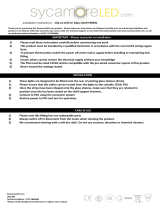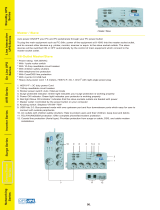Page is loading ...

KX-TDA100
Model
KX-TDA200
Thank you for purchasing a Panasonic Hybrid IP-PBX.
Please read this manual carefully before using this product and save this manual for future use.
KX-TDA100/KX-TDA200: PMPR Software File Version 3.0000 or later
Hybrid IP-PBX
Installation Manual
SD Logo is
a trademark.

2 Installation Manual
System Components
System Components Table
Category Model No. Description
Shelves KX-TDA100 Basic Shelf
KX-TDA200 Basic Shelf
Main Processing
Card
Main Processing Card (MPR)
MPR Option Card KX-TDA0105 Memory Expansion Card (MEC)
KX-TDA0196 Remote Card (RMT)
CO Line Cards KX-TDA0180 8-Port Analog Trunk Card (LCOT8)
KX-TDA0181 16-Port Analog Trunk Card (LCOT16)
KX-TDA0187 T-1 Trunk Card (T1)
KX-TDA0193 8-Port Caller ID Card (CID8)
KX-TDA0290 PRI Card (PRI23)
KX-TDA0480 4-Channel VoIP Gateway Card (IP-GW4)
KX-TDA0484 4-Channel VoIP Gateway Card (IP-GW4E)
KX-TDA0490 16-Channel VoIP Gateway Card (IP-GW16)
Extension Cards KX-TDA0143 4 Cell Station Interface Card (CSIF4)
KX-TDA0144 8 Cell Station Interface Card (CSIF8)
KX-TDA0170 8-Port Digital Hybrid Extension Card (DHLC8)
KX-TDA0171 8-Port Digital Extension Card (DLC8)
KX-TDA0172 16-Port Digital Extension Card (DLC16)
KX-TDA0173 8-Port Single Line Telephone Extension Card (SLC8)
KX-TDA0174 16-Port Single Line Telephone Extension Card (SLC16)
KX-TDA0175 16-Port Single Line Telephone Extension with Message Lamp Card
(MSLC16)
KX-TDA0470 16-Channel VoIP Extension Card (IP-EXT16)
Other Cards KX-TDA0161 4-Port Doorphone Card (DPH4)
KX-TDA0164 4-Port External Input/Output Card (EIO4)
KX-TDA0166 16-Channel Echo Canceller Card (ECHO16)
KX-TDA0168 Extension Caller ID Card (EXT-CID)
KX-TDA0190 Optional 3-Slot Base Card (OPB3)
KX-TDA0191 4-Channel Message Card (MSG4)
KX-TDA0410 CTI Link Card (CTI-LINK)

Installation Manual 3
Available Proprietary Telephones
The Hybrid IP-PBX supports all of the Panasonic KX-T7000, KX-TD7000, and KX-NT series:
• Digital/Analog/IP proprietary telephones (e.g., KX-T7625, KX-T7630, KX-T7633, KX-T7636, KX-
NT136)
• Portable stations (e.g., KX-TD7690)
• DSS consoles (e.g., KX-T7640)
Note
The Hybrid IP-PBX does not support the following telephones:
• KX-T30800 series Proprietary Telephones and DSS consoles
• KX-T61600 series Proprietary Telephones and DSS consoles
• KX-T123200 series Proprietary Telephones and DSS consoles
For the equipment (e.g., Add-on Key Module, USB Module, Headset
*1
) that can be connected to a particular
telephone, refer to the telephone's manual.
For other equipment that can be connected to the Hybrid IP-PBX, refer to "1.2.2 System Connection
Diagram".
Abbreviations in this manual
Proprietary telephone: PT
Digital proprietary telephone: DPT
Analog proprietary telephone: APT
IP proprietary telephone: IP-PT
Portable station: PS
Single line telephone: SLT
Optional SD
Memory Card
KX-TDA0920 SD Memory Card for Software Upgrade to Enhanced Version
Power Supply
Units (PSUs)
KX-TDA0103 L-Type Power Supply Unit (PSU-L)
KX-TDA0104 M-Type Power Supply Unit (PSU-M)
KX-TDA0108 S-Type Power Supply Unit (PSU-S)
Cell Stations
(CSs)
KX-TDA0142 3-Channel Cell Station Unit Using CSIF Card for 2.4 GHz Portable Station
KX-T0141 2-Channel Cell Station Unit Using DHLC/DLC Card (PT-interface CS) for
2.4 GHz Portable Station
Proprietary
Equipment
KX-A258 Blank Slot Cover
KX-T30865 Doorphone
*1
The KX-T7090 headset can be connected to the KX-T7000, KX-T7200, KX-T7300, and KX-T7400 series telephones.
System Components Table
Category Model No. Description

4 Installation Manual
Important Notice
Prior to connection of this product, please verify that the intended operating environment is supported.
Satisfactory performance cannot be guaranteed for the following:
– interoperability and compatibility with all devices and systems connected to this product
– proper operation and compatibility with services provided by telecommunications companies over
connected networks

Installation Manual 5
Important Safety Instructions
SAFETY REQUIREMENTS
When using your telephone equipment, basic safety precautions should always be followed to reduce the
risk of fire, electric shock and injury to persons, including the following:
1. Read and understand all instructions.
2. Follow all warnings and instructions marked on the product.
3. Unplug the product from the wall outlet before cleaning. Do not use liquid cleaners or aerosol cleaners.
Clean with a damp cloth.
4. Do not use this product near water, for example, near a bathtub, wash bowl, kitchen sink, or laundry
tub, in a wet basement, or near a swimming pool.
5. Do not place the product on an unstable surface, as a fall may cause serious internal damage.
6. Slots and openings in the front, back and bottom of the cabinet are provided for ventilation; to protect
it from overheating, these openings must not be blocked or covered. The openings should never be
blocked by placing the product on a bed, sofa, rug, or other similar surface while in use. The product
should never be placed near or over a radiator or other heat source. This product should not be placed
in a sealed environment unless proper ventilation is provided.
7. The product should only be connected to the type of electrical power supply specified on the product
label. If you are not sure of the type of power supply to your home, consult your dealer or local power
company.
8. For safety purposes this unit is equipped with a grounded plug. If you do not have a grounded outlet,
please have one installed. Do not bypass this safety feature by tampering with the plug.
9. Do not allow anything to rest on the power cord. Do not locate this product where the power cord may
be stepped on or tripped on.
10. To reduce the risk of fire or electric shock, do not overload wall outlets and extension cords.
11. Do not insert objects of any kind into this product through its slots and openings, as they may touch
dangerous voltage points or short out parts that could result in a risk of fire or electric shock. Never spill
liquid of any kind on or in the product.
12. To reduce the risk of electric shock, do not disassemble this product. Only qualified personnel should
service this product. Opening or removing covers may expose you to dangerous voltages or other risks.
Incorrect reassembly can cause electric shock.
13. Unplug this product from the wall outlet and have it serviced by qualified service personnel in the
following cases:
a) When the power supply cord or plug is damaged or frayed.
b) If liquid has been spilled into the product.
c) If the product has been exposed to rain or water.
d) If the product does not operate according to the operating instructions. Adjust only the controls that
are explained in the operating instructions. Improper adjustment of other controls may result in
damage and may require service by a qualified technician to restore the product to normal
operation.
e) If the product has been dropped or the cabinet has been damaged.
f) If product performance deteriorates.
14. Avoid using wired telephones during an electrical storm. There is a remote risk of electric shock from
lightning.
15. Do not use a telephone in the vicinity of a gas leak to report the leak.

6 Installation Manual
SAVE THESE INSTRUCTIONS

Installation Manual 7
Precaution
WARNING
DO NOT REMOVE
SD MEMORY CARD
WHILE POWER IS
SUPPLIED TO THE
HYBRID. IP-PBX
Doing so may cause the Hybrid IP-PBX
to fail to start when you try to restart
the system.

8 Installation Manual
• Keep the unit away from heating appliances and devices that generate electrical noise such as
fluorescent lamps, motors and televisions. These noise sources can interfere with the performance of
the Hybrid IP-PBX.
• This unit should be kept free of dust, moisture, high temperature (more than 40 °C [104 °F]) and
vibration, and should not be exposed to direct sunlight.
• If you are having problems making calls to outside destinations, follow this procedure to test the CO
lines:
1. Disconnect the Hybrid IP-PBX from all CO lines.
2. Connect known working SLTs to those CO lines.
3. Make a call to an external destination using those SLTs.
If a call cannot be carried out correctly, there may be a problem with the CO line that the SLT is
connected to. Contact your telephone company.
If all SLTs operate properly, there may be a problem with your Hybrid IP-PBX. Do not reconnect the
Hybrid IP-PBX to the CO lines until it has been serviced by an authorized Panasonic Factory Service
Center.
• Wipe the unit with a soft cloth. Do not clean with abrasive powders or with chemical agents such as
benzene or thinner.
WARNING
• THIS UNIT MAY ONLY BE INSTALLED AND SERVICED BY QUALIFIED SERVICE
PERSONNEL.
• IF DAMAGE TO THE UNIT EXPOSES ANY INTERNAL PARTS, DISCONNECT THE
POWER SUPPLY CORD IMMEDIATELY AND RETURN THE UNIT TO YOUR DEALER.
• UNPLUG THIS UNIT FROM THE AC OUTLET IF IT EMITS SMOKE, AN ABNORMAL
SMELL OR MAKES UNUSUAL NOISE. THESE CONDITIONS CAN CAUSE FIRE OR
ELECTRIC SHOCK. CONFIRM THAT SMOKE HAS STOPPED AND CONTACT AN
AUTHORIZED PANASONIC FACTORY SERVICE CENTER.
• WHEN RELOCATING THE EQUIPMENT, FIRST DISCONNECT THE TELECOM
CONNECTION BEFORE DISCONNECTING THE POWER CONNECTION. WHEN THE
UNIT IS INSTALLED IN THE NEW LOCATION, RECONNECT THE POWER FIRST,
AND THEN RECONNECT THE TELECOM CONNECTION.
• THIS UNIT IS EQUIPPED WITH A GROUNDING CONTACT PLUG. FOR SAFETY
REASONS, THIS PLUG MUST ONLY BE CONNECTED TO A GROUNDING CONTACT
SOCKET WHICH HAS BEEN INSTALLED ACCORDING TO REGULATIONS.
• TO PREVENT POSSIBLE FIRE OR ELECTRIC SHOCK, DO NOT EXPOSE THIS
PRODUCT TO RAIN OR MOISTURE.
• THE POWER SUPPLY CORD IS USED AS THE MAIN DISCONNECT DEVICE.
ENSURE THAT THE AC OUTLET IS LOCATED NEAR THE EQUIPMENT AND IS
EASILY ACCESSIBLE.
CAUTION
• DANGER OF EXPLOSION EXISTS IF A BATTERY IS INCORRECTLY REPLACED. REPLACE
ONLY WITH THE SAME OR EQUIVALENT TYPE RECOMMENDED BY THE BATTERY
MANUFACTURER. DISPOSE OF USED BATTERIES ACCORDING TO THE
MANUFACTURER'S INSTRUCTIONS.
• THE SD MEMORY CARD POSES A CHOKING HAZARD. KEEP THE SD MEMORY CARD OUT
OF REACH OF CHILDREN.

Installation Manual 9
Password Security
Warning to the Administrator or Installer regarding the system password
1. Please provide all system passwords to the customer.
2. To avoid unauthorized access and possible abuse of the PBX, keep the passwords secret, and
inform the customer of the importance of the passwords, and the possible dangers if they become
known to others.
3. The PBX has default passwords preset. For security, change these passwords the first time that
you program the PBX.
4. Change the passwords periodically.
5. It is strongly recommended that passwords of 10 numbers or characters be used for maximum
protection against unauthorized access. For a list of numbers and characters that can be used in
system passwords, refer to "3.1.3 Entering Characters" in the Feature Guide.
6. If a system password is forgotten, it can be found by loading a backup of the system data into a
PC, and checking the password using the KX-TDA Maintenance Console software. If you do not
have a backup of the system data, you must reset the PBX to its factory defaults and reprogram it.
Therefore, we strongly recommend maintaining a backup of the system data. For more information
on how to back up the system data, refer to the on-line help of the Maintenance Console.
However, as system passwords can be extracted from backup copies of the system data file, do
not allow unauthorized access to these files.

10 Installation Manual
When you ship the product
Carefully pack and send it prepaid, adequately insured and preferably in the original carton. Attach a
postage-paid letter, detailing the symptom, to the outside of the carton. DO NOT send the product to the
Executive or Regional Sales offices. They are NOT equipped to make repairs.
Product Service
Panasonic Factory Servicenters for this product are listed in the servicenter directory. Consult your certified
Panasonic dealer for detailed instructions.
For Future Reference
Please print, record, and retain the following information for future reference.
Note
The serial number of this product can be found on the label affixed to the unit. You should record the
model number and the serial number of this unit as a permanent record of your purchase to aid in
identification in the event of theft.
MODEL NO.
SERIAL NO.
DATE OF PURCHASE
NAME OF DEALER
DEALER'S ADDRESS
DEALER'S TEL. NO.

Installation Manual 11
Introduction
This Installation Manual is designed to serve as an overall technical reference for the Panasonic Hybrid IP-
PBX, KX-TDA100/KX-TDA200. It provides instructions for installing the hardware, and programming the
Hybrid IP-PBX using the KX-TDA Maintenance Console.
The Structure of this Manual
This manual contains the following sections:
Section 1 System Outline
Provides general information on the Hybrid IP-PBX, including the system capacity and specifications.
Section 2 Installation
Describes the procedures to install the Hybrid IP-PBX. Detailed instructions for planning the installation
site, installing the shelves and optional service cards, and cabling of peripheral equipment are provided.
Further information on system expansion and peripheral equipment installation is included.
Section 3 Guide for the KX-TDA Maintenance Console
Explains the installation procedure, structure, and basic information of the KX-TDA Maintenance
Console.
Section 4 Troubleshooting
Provides information on the Hybrid IP-PBX and telephone troubleshooting.
About the Other Manuals
Along with this Installation Manual, the following manuals are available:
Feature Guide
Describes all basic, optional and programmable features of the Hybrid IP-PBX, and step-by-step
instruction for performing system programming using a PT or a PC.
User Manual
Provides operating instructions for end users using a PT, SLT, PS, or DSS Console.
Trademarks
• Microsoft and Windows are either registered trademarks or trademarks of Microsoft Corporation in
the United States and/or other countries.
• Intel and Pentium are trademarks or registered trademarks of Intel Corporation or its subsidiaries
in the United States and other countries.
• All other trademarks identified herein are the property of their respective owners.
• Screen shots reprinted with permission from Microsoft Corporation.

12 Installation Manual
F.C.C. REQUIREMENTS AND RELEVANT
INFORMATION
1. Notification to the Telephone Company
This equipment complies with Part 68 of the FCC rules and the requirements adopted by the ACTA. On
the side of this equipment is a label that contains, among other information, a product identifier in the
format US: ACJMF03AKX-TDA100. If requested, this number must be provided to the telephone
company.
Installation must be performed by a qualified professional installer. If required, provide the telephone
company with the following technical information:
• Telephone numbers to which the system will be connected
• Make: Panasonic
• Model: KX-TDA100 and KX-TDA200
• Certification No.: found on the side of the unit
• Ringer Equivalence No.: 0.3A
• Facility Interface Code: 02LS2, 04DU9.BN/DN/1KN/1SN, METALLIC
• Service Order Code: 9.0F, 6.0P
• Required Network Interface Jack: RJ21X, RJ48C, RJ2HX
2. Ringer Equivalence Number (REN)
The REN is used to determine the number of devices that may be connected to a telephone line.
Excessive RENs on a telephone line may result in the devices not ringing in response to an incoming
call. In most, but not all areas, the sum of RENs should not exceed five (5.0). To be certain of the
number of devices that may be connected to a line, as determined by the total RENs, contact the local
telephone company. The REN for this product is part of the product identifier that has the format US:
ACJMF03AKX-TDA100. The digits represented by 03 are the REN without a decimal point (e.g., 03 is
a REN of 0.3). For earlier products, the REN is separately shown on the label.
3. Incidence of Harm to the Telephone Lines
If this equipment causes harm to the telephone network, the telephone company will notify you in
advance that temporary discontinuance of service may be required. But if advance notice isn't practical,
the telephone company will notify the customer as soon as possible. Also, you will be advised of your
right to file a complaint with the FCC if you believe it is necessary.
4. Changes in Telephone Company Communications Facilities, Equipment, Operations and
Procedures
The telephone company may make changes in its facilities, equipment, operations or procedures that
could affect the operation of the equipment. If this happens the telephone company will provide
advance notice in order for you to make necessary modifications to maintain uninterrupted service.
5. Trouble with this equipment
If trouble is experienced with this equipment, for repair or warranty information, please see the attached
warranty, which includes the Servicenter Directory. If the equipment is causing harm to the telephone
network, the telephone company may request that you disconnect the equipment until the problem is
resolved.
6. Connection to Party Line
Connection to party line service is subject to state tariffs. Contact the state public utility commission,
public service commission or corporation commission for information.
7. Combined Use with Alarm Equipment

Installation Manual 13
If your home has specially wired alarm equipment connected to the telephone line, ensure the
installation of this equipment does not disable your alarm equipment. If you have questions about what
will disable alarm equipment, consult your telephone company or a qualified installer.
Note
This equipment has been tested and found to comply with the limits for a Class B digital device,
pursuant to Part 15 of the FCC Rules. These limits are designed to provide reasonable protection
against harmful interference in a residential installation. This equipment generates, uses, and can
radiate radio frequency energy and, if not installed and used in accordance with the instructions, may
cause harmful interference to radio communications. However, there is no guarantee that interference
will not occur in a particular installation. If this equipment does cause harmful interference to radio or
television reception, which can be determined by turning the equipment off and on, the user is
encouraged to try to correct the interference by one or more of the following measures:
• Reorient or relocate the receiving antenna.
• Increase the separation between the equipment and receiver.
• Connect the equipment into an outlet on a circuit different from that to which the receiver is
connected.
• Consult the dealer or an experienced radio/TV technician for help.
CAUTION
Any changes or modifications not expressly approved by the party responsible for compliance could
void the user's authority to operate this device.
When programming emergency numbers and/or making test calls to emergency numbers:
1. Remain on the line and briefly explain to the dispatcher the reason for the call before hanging up.
2. Perform such activities in the off-peak hours, such as early morning hours or late evenings.
WARNING
The software contained in the ARS and TRS features to allow user access to the
network must be upgraded to recognize newly established network area codes and
exchange codes as they are placed into service. Failure to upgrade the premises PBXs
or peripheral equipment to recognize the new codes as they are established will restrict
the customer and the customer's employees from gaining access to the network and
to these codes.
KEEP THE SOFTWARE UP-TO-DATE WITH THE LATEST DATA.

14 Installation Manual
For Cell Station
CAUTION
Any changes or modifications not expressly approved by the party responsible for compliance could
void user's authority to operate this device.
Note
This equipment has been tested and found to comply with the limits for a Class B digital device,
pursuant to Part 15 of the FCC Rules. These limits are designed to provide reasonable protection
against harmful interference in a residential installation. This equipment generates, uses, and can
radiate radio frequency energy and, if not installed and used in accordance with the instructions, may
cause harmful interference to radio communications. However, there is no guarantee that interference
will not occur in a particular installation. If this equipment does cause harmful interference to radio or
television reception, which can be determined by turning the equipment off and on, the user is
encouraged to try to correct the interference by one or more of the following measures:
• Reorient or relocate the receiving antenna.
• Increase the separation between the equipment and receiver.
• Connect the equipment into an outlet on a circuit different from that to which the receiver is
connected.
• Consult the dealer or an experienced radio/TV technician for help.
Some wireless telephones operate at frequencies that may cause interference to nearby TVs and
VCRs. To minimize or prevent such interference, the base of the wireless telephone should not be
placed near or on top of a TV or VCR. If interference is experienced, move the wireless telephone
further away from the TV or VCR. This will often reduce, or eliminate, interference.
Operating near 2.4 GHz electrical appliances may cause interference. Move away from the electrical
appliances.
CAUTION
To comply with FCC RF exposure requirements in uncontrolled environment:
• This equipment must be installed and operated in accordance with provided instructions and a
minimum 20 cm (8 in) spacing must be provided between antenna and all person's body (excluding
extremities of hands, wrist and feet) during wireless modes of operation.
• This transmitter must not be co-located or operated in conjunction with any other antenna or
transmitter.
Medical—consult the manufacturer of any personal medical devices, such as pacemakers, to
determine if they are adequately shielded from external RF (radio frequency) energy. (The unit operates
in the frequency range of 2401 MHz to 2480 MHz, and the power output level can range from 0.004 W
to 0.4 W.) Do not use the unit in health care facilities if any regulations posted in the area instruct you
not to do so. Hospitals or health care facilities may be using equipment that could be sensitive to
external RF (radio frequency) energy.

Installation Manual 15
Table of Contents
1 System Outline ..................................................................................... 19
1.1 System Highlights .......................................................................................................... 20
1.1.1 System Highlights ............................................................................................................. 20
1.2 Basic System Construction ........................................................................................... 22
1.2.1 Basic Shelf........................................................................................................................ 22
1.2.2 System Connection Diagram ............................................................................................23
1.3 Optional Equipment........................................................................................................ 25
1.3.1 Optional Equipment .......................................................................................................... 25
1.4 Specifications ................................................................................................................. 27
1.4.1 General Description .......................................................................................................... 27
1.4.2 Characteristics .................................................................................................................. 29
1.4.3 System Capacity ............................................................................................................... 30
2 Installation............................................................................................. 37
2.1 Before Installation........................................................................................................... 38
2.1.1 Before Installation ............................................................................................................. 38
2.2 Installation of the Hybrid IP-PBX................................................................................... 40
2.2.1 Unpacking ......................................................................................................................... 40
2.2.2 Names and Locations ....................................................................................................... 41
2.2.3 Opening/Closing the Front Cover...................................................................................... 42
2.2.4 Installing/Replacing the Power Supply Unit ......................................................................44
2.2.5 Frame Ground Connection ............................................................................................... 48
2.2.6 Installing/Removing the Optional Service Cards .............................................................. 49
2.2.7 Types of Connectors ......................................................................................................... 54
2.2.8 Attaching a Ferrite Core.................................................................................................... 56
2.2.9 Fastening Amphenol Connector ....................................................................................... 58
2.2.10 Wall Mounting (KX-TDA200)............................................................................................. 60
2.2.11 Wall Mounting (KX-TDA100)............................................................................................. 62
2.2.12 Floor Standing (KX-TDA200 Only).................................................................................... 64
2.2.13 Surge Protector Installation ..............................................................................................66
2.3 Information about the Main Processing Card .............................................................. 69
2.3.1 MPR Card ......................................................................................................................... 69
2.3.2 MEC Card (KX-TDA0105)................................................................................................. 71
2.3.3 RMT Card (KX-TDA0196)................................................................................................. 72
2.4 Information about the CO Line Cards ........................................................................... 73
2.4.1 LCOT8 Card (KX-TDA0180) and LCOT16 Card (KX-TDA0181)....................................... 73
2.4.2 CID8 Card (KX-TDA0193) ................................................................................................ 75
2.4.3 T1 Card (KX-TDA0187) .................................................................................................... 76
2.4.4 PRI23 Card (KX-TDA0290)............................................................................................... 78
2.4.5 IP-GW4 Card (KX-TDA0480)............................................................................................80
2.4.6 IP-GW4E Card (KX-TDA0484) ......................................................................................... 82
2.4.7 IP-GW16 Card (KX-TDA0490).......................................................................................... 84
2.5 Information about the Extension Cards........................................................................ 86
2.5.1 CSIF4 Card (KX-TDA0143) and CSIF8 Card (KX-TDA0144) ........................................... 86
2.5.2 DHLC8 Card (KX-TDA0170)............................................................................................. 89
2.5.3 DLC8 Card (KX-TDA0171) ............................................................................................... 92
2.5.4 DLC16 Card (KX-TDA0172) ............................................................................................. 94

16 Installation Manual
2.5.5 SLC8 Card (KX-TDA0173)................................................................................................96
2.5.6 EXT-CID Card (KX-TDA0168) ...........................................................................................98
2.5.7 SLC16 Card (KX-TDA0174) and MSLC16 Card (KX-TDA0175).......................................99
2.5.8 IP-EXT16 Card (KX-TDA0470) .......................................................................................101
2.6 Information about the Other Cards .............................................................................103
2.6.1 OPB3 Card (KX-TDA0190) .............................................................................................103
2.6.2 DPH4 Card (KX-TDA0161) .............................................................................................104
2.6.3 EIO4 Card (KX-TDA0164)...............................................................................................106
2.6.4 ECHO16 Card (KX-TDA0166) ........................................................................................109
2.6.5 MSG4 Card (KX-TDA0191).............................................................................................110
2.6.6 CTI-LINK Card (KX-TDA0410)........................................................................................111
2.7 Connection of Extensions............................................................................................113
2.7.1 Maximum Cabling Distances of the Extension Wiring (Twisted Cable)...........................113
2.7.2 Parallel Connection of the Extensions ............................................................................115
2.7.3 Digital EXtra Device Port (Digital XDP) Connection........................................................117
2.7.4 First Party Call Control CTI Connection..........................................................................119
2.8 Connection of 2.4 GHz Portable Stations ...................................................................120
2.8.1 Overview .........................................................................................................................120
2.8.2 Procedure Overview........................................................................................................122
2.8.3 Site Planning................................................................................................................... 124
2.8.4 Before Site Survey ..........................................................................................................128
2.8.5 Site Survey......................................................................................................................130
2.8.6 After Site Survey .............................................................................................................134
2.8.7 Connecting a Cell Station to the Hybrid IP-PBX .............................................................135
2.8.8 Wall Mounting .................................................................................................................143
2.9
Connection of Doorphones, Door Openers, External Sensors, and External Relays
........... 145
2.9.1
Connection of Doorphones, Door Openers, External Sensors, and External Relays
............145
2.10 Connection of Peripherals ...........................................................................................148
2.10.1 Connection of Peripherals...............................................................................................148
2.11 Power Failure Connections ..........................................................................................152
2.11.1 Power Failure Connections .............................................................................................152
2.12 Starting the Hybrid IP-PBX........................................................................................... 154
2.12.1 Starting the Hybrid IP-PBX .............................................................................................154
3 Guide for the KX-TDA Maintenance Console................................... 157
3.1 Overview ........................................................................................................................158
3.1.1 Overview .........................................................................................................................158
3.2 Connection ....................................................................................................................159
3.2.1 Connection ......................................................................................................................159
3.3 Installation of the KX-TDA Maintenance Console......................................................161
3.3.1 Installing and Starting the KX-TDA Maintenance Console..............................................161
4 Troubleshooting.................................................................................. 165
4.1 Troubleshooting ............................................................................................................166
4.1.1 Installation .......................................................................................................................166
4.1.2 Connection ......................................................................................................................168
4.1.3 Operation ........................................................................................................................170
4.1.4 Using the Reset Button ...................................................................................................172
4.1.5 Troubleshooting by Error Log ..........................................................................................173
5 Appendix ............................................................................................. 185

Installation Manual 17
5.1 Revision History............................................................................................................ 186
5.1.1 PMPR Software File Version 1.1xxx ............................................................................... 186
5.1.2 PMPR Software File Version 2.0xxx ............................................................................... 187
5.1.3 PMPR Software File Version 3.0xxx ............................................................................... 188
Index .......................................................................................................... 189

18 Installation Manual

Installation Manual 19
Section 1
System Outline
This section provides general information on the Hybrid IP-
PBX, including the system capacity and specifications.

1.1 System Highlights
20 Installation Manual
1.1 System Highlights
1.1.1 System Highlights
Networking Features
The Hybrid IP-PBX supports the following private networking features:
TIE Line Service
PBXs can be connected via privately leased telephone lines forming a private network. These "TIE
lines" provide a cost-effective way to route calls and communications, and are often used to connect
corporate offices located in different cities.
QSIG Support
TIE line service can be used on a private network that implements the QSIG protocol (Q.931). QSIG
offers TIE line service as well as advanced caller and called party identification features.
Voice over Internet Protocol (VoIP) Network
The Hybrid-IP PBX can be used on a private network which implements VoIP. On this type of network,
information is sent over the private network in IP packets, which allows voice as well as data to be sent
to other devices in the private network.
Built-in Small Call Center Features
Extensions can form an incoming call distribution (ICD) group and be used as a small call center which can
take advantage of several features, some of which are highlighted below.
Queuing
When all available extensions in an ICD group are busy, additional calls can be placed in a queue as
they arrive. While calls are waiting in the queue, callers can hear background music (BGM), an outgoing
message (OGM), etc.
Log-in/Log-out
Members of an ICD group can log-in to or log-out of a group manually. Group members can log-in at
the beginning of a work shift, and log-out at the end of the day. While logged-in, ICD group members
can be allotted a specified amount of time after completing a call during which new calls will not be
received by their extensions, allowing them to finish any necessary paperwork before being eligible to
receive new calls (Wrap-up).
VIP Call
The VIP Call feature is one method of making sure that calls from preferred customers or callers are
answered quickly. When using VIP Call mode, ICD groups are assigned a priority, allowing calls in
higher-priority groups to be answered before calls in lower-priority groups.
Computer Telephony Integration (CTI) Features
Computers can be connected to the Hybrid-IP PBX to provide extension users with access to advanced
features such as pop-up display of caller information, computer-based speed dialing, etc.
PC Phone/PC Console
These Panasonic CTI applications can be used on computers connected to each extension, providing
their respective extension users with powerful and flexible call handling and display features.
/