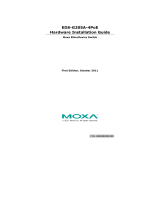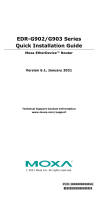- 2 -
Overview
The Moxa EtherDevice™ EDS-P510 Series Ethernet switches are
Gigabit managed redundant Ethernet switches that come standard with 4
10/100BaseT(X) 802.3af (PoE) compliant Ethernet ports and 3 combo
Gigabit Ethernet ports. The EDS-P510 Ethernet switches provide up to
15.4 watts of power per PoE port, and allow power to be supplied to
connected devices (such as surveillance cameras, wireless access points,
and IP phones) when AC power is not readily available or cost-prohibitive
to provide locally. The EDS-P510 Ethernet switches are highly versatile,
and their SFP fiber port can transmit data up to 80 km from the device to
the control center with high EMI immunity. The Ethernet switches support
a variety of management functions, including Turbo Chain, IEEE 1588 PTP,
Turbo Ring, RSTP/STP, IGMP, VLAN, QoS, RMON, bandwidth
management, and port mirroring. The EDS-P510 series is designed
especially for security automation applications such as IP surveillance and
gate of entry systems, which can benefit from a scalable backbone
construction and Power-over-Ethernet support.
Package Checklist
The EDS-P510 is shipped with the following items. If any of these items
are missing or damaged, please contact your customer service
representative for assistance.
• 1 EDS-P510 EtherDevice Switch
• RJ45 to DB9 console port cable
• Protective caps for unused ports
• DIN-Rail mounting kit (attached to the EDS-P510’s rear panel by
default)
• Quick installation guide (printed)
• Warranty card
Default Settings
• Default IP address: 192.168.127.253
• Default Subnet Mask: 255.255.255.0
• Default Usernames: admin, user
• Default Password: (By default, no password is assigned to the Moxa
switch’s web, serial, and Telnet consoles.)