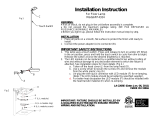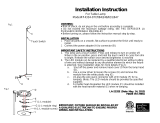Page is loading ...

1(844) LIGHTCLOUD
1(844) 554-4825
WE’RE HERE TO HELP:
Smart LED Post Top
Welcome

Lightcloud is a wireless lighting control
service. The Lightcloud Lamp is an
intelligent lamp that connects wirelessly
to a Lightcloud system to provide
switching, dimming and scene control.
Hello
Product Features
Wireless Control & Configuration
Scheduling & Astronomical Clock
Switching & Dimming
Performs as Regular Lamp
When no Lightcloud module plugged in

CAUTION
• These LED Lamps require all ballasts, capacitors, and ignitors to be
bypassed or removed. Do not operate lamps on existing ballasts.
• Before installation make certain the AC power to the fixture is off.
• For use in enclosed fixtures.
• Risk of fire or electric shock. Luminaire wiring and electrical parts may
be damaged when drilling for installation of LED retrofit kit. Check for
enclosed wiring and components.
• Risk of fire or electric shock. LED Retrofit lamp installation requires
knowledge of luminaires electrical systems. If not qualified, do not
attempt installation. Contact a qualified electrician.
• Do not make or alter any open holes in an enclosure of wiring or
electrical components during kit installation.
• Installers should not disconnect existing wires from lampholder
terminals to make new connections at lampholder terminals. Instead
installers should cut existing lampholder leads away from the
lampholder and make new electrical connections to lampholder lead
wires by employing applicable connectors.
• To prevent wiring damage or abrasion, do not expose wiring to edges
of sheet metal or other sharp objects.
• Risk of fire or electric shock. Install this kit only in luminaires that have
the construction features and dimensions shown in the photographs
or drawings and where the input rating of the retrofit kit does not
exceed the input rating of the luminaire.

1(844) LIGHTCLOUD
1(844) 554-4825
WE’RE HERE TO HELP:
• Added weight of the device may cause instability of a free-standing
portable luminaire.
• Not suitable for use with dimmers and sensors unless specifically
designed for RAB Lightcloud Lamps.
• Only install in operating environments between -22 ℉ and 140℉
(-30℃ to 60 ℃).
• THIS RETROFIT KIT IS ACCEPTED AS A COMPONENT OF A LUMINAIRE
WHERE THE SUITABILITY OF THE COMBINATION SHALL BE
DETERMINED BY AUTHORITIES HAVING JURISDICTION.
• THIS PRODUCT MUST BE INSTALLED IN ACCORDANCE WITH THE
APPLICABLE INSTALLATION CODE BY A PERSON FAMILIAR WITH THE
CONSTRUCTION AND OPERATION OF THE PRODUCT AND THE
HAZARDS INVOLVED.

What You Need
Finding a suitable location
Lightcloud uses a wireless mesh network to connect
devices such as the Lightcloud Lamp to the Gateway.
Unlike a WiFi router, each Lightcloud device may
connect another device to the network. If there is a
clear line of sight between two Lightcloud devices,
they can be placed up to 1000 feet apart. If the two
devices are separated by ordinary drywall construc-
tion, try to keep them within 100 feet of each other.
Brick, concrete and steel construction may require
additional AC-powered Lightcloud devices to go
around the obstruction. See the Deployment section
of your Gateway for more information.

Setup & Installation
OFF
OFF
1
WARNING

Warning: All wiring should be handled by a licensed professional.
Constant Power Required
2
Please remove all existing switches, dimmers,
sensors, time clocks, or other control devices
from all circuits with Lightcloud devices.
Smart Lamps require constant power and
should not be controlled using traditional
dimmers, switches, or other power-limiting
devices. For manual control, use the Lightcloud
App or install a Lightcloud Dimmer.

Step: 1
Step: 2
Fig 3
Install the Lightcloud Lamp
3
Fig 1
Fig 2
Make sure the Alternating Current (AC) wires connect to
the socket directly. Screw the Lightcloud lamp into the
corresponding socket as shown in Figure 2. Attach
retrofit label to luminaire (included in box). Plug the
Lightcloud module securely into the auxiliary port on
lamp as shown in Figure 3.
Turn off the power before installation. Remove old
ballasts/dimmers from existing lampholder as shown
in Figure 1.
Dimmer

Step: 3
Method 1:
Fig 4
Pairing the Lamp
Screw in the Lightcloud lamp into the
corresponding lamp base.
Figure 4.
After
screwing in, lamp will enter pairing mode
automatically if it has not joined a gateway
previously. Once gateway has been joined,
lamp will indicate by flashing on and off 5
times and then dim to 30% brightness.
Method 2:
Resetting the Lamp
Reset Tool
Reach out to your RAB sales
manager to request a Reset Tool.
The tool simply needs to be
placed directly on the lamp for 2
seconds. The lamp will flash 3
times, then reset to 100%
brightness at default CCT.
10+ LAMPS
Manual Reset
1-10 LAMPS
5
X
Power the lamp off and on 5 times
consecutively. Do not allow more
than 10 seconds and less than 5
seconds to elapse between switching.
The lamp will flash 3 times,
then reset to 100% brightness.

4
Labeling Your Device
When installing devices, it’s important to keep track
of their Device IDs, installation locations, panel/cir-
cuit #s, dimming function, and any additional notes.
To organize this information, use the Lightcloud
Installer Application (A) or Device Table (B).
Lightcloud Installer Application
Install the LC Installer Application:
LC Installer is available for iOS and Android.
Scan & Install Lightcloud Devices:
Scan each device and assign to a room. It’s recom-
mended that each device is scanned just before or
just after being wired so no devices are missed. The
more notes that are given, the easier it is to commis-
sion the system.
Once all of the devices have been added and organized,
submit the information for commissioning.
Send to RAB:
4a

Device Scanner
Enter Manually
PLACE RECTANGLE TO FIT CODE ON LABEL
1. Scan Device Code
Device Info
SaveCancel
Device ID
0013A20040B62A4A
Location
Zone Name
Dimmable
Power Monitoring
2. Enter Device Information
3. Repeat for Additional Devices
Devices
Add DeviceSend to RAB
Office Light - ID 0013A20040B62A4A
Controller
Office Light - ID 0013A20040B62A4B
Sensor
Office Light - ID 0013A20040B62A4C
Dimmer
Office Light - ID 0013A20040B62A4D
Daylight
Office Light - ID 0013A20040B62A4E
Touch
4. Send to RAB
Device Scanner
Enter Manually
PLACE RECTANGLE TO FIT CODE ON LABEL
A1234
ABCD
A1234
ABCD

Save
Power Monitoring
Repeat for Additional Devices
Enter Manually
DEVICE IDs
ZONE N A ME
PANEL /
CIRCUIT #
4b
Device Table
Two Lightcloud Device Tables are provided with each Gateway: one that you can attach to your panel and one to
hand off to a building manager. Attach the Device Identification stickers included with each device to a row, then
write in additional information, such as Zone name, Panel/Circuit Number, and whether or not a Zone uses dimming.
To add devices to your Lightcloud network, call RAB at
1 (844) LIGHTCLOUD, or email us at [email protected]
5
Power Up
A1234
ABCD
A1234
ABCD
A1234
ABCD

1(844) LIGHTCLOUD
1(844) 554-4825
©2020 RAB LIGHTING Inc.
Made in China
Pat. rablighting.com/ip
Lightcloud is a commercial wireless
lighting control system. It’s powerful
and flexible, yet easy to use and install.
Learn more at
www.lightcloud.com
/