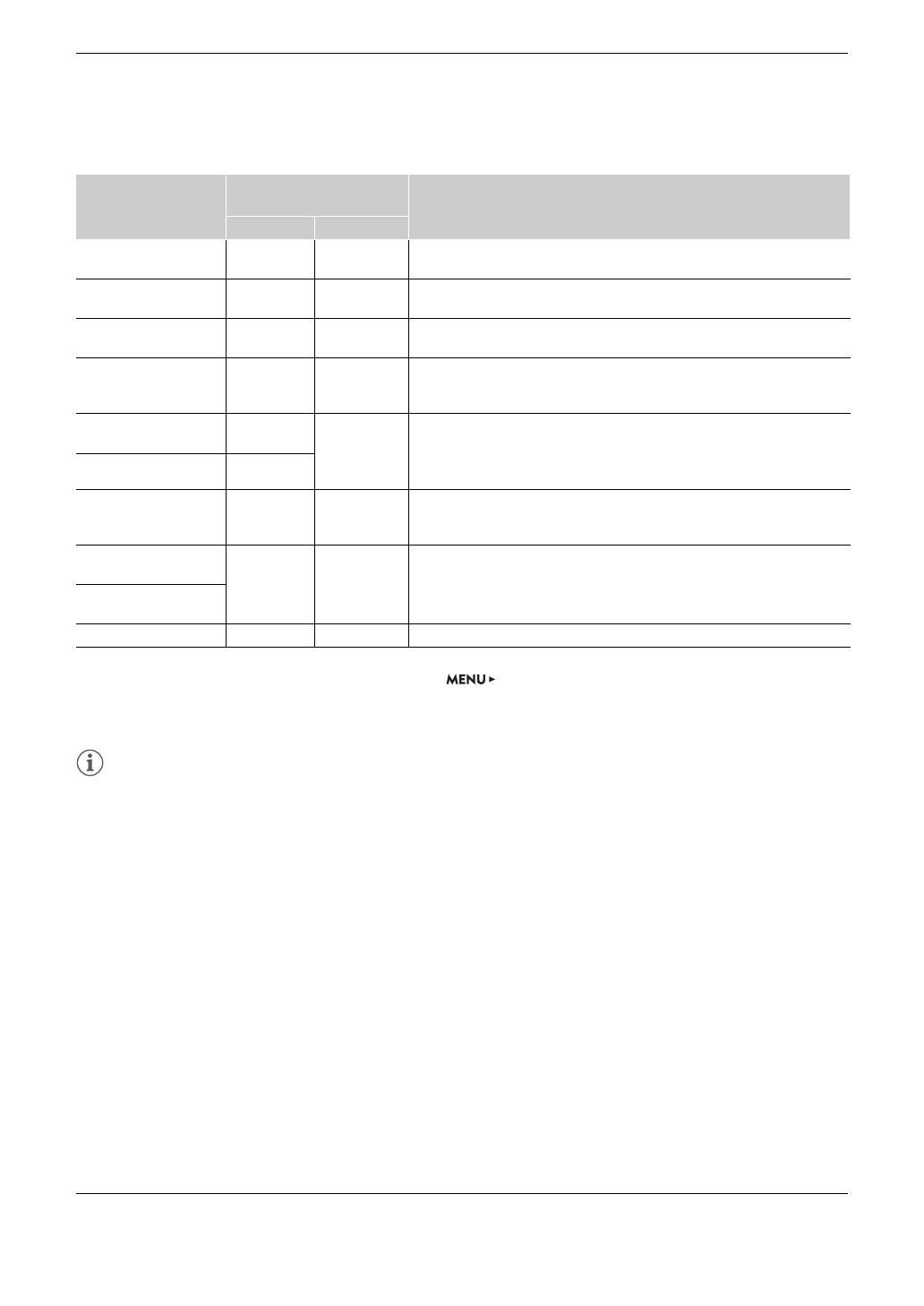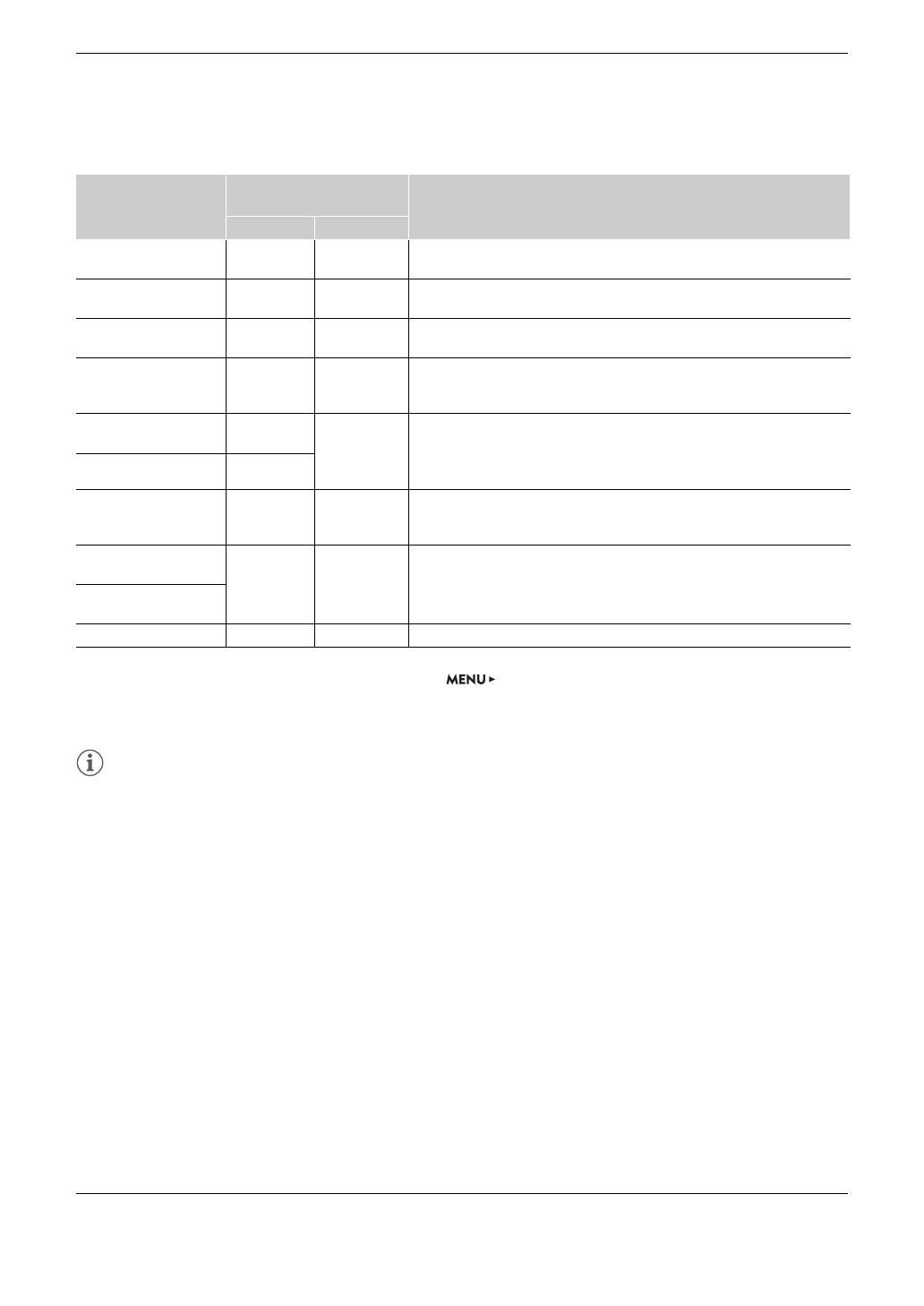
4
Options
1
Not available for the VIDEO terminal (optional viewfinder).
2
For the HDMI OUT terminal, this option is only available when [System Setup] > [Term. Output Setup] > [HDMI Max
Res.] is set to [1920x1080].
3
“OOTF” refers to the opto-optical transfer function defined by the ITU-R BT.2100 standard.
4
Only available for the VIDEO terminal (optional viewfinder).
• When you apply the [ACESproxy] LUT to the SDI OUT terminals, MON. terminals or HDMI OUT terminal, the
selected terminal will output ACESproxy video data. Using a compatible monitor*, you can perform on-set
color grading and check the image after color correction as you continue shooting (A 2).
* When using the HDMI OUT terminal, a monitor that supports full range YCbCr quantization is required.
• If you set an assignable button to [LUT], you can press the button to turn on and off the LUTs applied to all
video outputs at once.
• If you change the [Gamma] or [Color Space] settings in the custom picture file, all the LUT settings will be reset
to [Off].
Applied LUT
Output Settings with LUT
applied
Description
Gamma curve Color space
[BT.709] Wide DR BT.709
LUT for viewing on the optional viewfinder and external monitors compatible with
BT.709 specifications.
[BT.2020]
1
Wide DR BT.2020
LUT for viewing on external monitors compatible with ITU-R BT.2020 standards,
which define parameters for ultra-high-definition television (4K/8K).
[DCI]
1
DCI DCI-P3
LUT for viewing on external monitors that support color spaces and gamma curves
that follow the guidelines established by DCI (Digital Cinema Initiatives).
[ACESproxy]
1
ACESproxy ACESproxy
LUT for viewing on external monitors compatible with the ACESproxy standard
established by ACES (Academy Color Encoding System). The signal output will use full
range coding.
[HDR-PQ (OOTF On)]
1, 2, 3
[PQ (OOTF On)]
BT.2020
LUT for viewing HDR (high dynamic range) images on external monitors compatible
with the PQ standard defined by ITU-R BT.2100 standards. The signal output will use
narrow range (video range) coding. Select [PQ (OOTF On)] for deeper blacks and
higher contrast.
[HDR-PQ (OOTF Off)]
1, 2, 3
[PQ (OOTF Off)]
[HDR-HLG]
1
Hybrid
Log-Gamma
BT.2020
LUT for viewing HDR images on external monitors compatible with the HLG standard
defined by ITU-R BT.2100 standards. The signal output will use narrow range (video
range) coding.
[HDR 1600% (OOTF On)]
3, 4
,
[HDR 1600% (OOTF Off)]
3, 4
Original
gamma curve
BT.709
LUT for viewing HDR (high dynamic range) images on the optional viewfinder and
other monitoring devices. The LUT follows the ITU-R BT.2100 transfer function to
convert a brightness range of 1600% or 400% respectively into a linear brightness
scale. Select [(OOTF On)] for deeper blacks and higher contrast.
[HDR 400% (OOTF On)]
3, 4
,
[HDR 400% (OOTF Off)]
3, 4
[Off] – – No LUT applied.
The information in this document is verified as of June 2018. Subject to change without notice.
Visit your local Canon website to download the latest version of the complete Instruction Manual.
© CANON INC. 2018