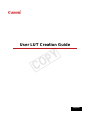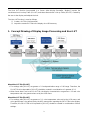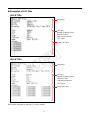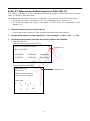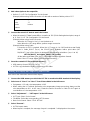Canon DP-V3010 is a versatile high-quality professional 4K HDR Reference Display, offering outstanding color reproduction and image quality with a wide color gamut and high brightness. It features Canon's unique Dual Pixel Drive technology for precise, artifact-free images and supports various HDR formats, including HDR10 and HLG.
Canon DP-V3010 is a versatile high-quality professional 4K HDR Reference Display, offering outstanding color reproduction and image quality with a wide color gamut and high brightness. It features Canon's unique Dual Pixel Drive technology for precise, artifact-free images and supports various HDR formats, including HDR10 and HLG.










-
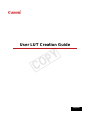 1
1
-
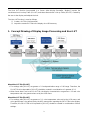 2
2
-
 3
3
-
 4
4
-
 5
5
-
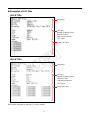 6
6
-
 7
7
-
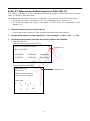 8
8
-
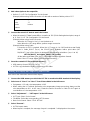 9
9
-
 10
10
Canon DP-V3010 is a versatile high-quality professional 4K HDR Reference Display, offering outstanding color reproduction and image quality with a wide color gamut and high brightness. It features Canon's unique Dual Pixel Drive technology for precise, artifact-free images and supports various HDR formats, including HDR10 and HLG.
Ask a question and I''ll find the answer in the document
Finding information in a document is now easier with AI
Related papers
Other documents
-
Atomos Ninja V User manual
-
Convergent Design Odyssey7Q ProRes 422 User manual
-
Convergent Design Odyssey7Q ProRes 422 User manual
-
Convergent Design Odyssey7Q ProRes 422 User manual
-
Convergent Design Odyssey7Q ProRes 422 User manual
-
Convergent Design Odyssey7Q ProRes 422 User manual
-
Convergent Design Odyssey 7 User manual
-
Convergent Design Odyssey 7Q User manual
-
Barco RHDM-2301B User manual
-
Convergent Design Odyssey7Q ProRes 422 User manual