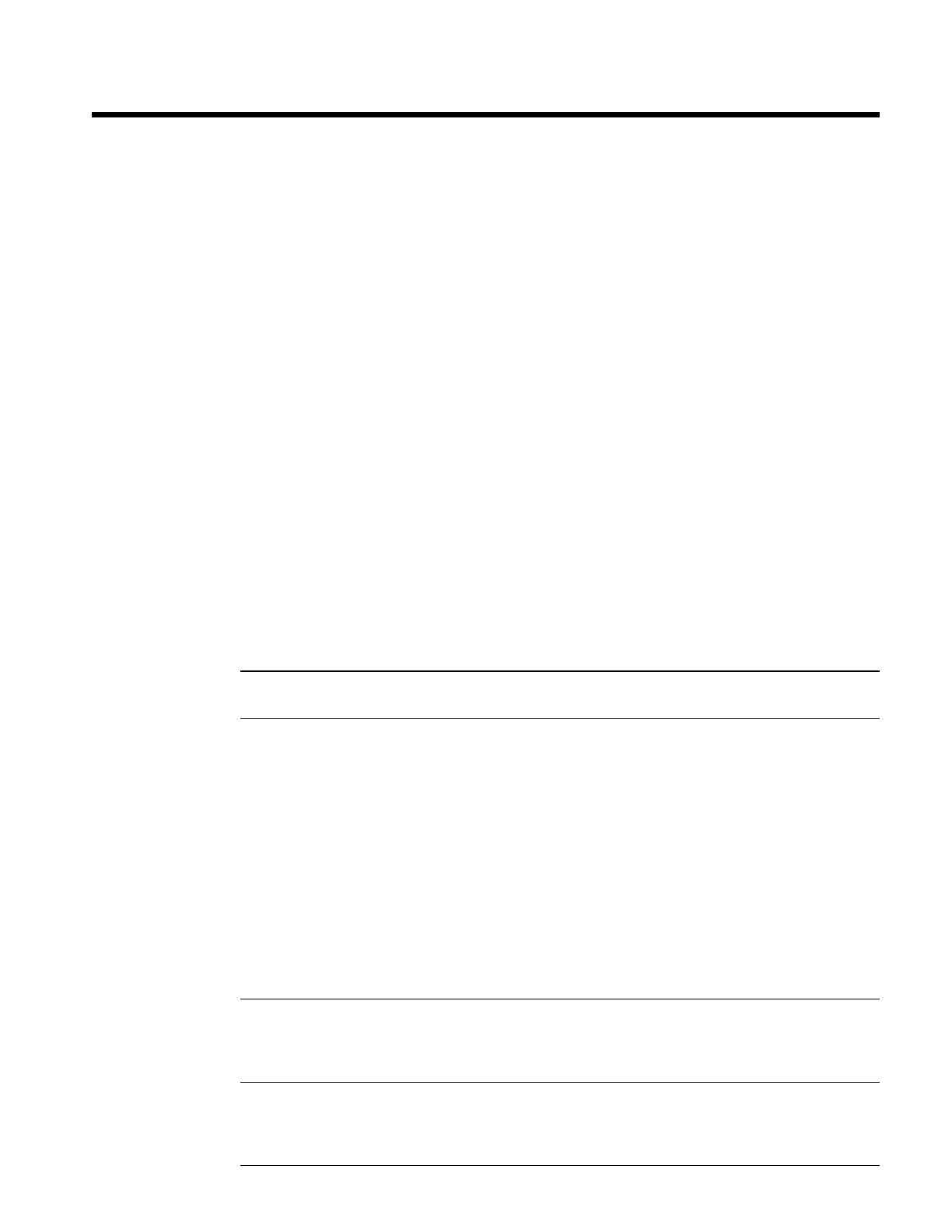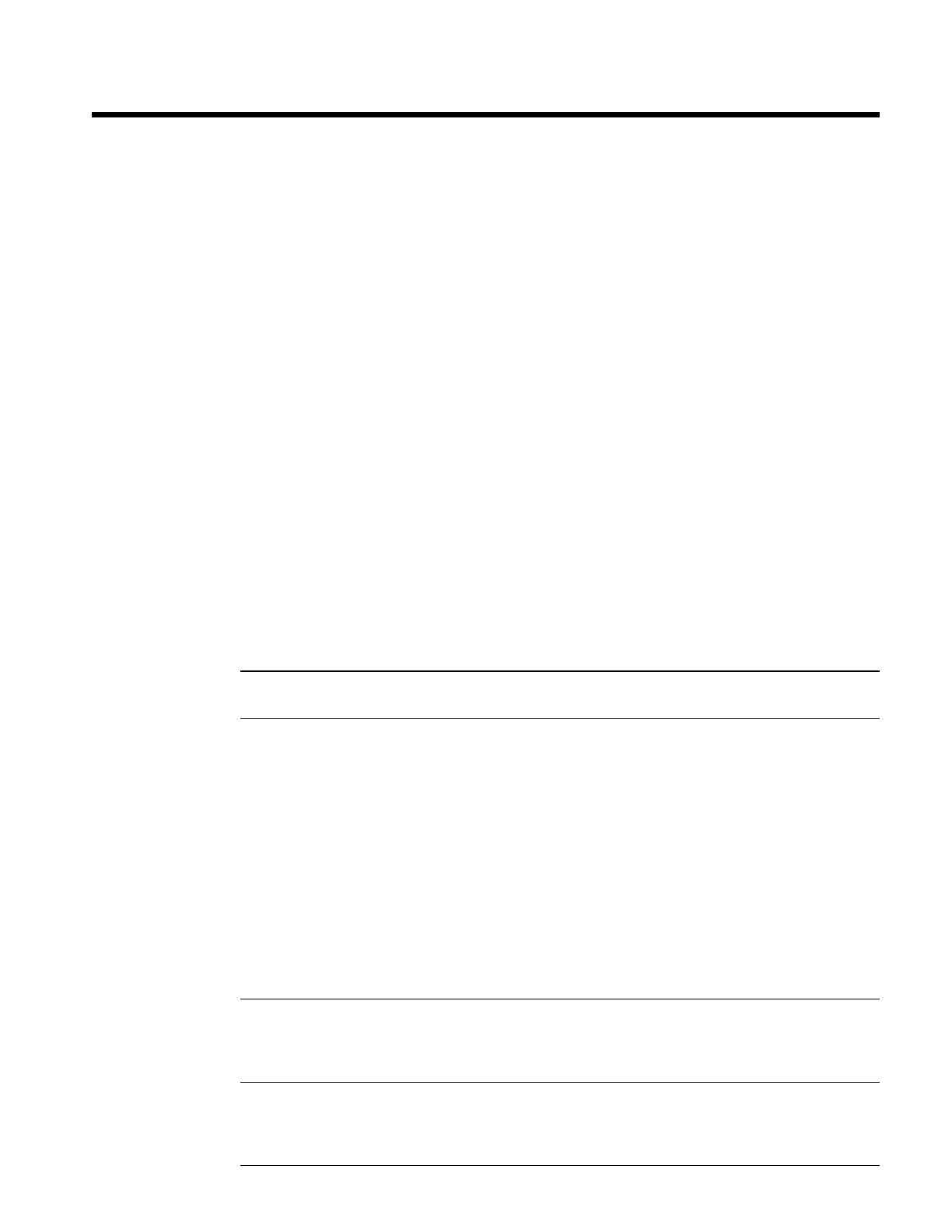
Integration
Once the Modbus Communication Module has been properly installed on the unit controller, it is
then possible to integrate the unit controller into a building automation system (BAS) via the Modbus
network. The configuration process is described in the following section.
Connecting to the Network
Network Topology
Standard Modbus network rules apply. The network is a daisy-chain of unit controllers including all
slaves and the master. The Modbus standard recommends that the network be terminated on each end
with the characteristic impedance of the network (about 120 ohms). Follow the guidelines stated in
the Modbus specifications (see Reference Documents section for details).
Configuring the Modbus Communication Module
The Modbus Communication Module can be configured using the keypad/display on the MicroTech
III Chiller Unit Controller. The unit is ready to operate after you have verified and configured the
default parameter values in the unit controller for your particular network. Refer to the appropriate
MicroTech III Chiller Unit Controller Operation Manual for default values and keypad operating
instructions. Refer to McQuay Protocol Document ED 15121 for descriptions of the available
Modbus variables.
Modbus Addressing
The network address for a MicroTech III Chiller Unit Controller is set in the unit controller keypad
display. The Modbus network address and data transmission rate (Baud Rate) are only available in
the keypad/display when the Modbus Communication Module is correctly attached to the controller.
You must set the network address (or ident number), within the valid range of 1-247 and also verify
the baud rate before the unit controller can properly communicate on the Modbus network (see Table
1).
Note: Refer to the appropriate MicroTech III Chiller Unit Controller Operation Manual for
details regarding the MicroTech III Chiller Unit Controller keypad/display.
Configuring the Modbus Communication Module using the Keypad/Display
1. If you have not already entered a password, select Enter Password from the Main Menu screen
(i.e. turn the circular knob on the unit controller until the cursor is in the proper location) and
press Enter (i.e. press down on the knob). See Figure 6.
a. If you are not at the Main Menu and need to enter a password, press the Back button from
any other menu screen until you reach the Main Menu and follow step 1. See Figure 6 for
the location of the Back button.
b. If you have already entered a password, skip to step 3. See Figure 6 if you are not certain
whether or not a password has been entered.
2. Enter Password: 5321.
3. Scroll down to View/Set Unit (i.e. turn the knob clockwise) and press Enter.
5. Scroll down to Modbus Setup and press Enter.
Note: The Modbus Setup menu only appears if a Modbus Communication Module installed
correctly (see Installation section of this document for details). If the Modbus
Communication Module is installed correctly and this menu still does not appear, cycle
power to the unit controller and repeat the procedure above.
6. Modify the parameters as necessary (see Table 1 for a complete list).
7. Change “Apply Changes” from No to Yes.
11 IM 969-1