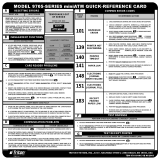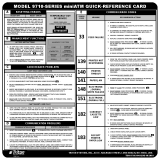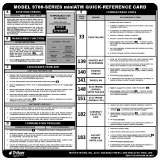Page is loading ...

CORPORATE HEADQUARTERS: RMA (RETURN MATERIAL AUTHORIZATION)
RETURN ADDRESS:
522 E. Railroad Street 21405 Avenue “B”
Long Beach, MS 39560 Long Beach, MS 39560
Phone: (228) 868-1317
Fax: (228) 868-0437
COPYRIGHT NOTICE
© 2004 -2005 Delaware Capital Formation, Inc. All Rights Reserved. TRITON, TRITON
WHERE MONEY COMES FROM, TRITON WAVES, DOVER and the DOVER logo
are registered trademarks of Delaware Capital Formation, Inc., a wholly-owned subsidiary
of Dover Corporation.
ENCRYPTING PIN PAD (EPP)
UPGRADE
(TRITON MODELS 91XX/96XX/97XX/
MAKO/S
UPERSCRIP)
TDN 07100-00034B 08/2005

ii
ENCRYPTING PIN PAD (EPP) UPGRADE
Contents
SECTION 1 - INTRODUCTION....................................................... 1-1
WHAT’S IN THIS GUIDE ................................................................................... 1-2
W
HAT’S NEW ................................................................................................. 1-2
TRITON WAVES (WITH MULTI-HOST) VERSION OF SOFTWARE ............................ 1-3
SECTION 2 - EPP INSTALLATION/SOFTWARE DOWNLOAD ........... 2-1
WHAT’S IN THIS SECTION................................................................................. 2-2
MODEL 91XX ATM ..................................................................................... 2-3
INTRODUCTION .............................................................................................. 2-4
INSTALLING THE EPP ASSEMBLY, CABLES, AND EPROM .................................... 2-5
EPROM ERROR RECOVERY ............................................................................. 2-9
MODEL 97XX ATM ..................................................................................... 2-11
INTRODUCTION ............................................................................................. 2-12
INSTALLING THE EPP ASSEMBLY, CABLES, AND EPROM ................................... 2-13
EPROM ERROR RECOVERY ............................................................................ 2-18
MODEL 96XX ATM .................................................................................... 2-19
INTRODUCTION ............................................................................................. 2-20
INSTALLING THE EPP ASSEMBLY, CABLES, AND EPROM ................................... 2-21
EPROM ERROR RECOVERY ............................................................................ 2-26
MODEL MAKO/SUPERSCRIP ......................................................................... 2-27
INTRODUCTION ............................................................................................. 2-28
INSTALLING THE EPP ASSEMBLY, CABLES, AND EPROM ................................... 2-28
EPROM ERROR RECOVERY ............................................................................ 2-34
SOFTWARE DOWNLOAD PROCEDURES ............................................................ 2-35
ACCESSING THE EPROM DIAGNOSTICS ............................................................ 2-36
CONNECT DOWNLOAD CABLE ....................................................................... 2-37
CONFIGURE TRICOMM FOR WINDOWS PROGRAM ............................................ 2-39
START SOFTWARE DOWNLOAD....................................................................... 2-41
SECTION 3 - MANAGEMENT FUNCTIONS .................................... 3-1
INTRODUCTION (WAVES) .......................................................................... 3-2
NEW OR MODIFIED MANAGEMENT FUNCTIONS ............................................... 3-2
MAIN MENU...................................................................................... 3-3
CONFIGURE TERMINAL ................................................................................. 3-4
CONFIGURE TERMINAL (MORE)..................................................................... 3-5
CASSETTE SETUP.......................................................................................... 3-6
CASSETTE PARAMETERS ................................................................................ 3-7
CONFIGURE PROCESSORS .............................................................................. 3-8
KEY MANAGEMENT .................................................................. 3-11 THRU 3-13

iii
ENCRYPTING PIN PAD UPGRADE
Contents
CONFIGURE SERVICES................................................................................... 3-14
STD ATM CONFIGURATION ........................................................................... 3-15
P
AYSPOT CONFIGURATION ............................................................................ 3-16
CASHWORKS CONFIGURATION ...................................................................... 3-17
WESTERN UNION CONFIGURATION ................................................................. 3-18
CASSETTE SERVICE....................................................................................... 3-20
DIAGNOSTICS ................................................................................................ 3-21
MORE DIAGNOSTICS ..................................................................................... 3-22
MORE (MORE) DIAGNOSTICS ........................................................................ 3-23
CLOSE .......................................................................................................... 3-24
CASSETTE CLOSE ......................................................................................... 3-25
JOURNAL ...................................................................................................... 3-26
I
NTRODUCTION (NON-WAVES) ................................................................... 3-27
NEW OR MODIFIED MANAGEMENT FUNCTIONS ............................................... 3-27
MAIN MENU...................................................................................... 3-28
CLOSE .......................................................................................................... 3-29
CASSETTE CLOSE ......................................................................................... 3-30
DIAGNOSTICS ................................................................................................ 3-31
MORE DIAGNOSTICS ..................................................................................... 3-32
MORE (MORE) DIAGNOSTICS ........................................................................ 3-33
LANGUAGE, JOURNAL, CASSETTE SERVICE, AND PASSWORD MAINTENANCE ... 3-34
TERMINAL CONFIGURATION .......................................................................... 3-35
S
ET TERMINAL PARAMETERS ......................................................................... 3-36
C
ASSETTE SETUP.......................................................................................... 3-37
CASSETTE PARAMETERS ................................................................................ 3-38
KEY MANAGEMENT ................................................................... 3-39 THRU 3-41
MORE TERMINAL PARAMETERS ..................................................................... 3-42
MORE (MORE) TERMINAL PARAMETERS ........................................................ 3-43
SECTION 4 - EXTERNAL ETHERNET INSTALLATION..................... 4-1
WHAT’S IN THIS SECTION .............................................................................. 4-2
WHAT IS ETHERNET? .................................................................................... 4-2
HARDWARE AND SOFTWARE FEATURES ........................................................... 4-3
MODEL 97XX ATM .................................................................................... 4-4
INTRODUCTION ............................................................................................. 4-4
INSTALLING THE EXTERNAL ETHERNET ASSEMBLY AND CABLES ....................... 4-4
MODEL 96XX ATM .................................................................................... 4-8
INTRODUCTION ............................................................................................. 4-8
INSTALLING THE EXTERNAL ETHERNET ASSEMBLY AND CABLES ....................... 4-9

iv
ENCRYPTING PIN PAD (EPP) UPGRADE
Contents
MODEL 91XX ATM .................................................................................... 4-12
INTRODUCTION ............................................................................................. 4-12
I
NSTALLING THE EXTERNAL ETHERNET ASSEMBLY AND CABLES ....................... 4-13
ETHERNET SETUP AND OPERATIONAL CHECK ................................................ 4-20
ETHERNET MODULE (FRONT PANEL) ............................................................. 4-21
ETHERNET MODULE (REAR PANEL)............................................................... 4-22
SECTION 5 - TCP/IP CONFIGURATION ...................................... 5-1
INTRODUCTION ............................................................................................. 5-2
TCP/IP ADDRESSES ..................................................................................... 5-2
C
OMMUNICATION TYPE ................................................................................. 5-3
COMMUNICATION NUMBERS (HOST TCP/IP ADDRESSES) ................................ 5-4
TCP/IP CONFIGURATION .............................................................................. 5-5
TEST TCP/IP .............................................................................................. 5-6
NETWORK SETTINGS ..................................................................................... 5-7
TRITON CONNECT TCP/IP CONFIGURATION ................................................... 5-9
TRITON CONNECT HOST NUMBERS ................................................................ 5-10
TRITON CONNECT ALARM NUMBERS ............................................................. 5-11
TRITON CONNECT TCP/IP CONFIGURATION ................................................... 5-12
SECTION 6 - CUSTOMER TRANSACTIONS (WAVES) .................. 6-1
INTRODUCTION ............................................................................................. 6-2
ATM - G
ET CASH NOW............................................................................... 6-2
TRANSACTION FLOWCHART ........................................................................... 6-3
CASHWORKS................................................................................................ 6-4
PAY PORT/PIN PAD FLOWCHART ................................................................... 6-5
TRANSACTION FLOWCHART ........................................................................... 6-7
WESTERN UNION .......................................................................................... 6-8
TRANSACTION FLOWCHART (SEND) ............................................................... 6-9
T
RANSACTION FLOWCHART (RECEIVE) ........................................................... 6-11
PAYSPOT ...................................................................................................... 6-12
TRANSACTION FLOWCHART (CELLULAR) ........................................................ 6-13
TRANSACTION FLOWCHART ........................................................................... 6-15

1-1
SECTION 1
INTRODUCTION

1-2
ENCRYPTING PIN PAD (EPP) UPGRADE
WHAT’S IN THIS GUIDE
This supplement to the 91XX/96XX/97XX/MAKO/SuperScrip User manuals
describes changes made to the Encrypting Pin Pad (EPP - formerly referred to as
Secure Pin Encryption Device or “SPED”) and the ATMs operating Triton
Standard software. This document contains installation procedures for the EPP
and Management function options that reflect changes made to the menu structure.
The contents are spread across the following sections:
Section 1 - Introduction. Summarizes the overall content of this guide.
Section 2 - Installation of EPP Keypad/Software Download. This section
describes the procedures for removal of the existing SPED/EPP/keypad and
installation of the VISA®-approved EPP and it’s associated hardware. It also
provides instructions for loading the operating system software into the ATMs.
Section 3 - Management Functions. This section describes the new/modified
Management Function configuration options for terminals operating with WAVES
and non-WAVES software.
Section 5 - TCP/IP Configuration. This section describes the options and
procedures for configuring the terminal for TCP/IP communication.
Section 6 - Customer Transactions. This section discusses the WAVES (With
Added Value Enabled Services) options available from a customer standpoint.
EPP - New enclosed keypad device that adds stringent requirements for
PIN capturing and tamper alert.
TCP/IP (Transmission Control Protocol/Internet Protocol) - Software
now includes TCP/IP communication support.
WHAT’S NEW
Section 4 - Installation of External Ethernet Option (TCP/IP). This section
describes the procedures for installing the optional external Ethernet assembly
for Model 97XX, 96XX, and 91XX ATMs.
Multiple Host Support (US models only) - Ability to have up to four (4)
separate host processors. These different processors can be assigned to specific
services available with Triton WAVES software.

1-3
SECTION 1 - INTRODUCTION
Trademark Acknowledgements
Triton Connect™ is a trademark of Triton Systems of Delaware, Inc. CashWorks™
is a trademark of CashWorks, Inc. PaySpot™ is a trademark of Euronet World-
wide. Western Union® is a registered trademark of Western Union Holdings, Inc.
VISA® is a registered trademark of VISA of the United States and other coun-
tries.
TRITON WAVES VERSION OF SOFTWARE
(WITH MULTI-PROCESSORS)
The Triton WAVES software version(s) is/are used in US Model 91XX, 96XX,
and 97XX terminals. The software bundles all current DEBIT type transactions,
such as withdrawal, transfer of funds and balance inquiries with additional
services. Available options are check cashing of payroll and government checks,
prepaid wireless phone recharge , and money transfers. TCP/IP (Ethernet)
configuration in now included in this software. You will need the optional External
Ethernet kit for your particular model ATM to run this communication process.
ISO (Independent Sales Organization) Functionality - Ability to enter
up to a hundred (100) numbers at the terminal.
Key Management - Requires two (2) passwords to gain access to Master
key entries. On-screen keypad allows ease of entering numbers/characters for
processor encryption requirement. Keys entered in a 32 number/character
sequence.
Larger Blocks of Communication - Increases the 500 byte message from
the host to 2000. Allows more configuration information to be sent to the terminal
from the host processor.

1-4
ENCRYPTING PIN PAD (EPP) UPGRADE
THIS PAGE INTENTIONALLY LEFT BLANK

2-1
SECTION 2
EPP I
NSTALLATION/
SOFTWARE DOWNLOADS

2-2
ENCRYPTING PIN PAD (EPP) UPGRADE
WHAT’S IN THIS SECTION
This addendum to the 91XX, 97XX, 96XX, MAKO, and SuperScrip (SS)
Operation/User manuals describes the installation and setup procedures for the
VISA® - approved Encrypting PIN Pad (EPP) upgrade.
This section covers the removal of your current Secure PIN Encryption Device
(SPED) and the installation of the VEPP upgrade kit. The Models covered are
91XX, 97XX, 96XX, and MAKO/SS. Also covered is the software download
procedures using the TriComm for Windows program.
*Note*
If your unit has been shipped with the VEPP upgrade installed,
you may skip this section.
** Important **
The upgrade procedures require removal and replacement of electrostatic
sensitive devices such as integrated circuits, boards, and assemblies. ESD
wrist straps should be worn and connected to a common ground point to
prevent hazardous electrostatic discharge to sensitive components. Failure
to follow proper handling or use of these items may result in damage from
ESD.

2-3
EPP INSTALLATION / SOFTWARE DOWNLOAD
MODEL 91XX ATM

2-4
ENCRYPTING PIN PAD (EPP) UPGRADE
INTRODUCTION
Follow these steps to install the Encrypting PIN Pad (EPP) and associated hard-
ware in your 91XX ATM. The table below lists the accessories and other com-
ponents included in the 91XX EPP upgrade kits.
DERIUQERSLOOT
relluPpihCCCLP)citengaM(revirdwercSspillihP
partStsirWDSErevirDtuN)mm6("4/1
)XX19(TIKEDARGPUPPEV
)HSILGNE(KU-09000-00260N/P(
)HCNERF-79000-00260N/P(
)HSILGNE-99000-00260N/P(
DEILPPU
SSTRAP
REBMUNTRAP NOITPIRCSED YTITNAUQ
1
00100-61030
)hsilgnE(yssAdaPNIPgnitpyrcnE1
2
10100-61030
)hcnerF(yssAdaPNIPgnitpyrcnE1
70700-02190syeKnoitcnuFtfeL,elbaC1
03010-0319090.10DKnoisreV,MORPE1
03600-02190smmoCDEPS,elbaC1
42100-45020dnuoRspillihP"2/1-1x23-8,wercS4
3
01300-02190
reppU,ssenraHdnuorG1
43000-00170serudecorPedargpU)PPE(daPNIPgnitpyrcnE1
1
stiKedargpU99000-00260dna09000-00260nidedulcnI
2
tiKedargpU79000-00260nidedulcnI
3
tiKedargpU09000-00260nidedulcnI

2-5
EPP INSTALLATION / SOFTWARE DOWNLOAD
Installing THE EPP ASSEMBLY, CABLES, AND EPROM FOR MODEL 91XX
1. Open the control panel hood. Turn the
power switch on the power supply to
the OFF (0) position.
2. Locate the main board assembly
shown in Figure 1. Disconnect all the
cables/wires located on each side of
this assembly. Detach the black cable
harness from the 2 clips secured on
the Main board panel.
Figure 1. Cables/harness disconnected.
3. Remove the three (3) phillip-head
screws that secure the Main board
assembly to the control panel.
Remove the Main board assembly
from the control panel and place on a
flat surface.
4. Remove the top and bottom screws
from the Main board assembly using
either a flat-tip screwdriver or 1/4"
nut driver (Figure 2).
Figure 2. Remove screws.
*Note* (UK units)
The top screw will be replaced later
with the brass standoff currently used
to secure the TVS pack for the EMV
card reader.
A. Place the Main board assembly on one end. Holding the housing assembly
as shown in Figures 3 and 4, gently apply pressure outward on the green
circuit board connectors until the panels start to separate.
B. Repeat the procedure on the other end of the assembly. Once panels have
started to separate, work the sides alternately until the 2 panels are
completely separate. Caution: Avoid handling the small contrast adjust
component at top of circuit board. Place the panel with the circuit board
on a flat surface.
5. The following steps involve
separating the Main board housing.
The housing for the Main board is
actually two (2) panels that fit
together.

2-6
ENCRYPTING PIN PAD (EPP) UPGRADE
6. Locate the Eprom chip shown in Figure 5. Using the chip puller (Figure 6),
remove and replace with the KD01.09 chip included. Reassemble the main
board panels but do not install the main board assembly at this time.
Figure 5. Eprom chip location.
Figure 7. Disconnect cables from
SPED.
Disconnect/remove
function keys cable
7. Disconnect the two (2) function keys ribbon cables and the power/data cable
from the SPED board shown in Figure 7. Remove the power/data cable.
Disconnect the other end of the LEFT side Function keys ribbon cable form
the circuit board shown in Figure 8 and remove. The power/data and ribbon
cable will be replaced with cables included in kit.
Figure 8. Disconnect/remove ribbon
cable.
Figure 6. Remove Eprom chip.
Figure 3. Housing separation. Avoid
contrast adjust!
Figure 4. Housing separation.
Disconnect cables

2-7
EPP INSTALLATION / SOFTWARE DOWNLOAD
8. Remove the phillip screws that secure the SPED board. Remove the SPED
board assembly.
TVS pack
Figure 9. Brass standoff relocated. Figure 10. Grounds connected.
*Note* (UK units)
Remove the TVS pack for the EMV. Remove the brass standoff used for the
TVS pack. Remove the top screw from the main board assembly. (Figure 2).
Relocate the brass standoff to this screw hole. Secure the TVS pack to the standoff
(Figure 9). Install the ground cable harness included (P/N 09120-00310) to the
L-bracket screw that secures the main board assembly (Figure 10). The EMVs
ground cable is also connected to the same screw. Connect the other end of the
ground cable harness to the screw that secures the power supply.
9. Install the new EPP keypad assembly and secure with the four (4) 8-32, 1-1/2”
phillips-head screws provided. Connect the new SPED Comms cable (P/N
09120-00630), Left function keys ribbon cable (P/N 09120-00707), and the
existing Right function keys ribbon cable to the EPP. Figure 11 shows the EPP
and cables connected.
NOTE: Ensure the function keys cables are correctly orientated. Figure
12 shows the connectivity for the 2 cables.
Figure 11. EPP and
cables installed.
Note: Function keys
ribbon cable is connected
with the “blue” trace
facing out when viewed.
Installation viewed from rear of EPP
Left
function
keys cable
Left cable
Right cable

2-8
ENCRYPTING PIN PAD (EPP) UPGRADE
13. Load the 91XX-specific operating software into the terminal. Loading
instructions are described at the end of this section.
11. Connect the the other end of the Left function keys ribbon cable to the function
key circuit board.
12. Install the main board assembly on the control panel. Reconnect all the cables
previously removed. Figure 12 (below) shows cable connect points. Connect
the power/data cable from the EPP to the main board.
Figure 12. Main board connections.

2-9
EPP INSTALLATION / SOFTWARE DOWNLOAD
EPROM ERROR RECOVERY
After initial installation and software
download, you may experience a “hard”
205 or 239 Error Code. You will have to
reboot the terminal of which you will get
this screen at right.
If this screen has either the VEPP Tamper
Error Code 205 or VEPP Serial Number
Error Code 239, the reset error button will
not clear these 2 errors.
To clear the errors, enter M
ANAGEMENT
FUNCTIONS>DIAGNOSTICS>MORE
D IAGNOSTICS>MORE(MORE)
DIAGNOSTICS>KEYPAD.
This menu option is dynamic. The clear
error codes (Tamper or Serial) will only
appear when either error is detected on the
terminal.
Clear Tamper - This option is only dis-
played if the terminal has detected a tamper
condition from the VEPP device.
Clear Serial Tamper - This option is only
displayed when the serial number of the
VEPP device does not match the VEPP
device serial number that the terminal has
stored. This is not a VEPP device tamper
but an indication that the terminal may
have been tampered with. When this er-
ror is cleared, the serial number of the con-
nected VEPP device is written to the ter-
minal.

2-10
ENCRYPTING PIN PAD (EPP) UPGRADE
THIS PAGE LEFT INTENTIONALLY BLANK

2-11
EPP INSTALLATION / SOFTWARE DOWNLOAD
MODEL 97XX ATM

2-12
ENCRYPTING PIN PAD (EPP) UPGRADE
INTRODUCTION
Follow these steps to install the Encrypting PIN Pad (EPP) and associated hard-
ware in your 97XX ATM. The table below lists the accessories and other com-
ponents included in the 97XX EPP upgrade kits.
DERIUQERSLOOT
)citengaM(revirdwercSspillihP
relluPpihCCCLP
partStsirWDSE
)XX79(TIKEDARGPUPPEV
)HSILGNE-69000-00260N/P(
)HCNERF-89000-00260N/P(
DEILPPUSSTRAP
REBMUNTRAP NOITPIRCSED YTITNAUQ
1
00200-61030
)hsilgnE(yssAdaPNIPgnitpyrcnE1
2
10200-61030
)hcnerF(yssAdaPNIPgnitpyrcnE1
70700-02190syeKnoitcnuFtfeL,elbaC1
13010-0319051.10DZnoisreV,MORPE1
80100-02190smmoCDEPS,elbaC1
42100-45020dnuoRspillihP"2/1-1x23-8,wercS4
43000-00170serudecorPedargpU)PPE(daPN
IPgnitpyrcnE1
1
tiKedargpU69000-00260nidedulcnI
2
tiKedargpU89000-00260nidedulcnI
/