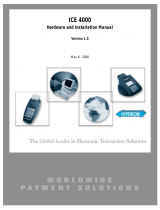Page is loading ...

Optimum T4100 - Download Instructions Application Manager version 1.3.10/20070123
HYPERCOM Client Services – February 2007
PAGE 1 of 3
T E R M I N A L C O N F I G U R A T I O N
ACTION REQUIRED TERMINAL DISPLAY
1. Force terminal to Maintenance
menu screen by holding down
FUNCTION
button and connecting to
power supply
2. Select “1.Deployment Config”
3. Select “1.Terminal Config”
4. Select “1.Yes” (The terminal gets
an IP address assigned
automatically)
5. Select “1.Enable” if daylight
savings is observed
(Time adjusts automatically)
OR
Select “2.Disable” if daylight
savings is not observed
ACTION REQUIRED TERMINAL DISPLAY
6. Key in current time
Press the hot-key next to AM or PM to
switch selection and press
ENTER
7. Select “1.Yes” to configure download
host
8. Select “1.Edit/View Host”
9. Key in TID (No check digit is needed)
Press
ENTER
to confirm
10. Select connection type
Select “2.IP/Ethernet” for IP download, follow step 11
OR
Select “1.Dial” for dial download, jump to step 18

Optimum T4100 - Download Instructions Application Manager version 1.3.10/20070123
HYPERCOM Client Services – February 2007
PAGE 2 of 3
I P / E T H E R N E T D O W N L O A D
ACTION REQUIRED TERMINAL DISPLAY
11. Host Connection Method screen
displays if “2.IP/Ethernet” is
previously selected from the
Download Connection Type screen
12. OPTION 1: Select “1.IP Address” ex. 192.168.1.10
OPTION 2: Select “2.Host Name” ex. www.hypercom.com
13. Key in the host IP Address or
Host Name and press
ENTER
IP Address: Press the asterisk key to switch to
the next octet.
Host Name: Hold SHIFT and press desired
letter on the keypad. Press “0” then “#” for
special characters.
14. Key in host Port Number and
press
ENTER
ACTION REQUIRED TERMINAL DISPLAY
15. Select Security Level
Default is set to “2. SSL”
16. Select “1.HyperSSL” for Term-
Master with standard certificate or
“2.SSL Gateway” for SSL via IP
gateway
Default is set to “HyperSSL”
17. Select “2.No” when prompted to
Configure Another Host
18. Select “1.Yes” to save new
configuration
Select “3.Download Now”
Press
ENTER
to bypass warning message
and begin download
Terminal downloads application parameters
rebooting upon successful download. (see step 25
for more detail)
IP
A
DDR
ESS
HOST
NAME

Optimum T4100 - Download Instructions Application Manager version 1.3.10/20070123
HYPERCOM Client Services – February 2007
PAGE 3 of 3
D I A L D O W N L O A D
ACTION REQUIRED TERMINAL DISPLAY
19. Dial Download Menu screen
displays if “1.Dial” is previously
selected in Download Connection
Type screen
20. Select “1.Standard Dialup”
21. Key in download host phone
number and press
ENTER
22. Select “1.No” when prompted to
Configure Another Host
23. Select “1.Yes” to save recently
made changes
ACTION REQUIRED TERMINAL DISPLAY
24. Select “3.Download Now”
25. Press
ENTER
to bypass warning
message and begin download
26. Terminal connects to host and
initiates application download and
profile configuration
27. Terminal boots up upon completion
The applications loaded in the terminal
will display on the desktop screen
Press hot key next to icon to launch
applications
Press
HOME
key to return to desktop
screen
/