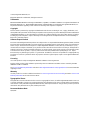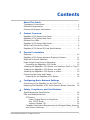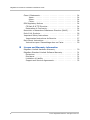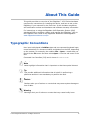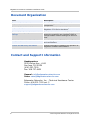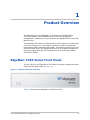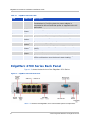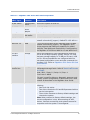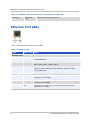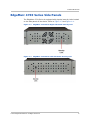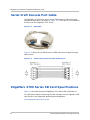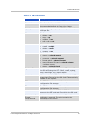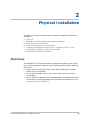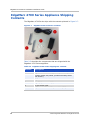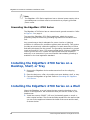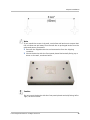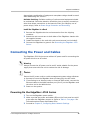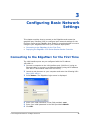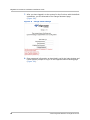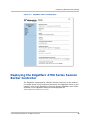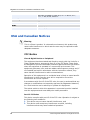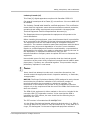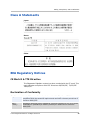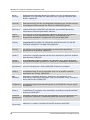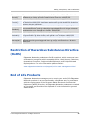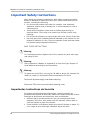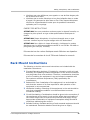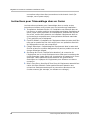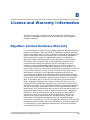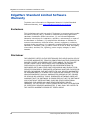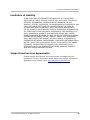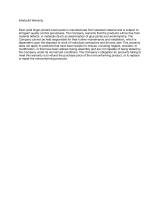EdgeMarc 4700
™
Series
Session Border Controller
Hardware Installation Guide
U.S. Headquarters:
Edgewater Networks, Inc.
5225 Hellyer Ave. #100
San Jose, California 95138
Phone: 408.351.7200
Fax: 408.727.6430
edgewaternetworks.com

© 2015, Edgewater Networks, Inc.
Edgewater Networks Confidential, All Rights Reserved.
Trademarks
EDGEWATER NETWORKS and Design, EDGEMARC, EdgeMarc, and EDGECONNECT are registered trademarks of
Edgewater Networks, Inc. EDGEWATER NETWORKS and EDGEVIEW are trademarks of Edgewater Networks, Inc.
Any other trademarks appearing in this manual are owned by their respective companies.
Copyright
This document is protected by copyright and distributed under licenses restricting its use, copying, distribution, and
decompilation. No part of this document may be reproduced in any form by any means without prior written authorization
of Edgewater Networks, Inc. Documentation is provided “as is” without warranty of any kind, either express or implied,
including any kind of implied or express warranty of non-infringement of the implied warranties of merchantability or
fitness for a particular purpose.
Software Export Controls
Purchaser acknowledges that these products are subject to the U.S. Export Administration Regulations (“EAR”) and that
Purchaser will comply with the EAR. Purchaser expressly acknowledges that it is not located in Cuba, Iran, North Korea,
Sudan or Syria. Purchaser will not export or re-export Edgewater Networks’ Product, directly or indirectly to: (i) any
countries that are subject to the EAR, (ii) any known end-user who will use the Product in the design, development or
production of nuclear, chemical or biological weapons, or rocket systems, space launch vehicles, and sounding rockets,
or unmanned air vehicle systems, or (iii) any end-user who has been prohibited from participating in U.S. export
transactions by any federal agency of the U.S. government. In addition, Purchaser is responsible for complying with any
local laws in Purchaser’s jurisdiction which may impact Purchaser’s right to import, export or use Edgewater Networks’
Products.
Licensing
Use of this product is subject to Edgewater Networks Software License Agreement.
Portions of this product include software sponsored by the Free Software Foundation and are covered by the GNU
GENERAL PUBLIC LICENSE.
See License and Warranty Information and refer to www.edgewaternetworks.com/support/licenses for more information
regarding licenses.
Warranty
Use this product in accordance with the instructions in Power Surge Protection and Grounding and refer to License and
Warranty Information at the end of this document.
Typographical Errors
This publication could include technical inaccuracies or typographical errors, for which Edgewater Networks never can
or shall be held liable. Changes are made periodically to the information herein; these changes will be incorporated in
new releases of this publication. Edgewater Networks may make improvements or changes in the product or products
described in this publication at any time, without prior notice.
Document Release Date
2/20/2015

© 2015 Edgewater Networks. All Rights Reserved. i
Contents
About This Guide
Typographic Conventions . . . . . . . . . . . . . . . . . . . . . . . . . . . . 1
Document Organization . . . . . . . . . . . . . . . . . . . . . . . . . . . . . 2
Contact and Support Information. . . . . . . . . . . . . . . . . . . . . . . 2
1
Product Overview
EdgeMarc 4700 Series Front Panel . . . . . . . . . . . . . . . . . . . . . . 3
EdgeMarc 4700 Series Back Panel . . . . . . . . . . . . . . . . . . . . . . 4
Ethernet Port LEDs. . . . . . . . . . . . . . . . . . . . . . . . . . . . . . . . . 6
EdgeMarc 4700 Series Side Panels . . . . . . . . . . . . . . . . . . . . . . 7
Serial Craft Console Port Cable . . . . . . . . . . . . . . . . . . . . . . . . 8
EdgeMarc 4700 Series SD Card Specifications . . . . . . . . . . . . . . 8
2
Physical Installation
Overview . . . . . . . . . . . . . . . . . . . . . . . . . . . . . . . . . . . . . . 10
EdgeMarc 4700 Series Appliance Shipping Contents. . . . . . . . . 11
Required Tools and Materials. . . . . . . . . . . . . . . . . . . . . . . . . 12
Power Surge Protection and Grounding. . . . . . . . . . . . . . . . . . 12
Grounding the EdgeMarc 4700 Series . . . . . . . . . . . . . . . . . 13
Installing the EdgeMarc 4700 Series on a Desktop, Shelf, or Tray 13
Installing the EdgeMarc 4700 Series on a Wall . . . . . . . . . . . . 13
Installing the EdgeMarc 4700 Series in a Rack. . . . . . . . . . . . . 15
Connecting the Power and Cables . . . . . . . . . . . . . . . . . . . . . 16
Powering On the EdgeMarc 4700 Series . . . . . . . . . . . . . . . 16
3
Configuring Basic Network Settings
Connecting to the EdgeMarc for the First Time . . . . . . . . . . . . 17
Deploying the EdgeMarc 4700 Series Session Border Controller. 19
A
Safety, Compliance, and Certifications
Specifications and Certifications . . . . . . . . . . . . . . . . . . . . . . 20
USA and Canadian Notices . . . . . . . . . . . . . . . . . . . . . . . . . . 21
FCC Notice . . . . . . . . . . . . . . . . . . . . . . . . . . . . . . . . . . . 21
Class A Digital Device or Peripheral . . . . . . . . . . . . . . . . 21
Part 15 FCC Rules . . . . . . . . . . . . . . . . . . . . . . . . . . . . 21
Industry Canada (IC) . . . . . . . . . . . . . . . . . . . . . . . . . 22
Canadian Certification Requirements for Bilingual Safety, Warning
and Caution Markings . . . . . . . . . . . . . . . . . . . . . . . . . . . . 23

EdgeMarc 4700 Series Hardware Installation Guide
ii © 2015 Edgewater Networks. All Rights Reserved.
Class A Statements . . . . . . . . . . . . . . . . . . . . . . . . . . . . . . . 24
Japan . . . . . . . . . . . . . . . . . . . . . . . . . . . . . . . . . . . . 24
Korea . . . . . . . . . . . . . . . . . . . . . . . . . . . . . . . . . . . . 24
China. . . . . . . . . . . . . . . . . . . . . . . . . . . . . . . . . . . . . 24
EEA Regulatory Notices . . . . . . . . . . . . . . . . . . . . . . . . . . . . 24
CE Mark R & TTE Directive. . . . . . . . . . . . . . . . . . . . . . . . . 24
Declaration of Conformity . . . . . . . . . . . . . . . . . . . . . . . . . 24
Restriction of Hazardous Substances Directive (RoHS) . . . . . . . 26
End of Life Products . . . . . . . . . . . . . . . . . . . . . . . . . . . . . . . 26
Important Safety Instructions . . . . . . . . . . . . . . . . . . . . . . . . 27
Importantes Instructions de Securite . . . . . . . . . . . . . . . . . 27
Rack Mount Instructions . . . . . . . . . . . . . . . . . . . . . . . . . . . . 28
Instructions pour l’Assemblage dans un Casier . . . . . . . . . . 29
B
License and Warranty Information
EdgeMarc Limited Hardware Warranty . . . . . . . . . . . . . . . . . . 30
EdgeMarc Standard Limited Software Warranty . . . . . . . . . . . . 31
Exclusions . . . . . . . . . . . . . . . . . . . . . . . . . . . . . . . . . . . . 31
Disclaimer . . . . . . . . . . . . . . . . . . . . . . . . . . . . . . . . . . . . 31
Limitation of Liability . . . . . . . . . . . . . . . . . . . . . . . . . . . . 32
Support and Services Agreements . . . . . . . . . . . . . . . . . . . 32

© 2015 Edgewater Networks. All Rights Reserved. 1
About This Guide
This guide provides an overview of the EdgeMarc™ 4700 Series hardware
components, instructions for installing the device, and how to set up the
EdgeMarc in your network for the first time. It also includes compliance
and certification notices and hardware and software warranty information.
For instructions on using the EdgeMarc VoIP Operation System (VOS)
web-based GUI to configure, deploy, and manage the EdgeMarc, refer to
the EdgeMarc User Guide in the Edgewater Networks Knowledgebase:
www.edgewaternetworks.com/kb
Typographic Conventions
User input is displayed in boldface type and can represent keyboard input,
mouse selections in a browser window, and buttons on the GUI, depending
on the context. For example, the notation File > Open... means that you
first click the File menu and then select Open... from the sub-menu in the
GUI.
Command Line Interface (CLI) text is shown in
courier font.
Note
Note
Note
Notes highlight information that is important or that has special interest.
Tip
Tip
Tips provide additional information that is helpful in performing a
particular task but is not mandatory to perform the task.
Caution
Caution
Caution
Cautions alert you of actions or events that may cause system damage or
loss of data.
Warning
Warning
Warnings alert you of actions or events that may cause bodily harm.

EdgeMarc 4700 Series Hardware Installation Guide
2 © 2015 Edgewater Networks. All Rights Reserved.
Document Organization
Contact and Support Information
Headquarters
5225 Hellyer Ave., #100
San Jose, CA 95138
(408) 351-7200
Fax: 408.727.6430
General: [email protected]
Sales: [email protected]
Edgewater Networks, Inc. - Technical Assistance Center
Phone: 408.351.7200 ext. 2
Item Description
Chapter 1, Product Overview Describes EdgeMarc 4700 Series hardware
components.
Chapter 2, Physical Installation Provides instructions for installing the
EdgeMarc 4700 Series hardware.
Chapter 3, Configuring Basic Network
Settings
Describes how to power on the EdgeMarc and
access the graphical user interface (GUI) to
configure basic network settings for the first
time.
Safety, Compliance, and Certifications Describes EdgeMarc 4700 Series specifications
and certifications.
License and Warranty Information License information related to the operation of
EdgeMarc hardware and software.

© 2015 Edgewater Networks. All Rights Reserved. 3
1
Product Overview
The EdgeMarc 4700 and EdgeMarc 4750 Enterprise Session Border
Controller (ESBCs) provide advanced real time, high availability,
management, networking, security features and capabilities for voice and
data services.
The EdgeMarc 4700 Series provides superior performance for simultaneous
services including voice, voice quality monitoring, traffic management,
high capacity data throughput and firewall. The solution supports up to 100
concurrent calls and 1,000 registered devices at 100 Mbps throughput for
deploying Hosted PBX and SIP Trunking services to small and medium
businesses (SMBs).
EdgeMarc 4700 Series Front Panel
The two LEDs on the EdgeMarc 4700 Series front panel indicate the power
status and the data status (Figure 1-1).
Figure 1-1 EdgeMarc 4700 Series Front Panel
Table 1-1 describes the EdgeMarc 4700 Series LEDs.

EdgeMarc 4700 Series Hardware Installation Guide
4 © 2015 Edgewater Networks. All Rights Reserved.
EdgeMarc 4700 Series Back Panel
Figure 1-2 shows the back view of the EdgeMarc 4700 Series.
Figure 1-2 EdgeMarc 4700 Series Rear Panel
Table 1-2 defines the EdgeMarc 4700 Series back panel components.
Table 1-1 EdgeMarc 4700 Series LEDs
LED Indicator Description
Power Off Power is not supplied to the device.
Troubleshoot by verifying that the power adapter is
connected to the unit and that power is supplied to the AC
wall outlet.
Solid
Green
Power is supplied to the unit.
Status Off Power is not supplied to the device, or u-boot failed to load.
Solid
Amber
The device is running a self-test and is initializing.
Flashing
Amber
The device is upgrading its software.
Flashing
Green
The device is loading the EdgeMarc VoIP Operation System
(VOS).
Solid
Green
VOS is ready.
Red The device is in the bootloader. The kernel will change the
LED to solid amber once the kernel starts loading.

Product Overview
© 2015 Edgewater Networks. All Rights Reserved. 5
Table 1-2 EdgeMarc 4700 Series Back Panel Components
Physical
Label/Type
Function Description
On/Off Switch System power
switch
Powers the system on and off.
12 vDC Power External
power
adapter
12vDC @ 3.33A 40 watt max.
Power/Status System power
and status
Refer to Table 1-1 for system and power status details.
LAN Ports 1-8 LAN 8 x 10/100/1000 Mbps RJ-45 Ethernet ports for LAN
network connectivity (copper). Default IP: 192.168.1.1
WAN Port 1-2 WAN 2 x 10/100/1000 Mbps RJ-45 Ethernet ports for WAN
network connectivity (copper). The EdgeMarc 4700
Series supports dual WAN port capability for added
flexibility. Dual WAN port functionality is configured on
the EdgeMarc 4700 Series WAN Port 1 and WAN Port 2.
SD Card
Interface
Storage Allows the EdgeMarc to save configurations and other
files to an SD High Capacity (SDHC) Version 2.0 card.
Maximum storage capacity is 32 GB per SD card, 4 GB
per file. SD card capabilities are configured with the
web-based configuration menu and with command-line
interface (CLI). Refer to EdgeMarc 4700 Series SD Card
Specifications.
Management
Console Port
Management RS-232 DB9 console port for management. Requires a
DB9 straight-through cable. Refer to Serial Craft Console
Port Cable.
Baud: 9600 / Data: 8 / Parity: N / Stop: 1
Flow Control: NONE
This port is used for debug or diagnostic purposes only.
Primary system configuration is performed from a web
browser as described in the EdgeMarc User Guide.
Erase Erase button Press the Erase button in quick succession to control the
following:
One click—No action.
Two clicks—Resets the CLI and GUI password with no
service interruption.
Three clicks—Restores to factory default settings and
reboots the system.
Note: When restored to factory default settings, the
current configuration is lost, disconnecting all VoIP
devices, Internet connectivity, and network access for
computers until the system is reconfigured.

EdgeMarc 4700 Series Hardware Installation Guide
6 © 2015 Edgewater Networks. All Rights Reserved.
Ethernet Port LEDs
Table 1-3 describes the Ethernet port LEDs.
Grounding Grounding
Lug
Electrical grounding protection.
Table 1-3 Ethernet Port LEDs
Label Indication Status
Activity/Link
Green On There is a good link between the Ethernet port and the
connected switch.
Off There is no connection between the ends of the network
cable. Check cable, replace cable.
Flashing The adapter is sending and receiving network data. The
frequency of the flashing varies with the amount of data
being transferred.
Speed
Yellow On ACK/LINK LED must be on. This LED will show the system
operating at 1000 Mbps.
Green On ACK/LINK LED must be on. This LED shows the system
operating at 100 Mbps.
Off ACK/LINK LED must be on. This LED shows the system
operating at 10 Mbps.
Table 1-2 EdgeMarc 4700 Series Back Panel Components (continued)

Product Overview
© 2015 Edgewater Networks. All Rights Reserved. 7
EdgeMarc 4700 Series Side Panels
The EdgeMarc 4700 Series is equipped with physical security locks located
on the side panels of the device. Refer to Figure 1-3 and Figure 1-4.
Figure 1-3 EdgeMarc 4700 Series Right Side Panel Security Lock
Figure 1-4 EdgeMarc 4700 Series Left Side Panel Security Lock

EdgeMarc 4700 Series Hardware Installation Guide
8 © 2015 Edgewater Networks. All Rights Reserved.
Serial Craft Console Port Cable
The EdgeMarc 4700 Series uses a single DB9 female to DB9 male serial
straight through cable, as shown in Figure 1-5. This cable is not included in
the box with the EdgeMarc 4700 Series.
Figure 1-5 DB9 Cable
Figure 1-6 describes the DB9 female to DB9 male serial straight through
cable pinout.
Figure 1-6 Serial Craft Console Port DB9 Cable Pinout
EdgeMarc 4700 Series SD Card Specifications
Table 1-4 describes supported EdgeMarc 4700 Series SD card features.
For information about configuring SD card settings, see the EdgeMarc VOS
User Guide in the Edgewater Networks Knowledgebase:
www.edgewaternetworks.com/kb

Product Overview
© 2015 Edgewater Networks. All Rights Reserved. 9
Table 1-4 SD Card Features
Feature Description
File format MS-DOS File Allocation Table FAT32
SD card classes Class 2, 4, 6, 10, and UHS-1
Recommended default is Class 10 or faster.
Capacity Maximum storage capacity: 32 GB per SD card,
4 GB per file.
CLI File Commands
delete = rm
copy = cp
rename = mv
edit = vi or cat
Directory Commands
create = mkdir
delete = rmdir
rename = mv
SD Card Commands
mount = sdcard mount
unmount = sdcard umount
format quick = sdcard format
name/rename SD card = sdcard volume
<volume name>
status = sdcard check
EdgeMarc files You can copy the following types of files to and from
the SD card using the CLI: conf1, conf2, syslog,
pcap, mand logs, sys_report output.
Boot device When running the VOS recovery image, the VOS
image that is stored on the SD card is automatically
flashed on the system.
TFTP server The TFTP file server is used for endpoint
configuration file storage.
FTP server The FTP file server is used for endpoint
configuration file storage.
Remote access SSH into the EdgeMarc 4700 via SCP for remote
access to the SD card and files within the SD card.
System alerts for
SD card
insert/removal
A system alert is issued when an SD card is
inserted or removed. The alert contains the
timestamp of the event.

© 2015 Edgewater Networks. All Rights Reserved. 10
2
Physical Installation
The following sections describe how to install the EdgeMarc 4700 Series
hardware:
Overview
EdgeMarc 4700 Series Appliance Shipping Contents
Required Tools and Materials
Power Surge Protection and Grounding
Installing the EdgeMarc 4700 Series on a Desktop, Shelf, or Tray
Installing the EdgeMarc 4700 Series in a Rack
Connecting the Power and Cables
Overview
The EdgeMarc 4700 Series appliance is designed for desktop, wall, shelf,
tray, or rack installation. Observe the following guidelines when installing
the system:
Always verify that the AC power cord is disconnected from a power
source prior to installation.
Do not stack multiple units on top of each other as this can cause
overheating.
Ensure that the installation site has adequate air circulation and meets
the minimum operating conditions for the system as specified in Safety,
Compliance, and Certifications.

EdgeMarc 4700 Series Hardware Installation Guide
11 © 2015 Edgewater Networks. All Rights Reserved.
EdgeMarc 4700 Series Appliance Shipping
Contents
The EdgeMarc 4700 Series ships with the contents pictured in Figure 2-7.
Figure 2-7 EdgeMarc 4700 Series Box Contents
Table 2-5 describes the components that are shipped with the
EdgeMarc 4700 Series appliance.
Table 2-5 EdgeMarc 4700 Series Shipping Box Contents
Number Description
EdgeMarc 4700 Series appliance (not shown)
Product license key sheet, product warranty sheet
(not shown)
1 (2) Rack mount brackets
2 Bag of (4) screws and (1) nut
3 (1) AC Power Cord
4 (1) External 120 volt AC power brick (12V)

Physical Installation
© 2015 Edgewater Networks. All Rights Reserved. 12
Required Tools and Materials
You will need the following tools and materials to install the EdgeMarc:
(1) Flat or Phillips Screwdriver—For wall or shelf mounting.
(2) Flat or round-head Phillips or slotted screws—1 ½ inch long for wall
mounting, as shown below.
(2) Hollow wall anchors—For wall mounting.
Ethernet cables—To connect the LAN ports to LAN switches or to
individual VoIP devices.
Power Surge Protection and Grounding
EdgeMarc units are designed with a robust internal surge protection
system. For surge protection to function during all events, the
EdgeMarc 4700 Series supplemental ground (the AC power cord) must be
connected with a low impedance conductor directly to the same ground
point as the service providers’ equipment.
Caution
Caution
Caution
This equipment must be grounded. Never defeat the ground conductor or
operate the equipment in the absence of a suitably installed ground
conductor. Contact the appropriate electrical inspection authority or an
electrician if you are uncertain that suitable grounding is available.
Caution
Caution
Caution
Under certain conditions, if the EdgeMarc is not properly earth-grounded
using the AC power cord, you may experience various issues including
electrostatic discharge problems, random EdgeMarc reboots, or damage to
the EdgeMarc unit.

EdgeMarc 4700 Series Hardware Installation Guide
13 © 2015 Edgewater Networks. All Rights Reserved.
Note
Note
Note
The EdgeMarc 4700 Series appliance has an internal power supply with a
grounded power cord that must be connected to a properly grounded
power outlet.
Grounding the EdgeMarc 4700 Series
The EdgeMarc 4700 Series has an external earth ground connection. Refer
to Figure 1-2 on page 4.
To ground the EdgeMarc 4700 Series appliance, attach the proper
grounding strap to the device grounding lug located on the back of the
unit.
Any ground source that is adequate for power circuits or lightning
protection is sufficient for protection against static electricity. This system
provides an electrically conductive pathway for static electricity to follow
and safely dissipate into the ground. The grounding impedance to ground
must not exceed 0.5 ohm. It is recommended that a minimum 14AWG be
used to ground the unit. Contact the appropriate electrical inspection
authority or an electrician if you are uncertain that suitable grounding is
available or the local applicable standard.
Installing the EdgeMarc 4700 Series on a
Desktop, Shelf, or Tray
1. Remove the EdgeMarc device and accessories from the shipping
container.
2. Place the device on a flat, dry surface such as a desktop, shelf, or tray.
3. Connect the EdgeMarc to ground. Refer to Grounding the EdgeMarc
4700 Series.
Installing the EdgeMarc 4700 Series on a Wall
Mount the EdgeMarc on a wall using the two mounting brackets on the
bottom of the appliance. We recommend that you use two round or pan
head screws.
1. Install two screws 5.9063” (150 mm) horizontally apart on a wall or
other vertical surface. The screws should protrude from the wall so that
you can fit the appliance between the head of the screw and the wall,
as shown below.

Physical Installation
© 2015 Edgewater Networks. All Rights Reserved. 14
Note
Note
Note
If you install the screws in drywall, use hollow wall anchors to ensure that
the unit does not pull away from the wall due to prolonged strain from the
cable and power connectors.
2. Remove the EdgeMarc device and accessories from the shipping
container.
3. Mount the device with the front panel placed horizontally facing up or
down on the wall, as shown below.
Caution
Caution
Caution
Do not mount the device with the front panel placed vertically facing left or
right, as shown below.

EdgeMarc 4700 Series Hardware Installation Guide
15 © 2015 Edgewater Networks. All Rights Reserved.
Installing the EdgeMarc 4700 Series in a Rack
Install the EdgeMarc in a 19” rack using the rack mount kit supplied with
the device.
Before You Begin
Before installing the EdgeMarc in a rack, take note of the following
conditions:
Elevated Operating Ambient—If installed in a closed or multi-unit rack
assembly, the operating ambient temperature of the rack environment may
be greater than room ambient. Therefore, consideration should be given to
installing the equipment in an environment compatible with the maximum
ambient temperature specified by the manufacturer.
Reduced Air Flow—Installation of the equipment in a rack should be such
that the amount of airflow required for safe operation of the equipment is
not compromised.
Mechanical Loading—Mounting of the equipment in the rack should be
such that a hazardous condition is not achieved due to uneven mechanical
loading.
Circuit Overloading—Consideration should be given to the connection of
the equipment to the supply circuit and the effect that overloading of the
circuits might have on overcurrent protection and supply wiring.

Physical Installation
© 2015 Edgewater Networks. All Rights Reserved. 16
Appropriate consideration of equipment nameplate ratings should be used
when addressing this concern.
Reliable Earthing—Reliable earthing of rack-mounted equipment should
be maintained. Particular attention should be given to supply connections
other than direct connections to the branch circuit (for example, use of
power strips). Refer to Power Surge Protection and Grounding.
Install the EdgeMarc in a Rack
1.
Remove the EdgeMarc device and accessories from the shipping
container.
2. Attach the rack mount ears to both sides of the EdgeMarc chassis with
the supplied screws.
3. Install the chassis in the rack with rack mount screws (not included).
4. Connect the EdgeMarc to ground. See Grounding the EdgeMarc 4700
Series.
Connecting the Power and Cables
The EdgeMarc 4700 Series comes with an AC power cord for connecting the
AC power brick to an AC outlet.
Warning
Warning
Always connect the AC power cord to an AC outlet suitable for the power
supply that came with the unit to reduce the risk of damage.
Caution
Caution
Caution
Secure the AC power cord to a cable management system using a fastener
or tie wrap to insure the EdgeMarc does not hang from the AC outlet.
1. If connecting to an Internet router or Internet DMZ switch, connect the
Ethernet cable to the WAN Interface port (Port 2) on the EdgeMarc and
the other end to the WAN device.
2. Power on the system.
Powering On the EdgeMarc 4700 Series
1. Turn on the EdgeMarc power switch.
2. Make sure that the power and status LEDs on the front panel are solid
green after the EdgeMarc powers on. Refer to Table 1-1 on page 4 for
information about Power and Status LEDs.
3. Proceed to Chapter 3, Configuring Basic Network Settings.
Page is loading ...
Page is loading ...
Page is loading ...
Page is loading ...
Page is loading ...
Page is loading ...
Page is loading ...
Page is loading ...
Page is loading ...
Page is loading ...
Page is loading ...
Page is loading ...
Page is loading ...
Page is loading ...
Page is loading ...
Page is loading ...
-
 1
1
-
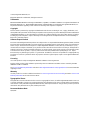 2
2
-
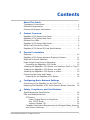 3
3
-
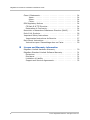 4
4
-
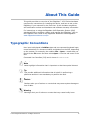 5
5
-
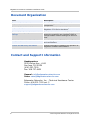 6
6
-
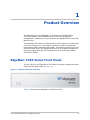 7
7
-
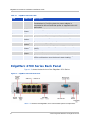 8
8
-
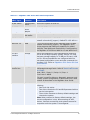 9
9
-
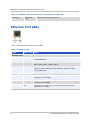 10
10
-
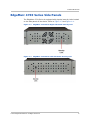 11
11
-
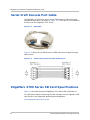 12
12
-
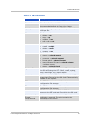 13
13
-
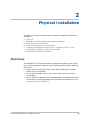 14
14
-
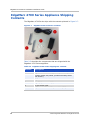 15
15
-
 16
16
-
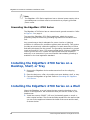 17
17
-
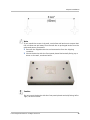 18
18
-
 19
19
-
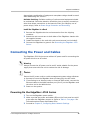 20
20
-
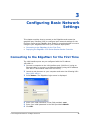 21
21
-
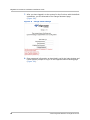 22
22
-
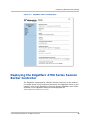 23
23
-
 24
24
-
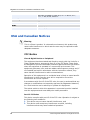 25
25
-
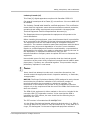 26
26
-
 27
27
-
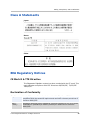 28
28
-
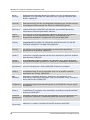 29
29
-
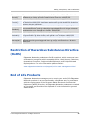 30
30
-
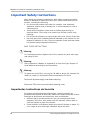 31
31
-
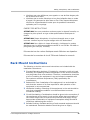 32
32
-
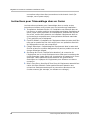 33
33
-
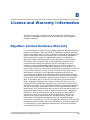 34
34
-
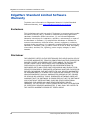 35
35
-
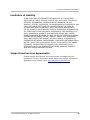 36
36
Edgewater Networks EdgeMarc 4700 Series Hardware Installation Manual
- Type
- Hardware Installation Manual
- This manual is also suitable for
Ask a question and I''ll find the answer in the document
Finding information in a document is now easier with AI
Related papers
-
Edgewater Networks EdgeMarc 250AE Hardware Installation Manual
-
Edgewater Networks EdgeMarc 4576 Installation guide
-
Edgewater Networks EdgeMarc 250W Hardware Installation Manual
-
Edgewater Networks 200AE1 Installation guide
-
Edgewater Networks EdgeMarc 4550 Hardware Installation Manual
-
Edgewater Networks 4300T User manual
-
Edgewater Networks EdgeMarc 250W Hardware Installation Manual
-
Edgewater Networks EdgeView 5300LF2 Getting Started
-
Edgewater Networks EdgeProtect 6400LF2 Quick start guide
-
Edgewater Networks EDGEMARC 2900e Installation guide
Other documents
-
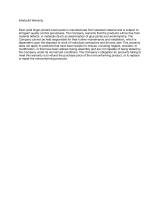 Interbuild 668974 User manual
Interbuild 668974 User manual
-
Pyle PLRSTN14UX2 Owner's manual
-
COX CISCO UC320 Configuration manual
-
Polycom PathNavigator Release note
-
Polycom VSX 6000A Release note
-
HP ProDesk 600 G1 Desktop Mini PC (ENERGY STAR) Installation guide
-
Posiflex TX-4700 User manual
-
 Univerge SV8100 SIP Trunking Service User manual
Univerge SV8100 SIP Trunking Service User manual
-
Avaya BCM50 Configuration Guide
-
Toshiba SL-4700 User manual