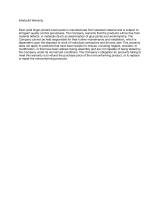Page is loading ...

200AE1
Network Services Gateway
Hardware Installation Guide
Version 1.0
100-203-001
U.S. Headquarters:
2895 Northwestern Parkway
Santa Clara, CA 95051
Phone: +1 (408) 351-7200
Fax: +1 (408) 727-6430
www.edgewaternetworks.com

© 2009 Edgewater Networks, Inc.
Edgewater Confidential, All Rights Reserved.
This document is protected by copyright and distributed under licenses restricting its use, copying,
distribution, and decompilation. No part of this document may be reproduced in any form by any means
without prior written authorization of Edgewater Networks, Inc. Documentation is provided “as is” without
warranty of any kind, either express or implied, including any kind of implied or express warranty of non-
infringement of the implied warranties of merchantability or fitness for a particular purpose.
EdgeMarc is a trademark of Edgewater Networks, Inc. in the United States and other countries. Any other
trademarks appearing in this manual are owned by their respective companies.
Export Notice
This product, software and related technology is subject to U.S. export control and may be subject to export
or import regulations in other countries. Purchaser must strictly comply with all such laws and regulations. A
license to export or re-export may be required by the U.S. Department of Commerce.
Regulatory Compliance
FCC Part 15, UL, CE, FCC Part 68 and Industry Canada.
INDUSTRY CANADA (IC) NOTICE
“NOTICE: This equipment meets the applicable Industry Canada Terminal Equipment Technical
Specifications. This is confirmed by the registration number. The abbreviation, IC, before the registration
number signifies that registration was performed based on a Declaration of Conformity indicating that
Industry Canada technical specifications were met. It does not imply that Industry Canada approved the
equipment.”
Before installing this equipment, users should ensure that it is permissible to be connected to the facilities of
the local telecommunications company. The equipment must also be installed using an acceptable method
of connection. The customer should be aware that compliance with the above conditions may not prevent
degradation of service in some situations.
Repairs to certified equipment should be coordinated by a representative designated by the supplier. Any
repairs or alterations made by a user to this equipment, or equipment malfunctions, may give the telephone
communications company cause to request the user to disconnect the equipment.
Users should ensure for their own protection, that the electrical ground connections of the power utility,
telephone lines and internal metallic water pipe system, if present, are connected together. This precaution
may be particularly important in rural areas”.
Caution: Users should not attempt to make such connections themselves, but should contact the appropriate
electric inspection authority, or electrician, as appropriate.”
WARRANTY AND REPAIR SERVICE CENTER:
Interwork Technologies
Bill Dunnion
billd@interwork.com
+1 (613) 288-8872
This Class (A) digital apparatus complies with Canadian ICES-003.
Licensing Use of this product is subject to Edgewater Networks Software License Agreement.
Portions of this product include software sponsored by the Free Software Foundation and are covered by
the GNU GENERAL PUBLIC LICENSE.
See the VOS for EdgeMarc User Manual for more information regarding licenses.
Release Date: 15 February 2009

Contents
i
Preface .......................................................................................................... 1!
Typographic Conventions ................................................................... 1!
Contact and Support Information ........................................................ 2!
Overview ....................................................................................................... 3!
Feature Summary................................................................................ 4!
Back Panel .......................................................................................... 5!
Front Panel LEDs................................................................................ 7!
Getting Started ............................................................................................. 8!
Physical Installation............................................................................. 8!
Required Tools and Materials .................................................. 8!
Desktop Installation .................................................................. 8!
Wall-Mount Installation ............................................................. 9!
Rack-Mount Installation.......................................................... 10!
Connecting the Power and Cables......................................... 10!
Administration.................................................................................... 11!
Specifications............................................................................................. 13!
Warranty Information................................................................................. 14!
Hardware Warranty ........................................................................... 14!
Certification and Compliance ................................................................... 15!
FCC PART 68 NOTICE..................................................................... 15!
INDUSTRY CANADA (IC) NOTICE .................................................. 16!

1
Preface
Thank you for purchasing the 200AE1 Network Services Gateway.
This Installation Guide describes the 200AE1 hardware and installation procedures. It is
intended for network installers, network operators, and security officers.
About this Guide
The following table briefly describes each chapter and appendix in this guide.
Typographic Conventions
Task steps are presented in numbered lists. User inputs are displayed in boldface type and can
represent either keyboard input or mouse selections in a browser window. Web GUI menus
and input areas are represented in italic type.
Note
Denoted with a pencil icon, notes emphasize useful information.
Caution
Denoted with an exclamation point icon, cautions indicate situations in which proper
procedures must be followed to avoid the risk of data loss or equipment damage.
Warning
Denoted with a lightening bolt symbol, warnings indicate situations in which proper procedures
must be followed to avoid the risk of bodily injury.
Chapter or Appendix
Description
Chapter 1, Overview
Summarizes the 200AE1’s functional
features; describes front-panel LEDs and
physical features of the back panel
Chapter 2, Getting Started
Provides instructions for installing the
200AE1 and accessing the VOS for
EdgeMarc management software.
Appendix A, Specifications
Lists the 200AE1’s technical specifications.
Appendix B, Warranty Information
Provides hardware warranty information for
the 200AE1.
Appendix C, Certification
Provides information about certification and
agency compliance.

EdgeMarc 200AE1 Network Services Gateway Installation Guide
2
Contact and Support Information
Edgewater Networks, Inc.
2895 Northwestern Parkway
Santa Clara, CA 95051
http://www.edgewaternetworks.com
Phone: +1 (408) 351-7200
General Email: info@edgewaternetworks.com
Sales Email: sales@edgewaternetworks.com
Edgewater Networks, Inc. - Technical Assistance Center
Phone: +1 (408) 351-7200 ext. 2
Support Email: support@edgewaternetworks.com

3
1
Overview
The EdgeMarc 200AE1 Network Services Gateway combines multiple voice and data features
into a single package offering a choice of ADSL or Ethernet WAN interfaces. It also includes a
4 port managed VLAN switch and integrated analog phone and line ports. Among other
benefits, it provides cost savings through ease of deployment, management, and robust
converged voice and data network security.
The EdgeMarc 200AE1 provides flexible and application ready low cost solutions. It is an ideal
platform for managed services for the Small Office/Home Office (SOHO) environment. The
200AE1 can also be deployed in applications such as Enterprise voice over IP.
The 200AE1 provides the following important functions for converged networks:
.
• Security
Uses a Stateful Packet Inspection (SPI) firewall in combination with a VoIP Application
Layer Gateway (ALG) to provide comprehensive “media-aware” security.
Supports IPSec for secure site-to-site networking.
• VoIP
Resolves NAT/FW traversal problems for SIP traffic. It allows a single public IP
address to be used for multiple VoIP clients.
• Quality of Service
Maximizes WAN link utilization while optimizing voice quality using prioritization and
shaping.
• Call Quality Monitoring
Provides passive call quality monitoring statistics for each VoIP call to help enforce
SLAs and resolve networking problems that negatively affect call quality.
• Future-proof Scalability
Provides a powerful, flexible platform that can be deployed initially as a low-cost WAN
access router and then licensed through software for more advanced VoIP features
and increased call performance. It is the ideal platform for service providers offering
DIA, hosted VoIP and managed security services, or enterprises migrating to
converged voice and data networks.

EdgeMarc 200AE1 Network Services Gateway Installation Guide
4
Feature Summary
VoIP
• SIP ALG that allows a single public IP address to be used for multiple VoIP endpoints
QoS
• Class based queuing/prioritization
• Diffserv marking and policing
• Traffic shaping
• VoIP Call Admission Control (CAC) prevents oversubscription of priority queue
Security
• Stateful packet inspection firewall
• VoIP aware firewall dynamically provisioning and closing of UDP ports used for VoIP calls
• IPSec: 3DES, SHA-1
• NAT/PAT server that hides enterprise LAN topology
Passive Call Quality Monitoring
• Per call statistics that include Mean Opinion Score (MOS) (average and minimum), jitter,
latency, and packet loss
• Alarms for poor MOS scores
• Active call count indicators

EdgeMarc 200AE1 Network Services Gateway Installation Guide
5
Back Panel
Figure 1: 200AE1 Back Panel
Table 1: 200AE1 Back Panel Port Description
Name
Description
A
Power Connector
Accepts the plug from the supplied power cord to connect the unit
to an AC power source
B
ADSL WAN
Port **
Connects the 200AE1 to a phone line supporting ADSL/ADSL 2/2+
standards.
C
Management
Console Port
This port is used to establish a local console session with the
200AE1 using a VT100 terminal or emulation program. The cable
required is a straight-through 8-wire cable. The serial port uses a
baud rate of 9600, 8 data bits, 1 stop bit and no parity.
This port is used for debug or local diagnostic purposes only.
Primary configuration of the 200AE1 is performed from a web
browser as covered in VOS User Manual
If pressed twice in quick succession, only the CLI password will be
changed back to its original password.
If pressed three times in quick succession, the EdgeMarc will
revert back to the factory default settings. This will reset all
passwords and erase all prior configurations. The default LAN
address will be set to 192.168.1.1.
D
Erase Button
Caution
Setting the system configuration to factory default will
erase all configuration changes made since the last
factory default settings. This will leave all IP phones
behind the device non operational and Internet
connectivity or network access for PCs will be down until
the system is reconfigured.
E
10/100 Mbps LAN
Ports
4x Local Area Network (LAN) ports to connect the IP phones or an
Ethernet switch.
NOTE: Unit can also be configure through any of these ports using

EdgeMarc 200AE1 Network Services Gateway Installation Guide
6
Name
Description
the web interface
Solid Green - Ethernet link is up.
Link Activity
Blinking Green - Indicates activity on the link.
Solid Amber - Indicates that the port is
connected to a 100BaseT Ethernet switch or hub
100BaseT
Indicator
Off - If the link is up, it indicates that the port is
connected to a 10BaseT Ethernet switch or hub
F
Ethernet WAN
Port **
Connects the 200AE1 to a cable or xDSL modem.

EdgeMarc 200AE1 Network Services Gateway Installation Guide
7
Front Panel LEDs
Figure 2: 200AE1 Front Panel LED
LED Label
Activity
Description
Off
Power switch is off (or no power from the AC outlet)
J
Power
Green
Power is supplied to the unit
Off
Either the ALG is not licensed or the SIP server
address under “VoIP ALGSIP” is set to 0.0.0.0
Green
ALG is licensed and the SIP server address under
“VoIP ALGSIP” is not set to 0.0.0.0
K
Status
Flashing
Green
Configuration is being written to permanent storage or
an upgrade is in progress
Off
The ADSL link is down.
Green
The ADSL link is up and operational.
L
ADSL
Flashing
Green
Training indication
Table 2: 200AE1 Front Panel LED Description

8
2
Getting Started
Physical Installation
The 200AE1 is designed for desktop, rack, or wall-mount installation. Observe the following
guidelines when installing the system:
• Always verify that the AC cord is disconnected from a power source prior to installation.
• Ensure that the installation site has adequate air circulation and meets the minimum
operating conditions for the system as specified in the Specifications section of this
document
Required Tools and Materials
• If the unit is to be mounted on the wall then:
─ 1 Flat or Philips screw driver
─ 2 round or flat head Philips or slotted screws – 1 ½ inch long
─ 2 hollow wall anchors
• If the unit will be mounted in a shelf:
─ 1 Flat or Philips screw driver
• Ethernet cables to connect the LAN ports to LAN switches or to individual IP phones. They
can also be used to connect the Ethernet WAN port to a WAN router, a Cable Modem or a
DSL Modem.
• FXS ports to analog phones or key system.
Desktop Installation
1. Remove the 200AE1 and accessories from the shipping container.

EdgeMarc 200AE1 Network Services Gateway Installation Guide
9
2. Place the 200AE1 on a flat, dry surface such as a desktop, shelf or tray.
Wall-Mount Installation
You can mount the 200AE1 on a wall using the two mounting brackets on the bottom of the
appliance. We recommend that you use two round or pan head screws.
1. Install two screws 5.9063” (150 mm) horizontally apart on a wall or other vertical surface.
The screws should protrude from the wall so that you can fit the appliance between the
head of the screw and the wall.
If you install the screws in drywall, use hollow wall anchors to ensure that the unit does not
pull away from the wall due to prolonged strain from the cable and power connectors.
2. Remove the 200AE1 and accessories from the shipping container.
3. Mount the 200AE1 on the wall as shown below.
4. Do not mount the 200AE1 on the wall as shown below.
Front Panel
Rear Panel

EdgeMarc 200AE1 Network Services Gateway Installation Guide
10
Rack-Mount Installation
You can mount the 200AE1 in a 19” rack by using the rack-mount kit supplied with the product.
1. Attach the ear mounts to both sides of 200AE1 with the screws.
2. Attach the 200AE1 with the ear mounts to the shelf by screwing the ear mounts to the shelf
with screws.
Connecting the Power and Cables
The 200AE1 comes with an AC power cord and power adapter for connecting the unit to the
AC outlet.
Warning
Always connect the AC power cord to an AC outlet suitable for the power supply that came with
the unit in order to reduce the risk of damage to it.
• Connect one end of the AC power cord to the power adapter and the other one to the AC
outlet.
• Connect plug from the power adapter to the Power Connector on the 200AE1. A little force
may be necessary to get the plug properly positioned
Caution
Secure the power adapter using a fastener or tie wrap to nearby shelf so that it does not hang
from the power connector.
• If connecting to a WAN router, cable modem or DSL modem, connect the Ethernet cable to
the Ethernet WAN port or ADSL port on the 200AE1 and the other end to the WAN device.

EdgeMarc 200AE1 Network Services Gateway Installation Guide
11
Administration
You can configure the 200AE1 using a web browser such as Internet Explorer or Netscape
Navigator. The 200AE1 is shipped with the pre-configured IP address 192.168.1.1 for the LAN
port.
To connect to the 200AE1, follow these steps:
1. Assign static IP address 192.168.1.2 with subnet 255.255.255.0 to a PC.
2. Connect the PC to LAN port 4 of the 200AE1.
3. Launch a web browser on the PC and enter the URL string: 192.168.1.1. Press Return.
The following login window should appear:
4. Enter the username “root” and the password “default” to log into the system. The following
initial 200AE1 main configuration menu should appear:

EdgeMarc 200AE1 Network Services Gateway Installation Guide
12
5. Click on “Network” under the “Configuration Menu” and start configuring the 200AE1.
Note
For better network management security change the default user name and password by
following the procedure described in the VOS for EdgeMarc User Manual.

13
A
Specifications
WAN Ports ADSL/ADSL 2/2+ or 10/100 Ethernet
LAN Ports 4x10/100 Ethernet (Managed VLAN Switch)
Serial Ports 1xRS-232
Dimensions Height 1
11
16
“ (42.863 mm), Width 10
7
16
“ (265.113 mm),
Depth 6
10
16
“ (168.275 mm)
Weight 2 lb (0.91 kg)
Power 12V @ 1.5A, external plug pack
Warranty 1 Year
Environmental Operating Temperature: 5° to 40°C
Humidity: 20% to 80%, non-condensing
For the latest information, please visit the following URL: http://www.edgewaternetworks.com
and look for EdgeMarc Product Family Specifications under ProductsEdgeMarc

14
B
Warranty Information
Hardware Warranty
For a period of one (1) year after shipment of the product, Edgewater warrants that such
Hardware will substantially conform to Edgewater’s published specifications for such Hardware
on the date of order if properly used in accordance with procedures described in the
documentation supplied by Edgewater. End-user shall notify Edgewater of any
nonconformance during the warranty period, obtain a return authorization for the
nonconforming Hardware from Edgewater, and return the nonconforming Hardware to
Edgewater’s designated repair facility, freight prepaid, with a statement describing the
nonconformity. Edgewater’s exclusive obligations with respect to nonconforming Hardware
shall be, at Edgewater’s option, to advance replace such Hardware, if it is determined to be
defective, or to refund to End-user the purchase price paid for the Product. Advance
replacement units are shipped same business day for next-day delivery (within the US) when
hardware failure is determined by 1pm PST. Failed components must be returned to
Edgewater within 14 days or End-user will be charged for new product purchase.

15
C
Certification and Compliance
FCC PART 68 NOTICE
This equipment complies with Part 68 of the FCC Rules and the requirements adopted by
ACTA. On the bottom surface of this equipment is a label that contains, among other
information, a product identifier in the format US:AAAEQ##TXXXX. If requested, this number
must be provided to the telephone company.
This equipment uses RJ48C and R11 jacks.
A Plug and jack used to connect this equipment to the premises wiring and telephone network
must comply with the applicable FCC Part 68 rules and requirements adopted by ACTA. See
installation instructions for details.
If this equipment, Model 200 causes harm to the telephone network, the telephone company
will notify you in advance that temporary discontinuance of service may be required. But if
advance notice is not practical, the telephone company will notify the customer as soon as
possible. Also, you will be advised of your right to file a complaint with the FCC if you believe it
is necessary.
The telephone company may make changes in its facilities, equipment, operations or
procedures that could affect the operation of the equipment. If this happens, the telephone
company will provide advance notice in order for you to make the necessary modifications to
maintain uninterrupted service.
If trouble is experienced with this equipment, Model 200 for repair or warranty information,
please contact Edgewater Networks Technical Assistance Center at 408.351.7255 If the
equipment is causing harm to the telephone network, the telephone company may request that
you disconnect the equipment until the problem is resolved.
Caution
This equipment contains no user-serviceable parts.
Connection to party line service is subject to state tariffs. Contact the state public utility
commission, public service commission or corporation commission for information.
If your home has specially wired alarm equipment connected to the telephone line, ensure the
installation of Model 200 equipment does not disable your alarm equipment. If you have
questions about what will disable alarm equipment, consult your telephone company or a
qualified installer.

INDUSTRY CANADA (IC) NOTICE
This equipment meets the applicable Industry Canada Terminal Equipment Technical
Specifications. This is confirmed by the registration number. The abbreviation, IC, before the
registration number signifies that registration was performed based on a Declaration of
Conformity indicating that Industry Canada technical specifications were met. It does not imply
that Industry Canada approved the equipment.
Before installing this equipment, users should ensure that it is permissible to be connected to
the facilities of the local telecommunications company. The equipment must also be installed
using an acceptable method of connection. The customer should be aware that compliance
with the above conditions may not prevent degradation of service in some situations.
Repairs to certified equipment should be coordinated by a representative designated by the
supplier. Any repairs or alterations made by a user to this equipment, or equipment
malfunctions, may give the telephone communications company cause to request the user to
disconnect the equipment.
Users should ensure for their own protection, that the electrical ground connections of the
power utility, telephone lines and internal metallic water pipe system, if present, are connected
together. This precaution may be particularly important in rural areas”.
Caution
Users should not attempt to make such connections themselves, but should contact the
appropriate electric inspection authority, or electrician, as appropriate.”
WARRANTY AND REPAIR SERVICE CENTER:
Bill Dunnion, +1 (613) 288-8872

Wall Mount Stencil
/