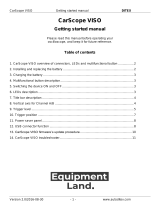Page is loading ...

Roger Access Control System
RWH-1 v1.x RACS AIR Wireless Hub
Operating Manual
Firmware version: 1.1
Document version: Rev. C

RWH-1 Operating manual.doc 2019-12-19
Page2 of 11
Design and application
RWH-1 is a wireless hub dedicated to RACS 5
AIR system. The hub enables connection of
wireless devices to RS485 bus and their
control by MC16 access controller or other
device which controls the bus (e.g. bus
expander). The hub and connected wireless
devices form radio network which operates in
selected channel with specified network
identifier. The hub can operate with up to 8
wireless devices of all available types such as
RWL series lock (e.g. RWL-1, RWL-2) and
RWX series expanders (e.g. RWX-1, RWX-2).
Devices connected to the MC16 controller via
RWH-1 are operated in the same way as wired
devices connected to the MC16 and their
functions can be freely configured with VISO
management software. Multiple hubs can be
connected to a single access controller forming
multiple RACS 5 AIR radio networks. The
maximal number of hubs connected to
particular controller is limited by the number
of unoccupied addresses on its RS485 bus
while the maximal number of all devices
operated by the MC16 results from its
firmware and license. The same MC16
controller can operate with wireless and wired
devices.
Creation of wireless networks
Prior to connection of wireless devices to
access control system it is necessary to make
low level configuration of these devices and
then connect them within radio network. Both
can be done with RogerVDM software.
Fig. 1 Connection of peripheral devices to MC16
access controller

RWH-1 Operating manual.doc 2019-12-19
Page3 of 11
Radio channels
The wireless communication utilizes the IEEE 802.15.4/ 2.4GHz band which is shared with Wi-Fi
networks. These networks can disturb the communication between lock and hub. Before the RACS AIR
network is configured it is necessary to verify which channels are occupied by local Wi-Fi networks
and to select a channel or group of channels which are the least used. Radio channel scanning can be
done with commonly available apps.
Note: Due to their nature, wireless systems are exposed to all kinds of interferences. The
communication can be affected by ambient electromagnetic radiation and periodic disturbances. Radio
communication can also be intentionally suppressed. Therefore in RACS 5 system, the Emergency
mode was introduced to enable lock operation when wireless connection is lost. If the Emergency
mode is not configured in RACS 5 AIR system then there is a risk that mentioned disturbances will
affect the system and hinder its operation.
Wi-Fi channels
Channel Frequency range [GHz] Channel Frequency range [GHz]
1 2,401 - 2,423 (2,412) 8 2,436 - 2,458 (2,447)
2 2,406 - 2,428 (2,417) 9 2,441 - 2,463 (2,452)
3 2,411 - 2,433 (2,422) 10 2,446 - 2,468 (2,457)
4 2,416 - 2,438 (2,427) 11 2,451 - 2,473 (2,462)
5 2,421 - 2,443 (2,432) 12 2,456 - 2,478 (2,467)
6 2,426 - 2,448 (2,437) 13 2,461 - 2,483 (2,472)
7 2,431 - 2,453 (2,442) 14 2,473 - 2,495 (2,484)
RACS AIR channels
Channel Frequency [GHz] Channel Frequency [GHz]
11 2,405 19 2,445
12 2,410 20 2,450
13 2,415 21 2,455
14 2,420 22 2,460
15 2,425 23 2,465
16 2,430 24 2,470
17 2,435 25 2,475
18 2,440 26 2,480
Low level configuration
Low level configuration is used to define device parameters for particular applications and conditions
as opposed to high level configuration which is used to define logic of access control system. The low
level configuration of RWH-1 hub and other wireless devices of RACS 5 AIR system is done with
RogerVDM software and RUD-1 communication interface.
Programming with RogerVDM software:
· Place jumper on MEM pins.
· Connect RWH-1 hub to RUD-1 interface using dedicated cable with connector (fig. 2).

RWH-1 Operating manual.doc 2019-12-19
Page4 of 11
· When RUD-1 is inserted into computer USB port, short RST pins and orange LED SYSTEM
indicator on the hub shall pulsate frequently.
· Start RogerVDM software.
· Select type of device (RWH-1), RS232 communication channel and serial port with
connected RUD-1 interface.
· Select required settings.
· Make backup by saving settings to file (button:
Send to File…
).
· Upload settings to the lock (button:
Send to device
).
· In RogerVDM select Device/Disconnect.
· Short RST pins for a moment to restart device.
Fig. 2. Connection of RWH-1 to RUD-1 interface
Configuration parameters
The table below includes RWH-1 configuration parameters which can be modified using RogerVDM
software within low level configuration of device.
Parameter Function
RS485 address The parameter defines device address on RS485 bus. Range: 100-
115.
RS485 encryption When the option is enabled then the communication between
device and access controller is encrypted.
RS485 encryption key The parameter defines key used for encryption of communication
between device and access controller.
RS485 communication
timeout
The parameter defines delay after which device will signal lost
communication with controller. Range: 0-64s.
Radio channels Parameter defines radio channels which are enabled for device.
When radio network is created the hub automatically selects

RWH-1 Operating manual.doc 2019-12-19
Page5 of 11
channel with the lowest level of interferences from the available
pool. Range: 11-26.
Network identifier The identification number of the wireless network created by hub.
Each network working on the same radio channel should be
assigned with unique PAN ID. Range: 0-16. Optionally the
parameter can be set to AUTO. In such case the hub shall select
PAN ID automatically.
Radio encryption key The parameter defines key used for encryption of wireless
communication. It is recommended not to define the key as it shall
be specified automatically when wireless network is created.
LQI Low The parameter defines low level of radio signal. When the actual
signal falls below the parameter then low level radio signal is
reported to access controller.
LQI Normal The parameter defines normal level of radio signal. When the
actual signal rises above the parameter then normal signal
restoring is reported to access controller.
DEV comments Any text to be displayed in VISO management software in order to
facilitate object identification. DEV object represents the whole
device (hub). Default value: RWH-1.
TAMPER comment Any text to be displayed in VISO management software in order to
facilitate object identification. TAMPER object represents alarm
input which monitors hub tampering.
RTC comment Any text to be displayed in VISO management software in order to
facilitate object identification. RTC object represents real-time
clock of the hub.
Wireless network creation
Devices within the same radio network must work in the same channel and be assigned with the same
identifier (PAN ID). The selection of channel and PAN ID can be done automatically when the network
is created using RogeVDM software. Nevertheless it is recommended to select radio channel manually
during low level configuration of the hub. In such case all devices within the same network must be
assigned with the same channel and PAN ID. Prior to channel assignment it is necessary to determine
which radio channel is unoccupied and if multiple RACS 5 AIR operate in the same channel then PAN
IDs must be additionally specified.
The furthest lock should be located in maximal distance of 10 meters from RWH-1 hub. It is also
recommended to avoid any obstacles, particularly metal ones in the straight line from hub to lock. The
network creation with RogerVDM is described below. It is assumed that devices used for network
creation are already configured in regard of their low level parameters using RogerVDM software.
Wireless network configuration
In order to configure new wireless network or reconfigure existing one establish connection with
RWH-1 hub using RogerVDM software and select
RACS Air Network
tab. In the opened window the list
of wireless devices within the network shall be displayed (up to 4). Each device can be clicked to
obtain information including current radio signal level (LQI) for such device. If devices are connected
to the hub then they shall be displayed on the list.
Device status indication in RogerVDM
Indicator Description
Green Device operates normally
Orange Device is being registered in the system

RWH-1 Operating manual.doc 2019-12-19
Page6 of 11
Red No communication with device
Blue question mark Device enrolled to network but not registered yet
In order to enrol new devices to wireless network:
· Click the button
Add devices
– new window for network scanning shall be opened
· Wait till all required devices are detected. The process can be finished quicker if any card is
read at RWL locks.
· Select devices for enrolment into network.
· Finish detection with
Confirm
button.
· Wait till all new devices are registered (question marks shall disappear). The registration of
new network devices is performed automatically but it can take few minutes. Optionally, in
order to reduce this time, read any card on the each lock you want to add to the network.
· Select
Save configuration
button.
If it’s necessary to remove the device from the RACS AIR network then select the lock and press
Remove device
button.
Note: The command removes the device from the RWH-1 configuration. To complete the process, you
must delete the wireless network configuration or perform a factory reset of the wireless device in
accordance with its instruction manual.
RACS AIR tab buttons
Name Function
New configuration Deletes current configuration and creates new one
Save configuration Uploads current configuration to hub
Add devices Opens network scanning window
Remove device Deletes chosen device
LED indicators
RWH-1 hub is equipped with 4 LED indicators, which are described below.
LED indicators
Symbol Name Colour Description
STATUS Green Device normal operation
SYSTEM Orange Quick pulsing signifies programming cable
connection.
Slow (2Hz) pulsing signifies configuration error –
memory reset is necessary.
LINK Red/Green RS485 communication
AIR Blue Wireless communication
Memory reset
Memory reset erases wireless network configuration and restores factory configuration settings. In
order to perform memory reset procedure proceed with following steps:
· Remove jumper from the MEM pins (if applicable).
· Short RST pins for a moment preferably by placing and removing jumper.

RWH-1 Operating manual.doc 2019-12-19
Page7 of 11
· When acoustic signalization is started place jumper on MEM pins and the devices shall
perform memory reset.
Installation
The hub should be installed on vertical structural element (wall) far from heat, moisture and metal
plates/elements. The RWH-1 enclosure consists of front panel and base which are factory assembled
and they must be disassembled before installation using included tool. The enclosure opening requires
inserting of the tool tip into each of four holes on both sides of the enclosure in order to release
internal latches (fig. 5). Alternatively, flat head screwdriver can be used instead of included tool.
Note: Enclosure latches are released by insertion of included tool or flat head screwdriver. There is no
need to lever or twist the tool. Damages of holes and latches resulting from unskilled opening are
excluded from manufacture warranty.
The enclosure base must be installed according to orientation shown in fig. 3 so the tamper lever
could press the contact. It is recommended to mount the hub on flush mounting box but it can also
mounted directly on the wall with included screws. Connection cable should be led through the hole in
the base and connected to the screw terminals at hub front panel. Connection diagram with access
controller is shown in fig. 4.
Fig. 3. RWH-1 base

RWH-1 Operating manual.doc 2019-12-19
Page8 of 11
Fig. 4. Connection between hub and controller

RWH-1 Operating manual.doc 2019-12-19
Page9 of 11
Fig. 5. Enclosure opening hole
RWH-1 screw terminals
Terminal Description
12V Power supply
GND Ground
A RS485 communication bus; line A
B RS485 communication bus; line B
Use/installation guidelines
· All electric cables must be connected to devices with disconnected power supply.
· Installation near metal elements decreases wireless range.
· If hub and access controller are not supplied from the same PSU then GND terminals
of both devices should be connected.
· Clean front panel regularly with wet cloth and mild detergent. Do not clean by means
of abrasive materials and such strong cleaners as alcohols, solvents, benzenes, etc.

RWH-1 Operating manual.doc 2019-12-19
Page10 of 11
Damages resulting from improper maintenance and use are excluded from
manufacturer warranty.
Specification
Parameter Value
Supply voltage Nominal 12VDC, min./max. range 10-15VDC
Current consumption 40mA
Communication interface with
controller
RS485; maximal cable length: 1200m
Communication interface with
wireless devices
IEEE 802.15.4/ 2.4GHz wireless communication; range: 4m
(in free space)
Environmental class
(according to EN 50131-1)
Class II; indoor general conditions, temperature: -10°C to
+40°C, relative humidity: 10 to 95% (no condensation)
IP code IP40
Dimensions (H x W x D) 85 x 85 x 22 mm
Weight 100g
Certificates CE mark
Ordering information
Product Description
RWH-1 RS485 interface to RACS 5 AIR devices
RWL-1 Wireless door lock with escutcheon
RWL-2 Wireless door lock with escutcheon
RWL-3 Wireless cabinet lock
Product history
Product version
Released Description
1.0 09/2017 The first commercial version of the product

RWH-1 Operating manual.doc 2019-12-19
Page11 of 11
This symbol placed on a product or packaging indicates that
the product should not be disposed of with other wastes as
this may have a negative impact on the environment and
health. The user is obliged to deliver equipment to the
designated collection points of electric and electronic waste.
For detailed information on recycling, contact your local
authorities, waste disposal company or point of purchase.
Separate collection and recycling of this type of waste
contributes to the protection of the natural resources and is
safe to health and the environment. Weight of the equipment
is specified in the document.
Contact:
Roger sp. z o.o. sp.k.
82-400 Sztum
Gościszewo 59
Tel.: +48 55 272 0132
Fax: +48 55 272 0133
Tech. support: +48 55 267 0126
E-mail: [email protected]
Web: www.roger.pl
/