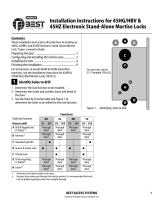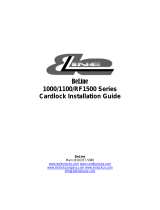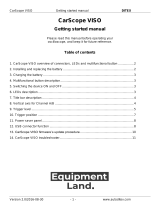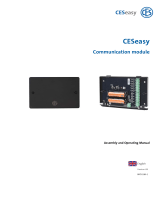Roger Access Control System
RWL-1 Wireless Lock
Operating Manual
Firmware version: 1.1
Document version: Rev. F

RWL-1 Operating Manual.doc 2020-03-25
2/18
DESIGN AND APPLICATION
RWL-1 lock enables read-in access control based on MIFARE proximity cards. The lock can be
operated in
Online mode
within RACS 5 access control system or in
Offline mode
as standalone
device. In the Online mode the wirelessly connected MC16 controller decides if access is granted. In
the
Offline mode
, based on the card numbers stored in its memory, the lock decides autonomously if
the access can be granted. In case of wireless connection failure or disconnection with access
controller the lock automatically switches from
Online mode
to
Offline mode
.
The RWL-1 lock consists of two escutcheons with handles and mortise lock. Card reader is installed in
the external escutcheon while the battery pack is installed in the internal escutcheon. The internal
handle is permanently coupled with deadbolt thus the door can be always opened from the inside
regardless of proximity card and batteries charge level. The external handle is separated from the
deadbolt and moves freely. When the access is granted the electronic module couples the external
handle with deadbolt and latch to enable door opening. When the door is closed then the deadbolt is
relocked automatically in order to protect door against unauthorized opening. The RWL-1 lock can be
optionally equipped with door cylinder and then be opened from the outside with traditional metal
key. The RWL-1 is equipped with deadbolt position detector and knob switch position detector.
Optionally the RWL-1 can be equipped with external door contact to monitor door opening. Statuses
of all detectors are reported to access controller. The wireless lock is supplied with 4 pcs of AA
batteries. Low battery level can be signalled locally and reported to the access controller. The
batteries enable two year operation for average 10 card readings per day.
Depending on door opening direction and handle location on the door leaf the adequate type of RWL-
1 lock must be applied.
Version Description
RWL-1-LI Left hand door
RWL-1-RI Right hand door
RWL-1-LO Left hand reverse door
RWL-1-RO Right hand reverse door
Fig 1. RWL-1 lock in inward opening doors while standing outside

RWL-1 Operating Manual.doc 2020-03-25
3/18
Fig. 2. RWL-1 lock in outward opening doors while standing outside
Mechanical construction
External part of RWL-1
The external part of RWL-1 consists of escutcheon with handle and it is dedicated to installation at the
entry to controlled room. The escutcheon includes card reader (A) and hole for door cylinder (G)
which can be used for emergency door opening with mechanical key. The electronic module which is
located inside the escutcheon includes service pins (B) and programming pins (C). Wires with larger
plug (D) are used to connect the electronic module with mortise lock and wires with smaller plug (E)
are used to connect the module with battery pack. Two isolated wires (F) ended with heat shrinkable
sleeve are used to connect external door contact. The status of the contact is represented by DOOR
CONTACT input in RACS 5 system.
Fig. 3. External part of RWL-1

RWL-1 Operating Manual.doc 2020-03-25
4/18
Fig. 4. Electronic module inside external escutcheon
Internal part of RWL-1
The internal part of RWL-1 consists of escutcheon with handle and it is dedicated to installation at the
exit from controlled room. The escutcheon is equipped with knob switch (H) and detector to monitor
its status using cable with connector (I). The connector can be plugged into socket (K) at the mortise
lock. In
Online mode
the status of knob is reported to access controller with KNOB SWITCH input,
which can be further configured in VISO management software. In
Offline mode
the door can be
locked with the knob switch and then it cannot be opened from the outside using proximity card.
When the handle is twisted then the knob reverts to normal position. The internal escutcheon includes
also battery pack (J). In order to replace batteries unscrew two top bolts and pull the pack off. Wires
with plug (M) are connected to socket (E) at external escutcheon in order to supply it.
Fig. 5. Internal part of RWL-1

RWL-1 Operating Manual.doc 2020-03-25
5/18
Mortise lock
The mortise lock includes servomechanism which can be controlled by electronic module located
inside external escutcheon. Two groups of wires with plugs come out of the mortise lock. The larger
plug (L) is used for connection with internal part of RWL-1 while the smaller plug (K) for connection
with external part of RWL-1.
The lock is equipped with latch (M), deadbolt (N) and release bolt (O). Once the door is closed, the
deadbolt is released automatically. Deadbolt status is reported to access controller (DEADBOLT input).
The door can be opened by internal handle, external handle or metal key. The deadbolt can be
controlled by external handle only if it is coupled by servomechanism controlled by electronic module.
External handle is coupled momentary whenever access is granted. When the RWL-1 is operated in
Office mode
then external handle is coupled permanently. Handle spacing i.e. distance from handle to
cylinder in the mortise lock equals to 72mm.
Fig. 6. Mortise lock
Door cylinder
RWL-1 lock is adapted to door cylinder installation. Such cylinder enables emergency door opening
from the outside using metal key. The size of cylinder depends on door thickness and it must be
selected in such way that it would not protrude by more than 12mm over door surface. The door
cylinder 26/10 is included with RWL-1 lock and it can be used in door with 38mm to 55mm thickness.
FUNCTIONAL DESCRIPTION
The RWL-1 can be used as autonomous access control point, where the access is granted based on
the data stored in the lock’s memory, or as a networked access point operating in the on-line access

RWL-1 Operating Manual.doc 2020-03-25
6/18
control system. In the
Online mode
access is controlled by the external controller. Transmission
between the lock and controller is wireless and requires intermediary RWH-1 hub. Regardless of the
selected working mode (online or offline) the lock requires configuration which can be done from the
programming computer with the RogerVDM application and connected to the lock through RUD-1
communication interface. If the lock is designated to operate in
Offline mode
with list of 50 users,
each equipped with
Main card
and
Backup card
, it can be programmed manually without computer. In
this scenario, two programming cards, called ADD card and DEL card, are used to program the unit.
Note: Due to the small size of the proximity keyfobs, they may be incorrectly detected by the built-in
proximity sensor. In the RWL series locks, it is recommended to use full-size ISO proximity cards.
Proximity cards
The lock is equipped with a card reader which supports MIFARE® cards. Factory configured device
reads card serial number (CSN -
Chip Serial Number
), but using RogerVDM software it can be
configured to use programmable card number (PCN –
Programmable Card Number
) stored in the
encrypted memory of the MIFARE card.
Card number
The card number which RWL-1 lock reads from the card and returns to the access controller is called
RCN (
Returned Card Number
). In general, the RCN can be composed of two sections:
· CSN section
· PCN section
The CSN section is a part of the RCN card number taken from the card serial number (CSN). The
serial number is programmed by card manufacturer.
The PCN section is a part of the RCN card number taken from the card’s programmable memory. The
programmable number can be encrypted with own key in order to enable protection against card
copying.
Due to relatively easy copying of the card serial numbers (CSN), it is recommended to configure the
lock for operation with programmable card numbers (PCN).
Offline mode
In the
Offline mode
, the lock grants access for cards stored in its memory. The lock can operate
permanently in
Offline mode
or enter this mode temporary, when wireless connection with controller
is lost in
Online mode.
Up to 100 cards can be defined and stored in lock’s memory. Each card can be authorised for
momentary door opening (option:
Normal access
) and/or to open the door for unlimited time (option:
Office access
). If the card is authorized for
Normal access
then it opens the lock for the time specified
by the parameter
Lock pulse
. If the card is authorized for
Office mode
then it can open the lock for
unlimited time. When lock is switched to
Office mode
door can be open without use of a card. If the
card is authorised for
Normal access
and
Office mode
then in order to get normal access it must be
used once while in order to activate
Office mode
it must be used twice.
The access to a room from the outside can be blocked with knob switch located at the internal
escutcheon. The functioning of knob can be disabled with the parameter
Don't disturb knob switch.
Backup cards
Up to 100 cards can be defined and stored in lock’s memory. Each card can belong to individual user.
Optionally the lock can operate with 50 users only. In such a case each user can have two cards:
Main
card
and
Backup card
. Both cards have the same authorizations and the enrolment of
Backup card
is
optional. Factory new lock is configured to operate with 50 users. This mode is also used when lock’s
default settings are restored. Switching to 100 users mode can be done only by means of RogerVDM
software. The main benefit of
Backup cards
is to enable selective removing of
Main cards
from the

RWL-1 Operating Manual.doc 2020-03-25
7/18
lock’s memory even if such
Main cards
are not physically available (e.g. lost or damaged). Therefore
it is recommended to mark and store
Backup cards
in designated place for future use.
Note:
Backup card
is assigned with same authorizations as accompanying
Main card
and can be used
in the same way as the
Main card
.
Online mode
In the
Online mode
, the lock is wirelessly connected to access controller which controls the access to
the room. Cards and inputs are reported to the controller which makes decision about access.
By default, the lock works in the
Offline mode
and in order to switch to the
Online mode
, the DEL card
must be used five times. Such method can also be used to delete current configuration of the RACS
AIR network.
When wireless connection is lost, the lock automatically switches to
Emergency mode
(see Access in
Emergency mode section). When the wireless connection is restored then the lock automatically
returns to
Online mode
.
Note: Due to their nature, wireless systems are exposed to all kinds of interferences. The
communication can be affected by ambient electromagnetic radiation and periodic disturbances. Radio
communication can also be intentionally suppressed. Therefore in RACS 5 system, the Emergency
mode was introduced to enable lock operation when wireless connection is lost. If the Emergency
mode is not configured in RACS 5 AIR system then there is a risk that mentioned disturbances will
affect the system and hinder its operation.
Radio channels
The wireless communication utilizes the IEEE 802.15.4/ 2.4GHz band which is shared with Wi-Fi
networks. If the lock uses the same channel as Wi-Fi network then in case of intensive Wi-Fi
transmission the lock may occasionally lose communication with the hub. Prior to wireless system
installation it is recommended to verify what channels are occupied by local Wi-Fi networks and use
those which are free. Radio channel scanning can be made using popular mobile apps.
Note: It must be noted that positive test results do not guarantee proper operation of the system as
bandwidth occupation and interferences can significantly change in time (e.g. due to new devices or
mobile devices in vicinity). If occasional and temporary switching of locks into Emergency Mode is not
acceptable in the premises then please consider the application of RACS 5 wired devices.
Wi-Fi channels (according to IEEE 802.11)
Channel Frequency range [GHz] Channel Frequency range [GHz]
1 2,401 - 2,423 (2,412) 8 2,436 - 2,458 (2,447)
2 2,406 - 2,428 (2,417) 9 2,441 - 2,463 (2,452)
3 2,411 - 2,433 (2,422) 10 2,446 - 2,468 (2,457)
4 2,416 - 2,438 (2,427) 11 2,451 - 2,473 (2,462)
5 2,421 - 2,443 (2,432) 12 2,456 - 2,478 (2,467)
6 2,426 - 2,448 (2,437) 13 2,461 - 2,483 (2,472)
7 2,431 - 2,453 (2,442) 14 2,473 - 2,495 (2,484)
RACS AIR channels (according to IEEE 802.15.4)
Channel Frequency [GHz] Channel Frequency [GHz]

RWL-1 Operating Manual.doc 2020-03-25
8/18
11 2,405 19 2,445
12 2,410 20 2,450
13 2,415 21 2,455
14 2,420 22 2,460
15 2,425 23 2,465
16 2,430 24 2,470
17 2,435 25 2,475
18 2,440 26 2,480
Access granting in Emergency mode
Emergency mode enables functioning of access control with wireless locks in case of temporary
interferences in radio communication or access control system failure. The access is based on settings
saved in lock’s memory.
Dynamic user list
Dynamic user list is created on ongoing basis when the system is operated. Each card which was
granted access according to access controller logic is stored on dynamic list. Such card in Emergency
mode enables unconditional access granting. After the time specified by the parameter
Dynamic user
list timeout
the card is automatically removed from the list. Such feature is especially useful in case of
lost or inactive cards.
Offline mode user list
In Emergency mode, lock additionally applies
Offline mode
user list and can grant the access
according to the description given in section Offline mode. The card can be granted access if it is
stored on any of two mentioned user lists.
LED indicators
RWL-1 lock is equipped with 4 LED indicators which functions are described in the table below.
LED indicators
Name Colour Description
LED RED Red
Online mode
: the function of this LED is programmed in VISO
management software.
Offline mode
: indicator is blinking when lock waits for the
optional second card reading. If it occurs, lock switches to
Office
mode
.
LED GREEN Green In
Online mode
the function of this LED is programmed in VISO
management software.
In
Offline mode
the indicator is not used.
LED BLUE Blue
Online mode
: the indicator is controlled by access controller in
accordance with the logic applied in the RACS 5 system.
If the lock switches to
Offline mode
due to communication
failure then LED BLUE is operated as lock was in
Offline mode
except that it blinks instead of steady light.
The indicator blinks slowly if wireless communication is not
configured.
In
Offline
mode
the indicator:
· 2 sec pulse when access is granted and external
handle is coupled

RWL-1 Operating Manual.doc 2020-03-25
9/18
· two 2 sec pulses when access is denied
· lights steadily when operates in
Office mode
LED
SYSTEM
Orange · lights steadily in case of lock’s configuration error
· pulses slowly in case of low battery level (batteries
must be replaced)
· pulses every 2 sec when wireless connection is being
established in
Online mode
Power supply
RWL-1 lock is supplied from 4 pcs of AA batteries. In case of average 10 operations daily the alkaline
batteries enable 2 year functioning. Low battery level is reported to VISO management software and
additionally it is signalled locally by orange LED SYSTEM pulsing and acoustic signal generated prior to
entering standby mode.
CONFIGURATION
RWL-1 lock can be programmed manually or from PC computer. Manual programming enables card
management for
Offline mode
only. All configuration settings can be setup and edited using
RogerVDM program. Connection to PC requires RUD-1 interface.
Factory new lock is configured for
Offline mode
and includes 2 programming cards (ADD card and DEL
card).
Lock pulse
by default is set to 2 sec while built-in RFID reader is configured to read card serial
numbers (CSN).
Factory cards
Label Name Authorization
ADD ADD programming card New card adding to the lock
DEL DEL programming card Card deleting from the lock
Configuration recovery from the lock
In some circumstances it might be required to recover the configuration settings from the lock. Such
operation can be done by means of RogerVDM software. Regardless of the operating mode it is not
possible to recover communication password and card encryption keys. Recovery of the user cards
programmed in the lock’s memory, can be disabled by means of
Card codes protection
option, which
by default is set off so the card codes can be read from the lock’s memory.
Note: Once the
Card code protection
option is set, the only way to clear it is to execute memory reset
which erases entire lock’s memory.
Manual programming of the users
If the lock operates in
Offline mode
then it can be configured manually without computer. Using
manual programming it is possible to add and delete user cards. Factory new lock is configured for
Offline mode
with
Backup cards
and delivered with 2 programming cards (ADD card and DEL card).
The manual programming of the users can be used either when lock operates with
Backup cards
(50
users limit) or without
Backup cards
(100 users limit). When lock operates with 100 user limit,
programming steps related to the
Backup cards
shall be skipped.
Note: It is possible to program new ADD and DEL programming cards during memory reset
procedure.

RWL-1 Operating Manual.doc 2020-03-25
10/18
User adding
A. Read ADD programming card.
B. Read first card to program user’s
Main card
.
C. Read second card to program user’s
Backup card
.
Notes:
· New user shall be granted
Office access
if step A is repeated twice.
· New user shall be granted
Normal access
and
Office access
if step A is repeated thrice.
· If
Backup card
is not needed then read ADD programming card again in step C.
· If already programmed card is used in step B or C then the lock shall generate 2 sec
acoustic warning and shall finish programming procedure.
Example: Programming of user with
Normal access
· Read ADD programming card once.
· Read first card to program user’s
Main card
.
· Read second card to program user’s
Backup card
.
· Wait till 3 acoustic beeps ar
e generated
by lock and then you can continue with more cards
programming.
Example: Programming of user with
Office access
· Read ADD programming card twice.
· Read first card to program user’s
Main card
.
· Read second card to program user’s
Backup card
.
· Wait till 3 acoustic beeps ar
e generated
by lock and then you can continue with more cards
programming.
Example: Programming of user with
Normal access
and
Office access
· Read ADD programming card thrice.
· Read first card to program user’s
Main card
.
· Read second card to program user’s
Backup card
.
· Wait till 3 acoustic beeps ar
e generated
by lock and then you can continue with more cards
programming.
User deleting
A. Read DEL programming card.
B. Read
Main card
or
Backup card
to remove both cards from the lock’s memory.
Note: All cards can be removed from memory using memory reset procedure.
Example: User deleting
· Read DEL programming card.
· Read
Main card
or
Backup card
to remove both cards from the lock’s memory.
· Wait till 3 acoustic beeps are generated by lock and then you can continue with more cards
programming.
Programming with RogerVDM software
RogerVDM software enables full configuration of the lock operated either in
Online mode
or
Offline
mode
. In case of
Offline mode
it is also possible to configure list of 100 users with
Main cards
instead

RWL-1 Operating Manual.doc 2020-03-25
11/18
of default list of 50 users with
Main cards
and
Backup cards
. The selection of user limit is done with
the parameter
Backup cards
. When the option is set to
[1]: Yes
then lock operates with 50 users limit.
Note: It is recommended to backup RWL-1 settings, save them to file and protect against loss and
access of unauthorized persons.
The procedure below includes steps required to configure the lock using computer and RogerVDM
software.
1. Place jumper on MEM pins.
2. Connect the lock to RUD-1 interface using dedicated cable (fig. 6).
3. Short RST pins for a moment preferably by placing and removing jumper – Orange LED
SYSTEM shall pulsate.
4. In RogerVDM select
Device/New
and then select type of device (RWL-1) and serial COM
port with RUD-1 interface.
5. Select required settings.
6. Make backup by saving settings to file (button:
Send to File…
).
7. Upload settings to the lock (button:
Send to device
).
8. In RogerVDM select
Device/Disconnect
.
9. Remove jumper from MEM pins.
10. Short RST pins for a moment preferably by placing and removing jumper.
11. The lock is ready for operation.
Note: The jumper can be left on MEM pins. If so the lock can be later configured remotely using
wireless method.
Fig. 7. Connection of lock to the RUD-1 interface
RogerVDM commands
The table below includes commands which are available in RogerVDM software for RWL-1 lock.
Command/button Description
Tab: Configuration
Load defaults Restore default settings
Read from File… Load backup configuration

RWL-1 Operating Manual.doc 2020-03-25
12/18
Send to File... Save backup configuration
Read from Device Reads configuration from device
Send to Device Upload configuration to device
Tab: Credentials
Add Adds new user
Edit Edit existing user
Delete Delete existing user
Delete all Delete all users
Read from file Read users list from file
Write to file Save users list to file
Read from device Read users list from device
Send to device Save users list to device
Tab: Tools
Erase RACS AIR... Erase configuration of RACS AIR network
RWL-1 configuration parameters in RogerVDM
The table below includes RWL-1 configuration parameters which can be modified using RogerVDM
software within low level configuration of device (tab:
Configuration
).
Parameter Function
General settings
Operating mode The parameter enables selection of
Offline mode
or
Online mode
.
Default value: Offline
.
LED SYSTEM flash after card
read
When option is set then card reading is confirmed with flash on
LED SYSTEM. Default value: Yes.
Short sound after card read When option is set then card reading is confirmed with short
acoustic beep. Default value: Yes.
LED SYSTEM pulsing when
card close to the reader
When option is set then orange LED SYSTEM pulses whenever card
is detected near the reader. Default value: No.
Battery low level signalisation When option is set then lock signals low battery level by orange
LED SYSTEM indicator pulsing and series of 5 acoustic beeps after
card reading. Default value: Yes.
Buzzer loudness level The parameter defines loudness level of the built-in buzzer. When
set to zero then buzzer is disabled. Default value: 100%
Offline mode
Lock pulse [s] The parameter defines lock opening time when access is granted.
Default value: 2s.
ADD programming card The card code of the ADD programming card.
DEL programming card The card code of the DEL programming card.
Backup cards When option is on, then each user programmed in the lock can
have both
Main card
and
Backup card
. When the option is off then
each user can have the
Main card
only. Default value: Yes.
Card codes protection When option is set then it is not possible to read user card codes

RWL-1 Operating Manual.doc 2020-03-25
13/18
from the lock’s memory. Once option is set it can be cleared by
memory reset procedure only. The purpose of the option is to
prevent unauthorized person to read card numbers from the lock’s
memory. Default value: No.
Don't disturb knob switch When option is set (Yes), rotating the knob switch located on the
internal escutcheon will disable access to the room by means of
cards. Each time door is opened using handle, knob switch returns
to off position. Default value: No (option off).
Wireless settings
Device MAC address Factory set RWL-1 lock identification number.
Hub MAC address The identification number of the wireless hub (e.g. RWH-1) to
which lock may connect.
Radio channels Radio channels enabled to be used by lock. It is recommended to
allow all channels on the lock and restrict radio channels on the
hub. Default value: all channels available.
Network identifier The identification number of the wireless network in which lock
operates (PAN ID). Each network working on the same radio
channel should be assigned with unique PAN ID. The range of
available values is 0-16. Optionally the parameter can be set to
AUTO. In such case the hub shall select PAN ID automatically.
Default value: AUTO.
Encryption key Encryption key used for wireless communication. In case of
recommended empty field the key shall be defined and applied
automatically when the network is defined. Default value: Auto.
Notification time [s] The parameter defines how often the lock shall wake from standby
mode and shall communicate with hub to confirm its availability in
the network. The shorter is the notification time the more often
communication is established and batteries are discharged quicker.
Default value: 60s.
Registration time [s] The parameter defines the time necessary to read card at the lock
in order to add the lock to the network. If the time is exceeded
then lock adding procedure must be started from the beginning.
This parameter concerns network establishing procedure only.
Default value: 600s.
Network restore attempt time
[min.]
The parameter defines time between consecutive attempts to
restore wireless communication with the hub when it is broken due
to some reason. Default value: 30min.
Radio channel The parameter indicates radio channel used by the lock. This
parameter is read-only and appears only if the lock is successfully
enrolled into the network.
Network ID The parameter indicates network ID (PAN ID) in which lock
operates. This parameter is read-only and appears only if the lock
is successfully enrolled into the network.
Dynamic user list The parameter enables dynamic user list. Users from the list can
be granted access when the communication with lock is lost.
Default value: Yes.
Dynamic user timeout [s] The parameter specifies how long each card on dynamic user list is
stored and consequently can be granted access. The time is
counted from the latest use of the card. Default value: 3600.

RWL-1 Operating Manual.doc 2020-03-25
14/18
Minimal access granting for
dynamic user list
The parameter specifies the minimal number of access grantings
for storing card on dynamic user list. Successive access grantings
must be within the time specified by Dynamic user timeout.
Default value: 1.
Comments
DEV comment Any text to be displayed in VISO management software in order to
facilitate object identification. DEV object represents the whole
device (wireless lock). Default value: RWL-1.
DEADBOLT comment Any text to be displayed in VISO management software in order to
facilitate object identification. DEADBOLT object represents input
which monitors deadbolt position. Default value: Deadbolt.
KNOB SWITCH comment Any text to be displayed in VISO management software in order to
facilitate object identification. KNOB SWITCH object represents the
input which monitors knob switch located at the internal
escutcheon. Default value: Knob switch.
DOOR CONTACT comment Any text to be displayed in VISO management software in order to
facilitate object identification. DOOR CONTACT object represents
input which monitors door contact (if installed). Default value:
Door contact.
LED RED comment Any text to be displayed in VISO management software in order to
facilitate object identification. LED RED object represents output
which controls LED RED. Default value: LED red.
LED GREEN comment Any text to be displayed in VISO management software in order to
facilitate object identification. LED GREEN object represents output
which controls LED GREEN. Default value: LED green.
LED SYSTEM comment Any text to be displayed in VISO management software in order to
facilitate object identification. LED SYSTEM object represents
output which controls orange LED SYSTEM. Default value: LED
system.
LOCK comment Any text to be displayed in VISO management software in order to
facilitate object identification. LOCK object represents output which
controls the lock’s servomechanism. Default value: Lock.
BUZZER comment Any text to be displayed in VISO management software in order to
facilitate object identification. LOCK object represents output which
controls the internal buzzer. Default value: Buzzer.
CDI comment Any text to be displayed in VISO management software in order to
facilitate object identification. CDI object represents lock’s built-in
card reader. Default value: CDI.
PWR comment Any text to be displayed in VISO management software in order to
facilitate object identification. PWR object represents lock’s power
supply i.e. 4 x AA batteries. Default value: PWR.
Input types
DEADBOLT The parameter defines DEADBOLT input type (NO or NC). Default
value: NO.
KNOB SWITCH The parameter defines KNOB SWITCH input type (NO or NC).
Default value: NO.
DOOR CONTACT The parameter defines DOOR CONTACT input type (NO or NC).
Default value: NC.

RWL-1 Operating Manual.doc 2020-03-25
15/18
Input response time
DEADBOLT Parameter defines minimal duration of pulse [ms] which is required
to trigger the input DEADBOLT. Default value: 50ms.
KNOB SWITCH Parameter defines minimal duration of pulse [ms] which is required
to trigger the input KNOB SWITCH. Default value: 50ms.
DOOR CONTACT Parameter defines minimal duration of pulse [ms] which is required
to trigger the input DOOR CONTACT. Default value: 50ms.
Reader settings
Reader object type The parameter defines type of data returned to controller by lock’s
card reader. Based on this parameter the controller recognizes
card number. Default value: 40 bit number.
Advanced card read settings
CSN length The parameter defines number of bytes taken from the card serial
number (CSN) and applied in the returned card number (RCN).
Default value: 8.
Mifare Classic settings
Sector type When the parameter is enabled then returned card number (RCN)
is composed of two parts: the programmable card number (PCN)
and the card serial number (CSN).
When the option is disabled then the returned card number (RCN)
is composed of the card serial number (CSN) only.
Default value: None.
Format The format of the programmable card number (PCN) stored in the
card’s memory. Default value: BIN.
First byte position (FBP) The parameter specifies the position of the most significant byte
(MSB) of programmable card number (PCN). Default value: 0.
Last byte position (LBP) The parameter specifies the position of the least significant byte
(LSB) of programmable card number (PCN). Default value: 7.
Sector ID The parameter specifies sector number in card’s memory where
programmable card number (PCN) is stored. Default value: 0.
Application ID The parameter Application ID (AID) is located in card’s MAD sector
and it specifies the sector where programmable card number
(PCN) is stored if the
Sector type
(see above) is configured as
MAD. Default value: 5156 (Roger AID).
Block ID The parameter specifies the block number where programmable
card number (PCN) is stored in a particular sector of card’s
memory. For sectors 0-31, blocks 0-2 are available while for
sectors 32-39, blocks 0-14 are available. Default value: 0.
Key type The parameter specifies key type used for encryption of data in
card’s memory. Default value: A.
Key The parameter specifies 6-byte key used to encrypt data in card’s
memory. Default value: FF...FF.
Users
Credentials
tab in RogerVDM top menu enables management of the cards programmed in the lock’s
memory. As explained earlier, lock can operate with 50 users with
Main card
and
Backup card
or 100
users with
Main card
only. Each user can be granted with
Normal access
and/or
Office mode

RWL-1 Operating Manual.doc 2020-03-25
16/18
authorisation. If programmed, the
Backup card
have the same authorisations as a
Main card
it
accompanies. When user is granted with the
Normal access
authorisation it can open a door for the
time defined by
Lock pulse
parameter. When user is granted with
Office mode
it can open the door for
unlimited time and then, when required using the same card it can terminate
Office mode
. Both
options can be granted to the same user.
When card has both authorisations, with the first card usage lock opens for
Lock pulse
time and waits
for optional second card usage what is signalled by LED SYSTEM blinking. If the card is used second
time lock switches into
Office mode
. If the lock is in the
Office mode
then with the single use of a card
with
Office mode
authorisation lock terminates
Office mode
.
Note: When wireless communication is lost the lock switches automatically from
Online mode
to
Offline mode.
It returns to
Online mode
as soon as the radio link is returned.
Memory reset
Memory reset erases all programmed card and restores factory configuration settings. After reset the
locks operates in
Offline
mode with 50 users list and reads card serial number (CSN). In order to
perform memory reset procedure proceed with following steps:
· Remove jumper from the MEM pins (if applicable).
· Short RST pins for a moment preferably by placing and removing jumper.
· When acoustic signalization is started place jumper on MEM pins and the devices shall
confirm memory reset with 2 acoustics beeps.
· Read any proximity card and it shall be new ADD programming card.
· Read any proximity card and it shall be new DEL programming card.
· Wait for 3 acoustic beeps. The lock shall restore default factory settings and shall switch to
normal operation.
Note: If device will be used in
Online Mode
, additionally read the DEL card five times.
INSTALLATION
The lock is designed for installation in door with 38 to 55mm thickness and with 72mm handle
spacing. Prior to installation make sure that door cylinder is long enough.
Lock installation
· Make holes in door using drilling template In case of non-rebated door it might be
necessary to use metal plate. Both, drilling template and metal plate are included in the
factory new set.
· Install mortise lock in such a way that marks which specify proper location of handle pin
will be aligned (fig. 6). Lead K and L groups of wires through top hole to external
escutcheon.
· Install handle pin (2 parts) in mortise lock (with carvings towards lock).
· Optionally install external door contact (e.g. reed relay) and connect it to F group of wires
(fig. 3).
· Lead battery wires and knob switch detector (fig. 5 pos. I and M) through bottom hole and
then connect the groups of wires.
· Install batteries (4xAA) in the pack and then insert into internal escutcheon.
· Mount escutcheons and verify if the internal handle controls the cylinder and metal key can
open the door.

RWL-1 Operating Manual.doc 2020-03-25
17/18
Note: Ensure access to metal key to enable emergency opening of the door.
Specification
Parameter Value
Power supply 4 x AA (LR06) alkaline batteries
Battery life Approx. 2 years with 10 entries per day
Door thickness 38 – 55 mm
Handle spacing 72 mm
Wireless communication According to IEEE 802.15.4/ 2.4GHz standard; transmission range
up to 10m
Built-in card reader ISO/IEC 14443A MIFARE®
Environmental class
(acc. to EN 50131-1)
Class I, indoor general conditions, temperature: +5°C to +40°C,
relative humidity: 10 to 95% (no condensation)
IP code IP40
Dimensions 78 x 242mm
Weight Approx. 2200g
Certificates CE
Ordering information
Product Description
RWH-1 RACS 5 AIR wireless hub
RWL-1-LI Wireless door lock with escutcheons; left hand
RWL-1-RI Wireless door lock with escutcheons; right hand
RWL-1-LO Wireless door lock with escutcheons; left hand reverse bevel
RWL-1-RO Wireless door lock with escutcheons; right hand reverse bevel
Product history
Product version Released Description
1.0 IX 2017 The first commercial version of the product
1.1 VII 2019 Dynamic user list added

RWL-1 Operating Manual.doc 2020-03-25
18/18
This symbol placed on a product or packaging indicates that the product
should not be disposed of with other wastes as this may have a negative
impact on the environment and health. The user is obliged to deliver
equipment to the designated collection points of electric and electronic
waste. For detailed information on recycling, contact your local authorities,
waste disposal company or point of purchase. Separate collection and
recycling of this type of waste contributes to the protection of the natural
resources and is safe to health and the environment. Weight of the
equipment is specified in the document.
Contact:
Roger sp. z o.o. sp.k.
82-400 Sztum
Gościszewo 59
Tel.: +48 55 272 0132
Fax: +48 55 272 0133
Tech. support: +48 55 267 0126
E-mail: biuro@roger.pl
Web: www.roger.pl
-
 1
1
-
 2
2
-
 3
3
-
 4
4
-
 5
5
-
 6
6
-
 7
7
-
 8
8
-
 9
9
-
 10
10
-
 11
11
-
 12
12
-
 13
13
-
 14
14
-
 15
15
-
 16
16
-
 17
17
-
 18
18
Ask a question and I''ll find the answer in the document
Finding information in a document is now easier with AI
Related papers
-
Roger PR-GP-BRD Installation guide
-
Roger RWH-1 Operating instructions
-
Roger VISO Mobile Operating instructions
-
Roger Mobile Key Operating instructions
-
Roger MC16 Installation guide
-
Roger RUD-3/RUD-3-DES User manual
-
Roger VISO Web Operating instructions
-
Roger MC16-SVC Installation guide
-
Roger MC16 Operating instructions
-
Roger RUD-6-LKY Installation guide
Other documents
-
All Security Equipment ASE Power Supply Control Box User manual
-
Gainsborough Choice Deadbolts Installation guide
-
Rook Smart Door Lock Owner's manual
-
NAD Viso 1 Owner's manual
-
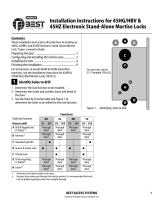 BEST ACCESS SYSTEMS 45HZ Installation Instructions Manual
BEST ACCESS SYSTEMS 45HZ Installation Instructions Manual
-
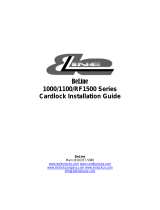 BeLine RF1500 Series Installation guide
BeLine RF1500 Series Installation guide
-
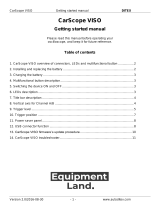 DITEX CarScope VISO Getting Started Manual
DITEX CarScope VISO Getting Started Manual
-
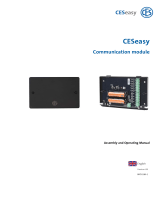 CES CESeasy 347102V Assembly And Operating Manual
CES CESeasy 347102V Assembly And Operating Manual
-
 Tosibox Lock 200 User manual
Tosibox Lock 200 User manual
-
NAD VISO1 Datasheet