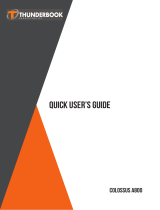Scan Params................................................................................................................................ 95
SimulScan Input
...................................................................................................................................... 96
MSR Input............................................................................................................................................... 97
Keystroke Output.................................................................................................................................... 97
Intent Output............................................................................................................................................97
Intent Overview...........................................................................................................................98
IP Output................................................................................................................................................. 99
Using IP Output with IPWedge.................................................................................................101
Using IP Output without IPWedge............................................................................................102
Generating Advanced Data Formatting Rules...................................................................................................103
Configuring ADF Plug-in......................................................................................................................103
Creating a Rule..........................................................................................................................104
Defining a Rule......................................................................................................................... 104
Defining Criteria........................................................................................................................105
Defining an Action.................................................................................................................... 107
Deleting a Rule..........................................................................................................................108
Order Rules List........................................................................................................................ 108
ADF Example........................................................................................................................................109
DataWedge Settings.......................................................................................................................................... 112
Importing a Configuration File..............................................................................................................113
Exporting a Configuration File..............................................................................................................114
Importing a Profile File......................................................................................................................... 114
Exporting a Profile................................................................................................................................ 114
Restoring DataWedge............................................................................................................................115
Configuration and Profile File Management.....................................................................................................115
Programming Notes...........................................................................................................................................116
Overriding Trigger Key in an Application............................................................................................116
Capture Data and Taking a Photo in the Same Application..................................................................116
Disable DataWedge on Device and Mass Deploy.................................................................................116
Soft Scan Feature...................................................................................................................................116
Chapter 5: Administrator Utilities..................................................................... 119
Required Software.............................................................................................................................................119
On-device Application Installation................................................................................................................... 119
Multi-user/AppLock Configuration.................................................................................................................. 119
Enterprise Administrator Application............................................................................................................... 120
Creating Users....................................................................................................................................... 120
Adding Packages................................................................................................................................... 121
Creating Groups.................................................................................................................................... 122
Creating Remote Authentication...........................................................................................................122
Save Data...............................................................................................................................................123
Exporting File........................................................................................................................................123
Importing User List............................................................................................................................... 123
Importing Group List.............................................................................................................................124
Importing Package List......................................................................................................................... 124
Editing a User........................................................................................................................................124
Deleting a User......................................................................................................................................124
Editing a Group..................................................................................................................................... 124
Deleting a Group................................................................................................................................... 124
Editing a Package.................................................................................................................................. 125
Deleting a Package................................................................................................................................ 125
MultiUser Administrator................................................................................................................................... 125
Importing a Password............................................................................................................................125
Disabling the Multi-user Feature...........................................................................................................127
Enabling Remote Authentication.......................................................................................................... 127
Contents | 9