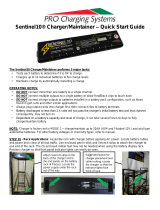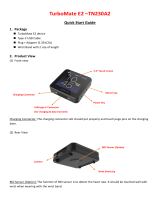Page is loading ...

TC22/TC27
Touch Computer
Product Reference Guide
MN-004747-01EN Rev A

Copyright
2023/07/12
ZEBRA and the stylized Zebra head are trademarks of Zebra Technologies Corporation, registered in many
jurisdictions worldwide. All other trademarks are the property of their respective owners. ©2023 Zebra
Technologies Corporation and/or its affiliates. All rights reserved.
Information in this document is subject to change without notice. The software described in this document
is furnished under a license agreement or nondisclosure agreement. The software may be used or copied
only in accordance with the terms of those agreements.
For further information regarding legal and proprietary statements, please go to:
SOFTWARE: zebra.com/linkoslegal.
COPYRIGHTS: zebra.com/copyright.
PATENTS: ip.zebra.com.
WARRANTY: zebra.com/warranty.
END USER LICENSE AGREEMENT: zebra.com/eula.
Terms of Use
Proprietary Statement
This manual contains proprietary information of Zebra Technologies Corporation and its subsidiaries
(“Zebra Technologies”). It is intended solely for the information and use of parties operating and
maintaining the equipment described herein. Such proprietary information may not be used, reproduced,
or disclosed to any other parties for any other purpose without the express, written permission of Zebra
Technologies.
Product Improvements
Continuous improvement of products is a policy of Zebra Technologies. All specifications and designs are
subject to change without notice.
Liability Disclaimer
Zebra Technologies takes steps to ensure that its published Engineering specifications and manuals are
correct; however, errors do occur. Zebra Technologies reserves the right to correct any such errors and
disclaims liability resulting therefrom.
Limitation of Liability
In no event shall Zebra Technologies or anyone else involved in the creation, production, or delivery of the
accompanying product (including hardware and software) be liable for any damages whatsoever (including,
without limitation, consequential damages including loss of business profits, business interruption, or loss
of business information) arising out of the use of, the results of use of, or inability to use such product, even
if Zebra Technologies has been advised of the possibility of such damages. Some jurisdictions do not allow
the exclusion or limitation of incidental or consequential damages, so the above limitation or exclusion may
not apply to you.

Contents
About This Guide............................................................................................................................................13
Mobility DNA Enterprise License.......................................................................................................13
Licensed Features..................................................................................................................................13
Core OS, Apps, and mDNA........................................................................................................ 13
Fusion................................................................................................................................................ 14
Connectivity..................................................................................................................................... 15
Request Licenses...................................................................................................................................15
Notational Conventions........................................................................................................................15
Icon Conventions................................................................................................................................... 16
Service Information................................................................................................................................16
Determining Software Versions.........................................................................................................16
Determining Serial Number.................................................................................................................17
Getting Started................................................................................................................................................18
Unpacking................................................................................................................................................ 18
Features.................................................................................................................................................... 19
Setting Up the Device.........................................................................................................................20
Installing a microSD Card............................................................................................................21
Installing the SIM Card................................................................................................................ 22
Installing the Battery.................................................................................................................... 23
Using the Rechargeable Li-Ion Battery with BLE Beacon..................................................24
Main Battery Charging.................................................................................................................24
Replacing the SIM Card......................................................................................................................25
Replacing the microSD Card.............................................................................................................26
Replacing the Battery.......................................................................................................................... 28
3

Contents
Using the Device........................................................................................................................................... 29
Home Screen......................................................................................................................................... 29
Setting Home Screen Rotation................................................................................................. 30
Status Bar................................................................................................................................................. 31
Status Icons......................................................................................................................................31
Managing Notifications................................................................................................................ 33
Opening the Quick Access Panel.................................................................................................... 34
Quick Access Panel Icons.......................................................................................................... 34
Editing Icons on the Quick Settings Bar.................................................................................37
Battery Management............................................................................................................................ 37
Low Battery Notification.............................................................................................................. 37
Turning Off the Radios................................................................................................................ 37
Checking Battery Status..................................................................................................................... 38
Monitoring Battery Usage...................................................................................................................38
Interactive Sensor Technology......................................................................................................... 38
Waking the Device............................................................................................................................... 39
USB Communication............................................................................................................................ 39
Transferring Files...........................................................................................................................39
Transferring Photos...................................................................................................................... 40
Disconnecting from the Host Computer................................................................................ 40
Settings.............................................................................................................................................................41
Accessing Settings................................................................................................................................ 41
Display Settings......................................................................................................................................41
Setting the Screen Brightness Automatically.........................................................................41
Setting the Screen Brightness Manually................................................................................. 41
Setting Night Light........................................................................................................................42
Setting Screen Rotation.............................................................................................................. 42
Setting Lock Screen Notifications............................................................................................ 42
Setting Display and Text Size................................................................................................... 42
Notification LED Brightness Level............................................................................................43
Setting Touch Panel Mode.........................................................................................................43
Setting the Date and Time.................................................................................................................43
General Sound Setting........................................................................................................................ 44
4

Contents
Sound Options............................................................................................................................... 44
Setting Wake-Up Sources.................................................................................................................. 44
Remapping a Button............................................................................................................................ 45
Keyboards............................................................................................................................................... 45
Enabling Keyboards......................................................................................................................45
Switching Between Keyboards................................................................................................. 46
Using the Android and Gboard Keyboards...................................................................................46
Edit Text...........................................................................................................................................46
Entering Numbers, Symbols, and Special Characters........................................................ 46
Enterprise Keyboard.............................................................................................................................46
Numeric Tab....................................................................................................................................47
Alpha Tab........................................................................................................................................ 47
Additional Character Tab............................................................................................................ 47
Scan Tab.......................................................................................................................................... 47
Language Usage................................................................................................................................... 47
Changing the Language Setting...............................................................................................47
Adding Words to the Dictionary............................................................................................... 47
Notifications............................................................................................................................................ 48
Enabling Blink Light......................................................................................................................48
Applications.................................................................................................................................................... 49
Installed Applications........................................................................................................................... 49
Accessing Apps.....................................................................................................................................50
Switching Between Recent Apps.............................................................................................50
Battery Manager....................................................................................................................................50
Opening Battery Manager..........................................................................................................50
Camera.....................................................................................................................................................53
Taking Photos................................................................................................................................ 53
Recording Videos..........................................................................................................................55
Camera Settings............................................................................................................................56
DataWedge............................................................................................................................................. 57
DWDemo Icons..............................................................................................................................58
Selecting a Scanner..................................................................................................................... 58
RxLogger................................................................................................................................................. 59
5

Contents
RxLogger Configuration.............................................................................................................. 59
Configuration File..........................................................................................................................59
Enabling Logging.......................................................................................................................... 59
Disabling Logging.........................................................................................................................60
Extracting Log Files......................................................................................................................60
Backing Up Data........................................................................................................................... 60
RxLogger Utility............................................................................................................................. 60
Data Capture.................................................................................................................................................. 62
Imaging.....................................................................................................................................................62
Digital Camera....................................................................................................................................... 63
Operational Modes............................................................................................................................... 63
Scanning Considerations.................................................................................................................... 64
Scanning with Internal Imager.......................................................................................................... 64
Scanning with the Camera.................................................................................................................66
Scanning with the RS507/RS507X Hands-Free Imager............................................................ 66
Scanning with the RS5100 Ring Scanner...................................................................................... 69
Scanning with the RS6000 Bluetooth Ring Scanner..................................................................70
Scanning with the RS6100 Bluetooth Ring Scanner................................................................... 73
Scanning with the LI3678 Linear Imager....................................................................................... 75
Scanning with the LI3608 Linear Scanner.................................................................................... 76
Scanning with the DS8178 Digital Scanner................................................................................... 78
Scanning with the DS3678 Bluetooth Scanner............................................................................79
Scanning with the DS3608 USB Scanner...................................................................................... 81
Scanning with the DS2278 Digital Scanner..................................................................................82
Pairing a Bluetooth Ring Scanner....................................................................................................83
Pairing in SSI ModeUsing Near Field Communication...................................................... 83
Pairing in HID Mode Using Near Field Communication..................................................... 83
Pairing Using Simple Serial Interface (SSI)............................................................................ 84
Pairing Using Bluetooth Human Interface Device............................................................... 84
Pairing a Bluetooth Scanner..............................................................................................................85
Pairing Using Simple Serial Interface......................................................................................85
Pairing Using Bluetooth Human Interface Device............................................................... 86
DataWedge............................................................................................................................................. 87
6

Contents
Enabling DataWedge....................................................................................................................87
Disabling DataWedge.................................................................................................................. 87
Supported Decoders............................................................................................................................88
Camera Supported Decoders....................................................................................................88
SE4710 Internal Imager Supported Decoders.......................................................................88
SE55 Internal Imager Supported Decoders.......................................................................... 89
RS507/RS507x Supported Decoders......................................................................................90
RS5100 Supported Decoders.....................................................................................................91
RS6000 Supported Decoders....................................................................................................91
RS6100 Supported Decoders....................................................................................................92
LI3678 Supported Decoders..................................................................................................... 93
DS8178 Supported Decoders.................................................................................................... 94
DS3678 Supported Decoders...................................................................................................95
DS3608 Supported Decoders...................................................................................................95
DS2278 Supported Decoders...................................................................................................96
Wireless........................................................................................................................................................... 98
Wireless Wide Area Networks.......................................................................................................... 98
Sharing the Mobile Data Connection......................................................................................98
Data Usage................................................................................................................................... 100
Cellular Network Settings......................................................................................................... 102
Wireless Local Area Networks.................................................................................................103
WLAN Configuration........................................................................................................................... 104
Configuring a Secure Wi-Fi Network..................................................................................... 104
Manually Adding a Wi-Fi Network..........................................................................................105
Configuring for a Proxy Server................................................................................................107
Configuring the Device to Use a Static IP Address...........................................................107
Wi-Fi Preferences........................................................................................................................ 108
Additional Wi-Fi Settings........................................................................................................... 108
Wi-Fi Direct....................................................................................................................................109
Bluetooth.................................................................................................................................................110
Adaptive Frequency Hopping...................................................................................................110
Security............................................................................................................................................ 110
Bluetooth Profiles.......................................................................................................................... 111
7

Contents
Bluetooth Power States..............................................................................................................112
Bluetooth Radio Power............................................................................................................... 113
Discovering Bluetooth Device(s).............................................................................................. 113
Changing the Bluetooth Name.................................................................................................113
Connecting to a Bluetooth Device.......................................................................................... 114
Selecting Profiles on the Bluetooth Device.......................................................................... 114
Unpairing a Bluetooth Device...................................................................................................114
Cast...........................................................................................................................................................114
Near Field Communications.............................................................................................................. 114
Reading NFC Cards..................................................................................................................... 115
Enterprise NFC Settings............................................................................................................. 116
Calls................................................................................................................................................................. 117
Emergency Calling................................................................................................................................117
Audio Modes..........................................................................................................................................117
Bluetooth Headset................................................................................................................................117
Adjusting Audio Volume.....................................................................................................................118
Making a Call Using the Dialer........................................................................................................ 118
Accessing Dialing Options.........................................................................................................118
Make a Call Using Contacts..............................................................................................................119
Using the Dialer............................................................................................................................ 119
Using the Contacts App............................................................................................................. 119
Make a Call Using Call History........................................................................................................ 119
Using the Call History List........................................................................................................ 120
Making a Conference Call on GSM............................................................................................... 120
Making a Call Using a Bluetooth Headset....................................................................................121
Answering Calls.................................................................................................................................... 121
Call Settings.......................................................................................................................................... 122
Accessories....................................................................................................................................................125
Main Battery Charging....................................................................................................................... 128
Spare Battery Charging............................................................................................................. 129
Charging Temperature...............................................................................................................129
8

Contents
1-Slot Charge Only Cradle................................................................................................................ 129
Setup.................................................................................................................................................131
Chargingthe Device................................................................................................................... 132
1-Slot USB Cradle................................................................................................................................ 132
Setup................................................................................................................................................133
Chargingthe Device................................................................................................................... 134
USB-Ethernet Setup.................................................................................................................... 134
Ethernet Communication........................................................................................................... 135
1-Slot Charge Only with Spare Battery Cradle............................................................................136
Setup............................................................................................................................................... 138
Chargingthe Device................................................................................................................... 139
4-Slot Battery Charger....................................................................................................................... 139
Setup............................................................................................................................................... 140
Two Charger Setup......................................................................................................................141
Charging Spare Batteries.......................................................................................................... 142
5-Slot Charge Only Cradle............................................................................................................... 142
Setup................................................................................................................................................144
Chargingthe Device................................................................................................................... 145
5-Slot Ethernet Cradle....................................................................................................................... 145
Setup................................................................................................................................................147
Daisy-chaining Ethernet Cradles............................................................................................. 147
Ethernet Communication........................................................................................................... 148
Chargingthe Device...................................................................................................................150
USB Cable.............................................................................................................................................. 151
USB Communication....................................................................................................................151
Charging the Device....................................................................................................................151
Handstrap.............................................................................................................................................. 152
Attaching the Handstrap........................................................................................................... 153
Trigger Handle..................................................................................................................................... 154
Installing the Optional Lanyard................................................................................................154
Inserting the Device into the Trigger Handle......................................................................155
Removing the Device from the Trigger Handle..................................................................156
5-Slot Cradle Rack Installation.........................................................................................................157
Installing the 5-Slot Cradle on a Rack...................................................................................157
9

Contents
4-Slot Battery Chargers Rack Installation.....................................................................................160
Installing 4-Slot Battery Chargers on a Rack.......................................................................160
Installing the Rack Mount................................................................................................................. 163
Wall Installation.................................................................................................................................... 166
Bottom Tray Assembly............................................................................................................... 167
Mounting the Bracket................................................................................................................. 167
Application Deployment..............................................................................................................................169
Android Security.................................................................................................................................. 169
Secure Certificates...................................................................................................................... 169
Installing a Secure Certificate..................................................................................................169
Configuring Credential Storage Settings.............................................................................. 170
Android Development Tools.................................................................................................... 170
Android Development Workstation........................................................................................ 170
Enabling Developer Options.................................................................................................... 170
EMDK for Android.........................................................................................................................171
StageNow for Android.................................................................................................................171
GMS Restricted......................................................................................................................................171
ADB USB Setup................................................................................................................................... 172
Enabling USB Debugging..........................................................................................................172
Entering Android Recovery Manually.....................................................................................173
Application Installation Methods..................................................................................................... 173
Installing Applications Using the USB Connection Use....................................................173
Installing Applications Using the Android Debug Bridge................................................. 174
Installing Applications Using Wireless ADB......................................................................... 174
Installing Applications Using a microSD Card..................................................................... 176
Uninstalling an Application....................................................................................................... 176
Android System Update.....................................................................................................................177
Performing a System Update Using a microSD Card........................................................ 177
Performing a System Update Using ADB............................................................................. 177
Verifying System Update Installation..................................................................................... 178
Android Enterprise Reset.................................................................................................................. 178
Performing an Enterprise Reset From Device Settings.....................................................178
Performing an Enterprise Reset Using microSD Card.......................................................179
10

Contents
Performing an Enterprise Reset Using ADB........................................................................ 179
Android Factory Reset.......................................................................................................................180
Performing a Factory Reset Using microSD Card..............................................................180
Performing a Factory Reset Using ADB.................................................................................181
Android Storage...................................................................................................................................182
Random Access Memory.......................................................................................................... 182
Viewing Memory.......................................................................................................................... 182
Internal Storage............................................................................................................................182
External Storage...........................................................................................................................183
Managing Apps.................................................................................................................................... 184
App Details.................................................................................................................................... 184
Managing Downloads.........................................................................................................................185
Maintenance and Troubleshooting........................................................................................................... 186
Maintaining the Device......................................................................................................................186
Battery Safety Guidelines..................................................................................................................187
Best Practices for Enterprise Mobile Computing Devices Operating in Hot
Environments and Direct Sunlight............................................................................................. 187
Cleaning Instructions.......................................................................................................................... 188
Approved Cleanser Active Ingredients................................................................................. 188
Harmful Ingredients.....................................................................................................................188
Device Cleaning Instructions....................................................................................................189
Special Cleaning Notes............................................................................................................. 189
Cleaning Materials Required.................................................................................................... 189
Cleaning Frequency....................................................................................................................189
Cleaning the Device...........................................................................................................................189
Housing.......................................................................................................................................... 190
Display............................................................................................................................................ 190
Camera and Exit Window......................................................................................................... 190
Cleaning Battery Connectors...................................................................................................190
Cleaning Cradle Connectors....................................................................................................190
Troubleshooting.................................................................................................................................... 191
Resetting the Device................................................................................................................... 191
Troubleshooting the Device......................................................................................................191
11

Contents
1-Slot Charge Only CradleTroubleshooting.........................................................................194
1-Slot USB Cradle Troubleshooting........................................................................................ 194
1-Slot Cradle with Spare Battery Slot.....................................................................................195
5-Slot Charge Only Cradle Troubleshooting....................................................................... 195
5-Slot Ethernet Cradle Troubleshooting...............................................................................196
4-Slot Battery Charger Troubleshooting............................................................................... 197
Technical Specifications..............................................................................................................................198
SE4710 Decode Distances................................................................................................................198
SE5500 Decode Distances.............................................................................................................. 199
1-Slot Charge Only Cradle Specifications................................................................................... 200
1-Slot USB Cradle Specifications................................................................................................... 200
1-Slot Charge Only with Battery Cradle Specifications.............................................................201
5-Slot Charge Only Cradle Specifications....................................................................................201
5-Slot Ethernet Cradle Specifications.......................................................................................... 202
4-Slot Battery Charger Specifications.......................................................................................... 203
Trigger Handle Specifications........................................................................................................ 203
12

About This Guide
About This Guide
This guide provides information about setting up and using TC22/TC27 touch computers with the
AndroidTM operating system. Some screens shown in this guide may differ from the actual screens shown
on the device.
Mobility DNA Enterprise License
Powerful complimentary Mobility DNA tools are made available and ready to use, making it easier to stage,
secure and troubleshoot devices; capture and send data to your applications right out of the box; restrict
access to features and applications; and more. The Mobility DNA Enterprise License delivers premium
voice capabilities over Wi-Fi and unlocks powerful tools and utilities that takes workforce productivity and
device management simplicity to a new level.
VoLTE delivers superior voice quality over cellular networks, while Zebra’s advanced VoWiFi technology,
included with the Mobility DNA Enterprise License, delivers superior voice quality over all of your WiFi
voice applications. For example, Push-to-Talk Express for basic walkie-talkie style communications, the
Workforce Connect PTT Prosubscription service for walkie talkie-style communications over cellular and
WiFi networks, and Workforce Connect Voiceto turn the devices into fully-featured PBX handsets.
Licensed Features
Licensed features are only available on this device with the purchase of a Mobility DNA Enterprise License.
A single license unlocks all premium features on the device. Some apps may require a download from
zebra.com/support. Please contact your administrator or go to zebra.com for more information.
NOTE: Android Multi-User Mode is not supported by the Mobility DNA Enterprise License.
Entering Multi-User Mode on a device with an active Mobility DNA Enterprise License may cause
undefined behavior.
Core OS, Apps, and mDNA
Core OS, apps, and mDNA features that require the purchase of a Mobility DNA Enterprise License.
• PowerPrecisionConsole
• Zebra Volume Control
1Optional Zebra voice solutions available for purchase. Push-to-Talk Express and Workforce Connect PTT Pro do not
require the MDNA Enterprise license. Workforce Connect Voice and other third party full duplex voice solutions require
the MDNA Enterprise license for performance and support.
13

About This Guide
• Secure NFC through EMDK
• Firmware Over the Air (FOTA)
• Device Tracker
• Enterprise Keyboard
• Device Central
• NG SimulScan through EMDK and DataWedge
• WFC Voice
Fusion
Fusion features that require the purchase of a Mobility DNA Enterprise License.
• Power Management (WMM U-APSD)
• EAP Methods (LEAP)
• PEAP Phase 2: GTC Dynamic Password
• Fast Roam (CCKM)
• CCXv4 (compliant, but not certified)
• Band Preference (5 GHz Only)
• Subnet Roam
• 802.11v
• Fusion Logger
• Fusion Status
• WorryFree WiFi
• WorryFree WiFi Manager (WorryFree WiFi)
• Wi-Fi Manager (Wi-Fi)
• Channel mask
• AutoTimeConfig
• CCKM
• WLANPowerSave (WMM-PS)
• EnableRestrictedSettingsUI
• BandPreference
• SubNetRoam
• PasswordProtectEncryption
• 802.11v
• CallAdmissionControl
• Gratuitous ARP
• Profile configuration (Dynamic GTC)
• Profile configuration (LEAP)
14

About This Guide
Connectivity
Connectivity features that require the purchase of a Mobility DNA Enterprise License.
• Bluetooth Silent Pairing, Trusted and Single Pairing
• Bluetooth NFC Tap and Pair
• Bluetooth CSPs
• Disable future pairing with remote Bluetooth devices.
• Do not allow the device to be visible to other devices over Bluetooth.
• Allow Silent Pairing
• SmartLeash (Quality monitoring feature)
• Clear All PDL (Paired Device List)
Request Licenses
Customers, partners, and distributors require a Mobility DNA Enterprise License. Please request an
evaluation or trial license through your account manager.
An account manager or sales engineer can request a trial or evaluation of the Mobility DNA Enterprise
License for customers, partners, or distributors using SFDC forms.
Zebra engineering can submit a request for a trial or evaluation of the Mobility DNA Enterprise License
using Service NOW.
Notational Conventions
The following conventions are used in this document:
•Bold text is used to highlight the following:
• Dialog box, window, and screen names
• Dropdown list and list box names
• Checkbox and radio button names
• Icons on a screen
• Key names on a keypad
• Button names on a screen
• Bullets (•) indicate:
• Action items
• List of alternatives
• Lists of required steps that are not necessarily sequential.
• Sequential lists (for example, those that describe step-by-step procedures) appear as numbered lists.
15

About This Guide
Icon Conventions
The documentation set is designed to give the reader more visual clues. The following visual indicators are
used throughout the documentation set.
NOTE: The text here indicates information that is supplemental for the user to know and that is
not required to complete a task.
IMPORTANT: The text here indicates information that is important for the user to know.
CAUTION: If the precaution is not heeded, the user could receive a minor or moderate injury.
WARNING: If danger is not avoided, the user CAN be seriously injured or killed.
DANGER: If danger is not avoided, the user WILL be seriously injured or killed.
Service Information
If you have a problem with your equipment, contact Zebra Global Customer Support for your region.
Contact information is available at: zebra.com/support.
When contacting support, please have the following information available:
• Serial number of the unit
• Model number or product name
• Software type and version number
Zebra responds to calls by email, telephone, or fax within the time limits set forth in support agreements.
If your problem cannot be solved by Zebra Customer Support, you may need to return your equipment for
servicing and will be given specific directions. Zebra is not responsible for any damages incurred during
shipment if the approved shipping container is not used. Shipping the units improperly can possibly void
the warranty.
If you purchased your Zebra business product from a Zebra business partner, contact that business partner
for support.
Determining Software Versions
Before contacting Customer Support, determine the current software version on your device.
1. Swipe down from the Status bar with two fingers to open the Quick Access panel, and then touch .
2. Touch About phone.
16

About This Guide
3. Scroll to view the following information:
• Device name
• Phone number
• Battery information
• Emergency information
• Legal information
• SW components
• SIM status
• Model
• IMEI
• Android version
• Android security patch update
• Android security update
• Google Play system update
• Baseband version
• Kernel version
• Build number
To determine the device'sInternational Mobile Equipment Identity (IMEI) information (WWAN only),
touch About phone > IMEI.
•IMEI - Displays the IMEI number for the device.
•IMEI SV - Displays the IMEI software version (SV) number for the device.
Determining Serial Number
Beforecontacting Customer Support, determine the serial number of your device.
1. Swipe down from the Status bar with two fingers to open the Quick Access Panel, and then touch .
2. Touch About phone.
3. Touch Model.
17

Getting Started
Getting Started
This section provides information to get the device up and running for the first time.
Unpacking
1. Carefully remove all protective material from the device and save the shipping container for later
storage and shipping.
2. Verify that the following were received:
• Touch computer
• PowerPrecision Lithium-ionbattery
• Regulatory Guide.
3. Inspect the equipment for damage. If any equipment is missing or damaged, contact the Global
Customer Support center immediately.
4. Prior to using the device for the first time, remove the protective shipping film that covers the scan
window, display and camera window.
18

Getting Started
Features
Figure 1Front View
Number Item Function
1 Front Camera Takes photos and videos (available on some
models).
2 Charging/Notification LED Indicates battery charging status while charging
and application-generated notifications.
3 Receiver Use for audio playback in Handset mode.
4 Data Capture LED Indicates data capture status.
5 Light/Proximity Sensor Determines ambient light for controlling display
backlight intensity andproximity for turning off the
display when in handset mode.
6 Touch Screen Displays all information needed to operate the
device.
7 Speaker Provides audio output for video and music
playback. Provides audio in speakerphone mode.
8 Cradle Charging Contacts Provides device charging via cradles and
accessories.
9 USB-C Connector Provides USB host, client communications, and
device charging via cables and accessories.
10 Microphone Use for communications in Handset mode.
11 Scan Button Initiates data capture (programmable).
12 Programmable Button Typically used for Push-to-Talk communications.
Where regulatory restrictions exista for Push-
to-Talk VoIP communication, this button is
configurable for use with other applications.
aPakistan, Qatar
Table 1Front View Features
19

Getting Started
Figure 2Rear View
Number Item Function
13 NFC Antenna Provides communication with other NFC-enabled
devices.
14 Back common I/O 8 pins Provideshost communications, audio, device
charging via cables, and accessories.
15 Basic Hand Strap Mount Provides mounting point for Basic Hand Strap
accessory.
16 Battery Release Latches Press to remove the battery.
17 PowerPrecision Lithium-ion
Battery
Provides power to the device.
18 Volume Up/Down Button Increase and decrease audio volume
(programmable).
19 Scan Button Initiates data capture (programmable).
20 Camera Flash Provides illumination for the camera and operates
as a flashlight.
21 Rear Camera Takes photos and videos.
22 Card Holder Holds a SIM card and an SD card.
23 Power Button Turns the display on and off. Press and hold to
reset the device or power it off.
24 Scanner Exit Window Provides data capture using the imager.
25 Microphone Use for communications in Speakerphone mode.
Table 2Rear View Features
Setting Up the Device
To start using the device for the first time.
1. Install a micro secure digital (SD) card (optional).
2. Install a nano SIM card (optional).
20
/