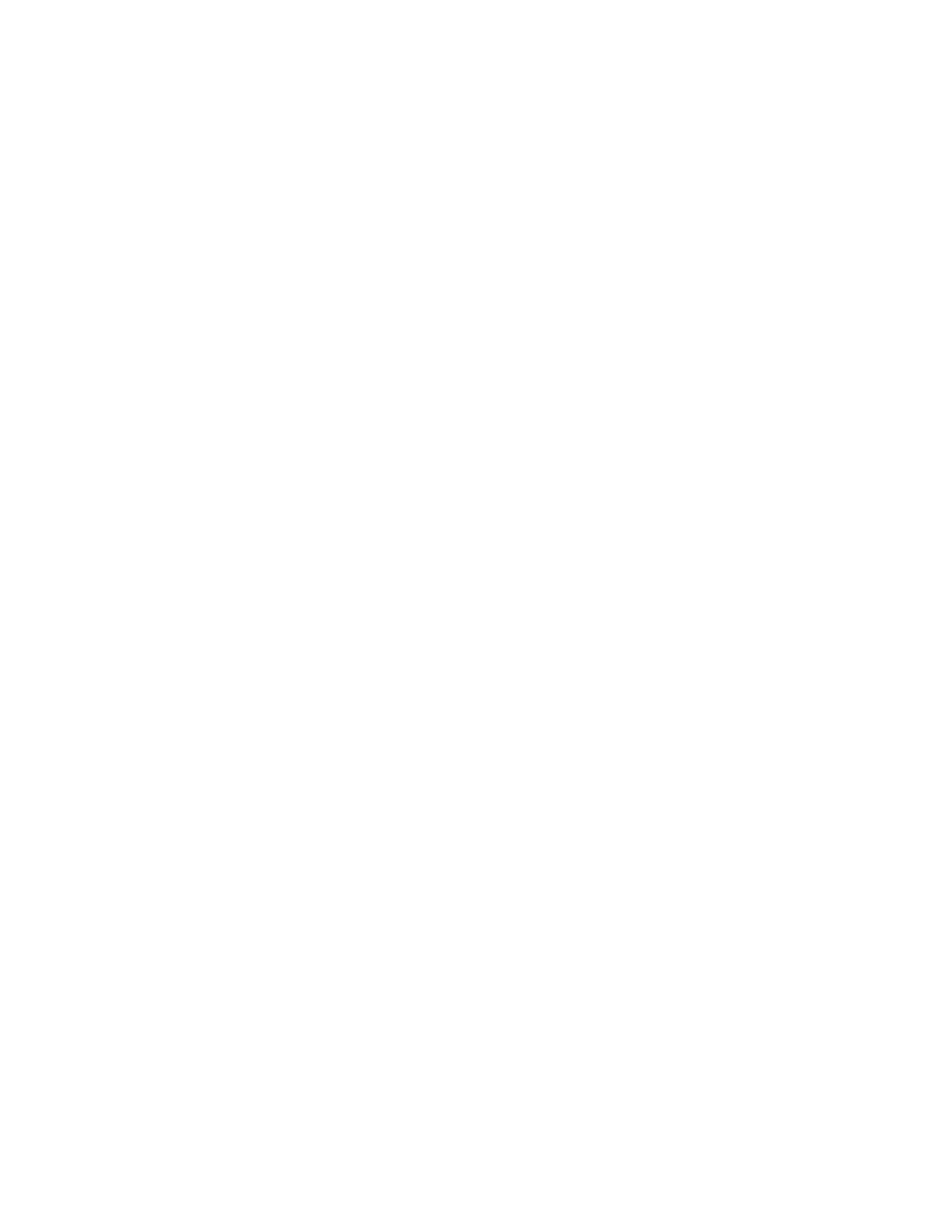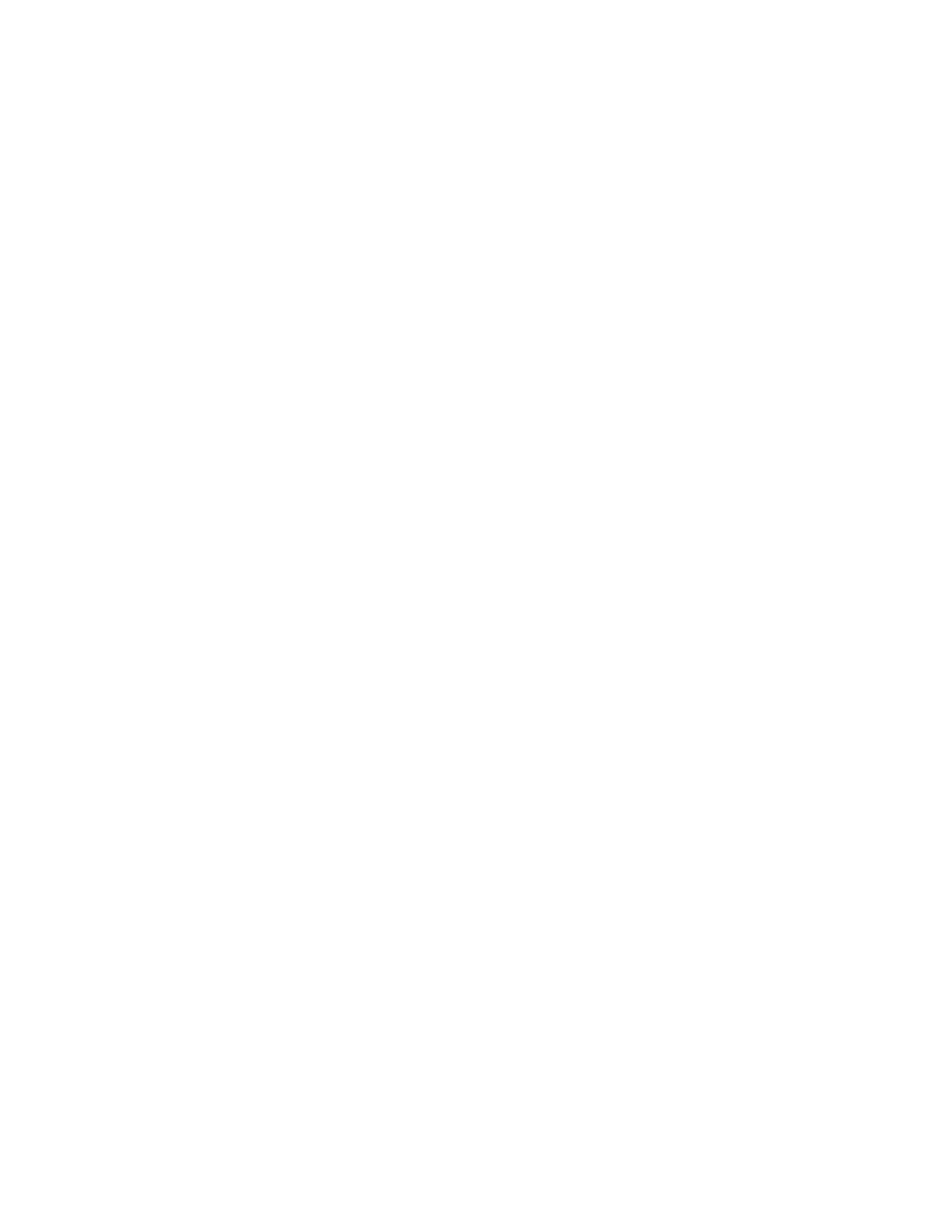
Bluetooth Tethering...................................................................................................................118
Portable Wi-Fi Hotspot............................................................................................................. 118
Data Usage............................................................................................................................................
119
Disabling Data When Roaming.............................................................................................................120
Limiting Data Connection to 2G Networks.......................................................................................... 121
Locking the SIM Card...........................................................................................................................121
Editing the Access Point Name.............................................................................................................122
Wireless Local Area Networks..........................................................................................................................122
Scan and Connect to a Wi-Fi Network..................................................................................................122
Configuring a Wi-Fi Network............................................................................................................... 124
Manually Adding a Wi-Fi Network...................................................................................................... 126
Configuring for a Proxy Server.............................................................................................................126
Configuring the Device to Use a Static IP Address.............................................................................. 127
Advanced Wi-Fi Settings...................................................................................................................... 128
Remove a Wi-Fi Network..................................................................................................................... 129
Bluetooth........................................................................................................................................................... 130
Adaptive Frequency Hopping............................................................................................................... 130
Security..................................................................................................................................................130
Bluetooth Profiles..................................................................................................................................131
Bluetooth Power States......................................................................................................................... 131
Bluetooth Radio Power......................................................................................................................... 131
Enabling Bluetooth....................................................................................................................131
Disabling Bluetooth...................................................................................................................132
Discovering Bluetooth Device(s).......................................................................................................... 132
Changing the Bluetooth Name.............................................................................................................. 133
Connecting to a Bluetooth Device.........................................................................................................133
Selecting Profiles on the Bluetooth Device...........................................................................................133
Unpairing a Bluetooth Device...............................................................................................................134
Near Field Communications..............................................................................................................................134
Reading NFC Cards...............................................................................................................................134
Sharing Information Using NFC........................................................................................................... 135
Enterprise NFC Settings........................................................................................................................136
Chapter 7: Accessories.........................................................................................139
Accessories........................................................................................................................................................139
2-Slot Charge Only Cradle................................................................................................................................141
Charging the Device..............................................................................................................................142
Charging the Spare Battery................................................................................................................... 143
Battery Charging................................................................................................................................... 144
2-Slot USB/Ethernet Cradle.............................................................................................................................. 144
Charging the Device..............................................................................................................................145
Charging the Spare Battery................................................................................................................... 146
Battery Charging................................................................................................................................... 147
USB/Ethernet Communication..............................................................................................................148
Establishing Ethernet Connection......................................................................................................... 149
5-Slot Charge Only Cradle................................................................................................................................149
Charging the TC75................................................................................................................................ 150
Battery Charging................................................................................................................................... 151
5-Slot Ethernet Cradle.......................................................................................................................................152
Charging the TC75................................................................................................................................ 153
Battery Charging................................................................................................................................... 155
Establishing Ethernet Connection......................................................................................................... 155
LED Indicators...................................................................................................................................... 156
4-Slot Battery Charger.......................................................................................................................................156
Charging Spare Batteries.......................................................................................................................156
10 | Contents