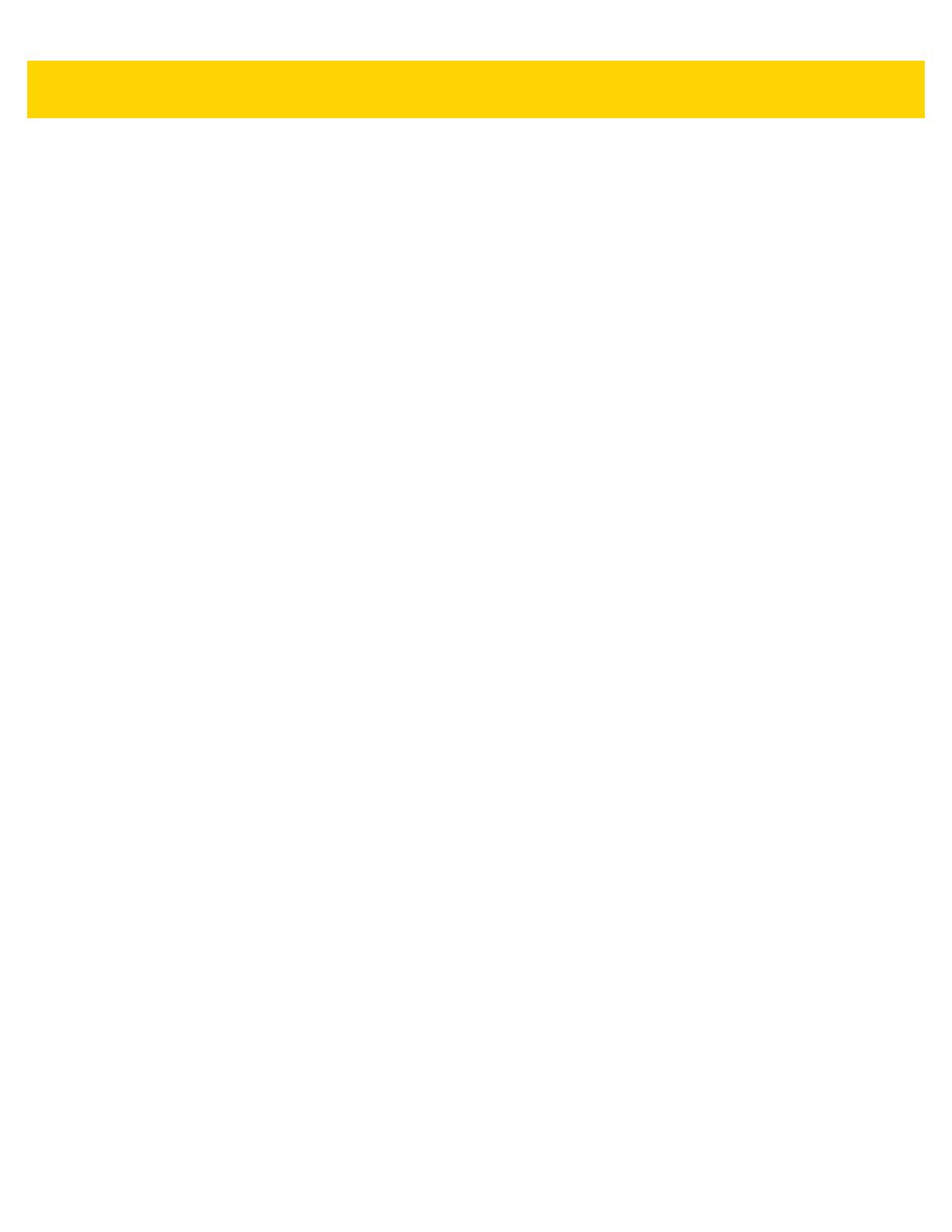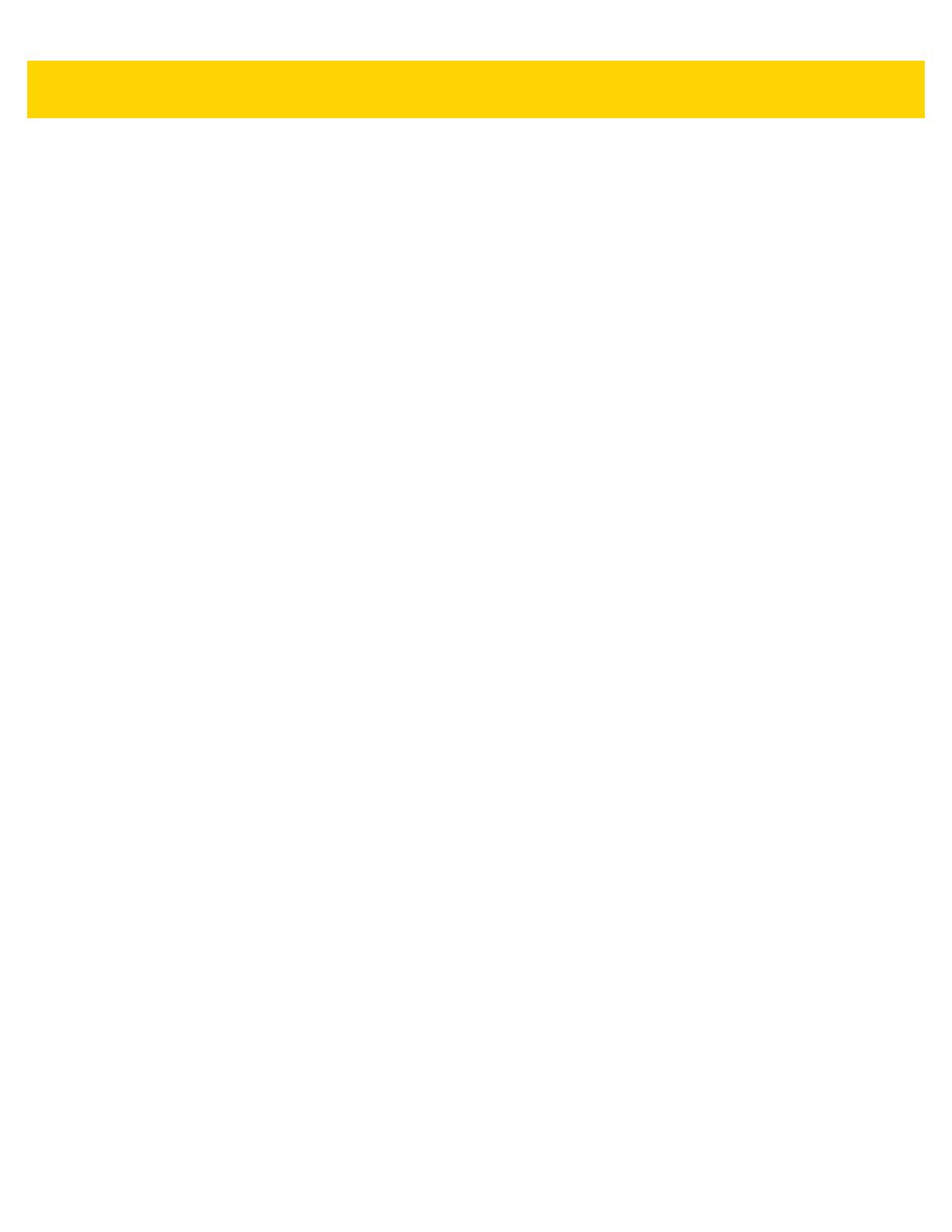
vi TC75 User Guide
Chapter 7: Accessories
Introduction .................................................................................................................................... 7-1
Accessories .................................................................................................................................... 7-1
2-Slot Charge Only Cradle ............................................................................................................. 7-5
Charging the Device ................................................................................................................. 7-5
Charging the Spare Battery ...................................................................................................... 7-6
Battery Charging ...................................................................................................................... 7-7
Main Battery Charging ....................................................................................................... 7-7
Spare Battery Charging ...................................................................................................... 7-7
Charging Temperature ....................................................................................................... 7-7
2-Slot USB/Ethernet Cradle ........................................................................................................... 7-8
Charging the Device ................................................................................................................. 7-8
Charging the Spare Battery ...................................................................................................... 7-9
Battery Charging .................................................................................................................... 7-10
Main Battery Charging ..................................................................................................... 7-10
Spare Battery Charging .................................................................................................... 7-10
Charging Temperature ..................................................................................................... 7-11
USB/Ethernet Communication ............................................................................................... 7-11
Ethernet LED Indicators ................................................................................................... 7-11
Establishing Ethernet Connection .......................................................................................... 7-12
5-Slot Charge Only Cradle ........................................................................................................... 7-13
Charging the TC75 ................................................................................................................. 7-13
Battery Charging .................................................................................................................... 7-15
Main Battery Charging ..................................................................................................... 7-15
Spare Battery Charging .................................................................................................... 7-15
Charging Temperature ..................................................................................................... 7-15
5-Slot Ethernet Cradle ................................................................................................................. 7-16
Charging the TC75 ................................................................................................................. 7-17
Battery Charging .................................................................................................................... 7-19
Main Battery Charging ..................................................................................................... 7-19
Spare Battery Charging .................................................................................................... 7-19
Charging Temperature ..................................................................................................... 7-20
Establishing Ethernet Connection .......................................................................................... 7-20
LED Indicators ........................................................................................................................ 7-20
4-Slot Battery Charger ................................................................................................................. 7-21
Charging Spare Batteries ....................................................................................................... 7-21
Battery Charging .................................................................................................................... 7-21
Spare Battery Charging .................................................................................................... 7-21
Charging Temperature ..................................................................................................... 7-22
Magnetic Stripe Reader ............................................................................................................... 7-23
Attaching the MSR ................................................................................................................. 7-23
Removing the MSR ................................................................................................................ 7-23
Reading Magnetic Stripe Cards ............................................................................................. 7-24
2.5 mm Audio Adapter ................................................................................................................. 7-26
Attaching the 2.5 mm Audio Adapter ..................................................................................... 7-26
Connecting a Headset to the Audio Adapter .......................................................................... 7-27
Device with Audio Adapter in Holster ..................................................................................... 7-27
Removing the 2.5 mm Audio Adapter .................................................................................... 7-28
3.5 mm Audio Adapter ................................................................................................................. 7-29
Connecting a Headset to the 3.5 mm Audio Adapter ............................................................. 7-29