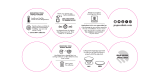Page is loading ...

ELECRAFT
KX3
ULTRA-PORTABLE
160-6
METER, ALL-MODE TRANSCEIVER
KIT ASSEMBLY MANUAL
Revision I, June 13, 2017
E740164
Copyright © 2017, Elecraft, Inc.
All Rights Reserved

Contents
Introduction ............................................................................................................................................... 1
Customer Service and Support ................................................................................................................. 1
Preventing Electrostatic Discharge Damage ............................................................................................ 3
Choosing an Anti-Static Mat .................................................................................................................... 3
Overview of the Kit .................................................................................................................................. 4
Tools Required for Assembly ................................................................................................................... 5
Unpacking and Inventory ......................................................................................................................... 5
Assembly Procedure ................................................................................................................................. 7
Front Panel Assembly ............................................................................................................................... 8
Bottom Cover Assembly ......................................................................................................................... 21
Final Assembly ....................................................................................................................................... 38
Setup and Operation ............................................................................................................................... 43
Appendix A Illustrated Parts List…...................................................................................................... A1
Elecraft manuals with color images may be downloaded from
www.elecraft.com.

1
Introduction
This manual will guide you through assembly of your Elecraft KX3 transceiver. We’re confident that you’ll find
the KX3 easy to build, even if you’ve had no prior kit-building experience.
Every modern transceiver is complex, and the KX3 is no exception. But all of the circuits are contained on a few
factory-assembled and tested circuit boards. Also, virtually all of the alignment of your KX3 is handled in
firmware using the KX3’s built-in test capabilities.
Do not handle the circuit boards without first taking the ESD precautions listed on page 3.
If you should you have difficulty, you'll have our full support via phone and e-mail. In addition, we hope you'll
join our growing and enthusiastic community of owner/builders via the Elecraft reflector.
Further information about the Elecraft KX3, including specifications, installation, and operation instructions,
can be found in the Owner’s Manual.
Customer Service and Support
Technical Assistance
You can send e-mail to k3support@elecraft.com and we will respond quickly – typically the same day
Monday through Friday. If you need replacement parts, send an e-mail to
parts@elecraft.com. Telephone
assistance is available from 9 A.M. to 5 P.M. Pacific time (weekdays only) at 831-763-4211. Please use e-mail
rather than calling when possible since this gives us a written record of the details of your problem and allows us
to handle a larger number of requests each day.
Repair / Alignment Service
If necessary, you may return your Elecraft product to us for repair or alignment. (Note: We offer unlimited email
and phone support, so please try that route first as we can usually help you find the problem quickly.)
IMPORTANT: You must contact Elecraft before mailing your product to obtain authorization for the
return, what address to ship it to and current information on repair fees and turnaround times. (Frequently we
can determine the cause of your problem and save you the trouble of shipping it back to us.) Our repair location
may be different from our factory address. We will give you the address to ship your kit to at the time of repair
authorization. Packages shipped to the factory address without authorization will incur an additional shipping
charge for reshipment to our repair depot
.

2
Elecraft 1-Year Limited Warranty
This warranty is effective as of the date of first consumer purchase (or if shipped from the factory, the date
the product is shipped to the customer). It covers both our kits and fully assembled products. For kits,
before requesting warranty service, you should fully complete the assembly, carefully following all
instructions in the manual.
Who is covered: This warranty covers the original owner of the Elecraft product as disclosed to Elecraft
at the time of order. Elecraft products transferred by the purchaser to a third party, either by sale, gift, or
other method, who is not disclosed to Elecraft at the time of original order, are not covered by this
warranty. If the Elecraft product is being bought indirectly for a third party, the third party’s name and
address must be provided at time of order to ensure warranty coverage.
What is covered: During the first year after date of purchase, Elecraft will replace defective or missing
parts free of charge (post-paid). We will also correct any malfunction to kits or assembled units caused by
defective parts and materials. Purchaser pays inbound shipping to us for warranty repair; we pay shipping
to return the repaired equipment to you by UPS ground service or equivalent to the continental USA and
Canada. For Alaska, Hawaii, and other destinations outside the U.S. and Canada, actual return shipping
cost is paid by the owner.
What is not covered: This warranty does not cover correction of kit assembly errors. It also does not
cover misalignment; repair of damage caused by misuse, negligence, battery leakage or corrosion, or
builder modifications; or any performance malfunctions involving non-Elecraft accessory equipment. The
use of acid-core solder, water-soluble flux solder, or any corrosive or conductive flux or solvent will void
this warranty in its entirety. Also not covered is reimbursement for loss of use, inconvenience, customer
assembly or alignment time, or cost of unauthorized service.
Limitation of incidental or consequential damages: This warranty does not extend to non-Elecraft
equipment or components used in conjunction with our products. Any such repair or replacement is the
responsibility of the customer. Elecraft will not be liable for any special, indirect, incidental or
consequential damages, including but not limited to any loss of business or profits.

3
Preventing Electrostatic Discharge Damage
Sensitive components may be damaged by Electrostatic Discharge (ESD) simply by touching them or a circuit
board containing them unless you take specific steps to prevent such damage. Damage may occur with static
discharges far too little for you to notice.
A damaged component may not fail completely at first. Instead, the damage may result in below-normal
performance for an extended period of time before you experience a total failure.
Parts which are especially ESD-sensitive are identified in the parts list and in the assembly procedures.
We strongly recommend you take the following anti-static precautions (listed in order of importance) to ensure
there is no voltage difference between the components and any object that touches them:
• Leave ESD-sensitive parts in their anti-static packaging until you install them. The packaging may be a
special plastic bag that allow static charges to flow harmlessly over their surface, or a component’s
leads may be inserted in conductive foam that keep them at the same potential.
• Wear a conductive wrist strap with a series 1-megohm resistor that will constantly drain off any static
charge that accumulates on your body. If you do not have a wrist strap, touch a ground briefly before
touching any sensitive parts to discharge your body. Do this frequently while you are working. You can
collect a destructive static charge on your body just sitting at the work bench.
WARNING
DO NOT attach a ground directly to yourself without a current-limiting resistor as this poses a
serious shock hazard. A wrist strap must include a 1-megohm resistor to limit the current flow. If
you choose to touch an unpainted, metal ground to discharge yourself, do it only when you are
not touching live circuits with any part of your body.
• Use a grounded anti-static mat on your work bench (see below).
• If you pick up a pc board that was not placed on an anti-static mat or in an anti-static package, touch
first a ground plane connection on the board such as a connector shell or mounting point.
• If you use a soldering iron to work on a circuit board, be sure your iron has an ESD-safe grounded tip
tied to the same common ground used by your mat and wrist strap.
Choosing an Anti-Static Mat
An anti-static mat must bleed off any charge that comes in contact with it at a rate slow enough to avoid a shock
or short circuit hazard but fast enough to ensure dangerous charges cannot accumulate. Typically, a mat will
have a resistance of up to 1 Gigaohm (10
9
ohms). Testing a mat requires specialized equipment, so we
recommend that you choose an anti-static mat that comes with published resistance specifications and clean it as
recommended by the manufacturer. Testing has shown that many inexpensive mats that do not specify their
resistance have resistance values much too high to provide adequate protection, even after they were cleaned
and treated with special anti-static mat solutions.
Suitable anti-static table mats are available from many sources including:
• U-line (Model 12743 specified at 10
7
ohms)
• Desco (Model 66164, specified at 10
6
to 10
8
ohms)
• 3M
TM
Portable Service Kit (Model 8505 or 8507, specified at 10
6
to 10
9
ohms)

4
Overview of the Kit
The KX3 has a two part enclosure that opens for access to the batteries and for adding options. Figure 1 shows
the assembled KX3 with the enclosure open.
Figure 1. Complete KX3.
All of the basic KX3 circuits are contained on the two larger pc boards: the Control Panel (CP) board in the top
cover and the Radio Frequency (RF) circuit board in the bottom cover. Options plug into these boards, such as
the KXAT3 ATU and the KXFL3 filter shown here..

5
Tools Required for Assembly
1. ESD Protection (see Preventing Electrostatic Discharge Damage, pg 3)
2. #0 and #1 size Phillips screwdrivers. To avoid damaging screws and nuts, a power screwdriver is not
recommended. Always use the screwdriver that best fits the screw in each step. You may need a second
screwdriver for tightening certain screws (see page 37)
3. Needle-nose pliers, 4” to 6” is ideal.
4. Soft cloth or clean, soft static dissipating pad to lay cabinet panels on to avoid scratching.
5. Tweezers are handy for positioning parts in cramped spaces.
6. Straight-edge rule for checking clearances (see Figure 13, pg 13) .
7. Flush cutters (or sharp knife) for trimming nylon screws to length (see Figure 33, pg 23)
8. 3/16 nut driver (optional for mounting standoffs).
Unpacking and Inventory
CAUTION
Do not handle the circuit boards without anti-static protection! Doing so may damage
sensitive components. See Preventing Electrostatic Discharge Damage on page 3 for important
information handling the boards.
Before starting construction, do a complete inventory, comparing the parts in your kit with the parts list in
Appendix A, to familiarize yourself with all of the parts and to ensure the kit is complete. When inventorying,
look in the sealed envelopes to identify their contents, but not mix them up. A paper clip or piece of tape will
hold the envelopes closed after you check their contents. Note that a few extras of some screws, nuts and
washers may have been included on purpose.
All dimensions given in the assembly procedure are provided in both US Customary (often called English) and
metric measurements. The native dimensions of the parts are in US Customary units. Approximate metric
equivalents are given to assist those more familiar with the metric system to identify the correct parts.

6
Screws
A number of different types and sizes of screws and washers are used in the assembly. It is very important that
you use the screw specified in each location or your finished KX3 may not fit together properly. In some places,
using the wrong size screw may damage components. The following various screw types and sizes specified in
the text are shown in Figure 2. Images are shown for comparing relative sizes. Due to the printing process used,
they may not be exactly to scale. The lengths of the screws called for in the text are measured as shown.
Figure 2. Screws Used to Assemble Your KX3.
Standoffs
A number of threaded standoffs are used. Standoffs with 2-56 and 4-40 threads are used in the kit with lengths
of 3/16” (4.8 mm) and 5/16” (7.9 mm). Standoff lengths are measured as shown in Figure 3. If you place the
standoffs side-by-side on your table, you can see which are shorter and longer by eye.
Figure 3. Typical Standoffs.

7
Assembly Procedure
IMPORTANT ASSEMBLY INFORMATION
• Check off the steps as you finish each one. Skipping a step is easy to do without taking a moment
to be certain that you completed the previous step. This can result in serious damage to your KX3
or, as a minimum, having to disassemble it to correct the mistake.
• Use your rule to check the length of screws and standoffs before installing them. Some
components are only 1/16” different from others but using the wrong size may result in parts not
fitting correctly, possibly damaging electrical and mechanical components. See Screws and
Standoffs on pg 6 for measurement instructions.
• Start all the screws in an assembly before tightening. When mounting parts with multiple screws
or adjacent parts that fit together, start all the screws in the threads before tightening any of them. If
you find that a screw is binding, loosen the other screws to free it, and then re-tighten.
• Ensure all screws are tight but do not over-tighten. Do not attempt to turn screws and nuts
beyond the point at which the lock washer is compressed. Screws without lock washers should be
tightened only until you feel significant resistance to further turning. Do not attempt to turn screws
or nuts 1/4 turn beyond “tight”.
• Threads can be easily stripped if too much force is applied when tightening screws. Use the
correct size hand tool and apply only moderate torque. Do not use a power screwdriver!
• Do not adjust the turns on any toroids. The position of the turns on the cores of many toroids has
been adjusted at the factory to produce exactly the inductance needed for the circuit to work
properly. Any attempt to adjust their position or to make a coil look “nicer” may seriously degrade
circuit performance.
• Remember your ESD protection. Failure to observe ESD precautions may result in your KX3 not
operating at all, or operating but not meeting normal factory performance specifications due to
damaged components. See Preventing Electrostatic Discharge Damage on pg 3.
• Handle PC Boards by their Edges. Avoid unnecessary mechanical stress on any pc board
components by careless handling.

8
Front Panel Assembly
Inspect the inside surface and tabs at the ends of the KX3 front panel sheet metal and remove the masking
tape from the areas shown in Figure 4. Failure to provide good electrical contact at all the points shown may
seriously degrade the performance of your KX3. The tape is not ordinary masking tape. It is a strong plastic
tape. You can loosen most pieces by pushing a blunt tool through the hole from the other side. The Allen wrench
supplied for mounting the VFO knob will fit the smaller holes. If the tape breaks, you can grab the broken edges
with your needle nose pliers and peel it off. Optionally, you can press on the edge of the tape with your
fingernail or blunt tool (Figure 5) to peel up the edge of the tape enough to grab an edge with your needle nose
pliers. If you find any adhesive residue left behind, place a piece of ordinary cellophane tape on the area and
then peel it off. The residue will generally come off with the tape.
Figure 4. Front Panel Clean Contact Areas.
Figure 5. Removing Masking Tape.

9
Inspect the inside surface of the side panels. Remove any masking tape and ensure the metal is clean in the
areas shown in Figure 6.
Figure 6. Side Panels Clean Contact Areas.
NOTE: Areas of the bottom cover also need to be clean. If you wish to do all the metal cleaning at
once, turn to pg 21 before returning here to continue the assembly.
Locate the speaker and dress the cable attached to it as shown in Figure 7. This is important to ensure the
speaker is oriented correctly when you install it.
Figure 7. Dressing the Speaker Cable.

10
The speaker contains a very strong magnet that easily picks up hardware, bits of
wire, etc. Be sure nothing is picked up by the speaker. Check both the cone in the
front and the magnet at the back.
Place the speaker with the cone upwards and place the gasket on the frame as shown in Figure 8.
Figure 8. Installing the Speaker.

11
Taking ESD precautions, remove the control panel (CP) board assembly from its protective envelope.
Handle the assembly carefully to avoid damaging it or smudging the face of the LCD. Install the three standoffs
as shown in Figure 9. Be sure you put the correct size hardware in each location and that you include all of the
lock washers shown.
Figure 9. Installing CP Board Standoff Hardware – Part 1.

12
Install the standoff on the CP board as shown in Figure 10. Note that a M-F standoff is used instead of a
screw on the back of the board.
Figure 10. Installing CP Board Standoff Hardware - Part 2.
Install the remaining standoff on the CP board as shown in Figure 11. Note that this standoff uses larger 4-
40 hardware and a M-F standoff on the back side of the board.
Figure 11. Installing CP Board Standoff Hardware - Part 3.

13
Turn the control panel board assembly over and inspect it to be sure that the standoffs are in the correct
locations as shown in Figure 12. Also, confirm that you a placed a lock washer between each standoff and screw
and the pc board.
Figure 12. CP Board Standoff Hardware - Back.
On the front side of the board, place a straight edge across the top of two standoffs as shown in Figure 13
and confirm that the straight edge does not touch the LCD at any point. If it does, most likely you left out one of
the lock washer spacers shown in Figure 9. Move the straight edge to the remaining two standoffs and repeat the
test.
CAUTION!
If the LCD touches the straight edge in this test, you will break the display when you install
it in the front panel sheet metal. Correct the problem before proceeding.
Figure 13. Checking Standoffs.

14
Verify that you placed a lock washer between the 4-40 standoff and the pc board as shown in Figure 13.
Locate the rubber washer.. If it has paper attached to one side, carefully remove it (See Figure 14).
Figure 14. Preparing the Rubber Washer for Mounting on the VFO B Encoder.
Place the washer on the VFO B encoder as shown in Figure 15.
Figure 15. Mounting the Rubber Washer on the VFO B Encoder.
.
Inspect the front of the display for smudges or dust. Remove smudges by wiping it gently with a soft cloth.
Blow off any dust.
Locate the plastic bezel and inspect it for dust or smudges. If necessary, you can wash it with mild dish
soap. Dry it with a soft cloth to avoid scratches.
Place the front panel over the CP board as shown in Figure 14. You will need to reach under the CP board
and lift it up into position with the four encoders through the corresponding holes in the front panel. While
positioning the CP board:
• Be sure all of the switch covers are aligned in the holes so you can feel each switch operate when
pressed. All of the switches should stand slightly above the panel.
• Verify that all four LEDs are aligned with the holes in the front panel.
• No hardware is used on the four encoder shafts.

15
Place the bezel on the front panel and secure it, and the CP board inside, as shown in Figure 14.
Figure 16. Placing the CP Board in the Front Panel.
Test all of the front panel pushbutton switches to ensure they move easily in the panel openings without
binding. If any do bind, loosen the bezel screws as needed to adjust the rubber so it will move freely, and then
retighten everything.
Screw the ring nut onto the VFO B encoder as shown in Figure 17. Screw it down against the front panel,
but do not over-tighten. Do not use a wrench. Finger tight is ideal.
Figure 17. Mounting the Ring Nut on the VFO B Encoder.

16
Locate the VFO A encoder, lock washer and two hex nuts. Thread one nut onto the shaft until it reaches the
end of the threads as shown in Figure 18. Note that a small gap between the nut and the encoder body is normal.
The second nut will be installed later.
Figure 18. Preparing the VFO A Encoder for Installation.
Carefully position the VFO A encoder with its shaft through the opening in the front panel while mating
the four pins with J6 (see Figure 19).
Figure 19.Installing the VFO A Encoder.

17
Plug the speaker connector into J7 next to the VFO encoder board (see Figure 20).
Figure 20. Connecting the Speaker to the CP Board.
Be certain you oriented the speaker plug as shown in Figure 17. Reversing
it may result in intermittent or distorted audio from the speaker.
Turn the front panel assembly over and lace the lock washer and remaining hex nut on the VFO A encoder.
Tighten the nut using your needle nose pliers since there is very little space for a wrench or nut driver. Tighten
only until the nut is snug and pressing into the teeth on the lock washer. Do not over tighten or you may force
the encoder to turn, damaging the encoder pc board and possibly the CP board too.
Figure 21. Encoder Mounting Hardware.

18
Install the side panels as shown in Figure 22. The MIC connector is supplied with the finish nut threaded
onto it. Remove the nut and replace it as shown after mounting the side panel.
Figure 22. Mounting the Side Panels.
Mount the large knob on the VFO encoder shaft as shown in Figure 22. Best practice is to align the set
screw with the flat on the shaft. Adjust the height of the knob for the desired amount of friction against the felt
washer. A good starting point is to let the weight of the knob determine the pressure. The rubber finger grip
slides off to allow adjustment later.
Some set-screws turn stiffly in the knob, making it difficult to tell when it has reached
the encoder shaft. Try yours before placing the knob on the shaft to see how much torque is
required. Also, exercising it this way may loosen the fit slightly.
Figure 23. Mounting the VFO Knob.
/