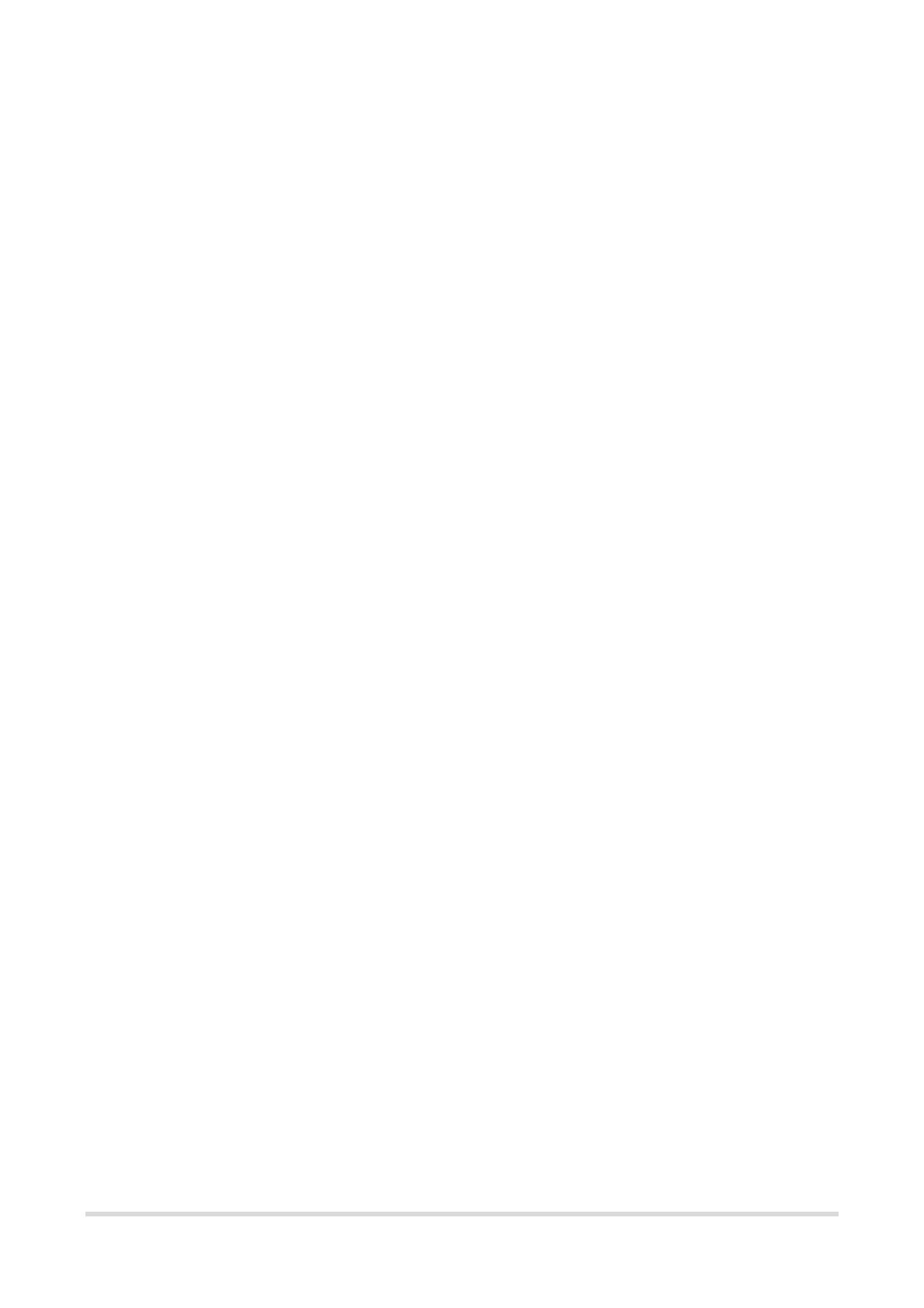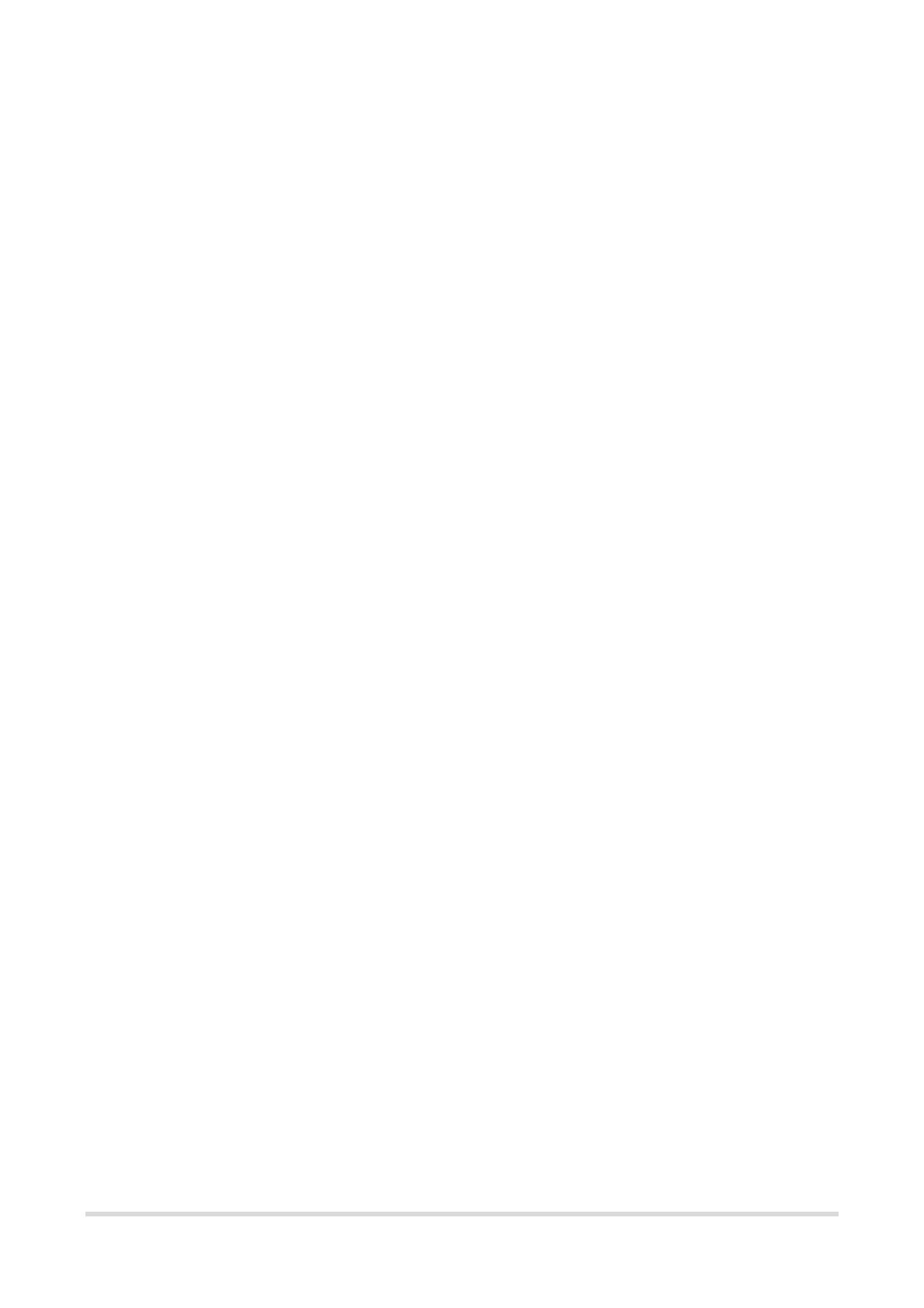
ii
3.2 Safety Precautions.................................................................................................................. 11
3.3 Installing the AP ..................................................................................................................... 12
3.4 Bundling Cables...................................................................................................................... 13
3.5 Verifying Installation .............................................................................................................. 13
4 Verifying the Operating Status ..................................................................................................... 15
4.1 Setting up the Environment .................................................................................................. 15
4.2 Powering on the AP ................................................................................................................ 15
4.2.1 Checking Before Power-On ....................................................................................... 15
4.2.2 Checking After Power-on ........................................................................................... 15
4.3 Troubleshooting Power Failures ........................................................................................... 15
5 Monitoring and Maintenance ....................................................................................................... 16
5.1 Monitoring .............................................................................................................................. 16
5.2 Hardware Maintenance ......................................................................................................... 16
6 Troubleshooting ............................................................................................................................ 17
6.1 Troubleshooting Flowchart ................................................................................................... 17
6.2 Common Faults ...................................................................................................................... 17
6.2.1 The LED Is Off After the Device is Powered On ....................................................... 17
6.2.2 Ethernet Port Is Not Working After the Ethernet Cable Is Plugged In .................. 17
6.2.3 A STA Cannot Discover the AP ................................................................................... 18
7 Appendix ........................................................................................................................................ 19
7.1 Connectors and Media ........................................................................................................... 19