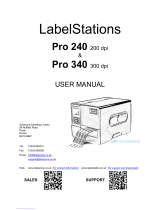Page is loading ...

1
T2N User’s Manual

2
This document contains proprietary information protected by copyright. No part of this document may be
reproduced, copied, translated, or incorporated in any other material in any form or by any means,
whether manual, graphic, electronic, mechanical, or otherwise, without the prior written consent of
Printronix Auto ID, Technology, Inc.
Printronix Auto ID, Technology, Inc makes no representations or warranties of any kind regarding this
material, including, but not limited to, implied warranties of merchantability and fitness for a particular
purpose. Printronix Auto ID, Technology, Inc shall not be held responsible for errors contained herein or
any omissions from this material or for any damages, whether direct or indirect, incidental or
consequential, in connection with the furnishing, distribution, performance, or use of this material. The
information in this manual is subject to change without notice.
COPYRIGHT 2016 PRINTRONIX AUTO ID TECHNOLOGY, INC.
Trademark Acknowledgements
CG Triumvirate is a trademark of Agfa Corporation.
CG Triumvirate Bold Condensed font is under license from the Monotype Corporation.
T2N is a trademark of Printronix Auto ID Technology, Inc.
Windows is a registered trademark of Microsoft Corporation.
All other trademarks are the property of their respective owners.

3
Table of Contents
1 Introduction ......................................................................................................................... 7
Product Overview
.................................................................................................................. 7
Applications
....................................................................................................................... 7
Product Features
................................................................................................................... 8
Printer Standard Features
................................................................................................... 8
Printer Optional Features
...................................................................................................10
RS-232C Pin Configuration
....................................................................................................10
Printer Specifications
.............................................................................................................10
Print Specifications
...............................................................................................................11
Ribbon Specifications
............................................................................................................11
Media Specifications
.............................................................................................................12
2 Operations Overview .........................................................................................................13
Unpacking and Inspection
......................................................................................................13
Unpacking the Printer .....................................................................................................13
Printer Overview
...................................................................................................................14
Front View
........................................................................................................................14
Interior View
.....................................................................................................................15
Rear View
........................................................................................................................16
Operator Controls
.................................................................................................................18
Front Panel and Keys
........................................................................................................18
Setting Up the Printer
............................................................................................................19
Ribbon Installation
................................................................................................................20
Loading Ribbon
.................................................................................................................20
Media Installation
..................................................................................................................24
Loading a Label Roll
..........................................................................................................24
Loading Fanfold Media
.......................................................................................................28
Loading Media in Peel-Off Mode
.........................................................................................29
Loading Media in Cut Mode
................................................................................................32
Printhead Pressure Adjustment Knobs
.....................................................................................33
3 Troubleshooting .................................................................................................................35
Fault Handling
......................................................................................................................35

4
Identifying the Fault
...............................................................................................................35
Fault Recovery
.....................................................................................................................37
Printer Configuration
.............................................................................................................39
Common Problems
...............................................................................................................40
Mechanism Fine Adjustment to Avoid Ribbon Wrinkles
..............................................................44
4 Maintenance ......................................................................................................................47
Replacing the Platen Roller Assembly
.....................................................................................49
Replacing the Printhead Assembly
..........................................................................................52
5 Configuration Utility ............................................................................................................55
Access
................................................................................................................................55
System Requirements
...........................................................................................................55
Installing the Application
........................................................................................................56
Launching the Application
......................................................................................................56
Version Number
...................................................................................................................56
Utility Overview
.....................................................................................................................57
Language Selection
..............................................................................................................58
Tool Interface
.......................................................................................................................59
Test the Connection
..............................................................................................................61
Printer Configuration
.............................................................................................................61
Printer Information
.............................................................................................................62
Configuration Overview
......................................................................................................63
Basic Configuration Control
............................................................................................................. 63
Parameter Values
........................................................................................................................... 64
Unit Preference: mm or inch
........................................................................................................... 65
Configurations as Files
.................................................................................................................... 66
Compatibility Challenges
................................................................................................................ 66
Media/Sensor Tab
.............................................................................................................69
Interface Tab
....................................................................................................................75
USB Setup
..................................................................................................................................... 76
Serial RS-232 Setup
........................................................................................................................ 76
Ethernet Setup
............................................................................................................................... 77
Ethernet Connection
...................................................................................................................... 78
Web Setup
.................................................................................................................................... 80

5
PGL Tab
..........................................................................................................................81
ZGL Tab
..........................................................................................................................86
EGL Tab
..........................................................................................................................91
Printer Functions
..................................................................................................................93
Calibrate Sensor
...............................................................................................................94
Active Emulation
...............................................................................................................97
RTC Setup (Real-Time Clock)
.............................................................................................98
Show Configuration
...........................................................................................................98
Print Test Page
.................................................................................................................99
Reset Printer
.................................................................................................................. 100
Factory Default
............................................................................................................... 100
Cut Fwd and Cut Rev
....................................................................................................... 100
Job Capture
.................................................................................................................... 100
Ignore AUTOFR
.............................................................................................................. 101
Password Setup
.............................................................................................................. 101
Firmware Upgrade
........................................................................................................... 102
Printer Status
..................................................................................................................... 103
File Manager
...................................................................................................................... 104
File Information
............................................................................................................... 105
File Download
................................................................................................................. 106
File Delete
...................................................................................................................... 106
File Format
..................................................................................................................... 107
Command Tool
................................................................................................................... 107
Advanced Setup
................................................................................................................. 109
File System and Memory
.................................................................................................. 110
Statistics Control
............................................................................................................. 111
PrintHead Reset ........................................................................................................................ 111
Cutter Reset .............................................................................................................................. 112
Media/Sensor Control
...................................................................................................... 112
Scalable Font Control
...................................................................................................... 113
PGL Text Printing
............................................................................................................ 115
Help
.................................................................................................................................. 116
Character Sets
................................................................................................................... 117

6
PGL Character Sets
........................................................................................................ 117
ZGL Character Sets
......................................................................................................... 119
A Customer Support ............................................................................................................ 121
B
Warranty Information
........................................................................................................... 123

7
1 Introduction
Product Overview
The T2N
TM
series of industrial thermal label printers are designed to offer the right features at the best
value. The T2N series features a small footprint and low profile design that fits where larger industrial
printers do not.
Its quiet operation and fast label throughput is equally functional in the office or on the shop floor. The
printer’s metal construction and die cast aluminum print mechanism is durable enough to withstand the
toughest production environment.
The moveable media sensor design can accept a wide range of label media. The most frequently used
bar code formats are included. Fonts and bar codes can be printed in any one of the four directions.
This printer comes with emulations PGL, ZGL, and EGL. Both PGL and ZGL include the MONOTYPE
IMAGING
®
system with access to five resident scalable fonts, including the ability to download True Type
fonts into the printer’s memory for label printing. PGL and ZGL also have access to over 30 barcode
symbologies. Both PGL and ZGL are compatible with other Printronix Auto ID thermal products, making
migration across Printronix Auto ID platforms easy.
The EGL emulation is designed to be compatible with EPL
TM
protocol and comes with five different sizes
of alphanumeric bitmap, OCR-A, and OCR-B fonts. By integrating these three emulations with rich
features, it is the most cost effective and high performance printer in its class.
To print label formats, refer to the instructions provided with your labeling software. To write the custom
programs, visit the Printronix Auto ID website
http://www.PrintronixAutoID.com.
Applications
• Compliance labeling for shipping and receiving
• Pallet labeling
• Inventory control labeling
• Drum labeling
• Warning labels
• Custom signage
• Brand marketing featuring graphics, logos and texts
• Multiple-up labels (two or three labels across)

8
Product Features
Printer Standard Features
The printer offers the following standard features for 203 dpi and 300 dpi models.
• Thermal transfer printing
• Direct thermal printing
• Die-cast based print mechanism
• Metal cover with large clear media view window
• Position adjustable gap sensor
• Position adjustable black mark sensor
• Ribbon end sensor
• Ribbon encoder sensor
• LED indicators
• Real time clock
• USB 2.0 (full speed) interface
• Ethernet interface
• Serial RS-232C (2400-115200 bps) interface
• 32 MB SDRAM memory
• 8 MB FLASH memory
• SD memory card reader for expansion up to 4 GB
• PGL, ZGL and EGL language support.
• Resident alpha-numeric bitmap fonts (EGL)
• Internal Monotype Imaging® true type font engine (PGL, ZGL)
• Graphic/Font/Barcode Rotation (0, 90,180, 270 degree)
• Downloadable fonts from PC to printer memory
• Downloadable firmware upgrades
• Text, barcode, graphics/image printing (Refer to the appropriate programming manuals
for supporting code.)

9
Supported Barcodes
Symbology
PGL
ZGL
EGL
1D
Code 39
x
x
x
Interleaved 2/5
x
x
x
Code 128
x
x
x
EAN-8
x
x
x
EAN-13
x
x
x
UPC-A
x
x
x
UPC-E
x
x
x
UPC-E0
x
x
x
UPC-E1
x
x
MSI
x
x
x
Codabar
x
x
x
Code 93
x
x
x
EAN/UCC-128
x
x
x
UPCSHIP
x
x
UPC Interleaved 2/5
x
Industrial 2/5
x
FIM
x
x
Code 11
x
Matrix 2 of 5
x
UPS-11
x
Telepen
x
ITF-14
x
Logmars
x
Planet
x
x
x
Plessey
x
x
x
BC 412
x
x
Code 3 of 5
x
Mail
USPS Intelligent Mail
x
x
Postnet
x
x
x
German 2 of 5
x
x
x
Japanese Postnet
x
Australian Post
x
PostBar (4-State)
x
Royal Mail
x
Stacked
RSS-14
x
x
x
PDF417 (+Micro)
x
x
x
2D
DataMatrix
x
x
x
Maxicode
x
x
x
Aztec
x
x
QR
x
x
x

10
Printer Optional Features
The printer offers the following optional features.
Product option feature
User
options
Dealer
options
Factory
options
Peel-off module
✓
Cutter module
✓
RS-232C Pin Configuration
PIN
CONFIGURATION
1
+5 V
2
TXD
3
RXD
4
CTS
5
GND
6
RTS
7
N/C
8
RTS
9
N/C
Printer Specifications
Physical dimensions
286 mm (W) x 259 mm (H) x 434 mm (D)
11.26 in (W) x 10.20 in (H) x 17.09 in (D)
Weight
11 kg (22 lbs)
Electrical
Internal switching power supply
Input: AC 100-240V, 50 - 60 Hz
Output: DC 24V 3.3A
Environmental condition
Operation: 5 ~ 40˚C (41 ~ 104˚F), 20~85% non-condensing
Storage: -40 ~ 60 ˚C (-40 ~ 140˚F), 10~90% non-condensing

11
Print Specifications
Print Specifications
203 dpi models
300 dpi models
Printhead resolution
203 dots/inch (8 dots/mm)
300 dots/inch (12 dots/mm)
Printing method
Thermal transfer and direct thermal
Dot size
(width x length)
0.125 x 0.125 mm
(1 mm = 8 dots)
0.084 x 0.084 mm
(1 mm = 11.8 dots)
Print speed
(inches per second)
2, 3, 4, 5, 6 ips
2, 3, 4, 5, 6 ips
Max. print width
104 mm (4.10 in.)
Max. print length
2,512 mm (99 in.)
1,223 mm (48 in.)
Ribbon Specifications
Ribbon outside diameter
Max. 81.3 mm (3.2 in.)
Ribbon length
450 meter (1476 feet)
Ribbon core inside diameter
25.4 MM (1 in.)
Ribbon width
Max. 110 mm (4.33 in.)
Min. 40 mm (1.575 in.)
Ribbon wound type
Outside wound

12
Media Specifications
Media Specifications
203 dpi models
300 dpi models
Label roll capacity
203.2 mm (8 in.) OD
Media alignment
Edge alignment
Media type
Continuous, die-cut, black mark, fanfold, notch
Media wound type
Printing face outside wound
Media width (label + liner)
Max. 118 mm (4.6 in.)
Min. 25.4 mm (1.0 in.)
Media thickness (label + liner)
Max. 0.28 mm (0.0110 in.)
Min. 0.06 mm (0.023 in.)
Media core diameter
25.4 mm - 76.2 mm (1 in. ~ 3 in.)
Label length
(Tear-Off Strip, Continuous Mode)
5 - 2,286 mm (0.2 in. -
90 in.)
5~1,016 mm (0.2 in. - 40 in.)
Label length (Peel-Off mode)
Max. 152.4 mm (6 in.)
Min. 25.4 mm (1 in.)
Label length (Cut mode)
Max. 2,512 mm (99 in.)
Max. 1,223 mm (48 in.)
Min. 25.4 mm (1 in.)
Min. 25.4 mm (1 in.)
Gap, notch, and hole height
Min. 2 mm (0.08 in.)
Black mark height
Min. 2 mm (0.08 in.)
Black mark width
Min. 8 mm (0.31 in.)

13
2 Operations Overview
Unpacking and Inspection
This printer is packaged to withstand damage during shipping. Upon receiving, inspect the packaging and
printer. Keep all packaging materials in case you need to reship the printer.
Unpacking the Printer
The following items are included in the carton:
• Printer unit
• Software/Windows driver CD disk
• Quick Setup Guide
• Power cord
• Ribbon take up paper core
• 3” Media Core Adapters (2)
Figure 1. Printer Package Contents
If any parts are missing, contact the Customer Service Department of your purchased reseller or
distributor.

14
Printer Overview
Front View
1. STATUS Indicator
2. Pause Key
3. Feed Key
4. Media Exit
5. Lower Front Cover
6. Media Window
7. Media Cover (Handle)
Figure 2. Printer Front View
1
2
3
4
7
5
6
1
A
A

15
Interior View
1. Ribbon Take-Up Spindle
2. Ribbon Supply Spindle
3. Printhead Pressure Adjustment Knobs
4. Pivoting Deck
5. Deck Lock Lever
6. Label Roll Guide
7. 3” Core Adapters (2)
8. Media Hanger Beam
9. Ribbon Guide Bar
10. Media Guide Bar
11. Printhead
12. Platen Roller
13. Media Sensor
14. Label Width Guide
Figure 3. Printer Interior View
10
7
8
9
5
3
1
2
13
14
12
6
4
11

16
Rear View
Figure 4. Printer Rear View
1. Internal Ethernet Interface
2. Fanfold Label Entrance
3. RS-232C Interface (Max. 115,200 bps)
4. USB Interface (USB 2.0/ Full speed mode)
5. SD Card Slot*
6. Power Switch
7. Power Socket
NOTE: The interface picture is for reference only. Refer to the product specification for
interface availability.
*Recommended SD specification. See Table 1 on page 17.
2
4
1
5
6
3
7

17
Table 1. SD Card Specifications
SD Card
Specification
SD Card
Capacity
Approved SD Card
Manufacturer
V1.0, V1.1
128 MB
SanDisk, Transcend
V1.0, V1.1
256 MB
SanDisk, Transcend, Panasonic
V1.0, V1.1
512 MB
SanDisk, Transcend, Panasonic
V1.0, V1.1
1 GB
SanDisk, Transcend, Panasonic
V2.0 SDHC CLASS 4
4 GB
V2.0 SDHC CLASS 6
4 GB
SanDisk, Transcend, Panasonic
V1.0, V1.1
microSD 128 MB
Transcend, Panasonic
V1.0, V1.1
microSD 256 MB
Transcend, Panasonic
V1.0, V1.1
microSD 512 MB
Panasonic
V1.0, V1.1
microSD 1 GB
Transcend, Panasonic
V2.0 SDHC CLASS 4
microSD 4 GB
Panasonic
V2.0 SDHC CLASS 6
microSD 4 GB
Transcend
V1.0, V1.1
miniSD 128 MB
Transcend, Panasonic
V1.0, V1.1
miniSD 256 MB
Transcend, Panasonic
V1.0, V1.1
miniSD 512 MB
Transcend, Panasonic
V1.0, V1.1
miniSD 1 GB
Transcend, Panasonic
V2.0 SDHC CLASS 4
miniSD 4 GB
Transcend
V2.0 SDHC CLASS 6
miniSD 4 GB
• The DOS FAT file system is supported for the SD card.
• Folders/files stored in the SD card should be in the 8.3 filename format.

18
Operator Controls
Front Panel and Keys
Off
Printer is offline, no error.
On
Printer is online, no error.
Blinking
Printer is in error state:
Head Open, Paper Jam, Out of Paper,
Ribbon Errors, Cutter Error, Printhead Overheat,
Calibration Error
ONLINE Indicator
Off
Printer is offline and/or in
error state. The printer
can receive data while
offline.
On
The printer is online and
ready to process data.
Blinking
Printer is processing data.
PAUSE Key
Toggles printer between online and offline mode.
FEED Key
Printer advances media one label length if online.
STATUS Indicator
POWER Indicator
Off
Printer power is
turned off.
On
Printer power is
turned on.

19
LED Indicators
LED
State
Indication
POWER
Off
Printer power is turned off.
On
Printer power is turned on.
ONLINE
Off
Printer is offline or error occurred.
On
Printer is online.
Blinking
Printer is receiving data.
STATUS
Off
Printer is offline.
On
Printer is online.
Blinking
Printer is in error state:
Head Open, Paper Jam, Out of Paper, Ribbon Errors,
Cutter Error, Printhead Overheat, Calibration Error
Special Power-Up Key Combinations
To simplify operation, a few functions can be performed by holding down certain keys at
power-up.
Key Combination
Function
FEED Key
Printer will power-up and print a test page.
PAUSE Key
Printer will power-up and by default, force Auto-Calibration
regardless of the configuration option. (See Chapter 5,
Media/Sensor tab on page 69).
FEED + PAUSE Keys
Printer will reset to its factory default parameters.
Clearing Data from the Buffers
This product does not have a CLEAR key or method of clearing the data within the internal
buffers. Turn the printer off/on to clear the buffer.
Setting Up the Printer
1. Place the printer on a flat, secure surface.
2. Ensure the power switch is off.
3. Plug the power cord into the AC power cord socket at the rear of the printer, then plug the power cord
into a properly grounded power outlet.
4. Connect the printer to the computer interface with the appropriate cable.

20
Ribbon Installation
Loading Ribbon
1. Open the printer media cover.
2. Load the ribbon onto ribbon supply spindle
and ribbon core onto ribbon take-up spindle.
3. Push the paper core and ribbon roll to the
inboard end of each spindle.
4. Push the deck lock lever back to open the
pivoting deck.
Ribbon Core
Ribbon Take-Up Spindle
Ribbon
Ribbon Supply
Spindle
/