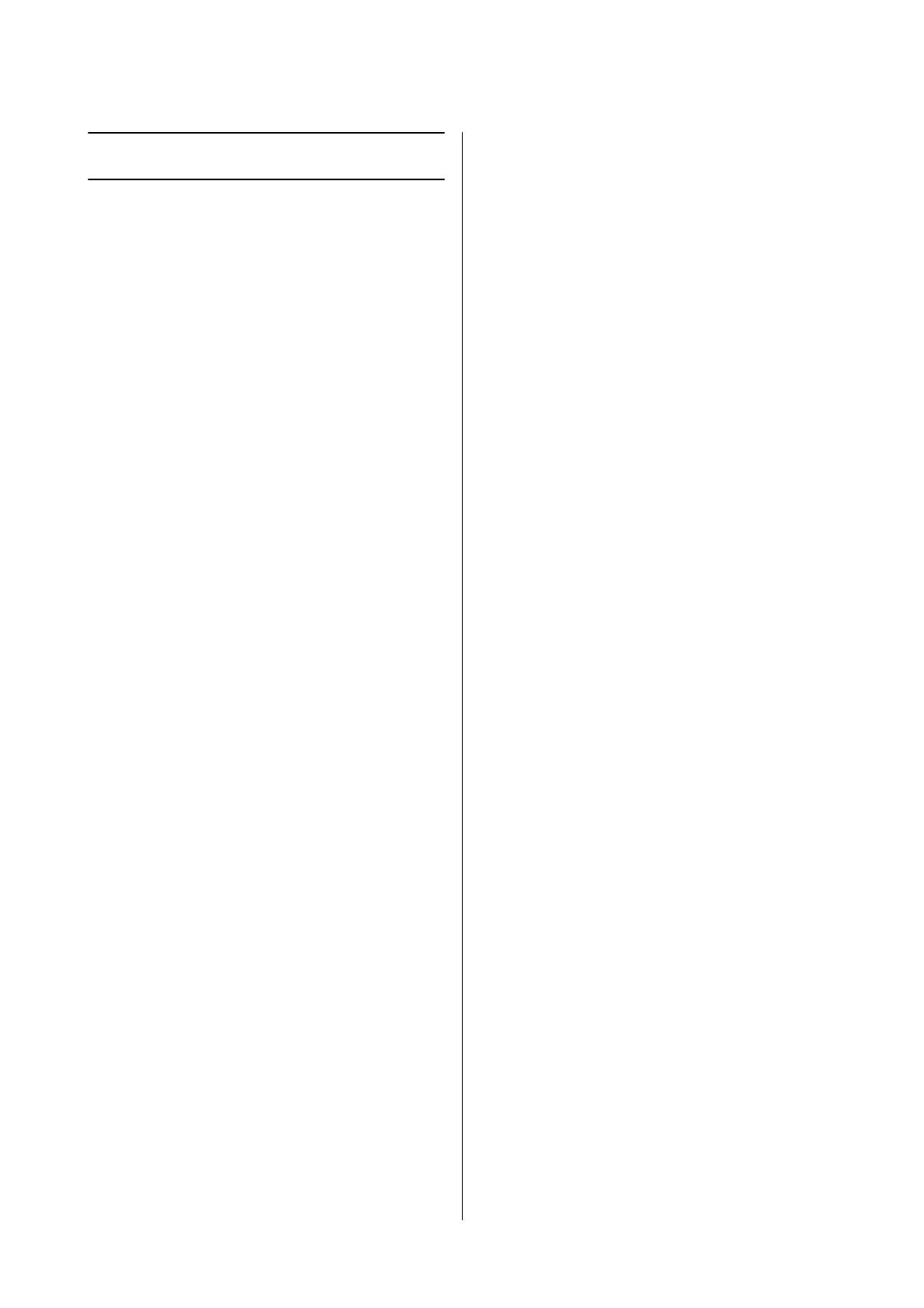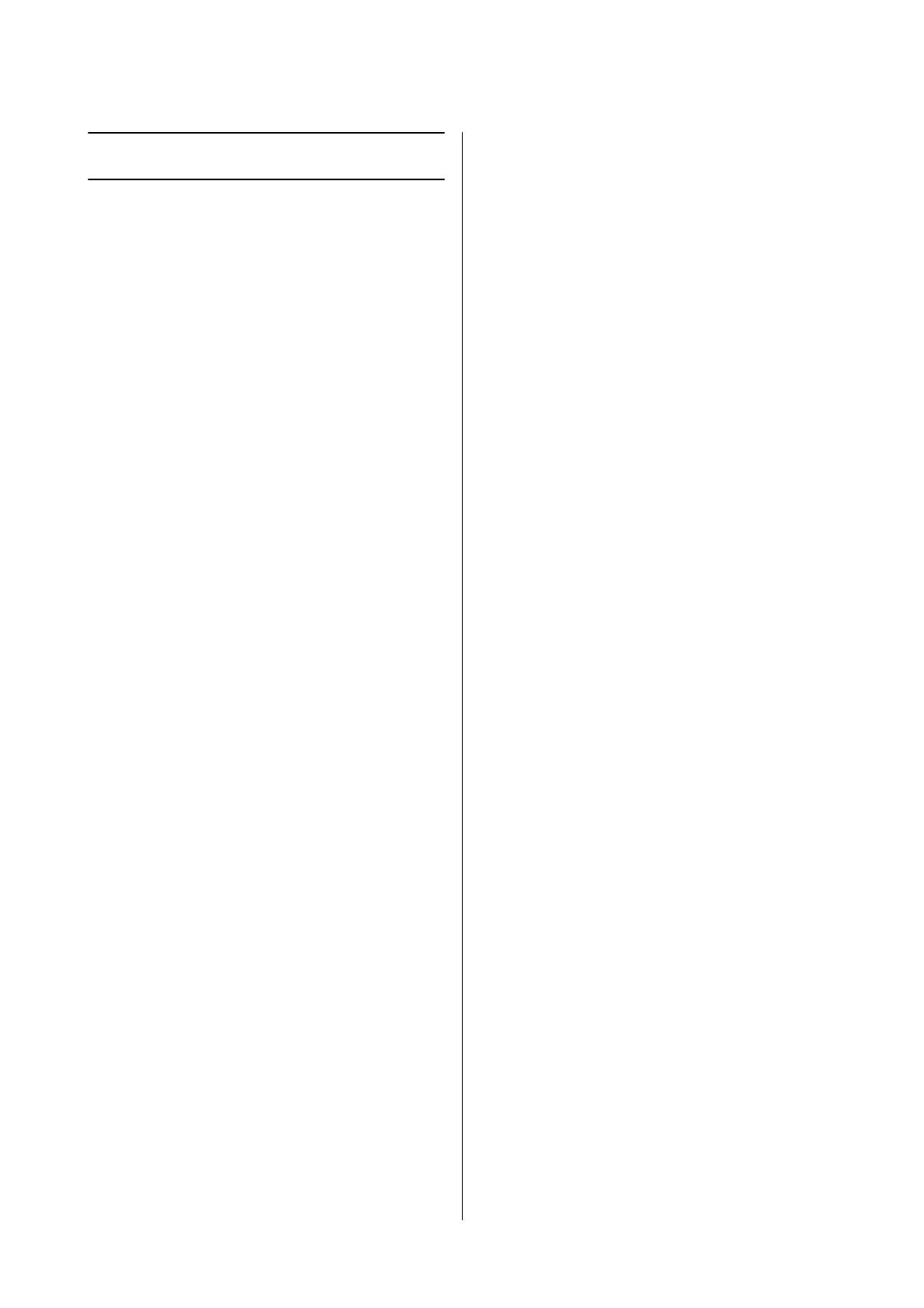
Table of contents
5
Table of contents
Introduction
Features . . . . . . . . . . . . . . . . . . . . . . . . . . . . . . . . . . . . . . . 2
Using your SF-510/SF-710 safely
Symbols in this manual . . . . . . . . . . . . . . . . . . . . . . . . . . 7
Caring for your SF-510/SF-710 . . . . . . . . . . . . . . . . . . . 8
Notes on Usage . . . . . . . . . . . . . . . . . . . . . . . . . . . . . . . . . 9
Notes on using the product and components . . . . . 9
Notes on using the cradle . . . . . . . . . . . . . . . . . . . . . . 9
Notes on Electromagnetic Waves . . . . . . . . . . . . . . . . 10
Setting up your SF-510/SF-710
What’s in the box . . . . . . . . . . . . . . . . . . . . . . . . . . . . . . 12
Charging . . . . . . . . . . . . . . . . . . . . . . . . . . . . . . . . . . . . . 13
Before use . . . . . . . . . . . . . . . . . . . . . . . . . . . . . . . . . . 13
Charging . . . . . . . . . . . . . . . . . . . . . . . . . . . . . . . . . . . 14
Initial Settings . . . . . . . . . . . . . . . . . . . . . . . . . . . . . . . . . 16
About the battery. . . . . . . . . . . . . . . . . . . . . . . . . . . . 17
GPS Positioning . . . . . . . . . . . . . . . . . . . . . . . . . . . . . . . 18
Measuring function for the product . . . . . . . . . . . . 18
GPS positioning . . . . . . . . . . . . . . . . . . . . . . . . . . . . . 19
Indoor mode. . . . . . . . . . . . . . . . . . . . . . . . . . . . . . . . 19
Making precise measurements . . . . . . . . . . . . . . . . 20
Calibrating the stride sensor. . . . . . . . . . . . . . . . . . . . . 20
About the stride sensor. . . . . . . . . . . . . . . . . . . . . . . 20
Calibrating the sensor . . . . . . . . . . . . . . . . . . . . . . . . 21
Measurable items . . . . . . . . . . . . . . . . . . . . . . . . . . . . . . 21
Basic operations . . . . . . . . . . . . . . . . . . . . . . . . . . . . . . . 24
Changing screens. . . . . . . . . . . . . . . . . . . . . . . . . . . . 24
Button functions . . . . . . . . . . . . . . . . . . . . . . . . . . . .25
Tap . . . . . . . . . . . . . . . . . . . . . . . . . . . . . . . . . . . . . . . . 28
Alarm (tones/vibration) . . . . . . . . . . . . . . . . . . . . . . 28
Measuring your workouts
Measuring time, distance, and speed. . . . . . . . . . . . . . 30
What is the chronograph function? . . . . . . . . . . . . 30
Measuring . . . . . . . . . . . . . . . . . . . . . . . . . . . . . . . . . . 30
Screen display. . . . . . . . . . . . . . . . . . . . . . . . . . . . . . . 31
Using the interval function . . . . . . . . . . . . . . . . . . . . . . 33
What is the interval function? . . . . . . . . . . . . . . . . .33
Creating and using interval presets. . . . . . . . . . . . . 33
Loading interval presets . . . . . . . . . . . . . . . . . . . . . . 35
Screen display . . . . . . . . . . . . . . . . . . . . . . . . . . . . . . .38
Using the goal function . . . . . . . . . . . . . . . . . . . . . . . . .39
What is the goal function?. . . . . . . . . . . . . . . . . . . .39
Setting and measuring a goal . . . . . . . . . . . . . . . . . .40
Screen display . . . . . . . . . . . . . . . . . . . . . . . . . . . . . . .42
Recording laps automatically . . . . . . . . . . . . . . . . . . . .43
Starting/stopping measurement automatically . . . . .44
Setting a pace. . . . . . . . . . . . . . . . . . . . . . . . . . . . . . . . . .45
Checking past workouts
Viewing past workouts. . . . . . . . . . . . . . . . . . . . . . . . . .48
Measurement icons . . . . . . . . . . . . . . . . . . . . . . . . . .48
Deleting past workouts . . . . . . . . . . . . . . . . . . . . . . .49
Using RUNSENSE View
What is RUNSENSE View?. . . . . . . . . . . . . . . . . . . . . .51
Installing Epson Run Connect software . . . . . . . . . . .52
Creating a RUNSENSE View account . . . . . . . . . . . . .52
Uploading data to RUNSENSE View . . . . . . . . . . . . .54
Checking uploaded workout data . . . . . . . . . . . . . . . .56
Measuring heart rate
Wearing the heart rate chest strap . . . . . . . . . . . . . . . .60
Preparing the heart rate chest strap. . . . . . . . . . . . .60
Wearing the heart rate chest strap. . . . . . . . . . . . . .60
Pairing the heart rate chest strap . . . . . . . . . . . . . . .61
Enabling heart rate monitoring . . . . . . . . . . . . . . . .63
Measuring heart rate . . . . . . . . . . . . . . . . . . . . . . . . . . .64
Checking the connection . . . . . . . . . . . . . . . . . . . . .64
Displaying your heart rate . . . . . . . . . . . . . . . . . . . .64
Replacing the battery . . . . . . . . . . . . . . . . . . . . . . . . . . .66
Disabling heart rate monitoring. . . . . . . . . . . . . . . . . .68
Using your SF-510/710 with a comput-
er
Epson Run Connect . . . . . . . . . . . . . . . . . . . . . . . . . . . .70
Viewing the Model Settings screen (SF-710 only) . . .71
Adjusting the AT Lap settings (SF-710 only) . . . . . . .73
Adjusting the AT lap settings. . . . . . . . . . . . . . . . . .73
Setting the Target Pace Function (SF-710 only) . . . .74
Setting the target pace . . . . . . . . . . . . . . . . . . . . . . . .74
Setting the Interval function (SF-710 only) . . . . . . . .76
Setting intervals . . . . . . . . . . . . . . . . . . . . . . . . . . . . .76
Settings