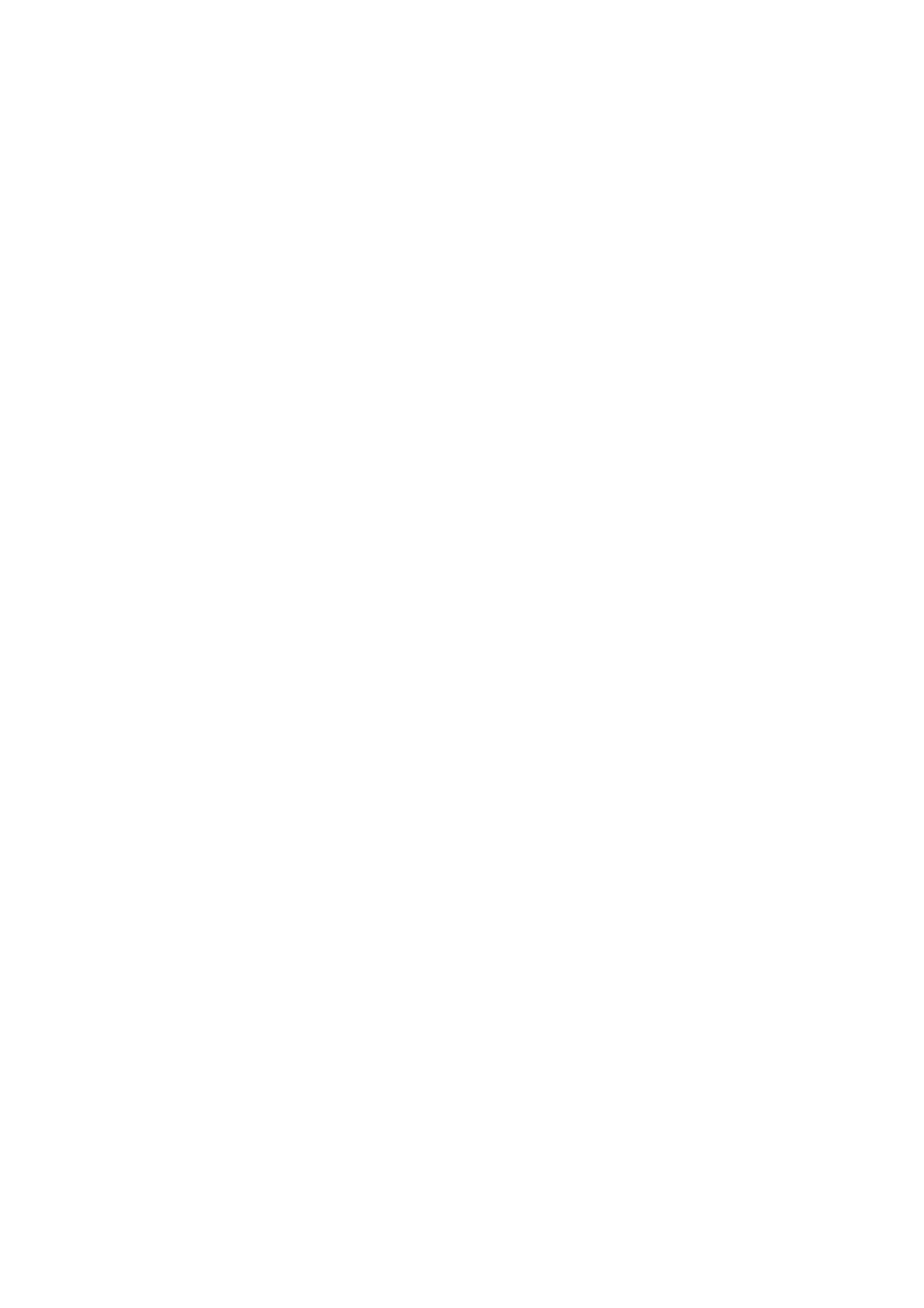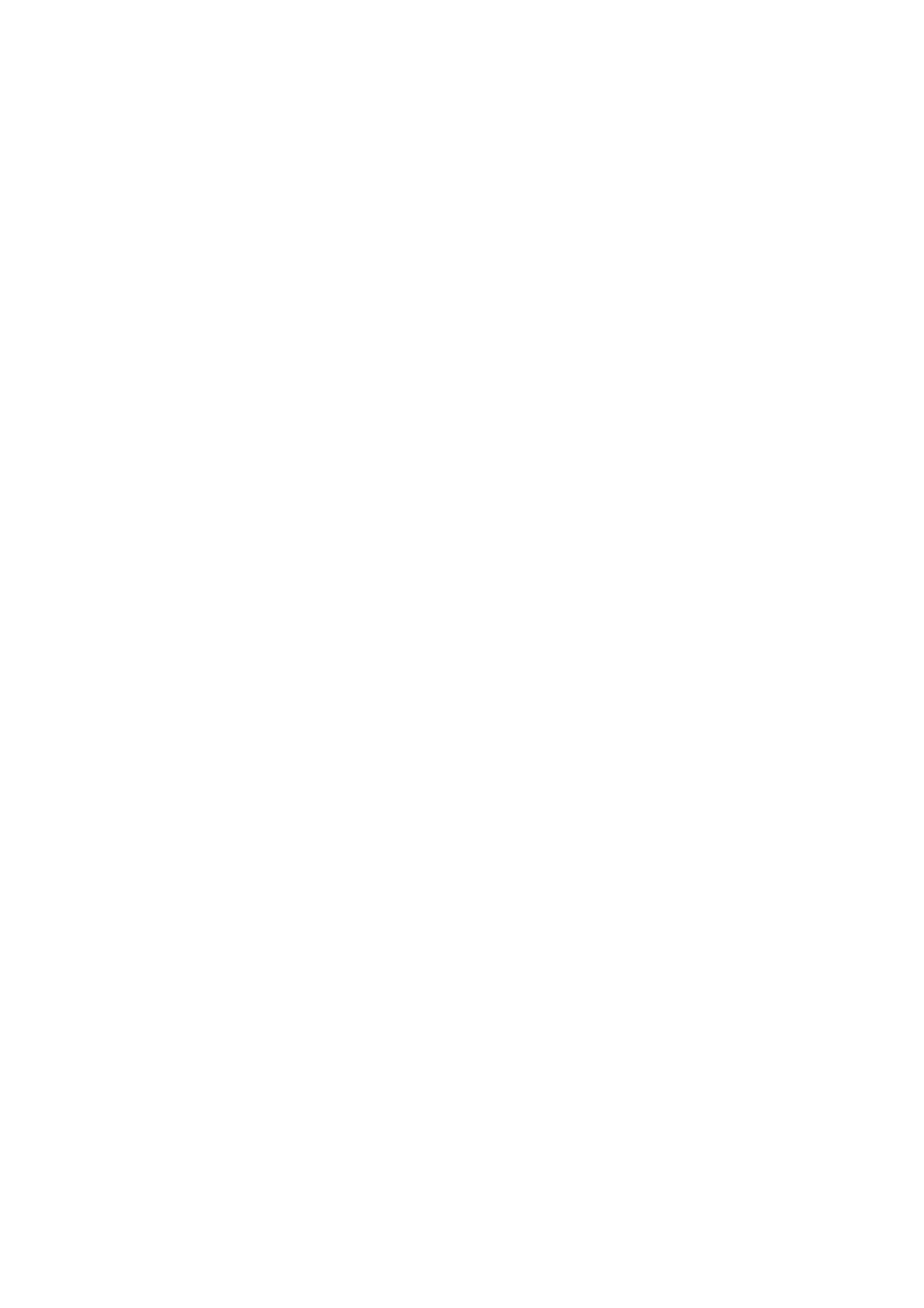
2
Introduction
Features . . . . . . . . . . . . . . . . . . . . . . . . . . . . . . . . . . . . . . . 5
Using your SF-110 safely
Symbols in this manual . . . . . . . . . . . . . . . . . . . . . . . . . . 7
Caring for your SF-110 . . . . . . . . . . . . . . . . . . . . . . . . . . 8
Notes on Usage . . . . . . . . . . . . . . . . . . . . . . . . . . . . . . . . . 9
Notes on using the product and components . . . . . 9
Notes on using the cradle . . . . . . . . . . . . . . . . . . . . .10
Optional heart rate monitor. . . . . . . . . . . . . . . . . . . 11
Notes on storage . . . . . . . . . . . . . . . . . . . . . . . . . . . . . . . 11
Notes on electromagnetic waves . . . . . . . . . . . . . . . . . 11
Setting up your SF-110
What’s in the box . . . . . . . . . . . . . . . . . . . . . . . . . . . . . . 14
Charging . . . . . . . . . . . . . . . . . . . . . . . . . . . . . . . . . . . . . 14
Before use . . . . . . . . . . . . . . . . . . . . . . . . . . . . . . . . . . 14
Charging . . . . . . . . . . . . . . . . . . . . . . . . . . . . . . . . . . . 15
Initial settings . . . . . . . . . . . . . . . . . . . . . . . . . . . . . . . . . 16
About the battery. . . . . . . . . . . . . . . . . . . . . . . . . . . . 20
GPS Positioning . . . . . . . . . . . . . . . . . . . . . . . . . . . . . . . 21
Measuring function for the product . . . . . . . . . . . . 21
GPS positioning . . . . . . . . . . . . . . . . . . . . . . . . . . . . . 22
Making precise measurements . . . . . . . . . . . . . . . . 23
Calibrating the stride sensor. . . . . . . . . . . . . . . . . . . . . 24
About the stride sensor. . . . . . . . . . . . . . . . . . . . . . . 24
Calibrating the sensor . . . . . . . . . . . . . . . . . . . . . . . . 24
Basic operations . . . . . . . . . . . . . . . . . . . . . . . . . . . . . . . 25
Button functions . . . . . . . . . . . . . . . . . . . . . . . . . . . .25
Alarm. . . . . . . . . . . . . . . . . . . . . . . . . . . . . . . . . . . . . . 26
Adjusting the time. . . . . . . . . . . . . . . . . . . . . . . . . . . 27
Measuring your workouts
What is the chronograph function?. . . . . . . . . . . . . . . 30
Measurable items . . . . . . . . . . . . . . . . . . . . . . . . . . . . . . 31
Measuring . . . . . . . . . . . . . . . . . . . . . . . . . . . . . . . . . . . . 32
Displaying the Measurement screen. . . . . . . . . . . . 32
Measuring a workout . . . . . . . . . . . . . . . . . . . . . . . . 32
Screen Display. . . . . . . . . . . . . . . . . . . . . . . . . . . . . . . . . 34
Measurement screen . . . . . . . . . . . . . . . . . . . . . . . . . 34
Display Lap screen. . . . . . . . . . . . . . . . . . . . . . . . . . . 35
Recording laps automatically . . . . . . . . . . . . . . . . . . . . 36
Starting/stopping measuring automatically . . . . . . . . 37
Setting a pace. . . . . . . . . . . . . . . . . . . . . . . . . . . . . . . . . . 39
Checking past workouts
Viewing past workouts. . . . . . . . . . . . . . . . . . . . . . . . . .42
Measurement icons . . . . . . . . . . . . . . . . . . . . . . . . . .43
Deleting past workouts . . . . . . . . . . . . . . . . . . . . . . .43
Tracking daily activity
What is the Track Activity function?. . . . . . . . . . . . . .46
Measuring your activity . . . . . . . . . . . . . . . . . . . . . . . . .46
Checking your activity . . . . . . . . . . . . . . . . . . . . . . . . . .48
Measurable items . . . . . . . . . . . . . . . . . . . . . . . . . . . .48
Checking your current activity . . . . . . . . . . . . . . . .48
Checking your activity history . . . . . . . . . . . . . . . . .49
Stopping activity measurement . . . . . . . . . . . . . . . . . .50
Using RUNSENSE View
What is RUNSENSE View?. . . . . . . . . . . . . . . . . . . . . .53
Installing Epson Run Connect software . . . . . . . . . . .55
Creating a RUNSENSE View account . . . . . . . . . . . . .55
Uploading data to RUNSENSE View . . . . . . . . . . . . .57
Checking uploaded workout data . . . . . . . . . . . . . . . .59
Measuring heart rate
Wearing the heart rate chest strap . . . . . . . . . . . . . . . .63
Preparing the heart rate chest strap. . . . . . . . . . . . .63
Wearing the heart rate chest strap. . . . . . . . . . . . . .63
Pairing the heart rate chest strap . . . . . . . . . . . . . . .64
Enabling heart rate monitoring . . . . . . . . . . . . . . . .65
Measuring heart rate . . . . . . . . . . . . . . . . . . . . . . . . . . .67
Checking the connection . . . . . . . . . . . . . . . . . . . . .67
Displaying your heart rate . . . . . . . . . . . . . . . . . . . .67
Replacing the heart rate chest strap battery . . . . . . . .68
Disabling heart rate monitoring. . . . . . . . . . . . . . . . . .69
Settings
Measurement settings . . . . . . . . . . . . . . . . . . . . . . . . . .72
Changing measurement settings from the Time
screen . . . . . . . . . . . . . . . . . . . . . . . . . . . . . . . . . . . . . .72
Changing measurement settings from the
Measurement screen . . . . . . . . . . . . . . . . . . . . . . . . .73
Measurement settings . . . . . . . . . . . . . . . . . . . . . . . .75
Settings . . . . . . . . . . . . . . . . . . . . . . . . . . . . . . . . . . . . . . .76
Changing the Settings . . . . . . . . . . . . . . . . . . . . . . . .76
Settings options . . . . . . . . . . . . . . . . . . . . . . . . . . . . .77