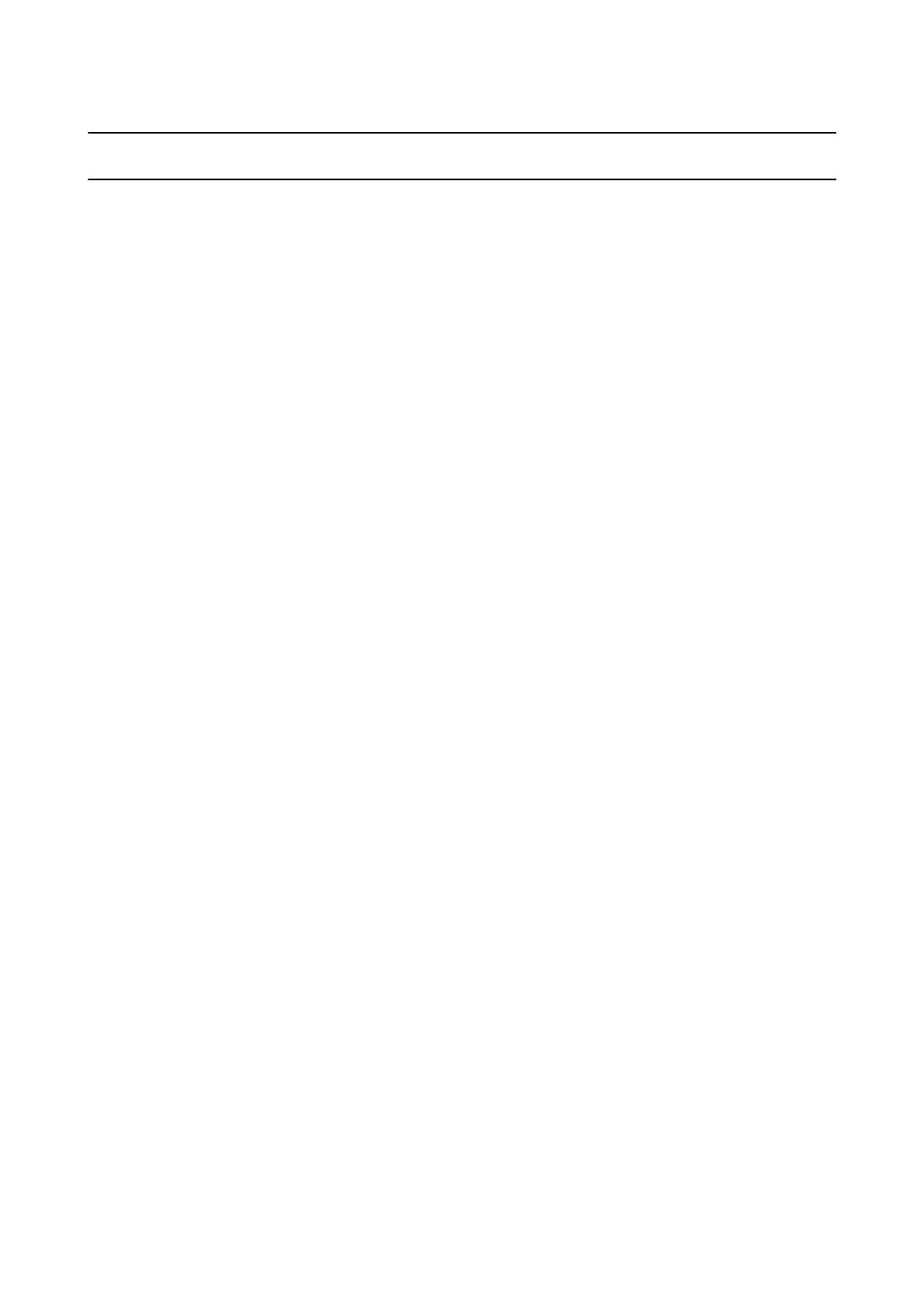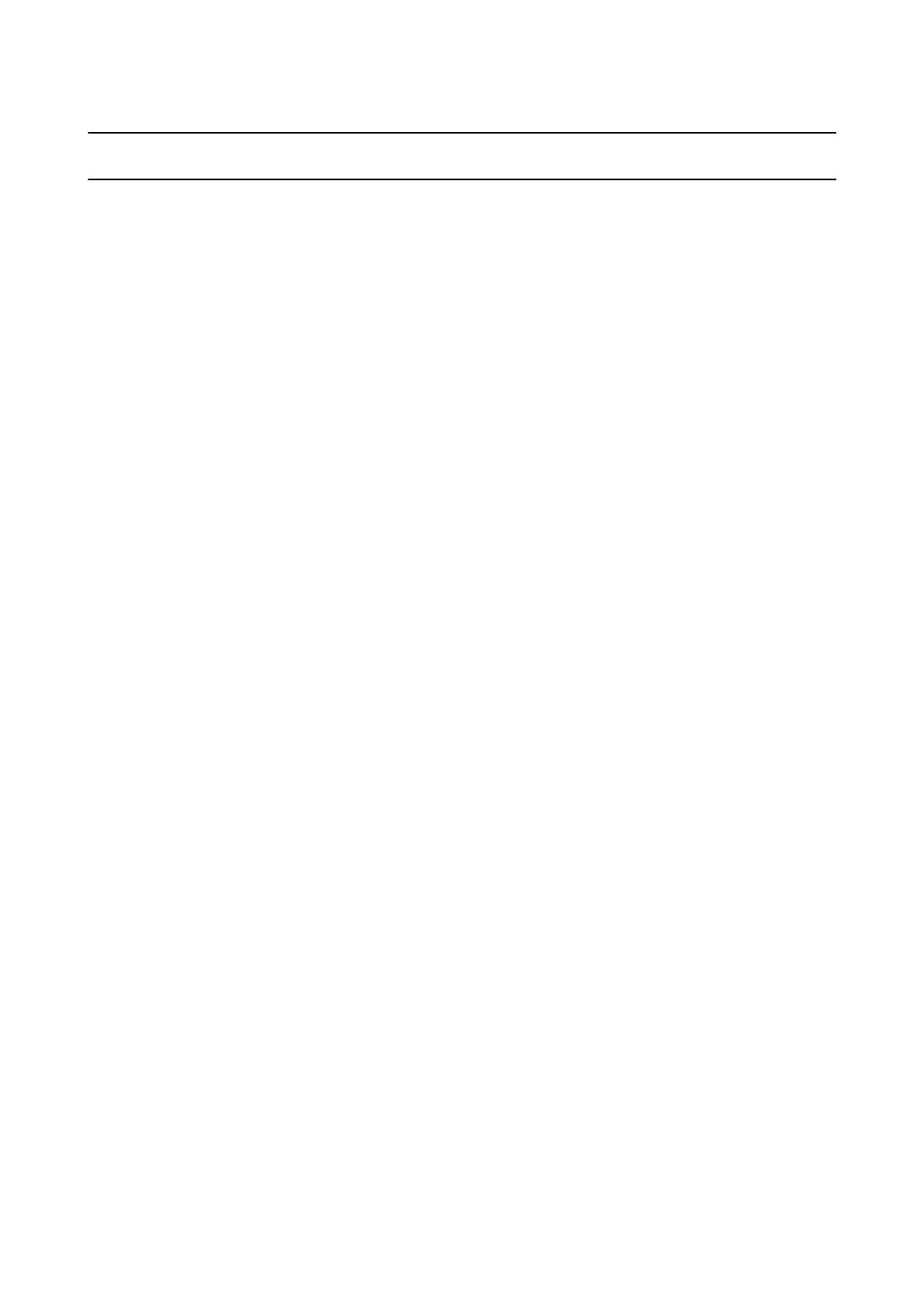
Table of contents
5
Table of contents
Introduction
Features . . . . . . . . . . . . . . . . . . . . . . . . . . . . . . . . . . . . . . . 2
Table of contents
Using your SF-810 safely
Symbols in this manual . . . . . . . . . . . . . . . . . . . . . . . . . . 7
Caring for your SF-810 . . . . . . . . . . . . . . . . . . . . . . . . . . 8
Notes on Usage . . . . . . . . . . . . . . . . . . . . . . . . . . . . . . . . . 9
Notes on using the product and components . . . . . 9
Notes on using the cradle . . . . . . . . . . . . . . . . . . . . . . 9
Notes on Electromagnetic Waves . . . . . . . . . . . . . . . . 10
Setting up your SF-810
What’s in the box . . . . . . . . . . . . . . . . . . . . . . . . . . . . . . 12
Wearing the product . . . . . . . . . . . . . . . . . . . . . . . . . . . 13
Charging . . . . . . . . . . . . . . . . . . . . . . . . . . . . . . . . . . . . . 14
Before use . . . . . . . . . . . . . . . . . . . . . . . . . . . . . . . . . . 14
Charging . . . . . . . . . . . . . . . . . . . . . . . . . . . . . . . . . . . 15
Initial Settings . . . . . . . . . . . . . . . . . . . . . . . . . . . . . . . . . 17
About the battery. . . . . . . . . . . . . . . . . . . . . . . . . . . .18
GPS Positioning . . . . . . . . . . . . . . . . . . . . . . . . . . . . . . . 19
Measuring function for the product . . . . . . . . . . . . 19
GPS positioning . . . . . . . . . . . . . . . . . . . . . . . . . . . . . 20
Indoor mode. . . . . . . . . . . . . . . . . . . . . . . . . . . . . . . . 20
Making precise measurements . . . . . . . . . . . . . . . . 21
Calibrating the pulse and stride sensor . . . . . . . . . . . . 21
About the pulse and stride sensor. . . . . . . . . . . . . . 21
Calibrating the sensors . . . . . . . . . . . . . . . . . . . . . . . 22
Measurable items . . . . . . . . . . . . . . . . . . . . . . . . . . . . . . 22
Basic operations . . . . . . . . . . . . . . . . . . . . . . . . . . . . . . . 23
Changing screens. . . . . . . . . . . . . . . . . . . . . . . . . . . . 23
Button functions . . . . . . . . . . . . . . . . . . . . . . . . . . . . 24
Tap . . . . . . . . . . . . . . . . . . . . . . . . . . . . . . . . . . . . . . . . 27
Alarm (tones/vibration) . . . . . . . . . . . . . . . . . . . . . . 27
Measuring your workouts
Measuring your pulse (heart rate) . . . . . . . . . . . . . . . . 29
Measuring pulse (heart rate) . . . . . . . . . . . . . . . . . . 29
Customizing the heart rate display . . . . . . . . . . . . . 30
Measuring time, distance, and speed. . . . . . . . . . . . . .31
What is the chronograph function? . . . . . . . . . . . .31
Measuring . . . . . . . . . . . . . . . . . . . . . . . . . . . . . . . . . .31
Screen display . . . . . . . . . . . . . . . . . . . . . . . . . . . . . . .32
Using the interval function . . . . . . . . . . . . . . . . . . . . . .34
What is the interval function? . . . . . . . . . . . . . . . . .34
Creating and using interval presets . . . . . . . . . . . . .34
Loading interval presets . . . . . . . . . . . . . . . . . . . . . .37
Screen display . . . . . . . . . . . . . . . . . . . . . . . . . . . . . . .39
Using the goal function . . . . . . . . . . . . . . . . . . . . . . . . .40
What is the goal function?. . . . . . . . . . . . . . . . . . . .40
Setting and measuring a goal . . . . . . . . . . . . . . . . . .41
Screen display . . . . . . . . . . . . . . . . . . . . . . . . . . . . . . .43
Recording laps automatically . . . . . . . . . . . . . . . . . . . .44
Starting/stopping measurement automatically . . . . .45
Setting a pace. . . . . . . . . . . . . . . . . . . . . . . . . . . . . . . . . .46
Checking past workouts
Viewing past workouts. . . . . . . . . . . . . . . . . . . . . . . . . .49
Measurement icons . . . . . . . . . . . . . . . . . . . . . . . . . .49
Deleting past workouts . . . . . . . . . . . . . . . . . . . . . . .50
Using RUNSENSE View
What is RUNSENSE View?. . . . . . . . . . . . . . . . . . . . . .52
Installing Epson Run Connect software . . . . . . . . . . .53
Creating a RUNSENSE View account . . . . . . . . . . . . .53
Uploading data to RUNSENSE View . . . . . . . . . . . . .55
Checking uploaded workout data . . . . . . . . . . . . . . . .57
Using your SF-810 with a computer
Epson Run Connect . . . . . . . . . . . . . . . . . . . . . . . . . . . .61
Viewing the Model Settings screen . . . . . . . . . . . . . . .62
Adjusting the AT Lap settings . . . . . . . . . . . . . . . . . . .64
Adjusting the AT lap settings. . . . . . . . . . . . . . . . . .64
Setting the Target Pace Function . . . . . . . . . . . . . . . . .65
Setting the target pace . . . . . . . . . . . . . . . . . . . . . . . .65
Setting the Interval function . . . . . . . . . . . . . . . . . . . . .67
Setting intervals . . . . . . . . . . . . . . . . . . . . . . . . . . . . .67