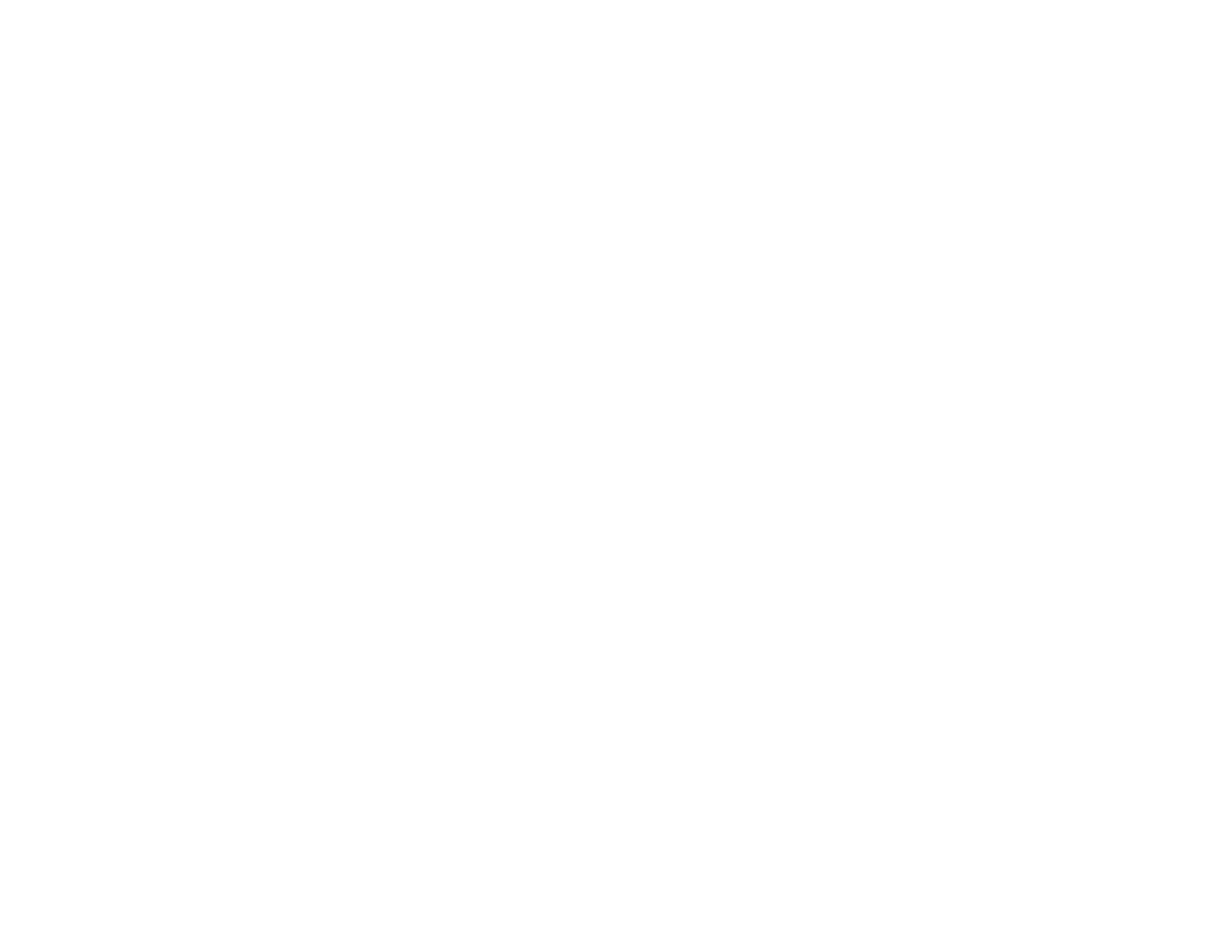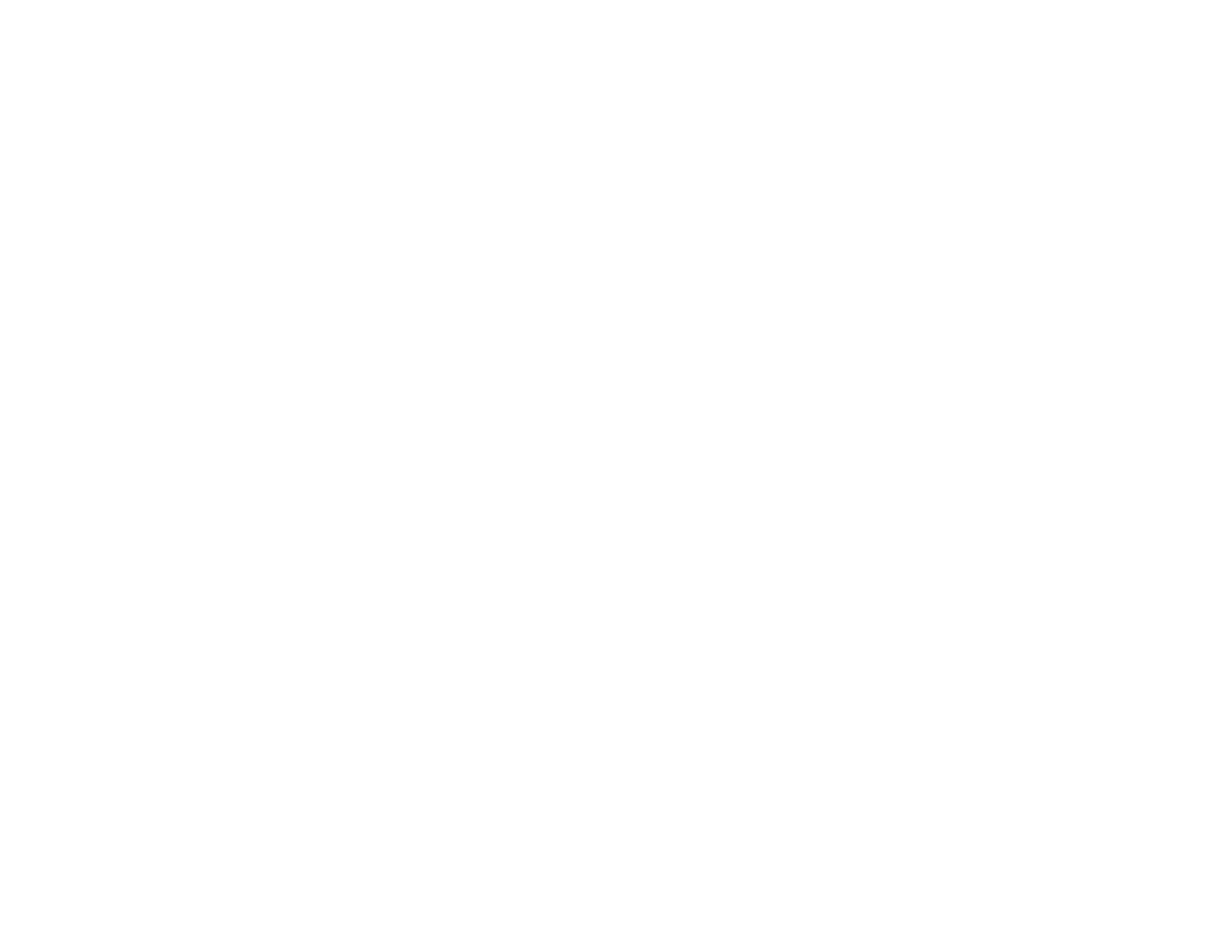
Solving Problems .................................................................................................................................... 224
Checking for Software Updates........................................................................................................ 224
Product Status Messages ................................................................................................................ 225
Running a Product Check ................................................................................................................ 226
Resetting Control Panel Defaults ..................................................................................................... 227
Solving Setup Problems ................................................................................................................... 228
Noise After Filling the Ink............................................................................................................. 228
Software Installation Problems .................................................................................................... 229
Control Panel Setup Problems .................................................................................................... 229
USB Connection Problems.......................................................................................................... 229
Solving Network Problems ............................................................................................................... 230
Product Cannot Connect to a Wireless Router or Access Point .................................................. 230
Cannot Print Over a Network....................................................................................................... 231
Network Software Cannot Find Product on a Network................................................................. 232
Product Does Not Appear in OS X Printer Window...................................................................... 233
Cannot Print Over a Network....................................................................................................... 234
Cannot Scan Over a Network ...................................................................................................... 235
Solving Copying Problems ............................................................................................................... 236
Product Makes Noise, But Nothing Copies.................................................................................. 236
Product Makes Noise When It Sits for a While............................................................................. 236
Solving Paper Problems................................................................................................................... 236
Paper Feeding Problems............................................................................................................. 237
Paper Jam Problems Inside the Product ..................................................................................... 237
Paper Jam Problems in the Paper Cassette................................................................................ 239
Paper Jam Problems in the Duplexer (Rear Cover)..................................................................... 241
Document Jams in the Automatic Document Feeder................................................................... 243
Paper Ejection Problems ............................................................................................................. 247
Solving Problems Printing from a Computer..................................................................................... 247
Nothing Prints.............................................................................................................................. 248
Product Icon Does Not Appear in Windows Taskbar ................................................................... 248
Printing is Slow ............................................................................................................................ 249
Solving Page Layout and Content Problems.................................................................................... 250
Inverted Image............................................................................................................................. 251
9