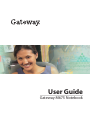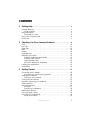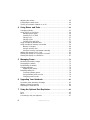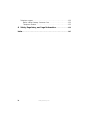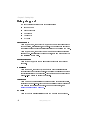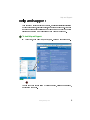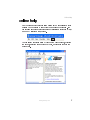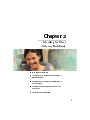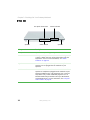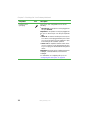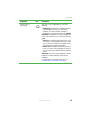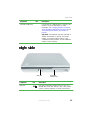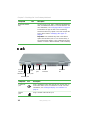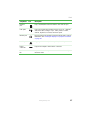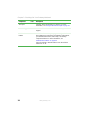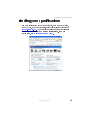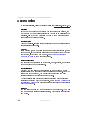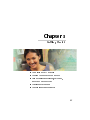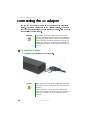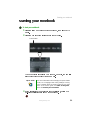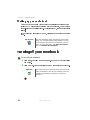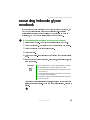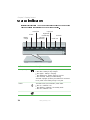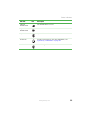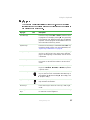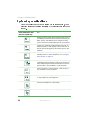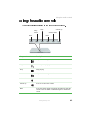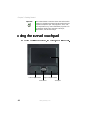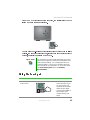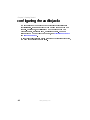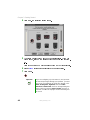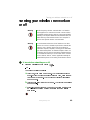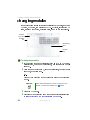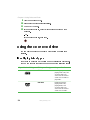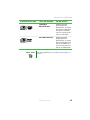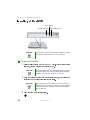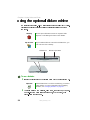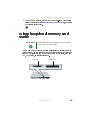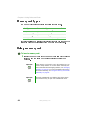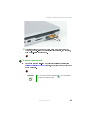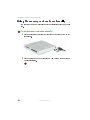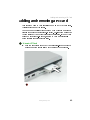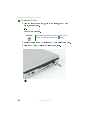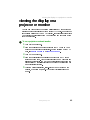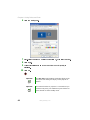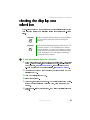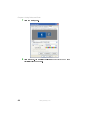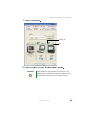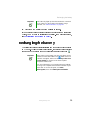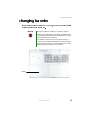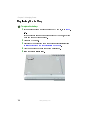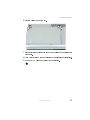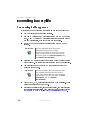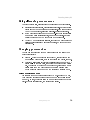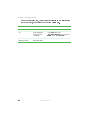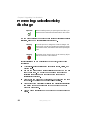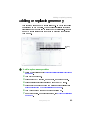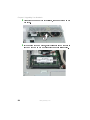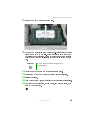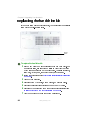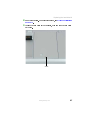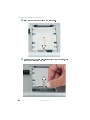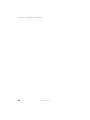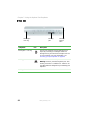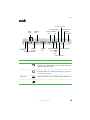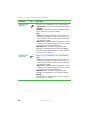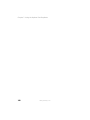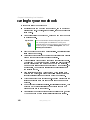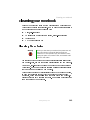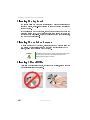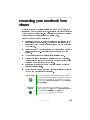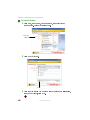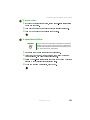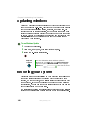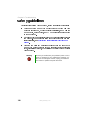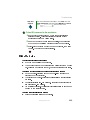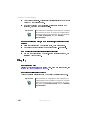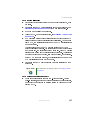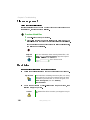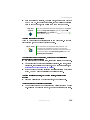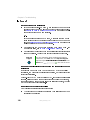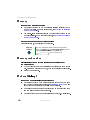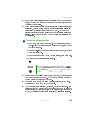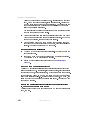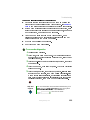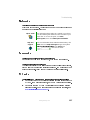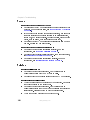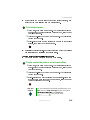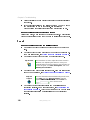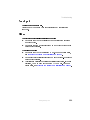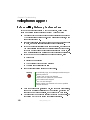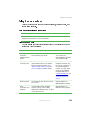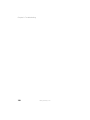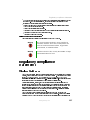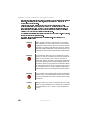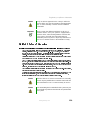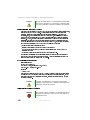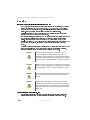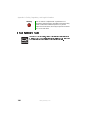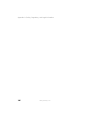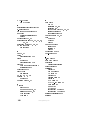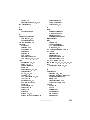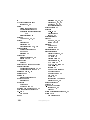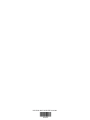Gateway NOTEBOOK M675 User manual
- Category
- Notebooks
- Type
- User manual
This manual is also suitable for

User Guide
Gateway M675 Notebook


i
www.gateway.com
1Getting Help. . . . . . . . . . . . . . . . . . . . . . . . . . . . . . . . . . . . . . . . . . . . . . . 1
Gateway Web site . . . . . . . . . . . . . . . . . . . . . . . . . . . . . . . . . . . . . . . . . . . . 3
Using eSupport . . . . . . . . . . . . . . . . . . . . . . . . . . . . . . . . . . . . . . . . . . . 4
Help and Support . . . . . . . . . . . . . . . . . . . . . . . . . . . . . . . . . . . . . . . . . . . . . 5
Searching for a topic . . . . . . . . . . . . . . . . . . . . . . . . . . . . . . . . . . . . . . . 6
Using Your Computer guide . . . . . . . . . . . . . . . . . . . . . . . . . . . . . . . . . . . . . 6
Online help . . . . . . . . . . . . . . . . . . . . . . . . . . . . . . . . . . . . . . . . . . . . . . . . . . 7
2 Checking Out Your Gateway Notebook. . . . . . . . . . . . . . . . . . . . 9
Front . . . . . . . . . . . . . . . . . . . . . . . . . . . . . . . . . . . . . . . . . . . . . . . . . . . . . . 10
Left Side . . . . . . . . . . . . . . . . . . . . . . . . . . . . . . . . . . . . . . . . . . . . . . . . . . . 11
Right Side . . . . . . . . . . . . . . . . . . . . . . . . . . . . . . . . . . . . . . . . . . . . . . . . . . 15
Back . . . . . . . . . . . . . . . . . . . . . . . . . . . . . . . . . . . . . . . . . . . . . . . . . . . . . . 16
Bottom . . . . . . . . . . . . . . . . . . . . . . . . . . . . . . . . . . . . . . . . . . . . . . . . . . . . 18
Keyboard area . . . . . . . . . . . . . . . . . . . . . . . . . . . . . . . . . . . . . . . . . . . . . . 19
Identifying your model . . . . . . . . . . . . . . . . . . . . . . . . . . . . . . . . . . . . . . . . 21
Gateway model and serial number . . . . . . . . . . . . . . . . . . . . . . . . . . . 21
Gateway serial number . . . . . . . . . . . . . . . . . . . . . . . . . . . . . . . . . . . . 21
Internal wireless label . . . . . . . . . . . . . . . . . . . . . . . . . . . . . . . . . . . . . 22
Microsoft Certificate of Authenticity . . . . . . . . . . . . . . . . . . . . . . . . . . . 22
Finding your specifications . . . . . . . . . . . . . . . . . . . . . . . . . . . . . . . . . . . . . 23
Accessories . . . . . . . . . . . . . . . . . . . . . . . . . . . . . . . . . . . . . . . . . . . . . . . . 24
3Getting Started . . . . . . . . . . . . . . . . . . . . . . . . . . . . . . . . . . . . . . . . . . . 27
Connecting the AC adapter . . . . . . . . . . . . . . . . . . . . . . . . . . . . . . . . . . . . 28
Protecting from power source problems . . . . . . . . . . . . . . . . . . . . . . . 30
Starting your notebook . . . . . . . . . . . . . . . . . . . . . . . . . . . . . . . . . . . . . . . . 31
Waking up your notebook . . . . . . . . . . . . . . . . . . . . . . . . . . . . . . . . . . 32
Turning off your notebook . . . . . . . . . . . . . . . . . . . . . . . . . . . . . . . . . . . . . 32
Restarting (rebooting) your notebook . . . . . . . . . . . . . . . . . . . . . . . . . . . . 33
Status indicators . . . . . . . . . . . . . . . . . . . . . . . . . . . . . . . . . . . . . . . . . . . . . 34
Using the keyboard . . . . . . . . . . . . . . . . . . . . . . . . . . . . . . . . . . . . . . . . . . 36
Key types . . . . . . . . . . . . . . . . . . . . . . . . . . . . . . . . . . . . . . . . . . . . . . . 37
System key combinations . . . . . . . . . . . . . . . . . . . . . . . . . . . . . . . . . . 38
Multi-function buttons . . . . . . . . . . . . . . . . . . . . . . . . . . . . . . . . . . . . . . . . . 40
Using the audio controls . . . . . . . . . . . . . . . . . . . . . . . . . . . . . . . . . . . . . . 41
Using the EZ Pad touchpad . . . . . . . . . . . . . . . . . . . . . . . . . . . . . . . . . . . . 42
Using the touchpad . . . . . . . . . . . . . . . . . . . . . . . . . . . . . . . . . . . . . . . 43

ii
www.gateway.com
Adjusting the volume . . . . . . . . . . . . . . . . . . . . . . . . . . . . . . . . . . . . . . . . . .45
Configuring the audio jacks . . . . . . . . . . . . . . . . . . . . . . . . . . . . . . . . . . . . .46
Turning your wireless network on or off . . . . . . . . . . . . . . . . . . . . . . . . . . .49
4 Using Drives and Ports . . . . . . . . . . . . . . . . . . . . . . . . . . . . . . . . . . .51
Changing modules . . . . . . . . . . . . . . . . . . . . . . . . . . . . . . . . . . . . . . . . . . . .52
Using the CD or DVD drive . . . . . . . . . . . . . . . . . . . . . . . . . . . . . . . . . . . . .54
Identifying drive types . . . . . . . . . . . . . . . . . . . . . . . . . . . . . . . . . . . . . .54
Inserting a CD or DVD . . . . . . . . . . . . . . . . . . . . . . . . . . . . . . . . . . . . .56
Playing a CD . . . . . . . . . . . . . . . . . . . . . . . . . . . . . . . . . . . . . . . . . . . . .57
Playing a DVD . . . . . . . . . . . . . . . . . . . . . . . . . . . . . . . . . . . . . . . . . . . .57
Creating CDs and DVDs . . . . . . . . . . . . . . . . . . . . . . . . . . . . . . . . . . . .57
Using the optional diskette drive . . . . . . . . . . . . . . . . . . . . . . . . . . . . . . . . .58
Using the optional memory card reader . . . . . . . . . . . . . . . . . . . . . . . . . . .59
Memory card types . . . . . . . . . . . . . . . . . . . . . . . . . . . . . . . . . . . . . . . .60
Using a memory card . . . . . . . . . . . . . . . . . . . . . . . . . . . . . . . . . . . . . .60
Using the memory card reader externally . . . . . . . . . . . . . . . . . . . . . .62
Adding and removing a PC Card . . . . . . . . . . . . . . . . . . . . . . . . . . . . . . . .63
Viewing the display on a projector or monitor . . . . . . . . . . . . . . . . . . . . . .65
Viewing the display on a television . . . . . . . . . . . . . . . . . . . . . . . . . . . . . . .67
5 Managing Power . . . . . . . . . . . . . . . . . . . . . . . . . . . . . . . . . . . . . . . . . .71
Monitoring the battery charge . . . . . . . . . . . . . . . . . . . . . . . . . . . . . . . . . . .72
Recharging the battery . . . . . . . . . . . . . . . . . . . . . . . . . . . . . . . . . . . . . . . .73
Recalibrating the battery . . . . . . . . . . . . . . . . . . . . . . . . . . . . . . . . . . . . . . .74
Changing batteries . . . . . . . . . . . . . . . . . . . . . . . . . . . . . . . . . . . . . . . . . . . .75
Replacing the battery . . . . . . . . . . . . . . . . . . . . . . . . . . . . . . . . . . . . . .76
Extending battery life . . . . . . . . . . . . . . . . . . . . . . . . . . . . . . . . . . . . . . . . . .78
Conserving battery power . . . . . . . . . . . . . . . . . . . . . . . . . . . . . . . . . . .78
Using alternate power sources . . . . . . . . . . . . . . . . . . . . . . . . . . . . . . .79
Changing power modes . . . . . . . . . . . . . . . . . . . . . . . . . . . . . . . . . . . .79
6 Upgrading Your Notebook . . . . . . . . . . . . . . . . . . . . . . . . . . . . . . . .81
Preventing static electricity discharge . . . . . . . . . . . . . . . . . . . . . . . . . . . . .82
Adding or replacing memory . . . . . . . . . . . . . . . . . . . . . . . . . . . . . . . . . . . .83
Replacing the hard drive kit . . . . . . . . . . . . . . . . . . . . . . . . . . . . . . . . . . . .86
7 Using the Optional Port Replicator. . . . . . . . . . . . . . . . . . . . . . . .91
Front . . . . . . . . . . . . . . . . . . . . . . . . . . . . . . . . . . . . . . . . . . . . . . . . . . . . . . .92
Back . . . . . . . . . . . . . . . . . . . . . . . . . . . . . . . . . . . . . . . . . . . . . . . . . . . . . . .93
Connecting to the port replicator . . . . . . . . . . . . . . . . . . . . . . . . . . . . . . . . .97

iii
www.gateway.com
Attaching to the port replicator . . . . . . . . . . . . . . . . . . . . . . . . . . . . . . 97
Disconnecting from the port replicator . . . . . . . . . . . . . . . . . . . . . . . . . 98
Securing your port replicator . . . . . . . . . . . . . . . . . . . . . . . . . . . . . . . . . . . 99
8 Maintaining Your Notebook . . . . . . . . . . . . . . . . . . . . . . . . . . . . . 101
Caring for your notebook . . . . . . . . . . . . . . . . . . . . . . . . . . . . . . . . . . . . . 102
Cleaning your notebook . . . . . . . . . . . . . . . . . . . . . . . . . . . . . . . . . . . . . . 103
Cleaning the exterior . . . . . . . . . . . . . . . . . . . . . . . . . . . . . . . . . . . . . 103
Cleaning the keyboard . . . . . . . . . . . . . . . . . . . . . . . . . . . . . . . . . . . . 104
Cleaning the notebook screen . . . . . . . . . . . . . . . . . . . . . . . . . . . . . . 104
Cleaning CDs or DVDs . . . . . . . . . . . . . . . . . . . . . . . . . . . . . . . . . . . 104
Protecting your notebook from viruses . . . . . . . . . . . . . . . . . . . . . . . . . . 105
Updating Windows . . . . . . . . . . . . . . . . . . . . . . . . . . . . . . . . . . . . . . . . . . 108
Restoring your system . . . . . . . . . . . . . . . . . . . . . . . . . . . . . . . . . . . . . . . 108
9 Troubleshooting. . . . . . . . . . . . . . . . . . . . . . . . . . . . . . . . . . . . . . . . . 109
Safety guidelines . . . . . . . . . . . . . . . . . . . . . . . . . . . . . . . . . . . . . . . . . . . 110
First steps . . . . . . . . . . . . . . . . . . . . . . . . . . . . . . . . . . . . . . . . . . . . . . . . . 111
Troubleshooting . . . . . . . . . . . . . . . . . . . . . . . . . . . . . . . . . . . . . . . . . . . . 112
Audio . . . . . . . . . . . . . . . . . . . . . . . . . . . . . . . . . . . . . . . . . . . . . . . . . 112
Battery . . . . . . . . . . . . . . . . . . . . . . . . . . . . . . . . . . . . . . . . . . . . . . . . 112
CD drives . . . . . . . . . . . . . . . . . . . . . . . . . . . . . . . . . . . . . . . . . . . . . . 112
Device installation . . . . . . . . . . . . . . . . . . . . . . . . . . . . . . . . . . . . . . . 112
Diskette drive . . . . . . . . . . . . . . . . . . . . . . . . . . . . . . . . . . . . . . . . . . . 113
Display . . . . . . . . . . . . . . . . . . . . . . . . . . . . . . . . . . . . . . . . . . . . . . . . 114
DVD drives . . . . . . . . . . . . . . . . . . . . . . . . . . . . . . . . . . . . . . . . . . . . . 115
File management . . . . . . . . . . . . . . . . . . . . . . . . . . . . . . . . . . . . . . . . 118
Hard drive . . . . . . . . . . . . . . . . . . . . . . . . . . . . . . . . . . . . . . . . . . . . . 118
Internet . . . . . . . . . . . . . . . . . . . . . . . . . . . . . . . . . . . . . . . . . . . . . . . . 120
Keyboard . . . . . . . . . . . . . . . . . . . . . . . . . . . . . . . . . . . . . . . . . . . . . . 121
Memory . . . . . . . . . . . . . . . . . . . . . . . . . . . . . . . . . . . . . . . . . . . . . . . 122
Memory card reader . . . . . . . . . . . . . . . . . . . . . . . . . . . . . . . . . . . . . 122
Modem (dial-up) . . . . . . . . . . . . . . . . . . . . . . . . . . . . . . . . . . . . . . . . . 122
Mouse . . . . . . . . . . . . . . . . . . . . . . . . . . . . . . . . . . . . . . . . . . . . . . . . . 126
Networks . . . . . . . . . . . . . . . . . . . . . . . . . . . . . . . . . . . . . . . . . . . . . . 127
Passwords . . . . . . . . . . . . . . . . . . . . . . . . . . . . . . . . . . . . . . . . . . . . . 127
PC Cards . . . . . . . . . . . . . . . . . . . . . . . . . . . . . . . . . . . . . . . . . . . . . . 127
Power . . . . . . . . . . . . . . . . . . . . . . . . . . . . . . . . . . . . . . . . . . . . . . . . . 128
Printer . . . . . . . . . . . . . . . . . . . . . . . . . . . . . . . . . . . . . . . . . . . . . . . . . 128
Sound . . . . . . . . . . . . . . . . . . . . . . . . . . . . . . . . . . . . . . . . . . . . . . . . . 130
Touchpad . . . . . . . . . . . . . . . . . . . . . . . . . . . . . . . . . . . . . . . . . . . . . . 131
Video . . . . . . . . . . . . . . . . . . . . . . . . . . . . . . . . . . . . . . . . . . . . . . . . . 131

iv
www.gateway.com
Telephone support . . . . . . . . . . . . . . . . . . . . . . . . . . . . . . . . . . . . . . . . . . .132
Before calling Gateway Customer Care . . . . . . . . . . . . . . . . . . . . . . .132
Telephone numbers . . . . . . . . . . . . . . . . . . . . . . . . . . . . . . . . . . . . . .133
A Safety, Regulatory, and Legal Information . . . . . . . . . . . . . . .135
Index . . . . . . . . . . . . . . . . . . . . . . . . . . . . . . . . . . . . . . . . . . . . . . . . . . . . . . . 147

1
■
■
■
■

2
www.gateway.com
Chapter 1: Getting Help

5
www.gateway.com
Help and Support
To start Help and Support:
■ Start Help and Support

6
www.gateway.com
Chapter 1: Getting Help
Search
■
■
Search
■
Search
Search Results
To access the Using Your Computer guide:
■ Start All Programs Gateway Documentation

7
www.gateway.com
Online help
Help
Help

8
www.gateway.com
Chapter 1: Getting Help

9
■
■
■
■
■

10
www.gateway.com
Chapter 2: Checking Out Your Gateway Notebook
Component Description
LCD panel release latch Open the LCD panel by pressing the release latch.
Status indicators Inform you of the power status, when a drive is being used,
or when a button has been pressed that affects how the
keyboard is used. For more information, see “Status
indicators” on page 34.
Speakers Provide audio output when headphones or amplified
speakers are not plugged into the notebook or port
replicator.
Audio controls The volume buttons control the volume level of the built-in
speakers or headphones plugged into the notebook or port
replicator headphone jack. The play/pause, back, next, and
stop buttons may control multimedia programs such as
Windows Media Player, Windows CD Player, MusicMatch,
and the DVD Player. For more information, see “Using the
audio controls” on page 41.
LCD panel release latch Status indicators
Speaker SpeakerAudio controls

11
www.gateway.com
Left Side
Component Icon Description
Kensington™ lock slot Secure your notebook to an object by connecting
a Kensington cable lock to this slot.
Ventilation fan Helps cool internal components. Do not block or
insert objects into these slots.
Kensington
lock slot
Fan Universal
jack 1
Universal jack 2
IEEE 1394 port
USB
port
Left side
modular bay
PC Card
slot
Universal jack 3

12
www.gateway.com
Chapter 2: Checking Out Your Gateway Notebook
Universal jack 1
(pink plug)
This jack is user configurable for one of the
following:
■
Microphone: a microphone can be plugged into
this jack (Default)
Important: A microphone can only be plugged into
this jack or universal jack 2 on the port replicator.
■
Off
■
Stereo in: an external audio input source (such
as a stereo) can be plugged into this jack so that
you can record sound on your notebook or play
sound through the notebook speakers.
■
Stereo out: an amplified external audio device
(such as a stereo) can be plugged into this jack
so you can play your notebook audio through that
device.
Important: Stereo out can be configured as Stereo
Left/Right, Center/Subwoofer, and Surround
Left/Right
For information on configuring this jack, see
“Configuring the audio jacks” on page 46.
Component Icon Description

13
www.gateway.com
Left Side
Universal jack 2
(green plug)
This jack is user configurable for one of the
following:
■
Headphone: headphones or amplified speakers
can be plugged into this jack. The built-in
speakers are turned off when speakers or
headphones are plugged into this jack. (Default)
Important: A headphone can only be plugged into
this jack or universal jack 3 on the port replicator.
■
Off
■
Stereo in: an external audio input source (such
as a stereo) can be plugged into this jack so that
you can record sound on your notebook or play
sound through the notebook speakers.
■
Stereo out: an amplified external audio device
(such as a stereo) can be plugged into this jack
so you can play your notebook audio through that
device.
Important: Stereo out can be configured as Stereo
Left/Right, Center/Subwoofer, and Surround
Left/Right
For information on configuring this jack, see
“Configuring the audio jacks” on page 46.
Component Icon Description

14
www.gateway.com
Chapter 2: Checking Out Your Gateway Notebook
Universal jack 3
(gray plug)
This jack is user configurable for one of the
following:
■
Off
■
Stereo in: an external audio input source (such
as a stereo) can be plugged into this jack so that
you can record sound on your notebook or play
sound through the notebook speakers.
■
Stereo out: an amplified external audio device
(such as a stereo) can be plugged into this jack
so you can play your notebook audio through that
device.
Important: Stereo out can be configured as Stereo
Left/Right (Default), Center/Subwoofer, and
Surround Left/Right
■
S/PDIF in: a digital audio cable can be plugged
into this jack for S/PDIF in
■
S/PDIF out: a digital audio cable can be plugged
into this jack for S/PDIF out
For information on configuring this jack, see
“Configuring the audio jacks” on page 46.
IEEE 1394 port Plug an IEEE 1394 (also known as Firewire
®
or
i.Link
®
) device (such as a digital camcorder,
Iomega™ Zip™ drive, or MP3 player) into this
4-pin IEEE 1394 port.
USB port Plug USB (Universal Serial Bus) devices (such as
a diskette drive, flash drive, Iomega™ Zip™ drive,
printer, scanner, camera, keyboard, or mouse) into
this port.
PC Card slot Insert one Type II PC Card into this slot. For more
information, see “Adding and removing a PC Card”
on page 63.
Component Icon Description
Page is loading ...
Page is loading ...
Page is loading ...
Page is loading ...
Page is loading ...
Page is loading ...
Page is loading ...
Page is loading ...
Page is loading ...
Page is loading ...
Page is loading ...
Page is loading ...
Page is loading ...
Page is loading ...
Page is loading ...
Page is loading ...
Page is loading ...
Page is loading ...
Page is loading ...
Page is loading ...
Page is loading ...
Page is loading ...
Page is loading ...
Page is loading ...
Page is loading ...
Page is loading ...
Page is loading ...
Page is loading ...
Page is loading ...
Page is loading ...
Page is loading ...
Page is loading ...
Page is loading ...
Page is loading ...
Page is loading ...
Page is loading ...
Page is loading ...
Page is loading ...
Page is loading ...
Page is loading ...
Page is loading ...
Page is loading ...
Page is loading ...
Page is loading ...
Page is loading ...
Page is loading ...
Page is loading ...
Page is loading ...
Page is loading ...
Page is loading ...
Page is loading ...
Page is loading ...
Page is loading ...
Page is loading ...
Page is loading ...
Page is loading ...
Page is loading ...
Page is loading ...
Page is loading ...
Page is loading ...
Page is loading ...
Page is loading ...
Page is loading ...
Page is loading ...
Page is loading ...
Page is loading ...
Page is loading ...
Page is loading ...
Page is loading ...
Page is loading ...
Page is loading ...
Page is loading ...
Page is loading ...
Page is loading ...
Page is loading ...
Page is loading ...
Page is loading ...
Page is loading ...
Page is loading ...
Page is loading ...
Page is loading ...
Page is loading ...
Page is loading ...
Page is loading ...
Page is loading ...
Page is loading ...
Page is loading ...
Page is loading ...
Page is loading ...
Page is loading ...
Page is loading ...
Page is loading ...
Page is loading ...
Page is loading ...
Page is loading ...
Page is loading ...
Page is loading ...
Page is loading ...
Page is loading ...
Page is loading ...
Page is loading ...
Page is loading ...
Page is loading ...
Page is loading ...
Page is loading ...
Page is loading ...
Page is loading ...
Page is loading ...
Page is loading ...
Page is loading ...
Page is loading ...
Page is loading ...
Page is loading ...
Page is loading ...
Page is loading ...
Page is loading ...
Page is loading ...
Page is loading ...
Page is loading ...
Page is loading ...
Page is loading ...
Page is loading ...
Page is loading ...
Page is loading ...
Page is loading ...
Page is loading ...
Page is loading ...
Page is loading ...
Page is loading ...
Page is loading ...
Page is loading ...
Page is loading ...
Page is loading ...
Page is loading ...
Page is loading ...
Page is loading ...
Page is loading ...
Page is loading ...
Page is loading ...
Page is loading ...
Page is loading ...
Page is loading ...
Page is loading ...
Page is loading ...
-
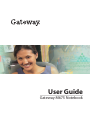 1
1
-
 2
2
-
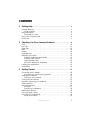 3
3
-
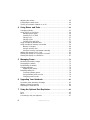 4
4
-
 5
5
-
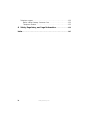 6
6
-
 7
7
-
 8
8
-
 9
9
-
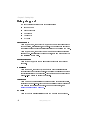 10
10
-
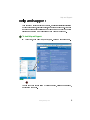 11
11
-
 12
12
-
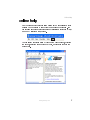 13
13
-
 14
14
-
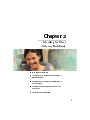 15
15
-
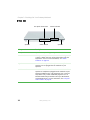 16
16
-
 17
17
-
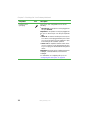 18
18
-
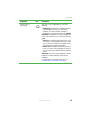 19
19
-
 20
20
-
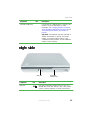 21
21
-
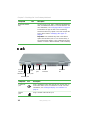 22
22
-
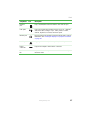 23
23
-
 24
24
-
 25
25
-
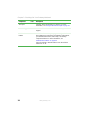 26
26
-
 27
27
-
 28
28
-
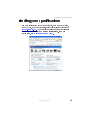 29
29
-
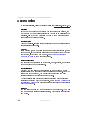 30
30
-
 31
31
-
 32
32
-
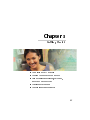 33
33
-
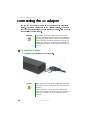 34
34
-
 35
35
-
 36
36
-
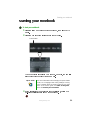 37
37
-
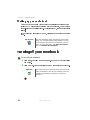 38
38
-
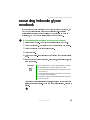 39
39
-
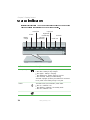 40
40
-
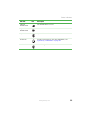 41
41
-
 42
42
-
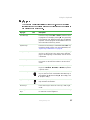 43
43
-
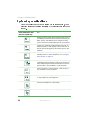 44
44
-
 45
45
-
 46
46
-
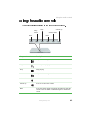 47
47
-
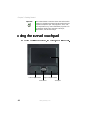 48
48
-
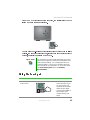 49
49
-
 50
50
-
 51
51
-
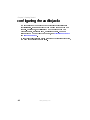 52
52
-
 53
53
-
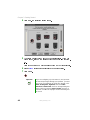 54
54
-
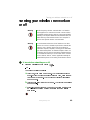 55
55
-
 56
56
-
 57
57
-
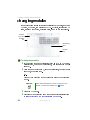 58
58
-
 59
59
-
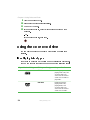 60
60
-
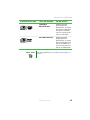 61
61
-
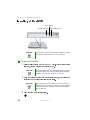 62
62
-
 63
63
-
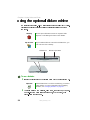 64
64
-
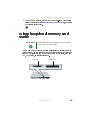 65
65
-
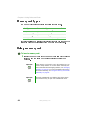 66
66
-
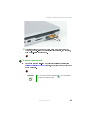 67
67
-
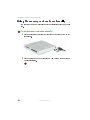 68
68
-
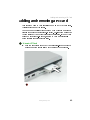 69
69
-
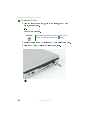 70
70
-
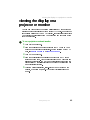 71
71
-
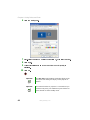 72
72
-
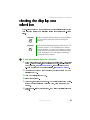 73
73
-
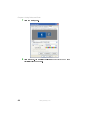 74
74
-
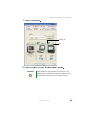 75
75
-
 76
76
-
 77
77
-
 78
78
-
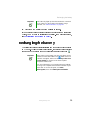 79
79
-
 80
80
-
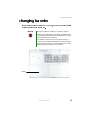 81
81
-
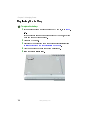 82
82
-
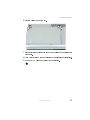 83
83
-
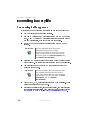 84
84
-
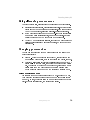 85
85
-
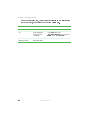 86
86
-
 87
87
-
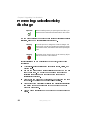 88
88
-
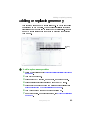 89
89
-
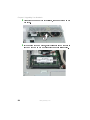 90
90
-
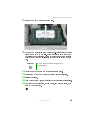 91
91
-
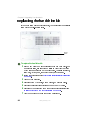 92
92
-
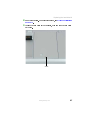 93
93
-
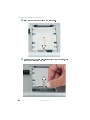 94
94
-
 95
95
-
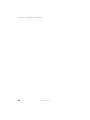 96
96
-
 97
97
-
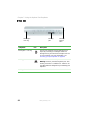 98
98
-
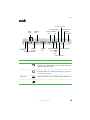 99
99
-
 100
100
-
 101
101
-
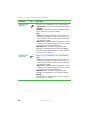 102
102
-
 103
103
-
 104
104
-
 105
105
-
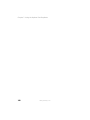 106
106
-
 107
107
-
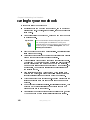 108
108
-
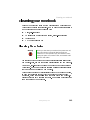 109
109
-
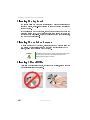 110
110
-
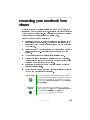 111
111
-
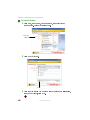 112
112
-
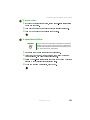 113
113
-
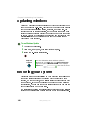 114
114
-
 115
115
-
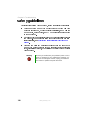 116
116
-
 117
117
-
 118
118
-
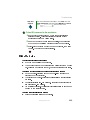 119
119
-
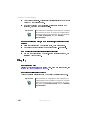 120
120
-
 121
121
-
 122
122
-
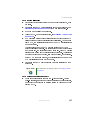 123
123
-
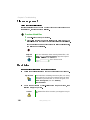 124
124
-
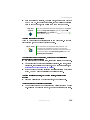 125
125
-
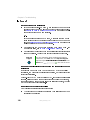 126
126
-
 127
127
-
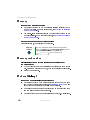 128
128
-
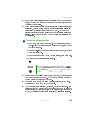 129
129
-
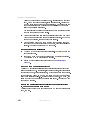 130
130
-
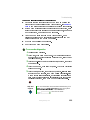 131
131
-
 132
132
-
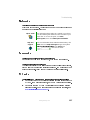 133
133
-
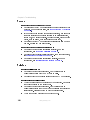 134
134
-
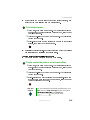 135
135
-
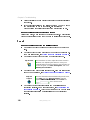 136
136
-
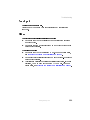 137
137
-
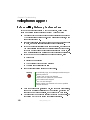 138
138
-
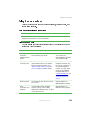 139
139
-
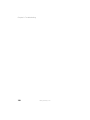 140
140
-
 141
141
-
 142
142
-
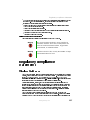 143
143
-
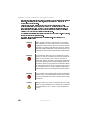 144
144
-
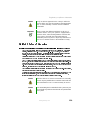 145
145
-
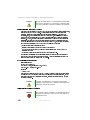 146
146
-
 147
147
-
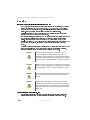 148
148
-
 149
149
-
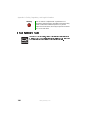 150
150
-
 151
151
-
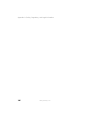 152
152
-
 153
153
-
 154
154
-
 155
155
-
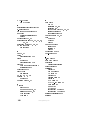 156
156
-
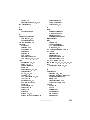 157
157
-
 158
158
-
 159
159
-
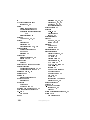 160
160
-
 161
161
-
 162
162
-
 163
163
-
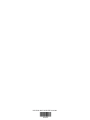 164
164
Gateway NOTEBOOK M675 User manual
- Category
- Notebooks
- Type
- User manual
- This manual is also suitable for
Ask a question and I''ll find the answer in the document
Finding information in a document is now easier with AI
Related papers
Other documents
-
LG 49LH541V User manual
-
LG 55UF8507 Owner's manual
-
LG 55UF850V Owner's manual
-
Sharp LC32LE450U Operating instructions
-
 Digital Watchdog MEGApix DWC-MPTZ336XW User manual
Digital Watchdog MEGApix DWC-MPTZ336XW User manual
-
HTC Touch US Cellular User manual
-
LG 49LH510V User manual
-
LG 49LH510V User manual
-
Petsafe PF-07 User manual
-
RCA 37LA30RQ User manual