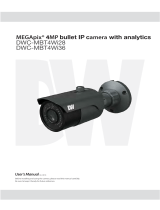Page is loading ...

User Guide
Gateway M405 Notebook


i
www.gateway.com
1Getting Help. . . . . . . . . . . . . . . . . . . . . . . . . . . . . . . . . . . . . . . . . . . . . . . 1
Gateway Web site . . . . . . . . . . . . . . . . . . . . . . . . . . . . . . . . . . . . . . . . . . . . 3
Using eSupport . . . . . . . . . . . . . . . . . . . . . . . . . . . . . . . . . . . . . . . . . . . 4
Help and Support . . . . . . . . . . . . . . . . . . . . . . . . . . . . . . . . . . . . . . . . . . . . . 5
Searching for a topic . . . . . . . . . . . . . . . . . . . . . . . . . . . . . . . . . . . . . . . 6
Using Your Computer guide . . . . . . . . . . . . . . . . . . . . . . . . . . . . . . . . . . . . . 6
Online help . . . . . . . . . . . . . . . . . . . . . . . . . . . . . . . . . . . . . . . . . . . . . . . . . . 7
2 Checking Out Your Gateway Notebook. . . . . . . . . . . . . . . . . . . . 9
Front . . . . . . . . . . . . . . . . . . . . . . . . . . . . . . . . . . . . . . . . . . . . . . . . . . . . . . 10
Left Side . . . . . . . . . . . . . . . . . . . . . . . . . . . . . . . . . . . . . . . . . . . . . . . . . . . 11
Right Side . . . . . . . . . . . . . . . . . . . . . . . . . . . . . . . . . . . . . . . . . . . . . . . . . . 13
Back . . . . . . . . . . . . . . . . . . . . . . . . . . . . . . . . . . . . . . . . . . . . . . . . . . . . . . 14
Bottom . . . . . . . . . . . . . . . . . . . . . . . . . . . . . . . . . . . . . . . . . . . . . . . . . . . . 15
Keyboard area . . . . . . . . . . . . . . . . . . . . . . . . . . . . . . . . . . . . . . . . . . . . . . 16
Identifying your model . . . . . . . . . . . . . . . . . . . . . . . . . . . . . . . . . . . . . . . . 18
Gateway model and serial number . . . . . . . . . . . . . . . . . . . . . . . . . . . 18
Gateway serial number . . . . . . . . . . . . . . . . . . . . . . . . . . . . . . . . . . . . 18
Internal wireless label . . . . . . . . . . . . . . . . . . . . . . . . . . . . . . . . . . . . . 19
Microsoft Certificate of Authenticity . . . . . . . . . . . . . . . . . . . . . . . . . . . 19
Finding your specifications . . . . . . . . . . . . . . . . . . . . . . . . . . . . . . . . . . . . . 20
Accessories . . . . . . . . . . . . . . . . . . . . . . . . . . . . . . . . . . . . . . . . . . . . . . . . 21
3Getting Started . . . . . . . . . . . . . . . . . . . . . . . . . . . . . . . . . . . . . . . . . . . 23
Connecting the AC adapter . . . . . . . . . . . . . . . . . . . . . . . . . . . . . . . . . . . . 24
Protecting from power source problems . . . . . . . . . . . . . . . . . . . . . . . 26
Starting your notebook . . . . . . . . . . . . . . . . . . . . . . . . . . . . . . . . . . . . . . . . 27
Waking up your notebook . . . . . . . . . . . . . . . . . . . . . . . . . . . . . . . . . . 28
Turning off your notebook . . . . . . . . . . . . . . . . . . . . . . . . . . . . . . . . . . . . . 28
Restarting (rebooting) your notebook . . . . . . . . . . . . . . . . . . . . . . . . . . . . 29
Status indicators . . . . . . . . . . . . . . . . . . . . . . . . . . . . . . . . . . . . . . . . . . . . . 30
Using the keyboard . . . . . . . . . . . . . . . . . . . . . . . . . . . . . . . . . . . . . . . . . . 32
Key types . . . . . . . . . . . . . . . . . . . . . . . . . . . . . . . . . . . . . . . . . . . . . . . 33
System key combinations . . . . . . . . . . . . . . . . . . . . . . . . . . . . . . . . . . 34
Multi-function buttons . . . . . . . . . . . . . . . . . . . . . . . . . . . . . . . . . . . . . . . . . 36
Using the EZ Pad touchpad . . . . . . . . . . . . . . . . . . . . . . . . . . . . . . . . . . . . 37
Using the touchpad . . . . . . . . . . . . . . . . . . . . . . . . . . . . . . . . . . . . . . . 39
Adjusting the volume . . . . . . . . . . . . . . . . . . . . . . . . . . . . . . . . . . . . . . . . . 40

ii
www.gateway.com
Turning your wireless network on or off . . . . . . . . . . . . . . . . . . . . . . . . . . .41
4 Using Drives and Ports . . . . . . . . . . . . . . . . . . . . . . . . . . . . . . . . . . .43
Using the CD or DVD drive . . . . . . . . . . . . . . . . . . . . . . . . . . . . . . . . . . . . .44
Identifying drive types . . . . . . . . . . . . . . . . . . . . . . . . . . . . . . . . . . . . . .44
Inserting a CD or DVD . . . . . . . . . . . . . . . . . . . . . . . . . . . . . . . . . . . . .45
Playing a CD . . . . . . . . . . . . . . . . . . . . . . . . . . . . . . . . . . . . . . . . . . . . .46
Playing a DVD . . . . . . . . . . . . . . . . . . . . . . . . . . . . . . . . . . . . . . . . . . . .46
Creating CDs and DVDs . . . . . . . . . . . . . . . . . . . . . . . . . . . . . . . . . . . .46
Using the optional diskette drive . . . . . . . . . . . . . . . . . . . . . . . . . . . . . . . . .47
Using the optional memory card reader . . . . . . . . . . . . . . . . . . . . . . . . . . .48
Memory card types . . . . . . . . . . . . . . . . . . . . . . . . . . . . . . . . . . . . . . . .48
Using a memory card . . . . . . . . . . . . . . . . . . . . . . . . . . . . . . . . . . . . . .49
Adding and removing a PC Card . . . . . . . . . . . . . . . . . . . . . . . . . . . . . . . .50
Viewing the display on a projector or monitor . . . . . . . . . . . . . . . . . . . . . .53
5 Managing Power . . . . . . . . . . . . . . . . . . . . . . . . . . . . . . . . . . . . . . . . . .55
Monitoring the battery charge . . . . . . . . . . . . . . . . . . . . . . . . . . . . . . . . . . .56
Recharging the battery . . . . . . . . . . . . . . . . . . . . . . . . . . . . . . . . . . . . . . . .58
Recalibrating the battery . . . . . . . . . . . . . . . . . . . . . . . . . . . . . . . . . . . . . . .59
Changing batteries . . . . . . . . . . . . . . . . . . . . . . . . . . . . . . . . . . . . . . . . . . . .60
Replacing the battery . . . . . . . . . . . . . . . . . . . . . . . . . . . . . . . . . . . . . .60
Extending battery life . . . . . . . . . . . . . . . . . . . . . . . . . . . . . . . . . . . . . . . . . .62
Conserving battery power . . . . . . . . . . . . . . . . . . . . . . . . . . . . . . . . . . .62
Using alternate power sources . . . . . . . . . . . . . . . . . . . . . . . . . . . . . . .63
Changing power modes . . . . . . . . . . . . . . . . . . . . . . . . . . . . . . . . . . . .63
6 Upgrading Your Notebook . . . . . . . . . . . . . . . . . . . . . . . . . . . . . . . .65
Preventing static electricity discharge . . . . . . . . . . . . . . . . . . . . . . . . . . . . .66
Adding or replacing memory . . . . . . . . . . . . . . . . . . . . . . . . . . . . . . . . . . . .67
Replacing the hard drive kit . . . . . . . . . . . . . . . . . . . . . . . . . . . . . . . . . . . .70
7 Using the Optional Port Replicator. . . . . . . . . . . . . . . . . . . . . . . .75
Front . . . . . . . . . . . . . . . . . . . . . . . . . . . . . . . . . . . . . . . . . . . . . . . . . . . . . . .76
Left . . . . . . . . . . . . . . . . . . . . . . . . . . . . . . . . . . . . . . . . . . . . . . . . . . . . . . . .77
Back . . . . . . . . . . . . . . . . . . . . . . . . . . . . . . . . . . . . . . . . . . . . . . . . . . . . . . .78
Connecting to the port replicator . . . . . . . . . . . . . . . . . . . . . . . . . . . . . . . . .80
Attaching to the port replicator . . . . . . . . . . . . . . . . . . . . . . . . . . . . . . .80
Disconnecting from the port replicator . . . . . . . . . . . . . . . . . . . . . . . . .81
Securing your port replicator . . . . . . . . . . . . . . . . . . . . . . . . . . . . . . . . . . . .82

iii
www.gateway.com
8 Maintaining Your Notebook . . . . . . . . . . . . . . . . . . . . . . . . . . . . . . 83
Caring for your notebook . . . . . . . . . . . . . . . . . . . . . . . . . . . . . . . . . . . . . . 84
Cleaning your notebook . . . . . . . . . . . . . . . . . . . . . . . . . . . . . . . . . . . . . . . 85
Cleaning the exterior . . . . . . . . . . . . . . . . . . . . . . . . . . . . . . . . . . . . . . 85
Cleaning the keyboard . . . . . . . . . . . . . . . . . . . . . . . . . . . . . . . . . . . . . 86
Cleaning the notebook screen . . . . . . . . . . . . . . . . . . . . . . . . . . . . . . . 86
Cleaning CDs or DVDs . . . . . . . . . . . . . . . . . . . . . . . . . . . . . . . . . . . . 86
Protecting your notebook from viruses . . . . . . . . . . . . . . . . . . . . . . . . . . . 87
Updating Windows . . . . . . . . . . . . . . . . . . . . . . . . . . . . . . . . . . . . . . . . . . . 90
Restoring your system . . . . . . . . . . . . . . . . . . . . . . . . . . . . . . . . . . . . . . . . 90
9 Troubleshooting. . . . . . . . . . . . . . . . . . . . . . . . . . . . . . . . . . . . . . . . . . 91
Safety guidelines . . . . . . . . . . . . . . . . . . . . . . . . . . . . . . . . . . . . . . . . . . . . 92
First steps . . . . . . . . . . . . . . . . . . . . . . . . . . . . . . . . . . . . . . . . . . . . . . . . . . 93
Troubleshooting . . . . . . . . . . . . . . . . . . . . . . . . . . . . . . . . . . . . . . . . . . . . . 94
Audio . . . . . . . . . . . . . . . . . . . . . . . . . . . . . . . . . . . . . . . . . . . . . . . . . . 94
Battery . . . . . . . . . . . . . . . . . . . . . . . . . . . . . . . . . . . . . . . . . . . . . . . . . 94
CD drives . . . . . . . . . . . . . . . . . . . . . . . . . . . . . . . . . . . . . . . . . . . . . . . 94
Device installation . . . . . . . . . . . . . . . . . . . . . . . . . . . . . . . . . . . . . . . . 94
Diskette drive . . . . . . . . . . . . . . . . . . . . . . . . . . . . . . . . . . . . . . . . . . . . 95
Display . . . . . . . . . . . . . . . . . . . . . . . . . . . . . . . . . . . . . . . . . . . . . . . . . 96
DVD drives . . . . . . . . . . . . . . . . . . . . . . . . . . . . . . . . . . . . . . . . . . . . . . 97
File management . . . . . . . . . . . . . . . . . . . . . . . . . . . . . . . . . . . . . . . . . 99
Hard drive . . . . . . . . . . . . . . . . . . . . . . . . . . . . . . . . . . . . . . . . . . . . . . 99
Internet . . . . . . . . . . . . . . . . . . . . . . . . . . . . . . . . . . . . . . . . . . . . . . . . 101
Keyboard . . . . . . . . . . . . . . . . . . . . . . . . . . . . . . . . . . . . . . . . . . . . . . 102
Memory . . . . . . . . . . . . . . . . . . . . . . . . . . . . . . . . . . . . . . . . . . . . . . . 103
Memory card reader . . . . . . . . . . . . . . . . . . . . . . . . . . . . . . . . . . . . . 103
Modem (dial-up) . . . . . . . . . . . . . . . . . . . . . . . . . . . . . . . . . . . . . . . . . 104
Mouse . . . . . . . . . . . . . . . . . . . . . . . . . . . . . . . . . . . . . . . . . . . . . . . . . 107
Networks . . . . . . . . . . . . . . . . . . . . . . . . . . . . . . . . . . . . . . . . . . . . . . 108
Passwords . . . . . . . . . . . . . . . . . . . . . . . . . . . . . . . . . . . . . . . . . . . . . 108
PC Cards . . . . . . . . . . . . . . . . . . . . . . . . . . . . . . . . . . . . . . . . . . . . . . 109
Power . . . . . . . . . . . . . . . . . . . . . . . . . . . . . . . . . . . . . . . . . . . . . . . . . 109
Printer . . . . . . . . . . . . . . . . . . . . . . . . . . . . . . . . . . . . . . . . . . . . . . . . . 109
Sound . . . . . . . . . . . . . . . . . . . . . . . . . . . . . . . . . . . . . . . . . . . . . . . . . 111
Touchpad . . . . . . . . . . . . . . . . . . . . . . . . . . . . . . . . . . . . . . . . . . . . . . 112
Video . . . . . . . . . . . . . . . . . . . . . . . . . . . . . . . . . . . . . . . . . . . . . . . . . 112
Telephone support . . . . . . . . . . . . . . . . . . . . . . . . . . . . . . . . . . . . . . . . . . 113
Before calling Gateway Customer Care . . . . . . . . . . . . . . . . . . . . . . 113
Telephone numbers . . . . . . . . . . . . . . . . . . . . . . . . . . . . . . . . . . . . . . 114

1
■
■
■
■

2
www.gateway.com
Chapter 1: Getting Help

5
www.gateway.com
Help and Support
To start Help and Support:
■ Start Help and Support

6
www.gateway.com
Chapter 1: Getting Help
Search
■
■
Search
■
Search
Search Results
To access the Using Your Computer guide:
■ Start All Programs Gateway Documentation

7
www.gateway.com
Online help
Help
Help

8
www.gateway.com
Chapter 1: Getting Help

9
■
■
■
■
■

10
www.gateway.com
Chapter 2: Checking Out Your Gateway Notebook
Component Icon Description
Speakers Provide audio output when headphones or
amplified speakers are not plugged in.
Battery charge indicator The LED shows the battery activity and status.
■
LED green - battery is fully charged.
■
LED orange - battery is charging.
■
LED blinking red - battery charge is very low.
■
LED solid red - battery is malfunctioning.
This LED only lights up when your notebook is
connected to AC power or the battery charge is
very low.
Power indicator The LED shows your notebook’s power status.
■
LED on - notebook is on.
■
LED blinking - notebook is in Standby mode.
■
LED off - notebook is off.
LCD panel release latch Open the LCD panel by pressing the release
latch.
Speaker
LCD panel
release latch
Battery
charge
indicator
Speaker
Power
indicator

11
www.gateway.com
Left Side
Component Icon Description
Microphone jack Plug a microphone into this jack.
Headphone jack Plug amplified speakers or headphones into this jack.
The built-in speakers are turned off when speakers or
headphones are plugged into this jack.
USB ports Plug USB (Universal Serial Bus) devices (such as a
diskette drive, flash drive, Iomega™ Zip™ drive, printer,
scanner, camera, keyboard, or mouse) into these ports.
PC Card slot Insert one Type II or one Type III PC Card into this slot.
For more information, see “Adding and removing a
PC Card” on page 50.
Microphone jack
Headphone jack
Diskette drive
or memory
card reader
PC Card slot
USB ports

12
www.gateway.com
Chapter 2: Checking Out Your Gateway Notebook
Diskette drive or
memory card
reader
Insert a standard 3.5-inch diskette into the optional
diskette drive. For more information, see “Using the
optional diskette drive” on page 47.
Insert a memory card from a digital camera, MP3 player,
PDA, or cellular telephone into the optional memory card
reader. For more information, see “Using the optional
memory card reader” on page 48.
Important: Your notebook comes with either a built-in
diskette drive or a built-in memory card reader. If your
notebook has a built-in memory card reader and you
need to use a diskette drive, Gateway recommends
purchasing a USB diskette drive. To order a USB diskette
drive, visit the Accessory Store at
accessories.gateway.com
.
Component Icon Description

13
www.gateway.com
Right Side
Component Icon Description
CD, DVD,
DVD/CD-RW, or
recordable DVD drive
Insert CDs or DVDs into this drive. For more
information, see “Using the CD or DVD drive” on
page 44.
This drive may be a CD, DVD, combination
DVD/CD-RW, or recordable DVD drive. To
determine the type of drive in the notebook,
examine the drive tray’s plastic cover and compare
the logo to those listed in “Identifying drive types”
on page 44.
Kensington™ lock slot Secure your notebook to an object by connecting a
Kensington cable lock to this slot.
CD, DVD, or
DVD/CD-RW drive
Kensington
lock slot

14
www.gateway.com
Chapter 2: Checking Out Your Gateway Notebook
Component Icon Description
Modem jack Plug a modem cable into this jack.
Ethernet jack Plug a 10/100 Ethernet network cable into this jack.
Power connector Plug the AC adapter cable into this connector.
Parallel port Plug a parallel device (such as a printer) into this port.
Monitor port Plug an analog VGA monitor or projector into this port.
For more information, see “Viewing the display on a
projector or monitor” on page 53.
Ventilation fan Helps cool internal components. Do not block or insert
objects into these slots.
Power
connector
Parallel
port
Monitor
port
Ventilation
fan
Modem jack
Ethernet jack
/