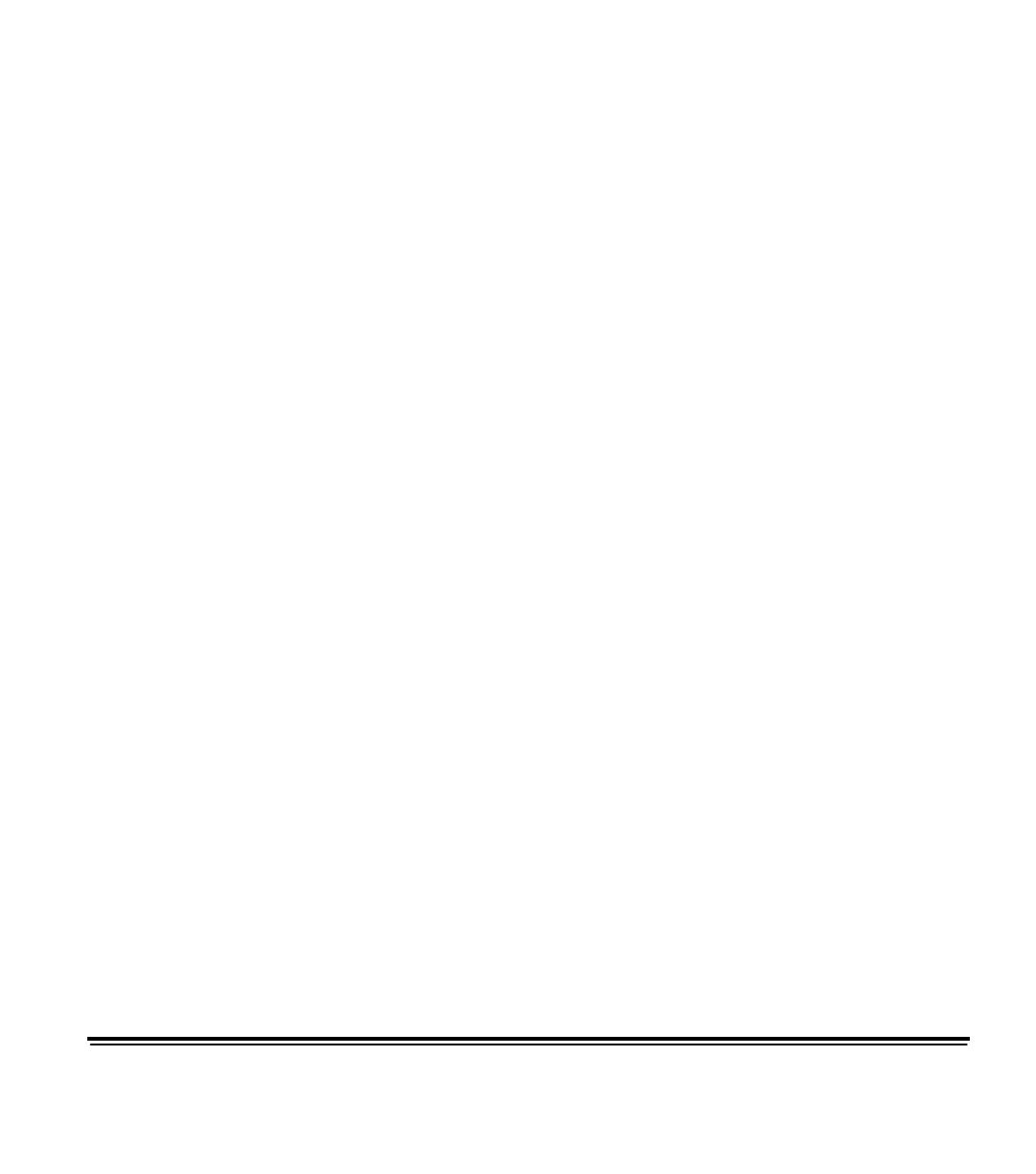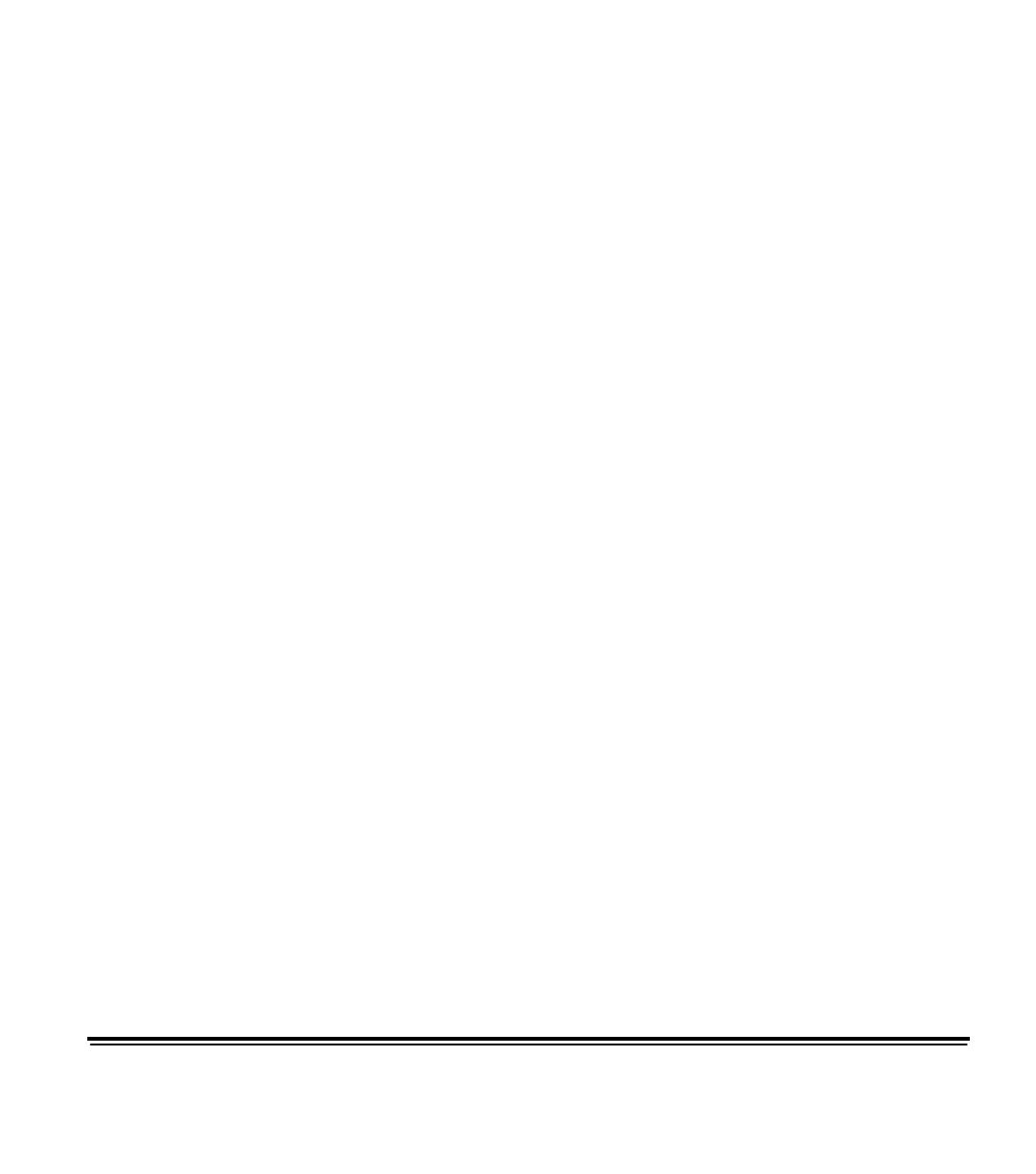
A-61510 January 2005 2-12
Image addressing
Unlike previous high-volume scanners from Kodak, the i800 Series
Scanners moved all image address functionality to the host. This
includes index format, starting image address, image address format
and level rules.
Image address format
The image address format can be from one to four fields. Each field
may be up to 9 characters. Total image address length with delimiters
is 30 characters. Each field may use level 1, level 2, level 3, and fixed
fields, and must be explicitly defined by the application. Image address
format is flexible and includes the ability to define four fixed fields. See
Chapter 3 or 4 (depending on your driver) for more information.
The order of importance for the fields (from highest to lowest) is
fixed, level 3, level 2, level 1. When defining an image address,
the field with the highest importance must always be to the left.
For example, F321 is a valid format. F123 is not a valid format.
You are not required to use all four fields. If you chose to use
fewer than four fields, you must specify a field width of 0 for any
unused field. 0 width fields may not be between two non-zero
width fields.
When defining fields, you can only have one field assigned to
each individual level. For example, FF21 is a valid format. FF11
is not a valid format.
When defining more than one fixed field the fixed field values
must be to the left of any index value. Fixed fields may not be
between level fields. For example, FFF1 is a valid format. FF1F
is not a valid format.
Starting image address/
next image address
The host application must always seed the scanner with the starting
image address. It is no longer controlled within the scanner. The
scanner will return the image address associated with each image in
the image header. The application can track this image address for use
in setting the next image address when restarting the scanner.