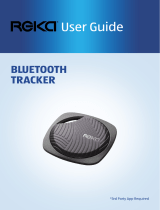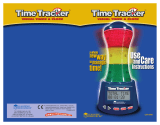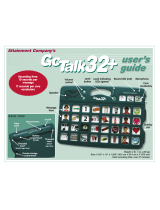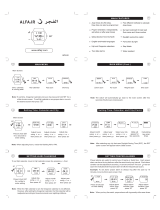4
Introducing your mobile phone ...............................6
Phone layout ...............................................................6
Icons ............................................................................8
Assembling and preparing your mobile phone ...10
Install the SIM card and battery ................................10
Charge the battery .................................................... 11
Insert a memory card (optional) ................................12
Use a stylus and the touch screen............................13
Using basic functions.............................................14
Turn your phone on or off ..........................................14
Access menus ...........................................................15
Use widgets ...............................................................15
Customise your phone ..............................................17
Use basic call functions ............................................18
Send and view messages .........................................19
Send and view emails ...............................................20
Enter text ...................................................................21
Add and nd contacts ...............................................22
Listen to music ..........................................................23
Browse the web.........................................................25
Use Google services .................................................26
Using advanced functions .....................................27
Use advanced call functions .....................................27
Use advanced phonebook functions ........................30
Use advanced messaging functions .........................31
Use advanced music functions .................................32
Contents