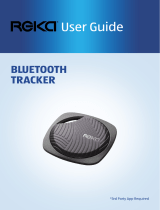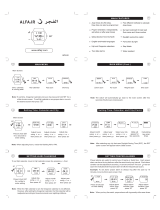Page is loading ...

Printed in Korea
Code No.:GH68-29193A
English (IND). 06/2010. Rev. 1.2
Some of the contents in this manual may differ from your phone
depending on the software of the phone or your service provider.
www.samsungmobile.com
C3303_UM_IND.indb 2 2010-06-16 오후 2:23:04

GT-C3303
user manual
C3303_UM_IND.indb 3 2010-06-16 오후 2:23:05

2
Using this manual
This user manual has been specially designed to
guide you through the functions and features of
your mobile phone. To get started quickly, refer to
"Introducing your mobile phone," "Assembling and
preparing your mobile phone," and "Using basic
functions."
Instructional icons
Caution: situations that could cause damage to
your phone or other equipment
Note: notes, usage tips, or additional
information
→
Followed by: the order of options or menus
you must select to perform a step; for example:
In Menu mode, select Messages → Create
message (represents Messages, followed by
Create message)
[ ]
Square brackets: phone keys; for example:
[
] (represents the Power/End key)
►
Refer to: pages with related information;
for example: ► p. 12 (represents "see page
12")
C3303_UM_IND.indb 2 2010-06-16 오후 2:23:05

3
Copyright information
Rights to all technologies and products that
comprise this phone are the property of their
respective owners:
Bluetooth•
®
is a registered trademark of the
Bluetooth SIG, Inc. worldwide.
Java™ is a trademark of Sun Microsystems, •
Inc.
C3303_UM_IND.indb 3 2010-06-16 오후 2:23:05

4
Introducing your mobile phone ...............................6
Phone layout ...............................................................6
Icons ............................................................................8
Assembling and preparing your mobile phone ...10
Install the SIM card and battery ................................10
Charge the battery .................................................... 11
Insert a memory card (optional) ................................12
Use a stylus and the touch screen............................13
Using basic functions.............................................14
Turn your phone on or off ..........................................14
Access menus ...........................................................15
Use widgets ...............................................................15
Customise your phone ..............................................17
Use basic call functions ............................................18
Send and view messages .........................................19
Send and view emails ...............................................20
Enter text ...................................................................21
Add and nd contacts ...............................................22
Use basic camera functions ......................................23
Listen to music ..........................................................25
Browse the web.........................................................27
Use Google services .................................................28
Using advanced functions .....................................29
Use advanced call functions .....................................29
Use advanced phonebook functions ........................32
Use advanced messaging functions .........................33
Contents
C3303_UM_IND.indb 4 2010-06-16 오후 2:23:05

5
Use advanced camera functions ..............................34
Use advanced music functions .................................37
Using tools and applications .................................40
Use the Bluetooth wireless feature ...........................40
Activate and send an SOS message ........................42
Use the mobile prayer feature ..................................43
Activate the mobile tracker 2.0 .................................43
Make fake calls .........................................................45
Record and play voice memos .................................45
Edit images ...............................................................46
View photos and videos on the web .........................47
Use Java-powered games and applications .............47
Create a world clock .................................................48
Set and use alarms ...................................................48
Use the calculator .....................................................49
Convert currencies or measurements ......................49
Set a countdown timer ..............................................50
Use the stopwatch ....................................................50
Create new tasks ......................................................50
Create a text memo ..................................................51
Manage your calendar ..............................................51
Look up words in a dictionary ...................................52
Back up your data .....................................................53
Troubleshooting ......................................................54
Safety and usage information ...............................59
C3303_UM_IND.indb 5 2010-06-16 오후 2:23:05

6
Introducing your
mobile phone
In this section, learn about your mobile phone’s
layout, keys, and icons.
Phone layout
2
3
1
4
5
C3303_UM_IND.indb 6 2010-06-16 오후 2:23:06

7
1
Volume key
In Idle mode, adjust the
phone's volume, and make
a fake call (down); In Menu
mode, scroll through menu
options; Send an SOS
message
Depending on your service
provider, pre-dened menus
may differ
►
" Activate and send an SOS
message"
►
"Make fake calls"
2
Back key
In Menu mode, return to the
previous level
3
Dial key
Make or answer a call; In Idle
mode, retrieve recently dialled,
missed, or received numbers
4
Lock key
In Idle mode, lock or unlock
the touch screen and keys
(press and hold)
5
Power/End key
Turn the phone on or off
(press and hold); End a call;
In Menu mode, cancel input
and return to Idle mode
C3303_UM_IND.indb 7 2010-06-16 오후 2:23:06

8
Icons
Icons shown on the display may vary depending
on your region or service provider.
Icon Denition
Signal strength
GPRS network connected
EDGE network connected
Call in progress
Call diverting activate
SOS message feature activated
Roaming (outside of normal service area)
Connecting to secured web page
FM radio on
Music playback in progress
Music playback paused
Bluetooth activated
Alarm activated
Memory card inserted
C3303_UM_IND.indb 8 2010-06-16 오후 2:23:06

9
Icon Denition
New text message (SMS)
New multimedia message (MMS)
New email message
New voice mail message
Normal prole activated
Silent prole activated
Battery power level
C3303_UM_IND.indb 9 2010-06-16 오후 2:23:06

10
Assembling and
preparing your mobile
phone
Get started by assembling and setting up your
mobile phone for its first use.
Install the SIM card and battery
Remove the back cover and insert the SIM 1.
card.
Back cover
SIM card
Insert the battery and replace the back cover.2.
Battery
C3303_UM_IND.indb 10 2010-06-16 오후 2:23:07

11
Charge the battery
Plug the small end of the supplied travel 1.
adapter into the multifunction jack.
Plug the large end of the travel adapter into a 2.
power outlet.
When charging is finished, unplug the travel 3.
adapter.
Do not remove the battery from the phone before
unplugging the travel adapter rst. Otherwise, the
phone may be damaged.
C3303_UM_IND.indb 11 2010-06-16 오후 2:23:07

12
Insert a memory card (optional)
Your phone accepts microSD™ or microSDHC™
memory cards up to 8 GB (depending on memory
card manufacturer and type).
Formatting the memory card on a PC may cause •
incompatibility with your phone. Format the
memory card only on the phone.
Frequent writing and erasing of data will shorten •
the lifespan of memory cards.
Remove the back cover.1.
Insert a memory card with the gold-coloured 2.
contacts facing down.
Replace the back cover.3.
Memory card
C3303_UM_IND.indb 12 2010-06-16 오후 2:23:07

13
Use a stylus and the touch screen
Learn basic actions to use the stylus and touch
screen.
To avoid scratching the touch screen, do not use •
sharp tools.
Do not allow the touch screen to come in contact •
with other electrical devices. Electrostatic
discharges can cause the touch screen to
malfunction.
Do not allow the touch screen to come in contact •
with water. The touch screen may malfunction in
humid conditions or when exposed to water.
For the optimal use of the touch screen, remove
the protection lm before using your phone.
Tap: Touch the screen once with the stylus to •
select the highlighted menu or option.
Tap-and-hold: Tap and hold the stylus on an •
item to perform.
Drag: Tap and hold the stylus on the screen •
and drag the stylus to move the scroll bar.
C3303_UM_IND.indb 13 2010-06-16 오후 2:23:07

14
A special slot for storing the stylus is included on
the back of your phone.
Stylus
Using basic functions
Learn how to perform basic operations and use the
main features of your mobile phone.
Turn your phone on or off
To turn your phone on,
Press and hold [1.
].
Enter your PIN and select 2. Done (if necessary).
To turn your phone off, repeat step 1 above.
C3303_UM_IND.indb 14 2010-06-16 오후 2:23:07

15
Access menus
To access your phone's menus,
In Idle mode, select 1. Menu to access Menu
mode.
Scroll left or right to a main menu screen.2.
Select a menu or application.3.
Press [4.
] to move up one level; Press [ ] to
return to Idle mode.
When you access a menu requiring the PIN2, •
you must enter the PIN2 supplied with the SIM
card. For details, contact your service provider.
Samsung is not responsible for any loss of •
passwords or private information or other
damages caused by illegal software.
Use widgets
Learn to use widgets on the idle screen.
Some of your widgets connect to web services. •
Selecting a web-based widget may incur
additional charges.
Available widgets may vary depending on your •
region or service provider.
C3303_UM_IND.indb 15 2010-06-16 오후 2:23:08

16
To open a widget
In Idle mode, scroll left or right to a panel of the 1.
idle screen.
Select a widget to activate on the idle screen.2.
To organise your widgets
You can organise each panel of the idle screen
with your favourite widgets.
In Menu mode, select 1. Settings → Display →
Widgets.
Select a widget for each screen and select 2.
Save.
To set menus on the shortcut widget
In Menu mode, select 1. Settings → Display →
Shortcuts.
Select a shortcut.2.
Select a menu to assign to the shortcut and 3.
select Save.
C3303_UM_IND.indb 16 2010-06-16 오후 2:23:08

17
Customise your phone
To set the sound prole
To switch to sound profile,
In Menu mode, select 1. Settings → Sound
profiles.
Select a profile you want and select 2. Save.
To edit a sound profile,
In Menu mode, select 1. Settings → Sound
profiles.
Select a profile.2.
Customise the sound settings as desired.3.
To select a wallpaper to the idle screen
In Menu mode, select 1. Settings → Display →
Wallpaper.
Select an image.2.
Select 3. Set.
C3303_UM_IND.indb 17 2010-06-16 오후 2:23:08

18
Use basic call functions
To make a call
In Idle mode, select 1. Keypad and enter an area
code and a phone number.
Press [2.
] to dial the number.
To end the call, press [3.
].
To answer a call
When a call comes in, press [1. ].
To end the call, press [2.
].
To adjust the volume of voice during a call
While a call is in progress, press the Volume key
up or down to adjust the volume.
To use the speakerphone feature
During a call, select 1. Loudspkr to activate the
speaker.
To switch back to the earpiece, select 2.
Loudspkr again.
In noisy environments, you may have difculty
hearing the calls while using the speakerphone
feature. For better audio performance, use the
normal phone mode.
C3303_UM_IND.indb 18 2010-06-16 오후 2:23:08

19
To use the headset
By plugging the supplied headset into the
multifunction jack, you can make and answer calls:
To redial the last call, press and hold the •
headset button.
To answer a call, press the headset button.•
To end a call, press the headset button.•
Send and view messages
To send a text or multimedia message
In Menu mode, select 1. Messages → Create
message.
Select the recipient field → 2. Enter manually.
Enter a recipient number and select 3. Done.
Select 4. Tap to add text.
Enter your message text and select 5. Done.
► p. 21
For sending as a text message, skip to step 7.
For attaching multimedia, continue with step 6.
Select 6. Add media and add an item.
Select 7. Send to send the message.
C3303_UM_IND.indb 19 2010-06-16 오후 2:23:08
/