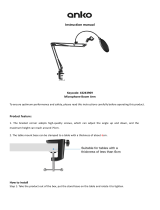Table of Contents
Chapter 1 Introduction ................................................................................................................................ 7
1.1 Applications ......................................................................................................................................... 7
1.2 Preparations .......................................................................................................................................... 7
Chapter 2 Box Camera Installation ............................................................................................................ 9
2.1 Type I Box Camera .............................................................................................................................. 9
2.1.1 Camera Description ......................................................................................................................... 9
2.1.2 Installation....................................................................................................................................... 11
2.2 Type II Box Camera ........................................................................................................................... 12
2.2.1 Camera Description ....................................................................................................................... 12
2.2.2 Installation...................................................................................................................................... 14
Chapter 3 Dome Camera Installation ....................................................................................................... 19
3.1 Type I Dome Camera ......................................................................................................................... 19
3.1.1 Camera Description ....................................................................................................................... 19
3.1.2 Installation...................................................................................................................................... 20
3.2 Type II Dome Camera ........................................................................................................................ 26
3.2.3 Camera Description ....................................................................................................................... 26
3.2.4 Installation...................................................................................................................................... 27
3.3 Type III Dome Camera ....................................................................................................................... 30
3.3.1 Camera Description ....................................................................................................................... 30
3.3.2 Installation...................................................................................................................................... 31
3.4 Type IV Dome Camera ....................................................................................................................... 36
3.4.1 Camera Description ....................................................................................................................... 36
3.4.2 Installation...................................................................................................................................... 37
3.5 Type V Dome Camera ........................................................................................................................ 46
3.5.1 Camera Description ....................................................................................................................... 46
3.5.2 Installation...................................................................................................................................... 47
3.6 Type VI Dome Camera ....................................................................................................................... 49
3.6.1 Camera Description ....................................................................................................................... 49
3.6.2 Installation...................................................................................................................................... 51
3.7 Type VII Dome Camera ..................................................................................................................... 59
3.7.1 Camera Description ....................................................................................................................... 59
3.7.2 Installation...................................................................................................................................... 61
3.8 Type VIII Dome Camera .................................................................................................................... 65
3.8.1 Camera Description of Type A Dome Camera ............................................................................... 65
3.8.2 Installation of Type A Dome Camera ............................................................................................. 66
3.8.3 Camera Description of Type B Dome Camera ............................................................................... 69
3.8.4 Installation of Type B Dome Camera ............................................................................................. 69
3.9 Type IX Dome Camera ...................................................................................................................... 72
3.9.1 Camera Description ....................................................................................................................... 72
3.9.2 Installation...................................................................................................................................... 73