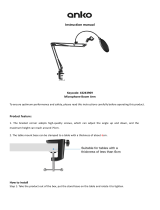Installation Manual of Network Camera
Table of Contents
CHAPTER 1 INTRODUCTION .................................................................................................................................... 1
1.1 APPLICATIONS .......................................................................................................................................................... 1
1.2 PREPARATIONS .......................................................................................................................................................... 1
CHAPTER 2 BOX CAMERA INSTALLATION ................................................................................................................. 2
2.1 APPEARANCE DESCRIPTION ......................................................................................................................................... 2
2.1.1 Box Camera I .................................................................................................................................................... 2
2.2 INSTALLATION ........................................................................................................................................................... 4
2.2.2 Lens Installation ............................................................................................................................................... 4
2.2.3 Wiring .............................................................................................................................................................. 4
2.2.4 Mounting ......................................................................................................................................................... 5
CHAPTER 3 DOME CAMERA INSTALLATION ............................................................................................................. 8
3.1 DOME CAMERA I ...................................................................................................................................................... 8
3.1.1 Appearance Description ................................................................................................................................... 8
3.1.2 Installation ....................................................................................................................................................... 9
3.2 DOME CAMERA II ................................................................................................................................................... 14
3.2.3 Appearance Description ................................................................................................................................. 14
3.2.4 Installation ..................................................................................................................................................... 15
3.3 DOME CAMERA III .................................................................................................................................................. 29
3.3.1 Overview ........................................................................................................................................................ 29
3.3.2 Installation ..................................................................................................................................................... 31
3.4 DOME CAMERA IV .................................................................................................................................................. 34
3.4.3 Overview ........................................................................................................................................................ 35
3.4.4 Installation ..................................................................................................................................................... 35
3.5 DOME CAMERA V ................................................................................................................................................... 38
3.5.5 Overview ........................................................................................................................................................ 38
3.5.6 Installation ..................................................................................................................................................... 39
3.6 DOME CAMERA VI .................................................................................................................................................. 42
3.6.7 Overview ........................................................................................................................................................ 42
3.6.8 Installation ..................................................................................................................................................... 43
IMAGE AND FOCUS ADJUSTING ............................................................................................................................................... 54
CHAPTER 4 BULLET CAMERA INSTALLATION ........................................................................................................... 57
4.1 BULLET CAMERA I ................................................................................................................................................... 57
4.1.1 Appearance Description ................................................................................................................................. 57
4.1.2 Installation ..................................................................................................................................................... 58
4.2 BULLET CAMERA II .................................................................................................................................................. 60
4.2.1 Appearance Description ................................................................................................................................. 60
4.2.2 Installation ..................................................................................................................................................... 61
4.3 BULLET CAMERA III ................................................................................................................................................. 63
4.3.3 Appearance Description ................................................................................................................................. 63