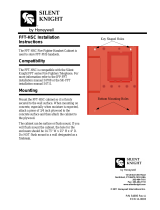Page is loading ...

One Technology Way · P.O. Box 9106 · Norwood, MA 02062-9106 · Tel: 781.329.4700 · Fax: 781.461.3113 · www.analog.com
Rev 13 Nov 2013 01:51 | Page 1
EVALUATING THE AD9249
ANALOG-TO-DIGITAL CONVERTER
Preface
This user guide describes the AD9249 evaluation board AD9249-65EBZ, which provides the support
circuitry required to operate the ADC in its various modes and configurations. The application
software used to interface with the device is also described.
The AD9249 data sheet provides additional information and should be consulted when using the
evaluation board. All documents and software tools are available at www.analog.com/hsadcevalboard.
For additional information or questions, send an email to [email protected].
Typical Measurement Setup

Rev 13 Nov 2013 01:51 | Page 2
Figure 1. Evaluation Board Connection—AD9249-65EBZ (on Left) and HSC-ADC-EVALDZ (on Right)
Features
SPI interface for setup and control
●
External, on-board oscillator
●
On-board LDO regulator or switching regulator, needing a single external 6V, 2A dc supply
●
ADC VREF configurable for ADC-internal reference, on-board reference, off-board reference
●
VisualAnalog® and SPIController software interfaces
●
Helpful Documents
AD9249 data sheet
●
High speed ADC FIFO evaluation kit (HSC-ADC-EVALDZ)
●
HSC-ADC-EVALDZ Wiki Guide http://wiki.analog.com/resources/eval/hsc-adc-evald
●
AN-905 Application Note, VisualAnalog Converter Evaluation Tool Version 1.0 User Manual
●
AN-878 Application Note, High Speed ADC SPI Control Software
●
AN-877 Application Note, Interfacing to High Speed ADCs via SPI
●
AN-835 Application Note, Understanding ADC Testing and Evaluation
●

Rev 13 Nov 2013 01:51 | Page 3
Design and Integration Files
Schematics, layout files, bill of materials <Coming Soon>
●
Equipment Needed
Analog signal source(s) and antialiasing filter(s)
●
Sample clock source (if not using the on-board crystal oscillator)
●
Switching power supply (6.0V, 2.5A) for AD9249-65EBZ
●
Switching power supply (12V, 3,3A) for HSC-ADC-EVALDZ
●
PC running Windows®
●
USB 2.0 port
●
AD9249-65EBZ board
●
HSC-ADC-EVALDZ FPGA-based data capture kit
●
Getting Started
This section provides quick start procedures for using the AD9249-65EBZ board. Both the default and
optional ADC settings are described.
Configuring the Board
Before using the software for testing, configure the evaluation board as follows:
Connect the evaluation board to the data capture board, as shown in Figure 1.1.
On the ADC evaluation board, confirm that the jumpers are installed as shown in Figure 2.2.
Connect one 6V, 2.5A switching power supply (such as the CUI, Inc., EPS060250UH-PHP-SZ that is3.
supplied) to the AD9249-65EBZ.
Connect the 12V, 3.3A switching power supply to the HSC-ADC-EVALDZ board.4.
Connect the HSC-ADC-EVALDZ board (P702) to the PC using a USB cable.5.
On the ADC evaluation board, use a clean signal generator with low phase noise to provide an6.
input signal to the desired channel(s). Use a shielded, RG-58, 50Ω coaxial cable (optimally 1 m or
shorter) to connect the signal generator. For best results, use a narrow-band, band-pass filter with
50Ω terminations and an appropriate center frequency. (Analog Devices, Inc. uses TTE, Allen
Avionics, and K&L band-pass filters.)
Evaluation Board Hardware

Rev 13 Nov 2013 01:51 | Page 4
The evaluation board provides the support circuitry required to operate the AD9249 in its various
modes and configurations. Figure 1 shows the typical bench characterization setup used to evaluate
AC performance. It is critical that the signal sources used for the analog input and clock have very low
phase noise (ideally ~100 fs rms jitter) to realize the optimum performance of the signal chain. Proper
filtering of the analog input signal to remove harmonics and lower the integrated or broadband noise
at the input is necessary to achieve the specified noise performance.
See AD9249 Design Support <Coming Soon> for the complete schematics and layout diagrams.
These diagrams demonstrate the routing and grounding techniques that should be applied at the
system level when designing application boards using these converters.
Power Supplies
This evaluation board comes with a wall-mountable switching power supply that provides a 6V, 2A
maximum output. Connect the supply to a 100V ac to 240V ac, 47Hz to 63Hz wall outlet. The output
from the supply is provided through a 2.1mm inner diameter jack that connects to the printed circuit
board (PCB) at P101. The 6V supply is fused and conditioned on the PCB before connecting to the low
dropout linear regulators that supply the proper bias to each of the various sections on the board.
The evaluation board can be powered in a nondefault condition using external bench power supplies.
To do this, remove the E102, E103, E110, and E113 ferrite beads to disconnect the on-board LDOs
from the power planes. Note that in some board configurations some of these might already be
uninstalled. P102 and P103 headers can be installed to facilitate connection of external bench
supplies to the board. E106, E107, E108 and E109 need to be populated to connect P102 and P103 to
the board power domains. A 1.8V , 0.5A supply is needed for both 1.8V_DUT_AVDD and 1.8V_DRVDD.
Although the voltage requirements are the same for 1.8V_DUT_AVDD and 1.8V_DRVDD, it is
recommended that separate supplies be used for each of these.
Two additional supplies, 3.3V_CLK and 1.8V_DVDD, are used to power additional on board circuitry. If
used, these supplies should each have at least 0.5A current capability.
Input Signals
When connecting the ADC clock and analog source, use clean signal generators with low phase noise,
such as the Rohde & Schwarz SMA, or an equivalent. Use a shielded, RG-58, 50Ω coaxial cable
(optimally 1 m or shorter) for connecting to the evaluation board. Enter the desired frequency and
amplitude (see the Specifications section in the data sheet). When connecting the analog input source,
use of a multipole, narrow-band band-pass filter with 50Ω terminations is recommended. Analog
Devices uses band-pass filters from TTE and K&L Microwave, Inc. Connect the filters as close to the
evaluation board as possible.
If an external clock source is used instead of the onboard crystal oscillator, it should also be supplied
with a clean signal generator as previously specified for the analog input signals. Analog Devices
evaluation boards typically can accept ~2.8V p-p or 13 dBm sine wave input for the clock at the board
SMA clock connector. If an external off-board clock source is used, remove the jumper on J804, and

Rev 13 Nov 2013 01:51 | Page 5
C810, to disable and disconnect the on-board crystal oscillator.
Output Signals
The default setup uses the Analog Devices high speed converter evaluation platform (
HSC-ADC-EVALDZ) for data capture. The serial LVDS outputs from the ADC are routed to J1 and J2
using 100Ω differential traces. For more information on the data capture board and its optional
settings, visit www.analog.com/hsadcevalboard.
Jumper Settings
Set the jumper settings/link options on the evaluation board for the required operating modes before
powering on the board. The functions of the jumpers are described in Table 1. Figure 2 shows the
default jumper settings.
Table 1. Jumper Settings
Jumper Description
J204
Use this jumper to power down the ADC. Using the SPI, the PDWN pin can be configured to
invoke the STBY (standby) function instead of power down.
P1
This jumper sets the ADC for SPI communications with the HSC-ADC-EVALDZ.
Connect Pin 1 to Pin 2 for SDIO, Pin 4 to Pin 5 for SCLK, Pin 8 to Pin 9 for CSB1 and Pin 11 to
Pin 12 for CSB2.
J804
This jumper enables the on-board crystal oscillator. Remove this jumper (and optimally C810)
if an external off-board clock source is used.
J202
This jumper selects between internal V
REF
and external V
REF
.
To choose the ADC's internal 1V reference, connect Pin 3 (DUT_SENSE) to Pin 5 (GND) as
shown in Figure 2.
To use the on-board AD822 buffered reference, connect Pin 2 (DUT_SENSE) to Pin 1 (AVDD),
and connect Pin 4 (DUT_VREF) to Pin 6 (EXT_REF). Adjust external VREF to be 1.0V using
potentiometer R202.
To apply a reference voltage from an external off-board source, connect Pin 2 (DUT_SENSE)
to Pin 1 (AVDD) and apply the reference voltage to Pin 4 (DUT_VREF). The AD9249 reference
voltage is specified to be 1.0 V.

Rev 13 Nov 2013 01:51 | Page 6
Figure 2. Default Jumper Connections for AD9249-65EBZ Board
Evaluation Board Circuitry
This section explains the default and optional ADC settings or modes allowed on the AD9249-65EBZ
board.
Power
Connect the switching power supply that is supplied in the evaluation kit between a rated 100V ac to
240V ac, 47Hz to 63Hz wall outlet and P101.
Analog Input
The sixteen channel inputs on the evaluation board are set up for a double balun-coupled analog
input with a 50Ω impedance. The default analog input configuration supports analog input frequencies

Rev 13 Nov 2013 01:51 | Page 7
of up to ~200 MHz.
RBIAS
RBIAS has a default setting of 10 kΩ (R205 and R288) to ground and is used to set the ADC core bias
current. Note that using a resistor value other than 10kΩ, 1% resistors for RBIAS1 and RBIAS2 may
degrade the performance of the device.
Clock
The default clock input circuit is derived from a simple transformer-coupled circuit using a high
bandwidth 1:1 impedance ratio transformer (T801) that adds negligible jitter to the clock path. The
clock input is 50 Ω terminated and ac-coupled to handle single-ended sinusoidal inputs. The
transformer converts the single-ended input to a differential signal that is clipped by CR801 before
entering the ADC clock inputs. The AD9249 ADC is equipped with an internal clock divider
(programmable divide ratios of 1 through 8) to facilitate usage with higher frequency clocks. When
using the internal divider and a higher input clock frequency, remove CR801 to preserve the slew rate
of the clock signal.
The AD9249-65EBZ board is set up to be clocked through the transformer-coupled input network from
the crystal oscillator, Y801. If a different clock source is desired, remove C810 (optional) and Jumper
J804 to disable the oscillator from running and connect the external clock source to the SMA
connector, J802 (labeled CLK+).
Modes of Operation
Standalone (PIN) Mode
The AD9249 ADC can operate in pin mode if there is no need to program and change the default
modes of operation via the SPI. For applications that do not require SPI mode operation, the CSB1 and
CSB2 pins are tied to 1.8V_DVDD by removing jumpers on Pin 8 and Pin 11 of P1. In this configuration
SDIO/DFS (P1 Pin 2) controls the output data format, and SCLK/DTP (P1 Pin 5) controls the digital
output test pattern. Table 2 and Table 3 specify the settings for pin mode operation.
Table 2. Digital Output Format Pin Settings

Rev 13 Nov 2013 01:51 | Page 8
SDIO/DFS (P1 Pin 2) Voltage Device Mode
1.8V_DUT_AVDD (jumper P1 Pin 2 to Pin 3) Twos Complement
GND (“float” P1 Pin 2) Offset Binary
Table 3. Digital Test Pattern Pin Settings
SCLK/DTP (P1 Pin 5) Voltage Output Format
GND (“float” P1 Pin 5) Normal Operation
1.8V_DUT_AVDD (jumper P1 Pin 5 to Pin 6) 10 0000 0000 0000
Note that the above settings only apply when CSB1 and CSB2 are tied high (P1 Pin 8 and Pin 11
“floating”) at power up.
Additional information on the Standalone (PIN) Mode is provided in the AD9249 data sheet.
Default Mode
To operate the device under test (DUT) using the SPI, follow the jumper settings for P1 as shown in
Table 1.
How To Use The Software For Testing
Setting up the ADC Data Capture
The installers for VisualAnalog and SPIController are in the following locations:
ftp://ftp.analog.com/pub/HSSP_SW/VisualAnalog/VisualAnalog_Setup.exe
ftp://ftp.analog.com/pub/adispi/A2DComponents/Install/SPIController_Setup.exe
Run these installers on the PC that is connected to the evaluation setup before proceeding.
After configuring the board hardware, set up the ADC data capture using the following steps:
Start VisualAnalog on the connected PC. The appropriate part type should be listed in the status1.
bar of the VisualAnalog – New Canvas window. Select the template that corresponds to the type
of testing to be performed (see Figure 3).

Rev 13 Nov 2013 01:51 | Page 9
Figure 3. VisualAnalog,
New Canvas Window
After the template is selected, a message might appear asking if the default configuration can be2.
used to program the FPGA (see Figure 4). If this message appears, click Yes, and the window will
close.
Figure 4. VisualAnalog Default
Configuration Message
To change features to settings other than the default settings, click the Expand Display button,3.
located on the bottom right corner of the window (see Figure 5), to see what is shown in Figure 6.
Change the features and capture settings by consulting the detailed instructions in the AN-9054.
Application Note, VisualAnalog Converter Evaluation Tool Version 1.0 User Manual.
Figure 5. VisualAnalog Window Toolbar, Collapsed Display

Rev 13 Nov 2013 01:51 | Page 10
Figure 6. VisualAnalog, Main Window Expanded Display
Evaluation And Test
Setting up the SPI Controller Software
After the ADC data capture board setup is complete, set up the SPI controller software using the
following procedure:
Open the SPI controller software by going to the Start menu or by double-clicking the1.
SPIController software desktop icon. If prompted for a configuration file, select .cfg file whose
name begins with AD9249. If not prompted, check the title bar of the window to determine which
configuration is loaded. If necessary, choose Cfg Open from the File menu and select the
appropriate file based on your part type. Note that the CHIP ID(1) box should be filled to indicate
whether the correct SPI controller configuration file is loaded (see Figure 7).

Rev 13 Nov 2013 01:51 | Page 11
Figure 7.
SPI Controller, CHIP ID(1) Box
Click the New DUT button in the SPIController window (see Figure 8)2.
Figure 8.

Rev 13 Nov 2013 01:51 | Page 12
SPI Controller, New DUT Button
In the ADCBase 0 tab of the SPIController window, find the CLOCK DIVIDE(B) box (see Figure3.
9), and the MODES(8) box (see Figure 10). If using the clock divider, use the drop-down box to
select the correct clock divide ratio, if necessary. If there is any interruption of the ADC clock
during power-up or during operation, a Digital Reset may be needed to re-initialize the ADC (Figure
10). For additional information, refer to the data sheet, the AN-878 Application Note, High Speed
ADC SPI Control Software, and the AN-877 Application Note, Interfacing to High Speed ADCs via SPI.
Figure 9.
SPI Controller, CLOCK DIVIDE(B) Box

Rev 13 Nov 2013 01:51 | Page 13
Figure
10. SPI Controller, Chip Power Mode - Digital Reset Selection
Note that other settings can be changed on the ADCBase 0 tab (see Figure 9) and the ADC A4.
through ADC H tabs (see Figure 11) to set up the part in the desired mode. The ADCBase 0 tab
settings affect the entire part, whereas the settings on the ADC A through ADC H tabs each affect
the selected channel only. The B1 (Bank1), B2 (Bank2) and All buttons at the right end of the
SPIController button row (as seen in Figure 10 and Figure 11) determine which bank of ADCs is
affected by the SPIController settings. The All button is pushed by default which means that the
ADCBase 0 tab settings affect all channels on both ADC banks. The settings in the ADC A through
ADC H will likewise affect their respective channels in both banks. For example, with the All button
pushed, settings in the ADC A tab will affect channels A1 and A2. If the All button is un-pushed and
the B1 (Bank1) button remains pushed, the settings in the ADC A tab will only affect channel A1.
See the data sheet, the AN-878 Application Note, High Speed ADC SPI Control Software, and the
AN-877 Application Note, Interfacing to High Speed ADCs via SPI, for additional information on the
available settings.

Rev 13 Nov 2013 01:51 | Page 14
Figure
11. SPI Controller, Example ADC A Page
Invoke a Digital Reset as shown in Figure 10 before testing. After selecting Reset, select Chip run5.
to return to normal operation.
To begin testing, click the Run or Continuous Run button in the VisualAnalog toolbar (see6.
Figure 12).
Figure
12. Run/Continuous Run Buttons (Encircled in Red) in VisualAnalog Toolbar, Collapsed Display
Adjusting the Amplitude of the Input Signal
The next step is to adjust the amplitude of the input signal for each channel as follows:
Adjust the amplitude of the input signal so that the fundamental is at the desired level. Examine1.
the Fund Power reading in the left panel of the VisualAnalog Graph - AD9249 FFT window
(see Figure 13).

Rev 13 Nov 2013 01:51 | Page 15
Figure
13. Graph Window of VisualAnalog
Repeat this procedure for the other channels, if desired2.
Click the floppy-disk icon within the VisualAnalog Graph - AD9249 FFT window to save the3.
performance data as a .csv formatted file for plotting or analysis.
Troubleshooting Tips
Lack of SPI communication will cause difficulty in configuring the ADC.
Go to the Global tab of the SPIController window and push the Read button in the GENERIC
●
READ/WRITE window. This will read the contents of ADC register 0x00. If SPI communication is
working properly and the ADC is powered up, the value 0x18 hexadecimal will appear. If the
contents show 0x00, the ADC is not powered up or SPI communication is not working.
Check that there is correct power to the AD9249-65EBZ board, and to the HSC-ADC-EVALDZ.
●
Check that the USB cable is properly connected from the PC to the HSC-ADC-EVALDZ.
●
The LED on the VisualAnalog ADCDataCapture block should be green. If it is red, push the USB
●
button on the same block to refresh the connection.
If the FFT plot appears abnormal, do the following:
If you see an abnormal noise floor, go to the ADCBase0 tab of the SPIController window and
●
toggle the Chip Power Mode in MODES(8) from Chip Run to Reset and back (Figure 10).
If you see a normal noise floor when you disconnect the signal generator from the analog input, be
●
sure that you are not overdriving the ADC. Reduce the input level, if necessary.
In VisualAnalog, click the Settings icon in the Input Formatter block. Check that Number
●

Rev 13 Nov 2013 01:51 | Page 16
Format is set to the correct encoding (twos complement by default). Check that the Number
Format in the VisualAnalog Input Formatter matches the data format selected in the
SPIController ADCBase0 OUTPUT MODE(14) window. Repeat for the other channels.
If the FFT appears normal but the performance is poor, check the following:
Make sure that an appropriate filter is used on the analog input.
●
Make sure that the signal generators for the clock and the analog input are clean (low phase noise).
●
Change the analog input frequency slightly if noncoherent sampling is being used.
●
Make sure that the SPI configuration file matches the product being evaluated.
●
If the FFT window remains blank after Run in VisualAnalog (see Figure 12) is clicked, do the following:
Make sure that the evaluation board is securely connected to the HSC-ADC-EVALDZ board.
●
Make sure that the correct FPGA program was installed by clicking the Settings icon in the ADC
●
Data Capture block in VisualAnalog. Then select the FPGA tab and verify that the proper FPGA
.mcs file (one containing “AD9249” in the filename) is selected for the part.
Make sure that the FPGA has been programmed by verifying that the DONE LED is illuminated on
●
the HSC-ADC-EVALDZ board. If the DONE LED is not illuminated, click the Settings icon in the ADC
Data Capture block in VisualAnalog. Then select the FPGA tab and verify that the proper FPGA
.mcs file (one containing “AD9249” in the filename) is selected for the part. Then push the Program
button. The LED should light up.
© Analog Devices, Inc. All rights reserved. Trademarks and
registered trademarks are the property of their respective owners.
www.analog.com
/