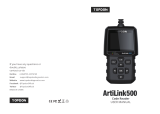EN
18 19
TOPDON ArtiDiag800 BT features 16 most commonly used maintenance and reset
functions.
This function enables you to reset the oil service lamp for the engine oil life
system, which calculates an optimal oil life change interval depending on the
vehicle driving conditions and weather events.
This function can reset the steering angle to zero to keep the car running
straight.
It needs to be performed generally after replacing the steering angle position
sensor, or after replacing the mechanical parts of the steering system (such
as steering gear, steering column, tie rod ball head, steering knuckle), or after
completing the four-wheel positioning, body repair, etc.
This function can write injector actual code or rewrite code in the ECU to the
injector code of the corresponding cylinder, so as to have more accurately
control or correct cylinder injection quantity.
This function can reset the monitoring unit of the car battery, by clearing the
original breakdown information about the lack of battery power to rematch
the battery.
•If the service lamp is on, run car diagnostics rst for troubleshooting. After
that, reset the driving mileage or driving time, so as to turn off the service
lamp, and enable a new driving cycle.
•If the service lamp is not on, but you have changed the engine oil or
electric appliances that monitor oil life, you need to reset the service lamp.
It needs to be performed in the following cases:
It needs to be performed in the following cases:
•After the ECU or injector is replaced.
•Replacement of the main battery needs to utilize battery matching to
clear the former information about the lack of power, thus avoiding false
information detected by the relevant control module which may cause
the failure of some electronic auxiliary functions. For example, the vehicle
automatically stops; the sunroof can’t work by one key; electric windows
It needs to be performed in the following cases:
2. Maintenance & Reset
2.1 Maintenance Light Reset
2.2 Steering Angle Reset
2.3 Injector Coding
2.4 Battery Matching
can’t open and close automatically.
•The battery monitoring sensor uses the battery matching function to
re-match the control module with the monitoring sensor, so as to detect
the use of the battery power more accurately, and avoid receiving wrong
information from instrument prompts which will cause false alarms.
This function enables you to perform tests to check the operating conditions of
the Anti-lock Braking System (ABS).
This function can utilize the car decoder to initialize the throttle actuator so
that the learning value of the ECU returns to the initial state. By doing so, the
movement of the throttle (or idle motor) can be more accurately controlled,
thus adjusting the intake volume.
This function helps you to replace and reset the brake pad.
It needs to be performed in the following cases:
It needs to be performed in the following cases:
It needs to be performed in the following cases:
•When the ABS contains air.
•When the ABS computer, ABS pump, brake master cylinder, brake cylinder,
brake line, or brake fluid is replaced.
•After replacing the electronic control unit, the relevant characteristics of
the throttle operation have not been stored in the electronic control unit.
•After the electric control unit is powered off, the memory of the electric
control unit’s memory is lost.
•After replacing the throttle assembly, you need to match the throttle.
•After replacing or disassembling the intake port, the controlling of the idle
speed by the coordination between the electronic control unit and the
throttle body is affected.
•The intake volume and the idle control behavior has changed while staying
at the same throttle opening position, although the idle throttle
potentiometer behavior hasn’t changed.
•The brake pad and brake pad wear sensor are replaced.
•The brake pad indicator lamp is on.
•The brake pad sensor circuit is short, which is recovered.
•The servo motor is replaced.
2.5 ABS Bleeding
2.6 Throttle Matching
2.7 Electronic Parking Brake Reset