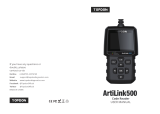EN
26 27
Technical Specication
Display: 3.5”Color LCD with 320*480 Resolutions
Input Voltage Range: 9~18V
Working Temperature: 32 ℉ to 122 ℉ (0 to 50°C)
Storage Temperature: -4 ℉ to 158 ℉ (-20 to 70°C) @ RM60%
Dimensions: 6.07*3.43*1.22 inches (154.3*87*31 mm)
Weight: 14.64 oz (415g)
Warnings
Always perform automotive testing in a safe environment.
DO NOT smoke near the vehicle during testing.
DO NOT place the code reader near the engine or exhaust pipe to avoid
damage from high temperatures.
DO NOT wear loose clothing or jewelry when working on an engine.
DO NOT connect or disconnect any test equipment while the ignition is on or
the engine is running.
DO NOT disassemble the code reader.
Engine parts will become hot when the engine is running. To prevent severe
burns, avoid contact with hot engine parts.
When an engine is running, it produces carbon monoxide, a toxic and
poisonous gas. Operate the vehicle ONLY in a well-ventilated area.
Wear safety eye protection that meets ANSI standards.
Cautions
Please ensure that the vehicle battery is fully charged and the scanner is
rmly connected to the vehicle DLC to avoid erroneous data generated by the
scanner and diagnostic systems.
Please do not use the code reader during driving.
Keep clothing, hair, hands, tools, test equipment, etc. away from all moving
or hot engine parts.
Keep the scanner dry, clean, free from oil/water, or grease. Use a mild
detergent on a clean cloth to clean the outside of the scan tool, when
necessary.
Keep the scanner out of the reach of children.
FAQ
Q: System halts when reading the data stream. What is the reason?
A: It may be caused by a slackened connector. Please turn off the scanner, rmly
connect the connector, and switch it on again.
Q: How to deal with the flickering screen, or the damaged font while using
the scanner?
A: This bug can be xed by doing the following procedures:
1.Insert the memory card into the scanner, and then connect the scanner to the
PC via the USB cable.
2.The system will automatically upgrade the rmware and then reboot.
Q: Screen flashes at engine ignition start.
A: Caused by electromagnetic disturbing, and this is a normal phenomenon.
Q: There is no response when communicating with the on-board computer.
A: Please conrm the proper voltage of the power supply and check if the throttle
has been closed, the transmission is in the neutral position, or the water is in
proper temperature.
Q: Why are there so many fault codes?
A: Usually, it’s caused by a poor connection or fault circuit grounding.
Q: What to do if the scanner fails to boot up?
A: Please connect the scanner to a computer via the USB cable to x the rmware.
Q: Why the DTCs cannot be erased?
A: 1.Please conrm the malfunction related to DTCs has been properly xed.
2.Please switch the ignition OFF. Wait for 1~3 minutes, then start the vehicle.
•Install the memory card into the supplied adaptor, and insert it into the
USB port of the computer.
•Reopen the update tool.
•Select the updates you desire, and then click [Download] to download the
update package into the memory card.
•Insert the memory card with the downloaded update package into
ArtiLink600.
•Power up ArtiLink600 via the USB cable.
•ArtiLink600 will verify the update les in the memory card, and will
automatically start updating if a newer version is detected.
10.2 Update