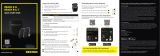JABRA ENHANCE PRO APP
Get connected

Introduction
Thank you for choosing our products. We have created this app to make it easy for you
to use and control your hearing aids from your smartphone or mobile device.
For information on which smartphones and mobile devices are compatible with the app, visit:
jabra.com/enhancepro.
Before you can start using the app, you must pair your smartphone or mobile device with
your hearing aids. This is easily done – just follow the steps below.
How to pair your hearing instruments with your iOS device
(iOS 13 or later)
1. Turn your hearing aids o.
2. Confirm Bluetooth is on by going to the Settings menu on your iOS device. The slider
turns green when you activate Bluetooth.

3. Go back to the main
Settings menu and
scroll down to tap on
Accessibility.
4. Scroll down to Hearing
Devices.
5. Turn your hearing aids
on. Now, your iOS device
will be able to detect your
hearing aids.
3
4

6. Once connected, select your hearing aids under
Hearing Devices.
7. Tap on Pair.
8. Go to the App Store, and in the Search field on top
enter the name of the app.
9. Download the app, open it and tap Get Started.
Follow the instructions on the screen to connect to
the app.
10. You are now ready to go.
If you need to re-pair your iOS device
1. Start by removing the old pairing by going to the
Settings menu.
2. Tap Accessibility.
3. Select Hearing Devices and tap Forget this device.
4. Turn your iOS device o and on again and re-pair the
hearing aids to the device. If you need more information,
contact your hearing care professional.
7
6

Hands-free calls for Jabra Enhance Pro users with compatible
Apple devices*
If you have Jabra Enhance Pro hearing aids with compatible Apple devices, your hearing aids
will become a hands-free headset as default once paired with the Apple devices.
How to take/end calls:
• Short press your hearing aid button (either side) or use your
iPhone or iPad.
How to decline/ignore calls:
• Long press your hearing aid button (either side) or use your
iPhone or iPad.
When you receive another call while you are on the phone, simply follow the instructions above.
Note: if the incoming call is declined, it automatically returns to the first/previous call.
How to change the volume of the calls:
• Use the up and down volume buttons on your iPhone or iPad.
*Hands-free calls are compatible with iPhone 11 or later, iPad Pro 12.9-inch (5th generation), iPad Pro 11-inch (3rd generation), iPad
Air (4th generation), and iPad mini (6th generation) with software updates iOS 15.3 and iPadOS 15.3 or later.
HEARING AID
BUTTON

How to disable hands-free calls:
1. Triple click the iPhone or
iPad push button to
access the iOS hearing aid
settings.
2. Scroll down and select
“Mic Input”.
3. Select “O”.

How to pair your hearing instruments with your AndroidTM device**
1. Download the Jabra Enhance Pro app,
open it and tap Yes, connect now.
2. If prompted, provide access to your mobile
device location by selecting Allow.
3. The app will guide you through the
process. Reboot your hearing aids as
required by turning them o and on again,
following the steps outlined in the app.
4. Pairing is complete.
**NOTE: If you have previously paired hearing instruments, you need to unpair them in your phone's Bluetooth menu before you pair them again.

© 2022 GN Hearing A/S. All rights reserved. Jabra is a trademark of GN Audio A/S. ReSound is a trademark of GN Hearing A/S. Apple, the
Apple logo, iPhone, iPad, iPod touch are trademarks of Apple Inc., registered in the U.S. and other countries. App Store is a service mark of
Apple Inc., registered in the U.S. and other countries. Android, Google Play and the Google Play logo are trademarks of Google LLC. The
Bluetooth word mark and logos are registered trademarks owned by the Bluetooth SIG, Inc.
Manufacturer according to FDA:
GN Hearing
8001 E Bloomington Freeway
Bloomington, MN 55420
USA
1-800-882-3636
jabra.com/enhancepro
401732011 Rev D 2022.10
401732011
Manufacturer according to Health Canada:
GN Hearing A/S
Lautrupbjerg 7
DK-2750 Ballerup
Denmark
1-833-583-2615
jabra.com/enhancepro
/