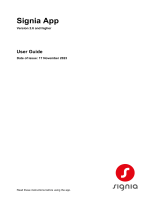Page is loading ...

ReSound Smart 3D
™
and ReSound Smart
™
app:
Tinnitus Manager and ReSound Assist user guide
resound.com

Introduction
Our apps are made to enhance your hearing experience and make it easier and more
pleasant to use your hearing aids.
To use the ReSound Smart 3D app, you need the following devices:
Hearing aids:
• ReSound Smart Hearing aids
*
: ReSound LiNX 3D or later released.
To use the ReSound Smart app, you need the following devices:
Hearing aids:
• ReSound Smart Hearing aids
*
: ReSound LiNX
2
, ReSound LiNX,
ReSound LiNX TS, ReSound ENZO
2
, ReSound ENZO or ReSound Up Smart.
Mobile devices:
• iPhone, iPad or iPod touch. The ReSound Smart 3D and ReSound Smart app is
also compatible with Apple Watch.
• Supported Android devices.
Visit: resound.com/compatibility to see if your device is compatible with our apps.

How to find and install the apps
If you are using an iOS device:
1. On the App Store, enter the name of the app you want to download
2. If you are using an iPad, change the search criteria to “iPhone only”
3. Once you have found the app, tap Get and then, Install
4. Open the app and tap Get started. Follow the instructions on the
screen to connect your hearing aids to your app.
You are now ready to use your app.
If you are using an Android
™
device:
1. On Google Play enter the name of the app you want to download
2. Tap Install and then, tap Accept to allow your app to use Bluetooth
3. Open the app and tap Get started. Follow the instructions on the
screen to connect your hearing aids to your app.
You are now ready to use your app.

App functionality
Main screen:
1. Use the top carrousel, drop-down or card-swipe to choose your hearing aid or
streamer program, or your Favorite. Tap drop-down to edit programs and Favorites.
2. Use Quick Buttons for one-tap, advanced sound adjustments.
3. Adjust volume or mute.
4. Access Sound Enhancer to adjust treble/mid/bass, noise reduction, speech focus
or wind noise reduction*. Also access Tinnitus Manager to adjust pitch and variation
of sound from the Tinnitus Sound Generator, or to choose your Nature Sound**.
5. Access the Status menu to check the status of your hearing aids
6. The “My” menu:
Here you can learn what the app can do and contact your hearing care
professional* to request help and receive updates to your hearing aid settings.
7. The “More” menu:
Here you can adjust app settings and find additional information on your app.
*Feature availability depends on the
hearing aid model and the fitting by
your hearing care professional.
**Available if the Tinnitus Sound
Generator has been enabled by your
hearing care professional.
6 7
2
3
4
5
1

Tinnitus Manager functionality
Tinnitus Manager
The Tinnitus Manager will be available for you in the app if the Tinnitus Sound Generator (TSG) has been enabled in one or more of your fitted programs.
Depending on the fitting by your hearing care professional, you will have either a white noise signal or a nature sound signal as the default setting.
The tinnitus sound generator volume level, frequency shaping, white noise variation and Nature Sound can be adjusted, but the
adjustments will be deleted upon closing the app, unless the settings are saved as a Favorite , which can later be accessed
manually when re-opening the app.
The tinnitus sound generator volume can only be adjusted within the range set by the hearing care professional.
When closing the app, any adjustments will be deleted and default back to the settings performed by the hearing care professional.
Permanent adjustments to the default settings can be made using ReSound Assist. If the hearing care professional agrees and makes a permanent
adjustment to a default setting, the new default setting can be applied using ReSound Assist.
Intended Use/Indications for Use of TSG
The Tinnitus Sound Generator Module is a tool to
generate sounds to be used in a Tinnitus Management
Program to temporarily relieve patients suering
from Tinnitus. The target population is primarily the
adult population over 18 years of age. This product
may also be used with children 5 years of age or older.
The Tinnitus Sound Generator module is targeted for
healthcare professionals, which are treating patients
suering from Tinnitus, as well as conventional Hearing
disorders. The fitting of the Tinnitus Sound Generator
module must be done by a hearing professional
participating in a Tinnitus Management Program.
A small icon will appear in the
top right corner on programs
if you have the Tinnitus Sound
Generator fitted.
If you go to the Sound Enhancer
menu from one of those
programs, you will see the
Tinnitus Manager available.
When you enter the Tinnitus
Manager, your current settings
will be indicated. On the screen
to the left, the white noise
signal is activated. On the
screen to the right, the nature
sound signal is activated.
You will have access to:
1. White noise*: Activate or
adjust the white noise signal by
tapping one of the four buttons
in ‘White noise variations’. You
can also adjust the frequency
shaping above by moving the
two sliders left and right.
Access to the Tinnitus Manager in the app Activating and adjusting signals
2. Nature sounds*: Activate or
choose your preferred nature
sound by tapping one of the six
buttons in ‘Nature sounds’.
3. Volume Control*: Adjust the
volume level of the ‘Tinnitus
Sound Generator’ by moving
the slider.
2 2
3 3
1 1
* Feature availability depends on the hearing aid model
and the fitting by your hearing care professional.

ReSound Assist
Use the ReSound Assist option if you need help from your hearing care professional.*
Tap My ReSound on the
bottom to find ReSound
Assist. Tap Request
assistance and follow the
steps in the app.
You will be asked to answer a
few questions before starting.
If you can answer No to
all questions, tap Next to
continue.
Choose the options that match
the issue you are experiencing.
The more details you can give,
the better.
How to fill in your information
If none of the options on
the screen match your issue,
choose Other. You can also add
a personal message if you want
to describe it yourself.
Continue by describing how
severe you think your issue is,
in which ear it happens and in
which programs.
How to send your request
Once you are done filling in
your information, tap Send
request. Your hearing aids
must be connected to the app
while sending your request for
assistance.
You will receive a confirmation
from your hearing care
professional.
How to view previous requests
Go to My ReSound and tap My
requests and new settings.
How to request assistance How to define and send your issues
* ReSound Assist and ReSound Assist Live are only available for hearing
aids connecting to ReSound Smart 3D. The feature is available in
selected countries only and depends on the fitting by your hearing care
professional.

When your new settings are ready to be installed, you will receive a
notification on your phone or in the app.
How to start installing
Your new settings are always
shown on top of the list. Tap
Install to begin and wait
until it is done - it will take
approximately 1 minute.
You can always restore your
previous settings if you think
they were better for you. In My
ReSound, tap My requests and
new settings and Restore to
previous settings.
How to install your new
settings
This is easily done - just follow
the steps in the app. The
hearing aids will be turned o
while installing.
Once the new settings are
installed, tap Close. You are
now ready to try your new
settings.
Your new hearing aid settings
If you use the ReSound Assist
Live option, your hearing
care professional can call you
and adjust your hearing aids
remotely while you are on the
call. You only need to answer
the call and stay connected
while your hearing aids are
updated.
If you want to chat with your
hearing care professional
during the session, simply tap
the Chat icon.
i CAUTION: Only accept
real-time video calls you are
expecting and have scheduled
with your hearing care
professional.
ReSound Assist Live is available for iOS.
ReSound Assist Live

A few days after installing your
new hearing aid settings, the
app will ask you to rate the
sound in your hearing aids.
You can also rate your sound by
tapping My ReSound and then
Rate my sound.
Comparison
If your hearing aids have been
fine-tuned, the app will ask you
to compare the new and older
settings. Choose the option you
find most suitable for you.
If you are not satisfied with
your new settings, the app will
ask you fill a new request for
assistance. Add as many details
as possible so your hearing
care professional can provide
the best possible solution for
you.
Rate my sound

Intended use of mobile device apps:
Mobile device apps are intended to be used with wireless hearing aids. Mobile device apps send and receive signals from the
wireless hearing aids via mobile devices for which the apps have been developed.
i Use with mobile device apps:
Notifications of app updates should not be disabled, and it is recommended
that the user installs all updates to app and operating system to ensure highest
protection against vulnerabilities.
The app must only be used with ReSound devices for which it is intended.
ReSound takes no responsibility if the app is used with other devices or if third
party apps are used to control the ReSound devices.
Apply only remote fine-tuning packages you expect to receive to your hearing
instruments.
i Warnings and cautions
If using the ReSound app with the hearing aid, please make sure to read the
hearing aid user guide. The hearing aid user guide was included in the hearing aid
package. If you need a fresh copy, please consult ReSound customer support.
Warnings and precautions
Be aware of information marked with the warning symbol
WARNING points out a situation that could lead to serious injuries,
i CAUTION indicates a situation that could lead to minor and moderate injuries.
Adjustment of the tinnitus sound generator settings, using a smartphone app, should
only be performed by the parent or legal guardian in cases where the user is minor.
Use of the ReSound Assist feature for remote settings of the tinnitus sound
generator, should only be performed by the parent or legal guardian in cases where
the user is minor.
Discontinue use of the tinnitus sound generator and consult promptly with a licensed
physician if you experience one of the following conditions:
a. Visible congenital or traumatic deformity of the ear.
b. History of active drainage from the ear within the previous 90 days.
c. History of sudden or rapidly progressive hearing loss within the previous 90 days.
d. Acute or chronic dizziness.
e. Unilateral hearing loss of sudden or recent onset within the previous 90 days.
f. Visible evidence of significant cerumen accumulation or a foreign body in the ear
canal.
g. Pain or discomfort in the ear.
Discontinue use of the tinnitus sound generator and consult promptly with your
hearing care professional, if you experience changes in the tinnitus perception,
discomfort or interrupted speech perception, while using the tinnitus sound
generator.

Manufacturer according to EU
Medical Device Directive 93/42/EEC:
Worldwide headquarters
GN ReSound A/S
Lautrupbjerg 7
DK-2750 Ballerup
Denmark
resound.com
CVR no. 55082715
© 2020 GN Hearing A/S. All rights reserved. ReSound is a trademark of GN Hearing A/S. Apple, the Apple logo, iPhone, iPad and iPod touch are trademarks of
Apple Inc., registered in the U.S. and other countries. App Store is a service mark of Apple Inc., registered in the U.S. and other countries. Android, Google Play
and the Google Play logo are trademarks of Google Inc. The Bluetooth word mark and logos are registered trademarks owned by the Bluetooth SIG, Inc.
400756011US-20.02-Rev.F
Manufacturer according to FDA:
GN ReSound North America
8001 E Bloomington Freeway
Bloomington, MN 55420
USA
1-888-735-4327
resound.com
ReSound Government Services
8001 E Bloomington Freeway
Bloomington, MN 55420
USA
1-800 -392-9932
resound.com/veterans
Manufacturer according to Health Canada:
ReSound Canada
2 East Beaver Creek Road, Building 3
Richmond Hill, ON L4B 2N3
Canada
1-888-737-6863
resound.com
Any issues relating to the EU Medical Device Directive
93/42/EEC should be directed to GN ReSound A/S.
1/10