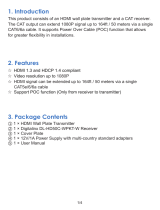Page is loading ...

Vanco Part Number
EVEXVGAHD
HDMI® and VGA
Extender over Single
Cat5e/Cat6 Cable
www.vanco1.com • 800.626.6445
HDMI®/VGA E X T E N D E R
over single Cat5e/Cat6 Cable

www.vanco1.com
800.626.6445
2
1. Do not expose this unit to water, moisture, or
excessive humidity.
2. Do not install or place this unit in a built-in
cabinet, or other conned space without
adequate ventilation.
3. To prevent risk of electrical shock or re
hazard, due to overheating do not obstruct
unit’s ventilation openings.
4. Do not install near any source of heat,
including other units that may produce heat.
5. Do not place unit near ames.
6. Only clean unit with a dry cloth.
7. Unplug unit during lightening storms or when
not used for an extended period of time. A
surge protector is strongly recommended.
8. Protect the power cord from being walked on
or pinched, particularly at the plugs.
9. Use unit only with accessories specied by
the manufacturer.
10. Refer all servicing to qualied personnel.
CAUTION
HDMI is a very complex technology requiring continuous authentication of the signal and the same
video resolution and audio settings on all electronic equipment in the system. When there are multiple
sources and displays, the video resolution and audio setting on all connected units must be adjusted
to correspond with that of the display having the lowest video and audio capability.
WARNING
DEAR CUSTOMER
Thank you for purchasing this product.
For optimum performance and safety, please
read these instructions carefully before connecting, operating or
adjusting this product. Please keep this manual for future reference.
This product is 100% inspected and tested in the United States to verify
HDMI performance parameters.

www.vanco1.com
800.626.6445
3
INTRODUCTION
The EVEXVGAHD extender over Cat5e/6 cable allows for HDMI or VGA with Audio inputs, bi-direction IR and POE to be
transmitted up to 50m over a single Cat5e/6. The transmitter combines HDMI or VGA video, audio, control signal, and
wideband 20-60KHz IR signals. Receivers gets these signals, separate signals and rebuild video, audio and control output
through HDMI or VGA video interfaces. It also supports CEC pass through. The special POE feature supports a single
power adapter input from either the transmitter or receiver for complete exibility in an installation. The transmitter can
automatically select HDMI or VGA as main live video input, and the receiver supports output video by both HDMI and VGA port
at the same time.
FEATURES
HDMI® and VGA Extender over Single Cat5e/Cat6 Cable
Part # EVEXVGAHD
• Allows HDMI or VGA with Audio + bi-direction IR and POE to be transmitted up to 164 ft/50m over a
single Cat5e/Cat6 Cable
• Features Power over Ethernet (PoE) Technology which transmits power over Cat5e/Cat6, allowing the
transmitter and receiver to be powered off of a single power supply
• Transmitter can automatically select HDMI or VGA as main live video input, and the receiver supports
output video by both HDMI and VGA port at the same time
• Transmission Range: 164ft/50m at 1080p 3D or 1920x1200 60fps, 270ft/80m at 1080i/720p
• HDMI port supports Dolby True HD, DTS-master, etc.
• HDMI port supports 3D signals (all 7 formats), such as Frame Packing, Side-by-Side, Top-to-Bottom, etc.
• Supports EDID call back as well as manual EDID management
• Supports CEC pass through
• Bi-directional Wide Band IR (20-60KHz)
• Priority to VGA input and dual VGA/HDMI output
• Analog stereo audio extender input and output
• HDCP 2.0 compatible
• Compatible DVI 1.0
• Supports cascade to enhance extending distance
• Dimensions: 3.7” W x .8” H x 3.5” D

www.vanco1.com
800.626.6445
4
SPECIFICATIONS
Transmitters ............................................................. HDMI input, VGA input, IR output (3.5mm Mono), IR
input (3.5mm Stereo) ,RJ45 Ethernet interface, 12V DC in, stereo audio input(3.5mm), 1 EDID dial switch
Receivers ................................................................. HDMI output, VGA output, IR output (3.5mm Mono),
IR input (3.5mm Stereo),RJ45 Ethernet interface, 12V DC in, RCA L/R audio output
Power ...................................................................... <3.5W TX or <2.5W RX
DC input voltage ....................................................... 12V from any side of TX or RX, POE supports
Dimension ................................................................ 3.7” W x .8” H x 3.5” D
Net weight ............................................................... 0.2kg per unit
HDMI Video bandwidth .............................................. Maximum TMDS clock frequency 165MHz, 4.95Gbps
HDMI Resolution ....................................................... 480i, 480p, 576p, 720p, 1080i, 1080p
HDMI Audio formats ................................................. 8-channel, support Dolby True HD and DTS Master
TMDS input signal ..................................................... 1.2 volts (point to point)
DDC input signal ....................................................... 5 volts (point to point)
VGA Resolution .......................................................... 640x480, 800x600, 1024x768, 1152x864,
1280x600, 1280x720, 1280x768, 1280x800, 1280x960, 1280x1024, 1360x768, 1366x768,
1400x1050, 1440x900, 1600x900, 1600x1200, 1680x1050, 1920x1080, 1900x1200
Audio ....................................................................... Stereo L/R analog audio input and output
Indicator .................................................................. Power-Green, Link/Status-Yellow
HDMI interface standard ........................................... HDMI 1.3b standard (HDMI 1.4 3D function), HDCP
2.0, support CEC, EDID
Remote IR ................................................................ 20-60 KHz wide frequency carrier
ESD level ................................................................. HBM ±4 kV (Contact Discharge)
Temperature range ................................................... 0 ~ 40°C (operation), -20~60°C(stock)
Compliance .............................................................. FCC; CE; RoHS
PACKAGE CONTENTS
• EVEXVGAHD Extender Set (transmitter and receiver)
• 2 IR TX
• 2 IR RX
• DC 12V 1A power supply
• Product Manual

www.vanco1.com
800.626.6445
5
1. VGA input
2. Stereo audio input
3. EDID selection switch
4. HDMI input
5. RJ45 port
6. IR TX, IR blaster output
7. IR RX, IR receiver input
8. Video link indicator
9. Power on indicator
10. DC jack
PANEL DESCRIPTIONS
1. VGA output
2. Stereo audio out
3. HDMI output
4. CAT5e/6 cable RJ45 port
5. IR-TX, IR blaster output
6. IR-RX, IR receiver input
7. Video link indicator
8. Power on indicator
9. DC jack
TRANSMITTER RECEIVER
BEFORE INSTALL:
1. Prepare place for installing system. The video sources should be close to the transmitter, and the displays
should be close to receiver. It is better to keep the HDMI cables less than 6 meters.
2. Terminate the CAT5e/6 cables for connecting the transmitter and the receiver to the 568B standard. The
length can NOT be more than distance of parameters.
3. CAT5e/6 cables should be far away from electromagnetic disturbance sources. Such as AC motors,
electric soldering, uorescents, microwave ovens, etc. These disturbance sources might affect extending
distance or video quality.
4. Ensure the length of cable is suitable, no external tensions.
5. Ensure reliable DC adapter or other DC source.
1 2 3 4
5 6
7
10
9
8
1 2 3
4 5 6
7
98

www.vanco1.com
800.626.6445
6
CONNECTION DIAGRAM
CONNECT AND OPERATE
1. Connect a source such as a Blu-ray player, game console, A/V receiver, STB, Computer, etc. to either the
HDMI or VGA input on the transmitting unit. You can also connect audio from the VGA source using a
3.5mm Stereo plug into the AUDIO IN port. NOTE: When both HDMI and VGA are connected and live, the
priority will go to the VGA
2. Connect a display such as an HDTV or HD Projector to the HDMI or VGA output on the receiving unit.
NOTE: BOTH outputs are live and can transmit audio and video simultaneously like a splitter Refer to the
EDID diagram for manual EDID management under these conditions.
3. Connect a properly terminated Cat 5e/6/7 up to 164ft/50m to the UTP output of the transmitter and
receiver units.
4. OPTIONAL: Connect the provided IR TX and IR RX cables in the appropriate ports based on how the IR
path is being transmitted and received.
5. For power, plug in either the transmitting or receiving unit with the included power supply. (NOTE: the
opposite side does not need power)
6. Power on each connect device and test.
NOTE: This product can convert HDMI to VGA when HDCP is NOT needed by the source. For an example, a
computer or camera with an HDMI output going to a legacy VGA projector

www.vanco1.com
800.626.6445
7
IR
The bi-directional IR system allows you to control the source that is connected to the extender unit, from the
display; or the display from the source, not simultaneously. There are two important things to note when
setting up the IR system:
1. The IR Receiver (IR RX) is always what you point your remote at to send an IR signal. This pigtail is placed
at the display for controlling the source; or at the source for controlling the display.
2. The IR Blaster (IR TX) is what sends the IR signal to what you are intending to control, whether it’s the
source or the display. This pigtail is placed at the source; either pointed at the source, or placed on the
front panel of the source, see below for placement tips. Or placed at the display to control the display
from the source.
IR BLASTER (TX)
To control the source: Plug IR Blaster into IR TX port of transmitter unit; place blaster in front of the IR eye of
the source.
To control the display: Plug IR Blaster into IR TX port of receiver unit; place blaster in front of the IR eye of
the display.
Note: Placement of the IR Blaster is important and can result in the IR system not working if improperly
placed.
• First, locate the IR eye or window on the source
• If placing the IR blaster right on the front panel of the source, do not
stick right on top of the IR eye or IR window. The IR signal cannot
travel through the double-sided tape on the Blaster. Instead place the
blaster on either side, or on the top or bottom of the IR eye or window,
with the tip of the blaster facing the IR eye or window. See right for
illustration of where IR signal shoots from on IR Blaster:
EDID
The EVEXVGAHD is capable of both pass-through EDID as well as manual EDID to ensure compatibility and
communication among devices.
Before making ANY changes to the EDID dial, it is important to remove the power AND HDMI cables. Once
changes are made they can be reconnected and tested accordingly.
Number EDID Data
0 EDID Full HD 1080p@60)(1080p@30)(1080p@24)(1080i@60)(720p@60) – 24bit 2D video & 7.1ch audio
1 EDID Full-HD(1080p@60) – 24bit 2D video & 2ch audio
2 EDID Full-HD(1080p@60)- 24bit 3D video & 7.1ch audio
3 EDID Full-HD(1080p@60)- 24bit 3D video & 2ch audio
4 EDID HD(1080p@30)(1080i@60)(720p@60)- 24bit 2D video & 7.1ch audio
5 EDID HD(1080p@30)(1080i@60)(720@60)- 24bit 2D video & 2ch audio
6 VGA: 1920x1080@60 resolution
7 VGA: 1366x768@60 resolution
8 VGA: 1280x720@60 resolution
9 EDID Pass-Through

www.vanco1.com
800.626.6445
8
IR RECEIVER (RX)
• To control the source: Plug IR Receiver into IR RX port of receiver unit (EVEX2006-RX); place receiver
at or near display.
• To control the display: Plug IR Receiver into IR RX port of transmitter unit (EVEX2006-TX); place
receiver in position where it is able to receive remote signals.
To Control the Source:
1. Plug the IR Blaster into the
IR TX Port on the Transmitter
2. Plug the IR Receiver into the
IR RX Port on the Receiver
To Control the Display:
1. Plug the IR Receiver into the
IR RX Port on the Transmitter
2. Plug the IR Blaster into the
IR TX Port on the Receiver

www.vanco1.com
800.626.6445
9
NOTICE
1. Vanco HDMI and Cat5e/6 cables are strongly recommended for use with this product to ensure best
results.
2. Incorrect placement of IR Blaster and Receiver may result in the failure of the IR extenders. Please check
carefully before plugging in the IR extender to the respective IR sockets.
3. The transmission length is largely affected by the type of Cat5e/6 cables utilized, the type of HDMI
sources, and the type of HDMI display. The testing result shows solid UTP cables (usually in the form of
300m [1,000ft] bulk cables) can transmit a lot longer signals than stranded UTP cables (usually in the
form of xed length patch cords). Shielded STP cables are better suited than unshielded UTP cables.
A solid UTP Cat5e/6 cable shows longer transmission range than stranded STP Cat-6 cable. For long
extension applications, use solid UTP/STP category cables.
4. EIA/TIA-568-B termination (T568B) for Cat5e/6 cables is recommended for better performance.
5. To reduce the interference among the unshielded twisted pairs of wires in Cat5e/6 cables, one can use
shielded STP cables to improve EMI problems, which worsens in long cable transmission.
6. The quality of Cat5e/6 cables can have a major effect on how long the transmission limit can achieve and
quality of picture, the actual transmission range is subject to the Cat5e/6 cable utilized. For the best
results, Cat6 is recommended.
7. If your HDMI display has multiple HDMI inputs, it is found that the rst HDMI input [HDMI input #1]
generally can produce better transmission performance among all HDMI inputs.
8. Products request normal CAT5e or CAT6 Ethernet cables, which must meet standard-TIA/EIA-568B, refer
to below pin denition.

www.vanco1.com
800.626.6445
10
TROUBLE-SHOOTING
1. Best results are usually achieved when the source and display resolutions are the same. If resolutions
differ, the extenders will try to adjust the signal to match the resolution of the HDTV with the lowest
resolution. This will result in a picture with a lower resolution on the other HDTV sets.
2. If you do not get audio and video, access the “setup” menu on the TV to adjust the audio and video
settings. If the HDMI control circuit cannot establish a handshake, then there usually will be no audio or
video in addition to a blue or black screen with a statement similar to “this protocol not supported” or
“weak signal”.
3. If the above mentioned messages display, reset the receiver by disconnecting the power supply. You can
also disconnect all of the HDMI and power cables, wait 15 minutes for any voltages to decay and then
reconnect all of the cables.
4. If you are still encountering issues, attempt the “hot-plug concept. With all of the HDMI cables
disconnected, turn on the source and plug in the HDMI cable into it’s output, then power up the Vanco
unit and plug the HDMI cable into it’s input, nally turn on the display and plug the HDMI cable from
the receiver into it. This activates all of the devices in corresponding order and results in a signal being
plugged into a device that is on and will attempt to connect the signal.
5. Most of the major source and display manufacturers employ a proprietary control channel to communicate
between devices from the same manufacturer. Sometimes this can interfere with the HDMI control circuit
or the authentication of the signal. Call the manufacturer if you experience this issue. Sometimes a player,
an audio/video receiver, or a cable/satellite box may not have the latest software update, usually this can
be downloaded from the manufacturer’s website.
6. If you have problems with the IR control circuit, make sure that the IR RX pigtail is plugged into extender
receiver and pointed at the display, and the IR TX pigtail is attached to the extender sender and pointed at
the source.
SAFETY AND NOTICE
The EVEXVGAHD has been tested for conformance to safety regulations and requirements, and has been
certied for EVEXVGAHD should be used with care. Please read and follow the safety instructions to protect
yourself from possible injury and to minimize the risk of damage to the unit.
• Follow all instructions and warnings marked on this unit.
• Do not attempt to service this unit yourself, except where explained in this manual.
• Provide proper ventilation and air circulation and do not use near water.
• Keep objects that might damage the device and assure that the placement of this unit is on a stable
surface.
• Use only the power adapter and power cords and connection cables designed for this unit.
• Do not use liquid or aerosol cleaners to clean this unit.
• Always unplug the power to the device before cleaning.

www.vanco1.com
800.626.6445
11
LIMITED WARRANTY
With the exceptions noted in the next paragraph, Vanco warrants to the original purchaser that the equipment
it manufactures or sells will be free from defects in materials and workmanship for a period of two years from
the date of purchase. Should this product, in Vanco’s opinion, prove defective within this warranty period,
Vanco, at its option, will repair or replace this product without charge. Any defective parts replaced become
the property of Vanco. This warranty does not apply to those products which have been damaged due to
accident, unauthorized alterations, improper repair, modications, inadequate maintenance and care, or use in
any manner for which the product was not originally intended.
Items integrated into Vanco products that are made by other manufacturers, notably computer hard
drives and liquid crystal display panels, are limited to the term of the warranty offered by the respective
manufacturers. Such specic warranties are available upon request to Vanco. A surge protector, power
conditioner unit, or an uninterruptible power supply must be installed in the electrical circuit to protect against
power surges.
If repairs are needed during the warranty period the purchaser will be required to provide a sales receipt/sales
invoice or other acceptable proof of purchase to the seller of this equipment. The seller will then contact Vanco
regarding warranty repair or replacement.
TECHNICAL SUPPORT
In case of problems, please contact Vanco Technical Support by dialing 1-800-626-6445. You can also email
technical support issues to [email protected].
When calling, please have the Model Number, Serial Number (afxed to the bottom of the unit) and Invoice
available for reference during the call.
Please read this Instruction Manual prior to calling or installing this unit, since it will familiarize you with the
capabilities of this product and its proper installation.
All active electronic products are 100% inspected and tested to insure highest product quality and trouble-
free installation and operation. The testing process utilizes the types of high-denition sources and displays
typically installed for entertainment and home theater applications.
For additional information, such as helpful installation videos, etc. please visit www.vanco1.com
LIABILITY STATEMENT
Every effort has been made to ensure that this product is free of defects. The manufacturer of this product
cannot be held liable for the use of this hardware or any direct or indirect consequential damages arising
from its use. It is the responsibility of the user and installer of the hardware to check that it is suitable for
their requirements and that it is installed correctly. All rights are reserved. No parts of this manual may be
reproduced or transmitted by any form or means electronic or mechanical, including photocopying, recording
or by any information storage or retrieval system without the written consent of the publisher.
Manufacturer reserves the right to revise any of its hardware and software following its policy to modify and/or
improve its products where necessary or desirable. This statement does not affect the legal rights of the user
in any way.

Vanco
®
International
506 Kingsland Drive
Batavia, Illinois 60510
call: 800.626.6445
fax: 630.879.9189
visit: www.vanco1.com
/