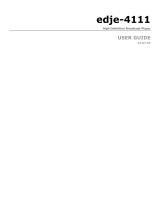User Guide

Table of Contents
Chapter 1 - Overview..................................................................................................................................................................1
Product Introduction.......................................................................................................................................................1
Applications.............................................................................................................................................................1
Benefits...................................................................................................................................................................1
Models ....................................................................................................................................................................1
What's Included.......................................................................................................................................................2
System Requirements.............................................................................................................................................2
Specifications Disclaimer and Legal Notices...........................................................................................................2
Chapter 2 - Getting Started........................................................................................................................................................3
Getting Started...............................................................................................................................................................3
The Device..............................................................................................................................................................3
Default TCP IP Properties Fast Ethernet................................................................................................................4
Chapter 3 - Operations...............................................................................................................................................................5
Electrical Device Compliance Notices............................................................................................................................5
Safety Warnings and Cautions................................................................................................................................5
Lithium Battery Safety Statement............................................................................................................................5
Compliance Notices................................................................................................................................................6
Connecting to the Adtec edje4000 AVC Encoder...........................................................................................................7
Serial Connection....................................................................................................................................................7
Resetting to factory settings....................................................................................................................................7
Introduction to edjeController.........................................................................................................................................8
edjeController Window............................................................................................................................................9
Manual Factory Reset and Manual Boot......................................................................................................................29
Manual Factory Reset...........................................................................................................................................29
Manual Boot..........................................................................................................................................................29
Unbalanced Audio........................................................................................................................................................30
Edje 4010 and 4010-ASI Specifics...............................................................................................................................31
Appendix....................................................................................................................................................................................33
Terminal Commands....................................................................................................................................................33
General Instructions..............................................................................................................................................33
Network Commands..............................................................................................................................................33
Video Commands..................................................................................................................................................34
Filter Commands...................................................................................................................................................35
Audio Commands..................................................................................................................................................35
Other Commands..................................................................................................................................................35
Encoder Glossary.........................................................................................................................................................37
Troubleshooting Guide ................................................................................................................................................42
GNU General Public License........................................................................................................................................43
Preamble...............................................................................................................................................................43
GNU GENERAL PUBLIC LICENSE TERMS AND CONDITIONS FOR COPYING, DISTRIBUTION AND
MODIFICATION.............................................................................................................................................43
How to Apply These Terms to Your New Programs..............................................................................................45
i

Intentionally Left Blank

Chapter 1 - Overview
Product Introduction
Thank you for purchasing the Adtec edje4000 AVC Encoder for your digital video encoding needs. The Adtec edje4000 AVC
Encoder provides you with real-time MPEG 4 Part 10 (AVC) streaming encoding capabilities in a device with power and
flexibility, yet possessing a compact footprint that won't eat up space on your equipment rack. Your Adtec edje4000 AVC
Encoder enables you to encode and deliver high-quality AVC video and AAC-LC for delivery over IPTV, Satellite, Cable, and
Terrestrial networks.
Applications
Internet Protocol TV (IPTV)•
Broadband TV (BBTV)•
Satellite Direct To Home Distribution•
Next generation Cable Distribution•
Terrestrial ATSC (US), DVB-T (Europe)•
Terrestrial DMB (China)•
Backhaul
Distribution♦
Contribution♦
•
High Quality Surveillance•
Benefits
Real Time high quality AVC Video Encoding: Encode and deliver the high-quality AVC video and AAC-LC for delivery
over IPTV, Satellite, Cable, and Terrestrial networks.
•
Professional video and audio inputs: Like all previous Adtec encoders, the edje4000 provides broadcast quality video
and audio inputs including Composite and SDI with pre-processing balanced analog and embedded audio via SDI.
•
Next Generation Pre-Processing: Composite and optional SDI inputs are routed through a time base correcting video
pre-processing block that removes spatial noise, temporal (motion) noise and generally improves encoding efficiency.
Analog Audio levels from analog and SDI embedded audio can be adjusted via software.
•
AAC- Low Complexity (ACC-LC) audio: The AAC-LC CODEC is significantly more efficient than MPEG 1 Layer 2
(Musicam) or Layer 3 (MP3)audio. Deliver the highest fidelity stereo audio with AAC.
•
Reliable Operation: Adtec has delivered over sixty thousand embedded media devices globally. The edje4000 continues
that legacy, offering value and performance unmatched in the industry.
•
Embedded Performance: With a boot time and transport egress of less than 5-seconds, large computer based encoders
simply can not match the high availability Adtec devices offer.
•
RS422 Device Control: Industry standard RS422 (9 Pin) device control supporting Sony protocol. Note: this is an
Optional feature.
•
Encapsulated UDP and RTP Streaming: The edje4000 supports raw UDP or Real Time Protocol (RTP) unicast and
multicast transmission utilizing encapsulated MPEG2 transport stream format containing AVC Video and AAC Audio
payloads.
•
MPEG 2 Transport, AVC and AAC CODECs: The edje4000 provides a stable MPEG 2 Transport Stream with AVC video
and AAC-LC audio payloads. MPEG 2 Transport is universally compliant with distribution and storage requirements used by
MPEG, SCTE, DVB, ATSC and DMB standards. Very stable Jitter, rock solid AV Sync, CODEC payloads, ancillary data and
tables are delivered via an industry standard Ethernet interface.
•
Manage Content: The included control user interface application allows you to configure, encode and deliver the highest
quality video and audio for your application.
•
Models
Model Description
edje 4000 1/4 RU Streaming Encoder with edjeController application
edje 4010 1/4 RU Streaming Encoder with SDI video, embedded audio, and edjeController application
edje 4010-ASI
1/4 RU Streaming Encoder with Composite and SDI video/embedded audio, ASI output, and
edjeController application
Model Comparison
Model Input Output
1 Chapter 1 - Overview

e4000 Composite IP
e4010 SDI IP
e4010-ASI SDI
ASI
IP/ASI concurrent
What's Included
Component Adtec Digital Product Number (PN)
edje4000 Real-Time Streaming AVC Encoder (PN:) edje4000
12 VDC external power supply and power cable (USA) EXTPS24WATTKIT
Connection Kit: Ethernet cable and serial 9-pin adapter TERMINALKIT2
Two Audio Plugs AUDIO5PINPLUG
Manual CAT-017
System Requirements
The control User Interface requires one of the following:
• Windows 2000 or XP or Linux computer: Intel or AMD 32 bit processor at 2 GHz; 512MB memory; 1024x768 32 Bit color
capable graphics card; TCP/IP compatible computer network.
• Macintosh OS-X (10.2 or greater) computer: G4 32 bit processor at 1 GHz, G5 64 bit processor (any); 512MB memory;
1024x768 32 Bit color capable graphics card; TCP/IP compatible computer network.
Specifications Disclaimer and Legal Notices
Specifications subject to change without written notice. © 2007 Adtec Digital. Product and company names may be
trademarks or registered trademarks of their respective companies. This information may not, in whole or in part, be copied,
photocopied, reproduced and translated, or reduced to any electronic medium or machine-readable form without prior consent
in writing from Adtec Digital.
Chapter 1 - Overview 2

Chapter 2 - Getting Started
Getting Started
The Device
Your Adtec edje4000 AVC Encoder was designed for easy set-up. If you've purchased other Adtec encoder and decoder
products before, you'll notice an immediate family resemblance- our intuitive common front panel , featuring easy-to-read LED
indicators. Your edje4000 was designed to be mounted in any orientation with no change in functionality. Adtec also offers a
Rack Unit Shelf that can hold up to four edje4000 units and their power supplies.
Front Panel:
Description:
Feature Function
Adtec Digital
Logo
logo covers a hidden reset switch; press and hold for one second to initiate a reset of the unit.
Power RED LED; illuminates when +12 DC power is applied to the unit.
Video
GREEN LED; illuminates during encoding to Ethernet or optional internal hard drive. Video must be
present to the selected input for encoding to start.
Transmit Not currently supported; for future use.
Link GREEN LED; illuminates when fast Ethernet connection is made.
Busy
YELLOW LED; illuminates when traffic is detected on the link. The traffic is not necessarily from the
Adtec edje4000 - do not assume this means that the edje400 is transmitting.
The back panel contains all the connection points for the unit:
Description:
SDI In
Digital Uncompressed Video Input (SDI)
Optional; supports one-channel embedded stereo audio
BNC
RS422
RS422/232 User-selectable Serial communications port
Default serial RS422 properties for all Adtec units (same as Sony 9-pin protocol):
Baud: 38,400
Data bits: 8
Stop bit: 1
Parity: Odd
RJ48
Power
3 Chapter 2 - Getting Started

Regulated +12 VDC inpout is required. We recommend using the power supply and power cable
supplied with your edje4000 AVC encoder.
2.5mm
Locking
AUDIO In Balanced or unbalanced stereo audio input via removable screw terminal. 5-pin RST
CVBS Analog Composite Video Input BNC
Parallel Time-To-Live control and status Tally IO. Simple Start, Stop, and Alarm status. 5-pin RST
Terminal
RS232 Serial Communications port (Adtec Part Number, TerminalKit2)
Default serial RS422 properties for all Adtec units:
Baud: 38,400
Data bits: 8
Stop bit: 1
Parity: None
Unit Name: edje (The asterisk {*} can optionally ber argued in place of the name.)
RJ48
Ethernet Fast Ethernet for IP Egress and Control RJ45
Default TCP IP Properties Fast Ethernet
Your Adtec edje4000 AVC encoder is shipped with the following default properties set:
Property Default Setting
IP Address 192.168.10.48
Sub Net Mask 255.255.255.0
Telnet UN ADTEC
Telnet PW NONE
Operating Temperatures
Operational Temperature Range:110 degrees Fahrenheit to 32 degrees Fahrenheit
Above 110 degrees, picture quality is sigfnificantly degraded and the life of the product is shortened.♦
Below 32 degrees F., the product may not power up.♦
•
Metric Conversion
Upper Range Limit: 43.3 degrees Celsius♦
Lower Range Limit: 0 degrees Celsius♦
•
Processing and End-to-End Latency
Approxmately 2 seconds. For lower latency, use 422.
Chapter 2 - Getting Started 4

Chapter 3 - Operations
Electrical Device Compliance Notices
Safety Warnings and Cautions
For your safety and the proper operation of the device:
This unit must be installed and serviced by suitably qualified personnel only.•
Disconnect all power before servicing the unit.•
Do not expose this device to rain or other moisture. Clean only with a dry cloth.•
If not installed in an equipment rack, install the product securely on a stable surface.•
Install the product in a protected location where no on can step or trip over the supply cord, and where the supply
cord will not be damaged.
•
If a system is installed in a closed or multi-unit rack assembly, the operating ambient temperature of the rack
environment may be greater than the room ambient temperature.
•
Consideration should be given to installing the unit in an environment compatible with the maximum recommended
ambient temperature of 50 degrees Celcius (122 degrees Fahrenheit).
•
Install the unit in a rack so that the amount of airflow required for safe operation is not compromised.
The recommended clearance on the top and sides of the unit is at least ½ “ (one half inch/one centimeter).♦
•
Mounting of the unit in a rack should be such that no hazardous condition is achieved due to uneven mechanical
loading.
•
Use only a grounded electrical outlet when connecting the unit to a power source.•
Reliable earth grounding of rack-mount equipment should be maintained.
Particular attention should be given to supply connection other than direct connections to the branch circuit
(e.g., use of power strips).
♦
•
Lithium Battery Safety Statement
5 Chapter 3 - Operations

Compliance Notices
FCC:
Note: This equipment has been tested and found to comply with the limits for a Class B digital device, pursuant to Part 15 of
the FCC Rules. These limits are designed to provide reasonable protection against harmful interference in a residential
installation. This equipment generates, uses and can radiate radio frequency energy and, if not installed and used in
accordance with the instructions, may cause harmful interference to radio communications. However, there is no guarantee
that interference will not occur in a particular installation. If this equipment does cause harmful interference to radio or
television reception, which can be determined by turning the equipment off and on, the user is encouraged to try to correct the
interference by one or more of the following measures:
Reorient or relocate the receiving antenna.•
Increase the separation between the equipment and receiver.•
Connect the equipment into an outlet on a circuit different from that to which the receiver is connected.•
Consult the dealer or an experienced radio/TV technician for help.•
Warning: Changes or modifications to this device not expressly approved by Adtec Digital could void the user’s authority to
operate the equipment.
Industry Canada:
This Class B digital apparatus meets all requirements of the Canadian Interference Causing Equipment Regulations.
Operation is subject to the following two conditions:(1) this device may not cause harmful interference, and (2) this device
must accept any interference received, including interference that may cause undesired operation.
Cet appareillage numérique de la classe B répond à toutes les exigences de l'interférence canadienne causant des
règlements d'équipement. L'opération est sujette aux deux conditions suivantes: (1) ce dispositif peut ne pas causer
l'interférence nocive, et (2) ce dispositif doit accepter n'importe quelle interférence reçue, y compris l'interférence qui peut
causer l'opération peu désirée.
European Union EMC Directive conformance statement
This product is in conformity with the protection requirements of EU Council Directive 2004/108/EC on the approximation of
the laws of the Member States relating to electromagnetic compatibility. Adtec Digital cannot accept responsibility for any
failure to satisfy the protection requirements resulting from a user modification of the product. This product has been tested
and found to comply with the limits for Class B Information Technology Equipment according to CISPR 22 / EN 55022.
Chapter 3 - Operations 6

Connecting to the Adtec edje4000 AVC Encoder
Before you configure your encoder, you will need to establish a connection.
The default IP is 192.168.10.48.
Telnet Connection
To connect to your Adtec edje4000 AVC Encoder using a Telnet connection, attach the unit to your local network and launch a
terminal window. Type telnet and the IPA of the box (ex. telnet 192.168.10.48) and hit enter. Logon with the username "adtec"
and password "none" . Once you are connected, you can begin using the API commands noted in our API documentation to
control your box.
Serial Connection
To use a serial connection with your Adtec edje4000 AVC Encoder , use the terminal kit included with your purchase. This
terminal kit contains a standard ethernet cable and a serial 9 pin adapter. Plug the ethernet cable into the back of your Adtec
edje4000 AVC Encoder using the port labeled COM2. The other end of the ethernet cable should be plugged into the RS232
connector (also part of the terminal kit). The RS232 should then be connected to your computer either directly or with a USB
converter (not included).
Caution: Adtec testers have noted that the use of a USB converter sometimes provides mixed results. A direct connection
with RS232 will serve best. You can use a serial connection utility such as Teraterm or the included eddjeController User
Interface.
Using Teraterm:
PORT: The COM port you select in the application window represents the COM port on your computer that you wish to
communicate from. It is not the COM port number from the back of your unit.
BAUD RATE: The baud rate depends on the connection to the back of the Adtec signEdje. If your terminal kit is connected to
the COM 1 port on the back of the Adtec edje4000 AVC Encoder , your Baud rate is 115200 and you will have access to
diagnostic information. If your terminal kit is connected to the COM 2 port on the back of your Adtec edje4000 AVC Encoder ,
your baud rate will be 38,400. The COM 2 port on the back of the Adtec edje4000 AVC Encoder is used for talking to the
Adtec API.
DATA: Should be set to 8 bit
PARITY: Should be set to none
STOP: Should be set to 1 bit
FLOW CONTROL: Should be set to none.
IP Connection with edjeController
See the section " edjeController" for instructions on downloading the application.•
See the section " edjeController Window" for connection instructions.•
Resetting to factory settings
Your Adtec edje4000 AVC Encoder can quickly and easily be reset to the factory default settings.
Using the Boot Key: short pins 2 to 4 on the GPIO header block.•
Using the Cfg initialize key: short pins 1 to 4 on the GPIO header block.•
7 Chapter 3 - Operations

Introduction to edjeController
edjeController is Adtec Digital's command-and-control User Interface application for the edje4000 encoder. Use of Adtec's
mediaControl software is not recommended with the edje4000 encoder, and is no longer supported.
Availability
edjeController can be downloaded from Adtec's website, www.adtecinc.com. Click on the "Support Center" tab, then select
"Support Documentation" (free Support Account login required). Select edjeController from the "Adtec Control Software"
list.
Chapter 3 - Operations 8

edjeController Window
Adtec's edjeController was designed to work with several products in the edje family: edje2000, edje2100, and the edje4000.
When first activated, the screen is blank and not product-specific:
Using the drop-down Unit Type menu, select <edje4000> (screenshot cropped for clarity):
The screen shifts to the edje4000 configuration, defaulted to the "Status" tab:
9 Chapter 3 - Operations

GUI Pull Down Menus
The Windows pull-down menus on the edjeController GUI are used to control specific aspects of the GUI program, rather than
the device the program is running with.
File menu
The File Menu contains 4 checkbox controls:
Get Unit Status on Connection: the GUI queries the unit when they are connected for it's current operating
parameters.
♦
Show Connection Info: displays the connection state between the GUI and the designated device.♦
Play Sounds: sound effects for actions on the GUI.♦
Show Communication: opens a sidebar which graphically displays the edje4000's communications,
including the API command being executed.
♦
•
Two additional tabs can also be invoked from the File Menu:
SCTE-35: this tab interfaces the encoder with a splicer.♦
VTR: this tab interfaces the encoder with a tape deck or other digital media storage, and provides a virtual
tape recorder interface for control.
♦
•
Screenshot:
Chapter 3 - Operations 10

Sofware Mode Menu
The Software Mode Menu contains two options, used to determine what degree of control the user will have over the
GUI.
Basic will enable you to add devices to the GUI's set-up list, and provides limited control options.♦
Advanced gives the full range of control options.
Advanced (for the edje4000) is documented in subsequent sections.◊
♦
•
Screenshot:
Units Set Up Menu
This menu enables you to add, modify, and delete network-specific information, such as IP addresses and port
assignments, about the unit or units edjeController is to interface with and control.
•
Screenshot:
Unit Type Menu
The Unit Type menu is simply used to select what model device the edjeController GUI will interface with.•
Screenshot:
11 Chapter 3 - Operations

Profiles Menu
Profiles are pre-recorded configurations for your device. When applied, they apply the profile's specified settings to
all affected controls.
Configuring and saving profiles is outside the scope of this document.♦
•
Screenshot:
Internet Menu
The Internet Menu contains a shortcut to Adtec's public website, which will open in a new window.•
Help Menu
Screenshot:
The Help Menu has three reference tools:
About lists the edjeController version number.♦
Color Codes contains explanations for the color codes used by the status indicators at the lower right of the
edjeController window.
♦
Help accesses a quick-reference guide to the controls used by Adtec edje encoders; the guide is
searchable, can be bookmarked, and is printer-friendly.
♦
•
Screenshot:
Chapter 3 - Operations 12

13 Chapter 3 - Operations

Intentionally Left Blank

Status Tab
The Status tab doesn't contain any editable fields or controls. It does give you an at-a-glance picture of the encoder's current
settings and performance levels.
Screenshot:
Indicators:
Indicator Purpose Mapped API
Transport
action the encoser is carrying out; will display one of the following:
IDLING, STOPPING, ENCODING, CUEING
TRA
Total Average Bit Rate aggregate total within the bitstream TRA
Target Video Bit Rate the desired bitrate specified on the Video tab VRT
Multiplex Type specified packet format; reads from the Multiplex tab. MTY
Multiplex Destination
destination for multiplex packet, The default setting is IP.
IP = streams out on IP port and ASI concurrently.
ASI = streams out on ASI port only. IP port is silent and used for control only.
MDE
Transport Mux Rate overall egress rate of the transport stream TMR
Standard video compression format; fixed as 'AVC' for the edje4000 Encoder fixed
Horizontal Size horizontal size in pixels of the encoded image HSI
Vertical Size vertical size in pixels of the encoded image VSI
Primary Audio Type despite the title, there is only one audio chip on the edje4000 AE0
Audio Sampling Rate number of samples per second ASF
Primary Audio Rate Encoded Audio bitrate measured in bps AE0
Secondary Audio Type non-functional for the edje4000
Chapter 3 - Operations 14

not
applicable
Secondary Audio Rate non-functional for the edje4000
not
applicable
Duration Days shows number of days that unit has been continually powered up. TRA
Duration Time shows time in hours/minutes/seconds that unit has been continually powered up. TRA
15 Chapter 3 - Operations

Multicast Tab
This tab governs the unit's Multicast paramters and capabilities.
Screenshot:
Controls:
Control Function Options
API
Command
Multicast Mode
enables sending or receiving of streaming MPEG over the network using UDP
protocols.
SDPSend is not supported at the present time
Off
Send
SDPSend
MMO
Multicast Send
IP
IP address multicast will be sent from, in format xxx.xxx.xxx.xxx text field MSI
Multicast Send
Port
port assignment multicast will be sent from text field MSP
SAP IP Address
Second Audio Program (SAP); used to carry a second language track or other
alternative to the
main audio content.
text field SAS
SAP Port port used to send/receive SAP announcements text field SAP
SDP IP
Session Description Protocol; describes initialization parameters to other
components; allows the edje4000 Encoder to support to-be-developed media
types and formats.
control is active only if "SDPSend" is selected for Multicast Mode; not
supported at the present time
text field n/a
SDP Port fixed
port used for SDP communications between components
control is active only if "SDPSend" is selected for Multicast Mode; not
supported at the present time
text field n/a
SDP File Name text field n/a
Chapter 3 - Operations 16
Page is loading ...
Page is loading ...
Page is loading ...
Page is loading ...
Page is loading ...
Page is loading ...
Page is loading ...
Page is loading ...
Page is loading ...
Page is loading ...
Page is loading ...
Page is loading ...
Page is loading ...
Page is loading ...
Page is loading ...
Page is loading ...
Page is loading ...
Page is loading ...
Page is loading ...
Page is loading ...
Page is loading ...
Page is loading ...
Page is loading ...
Page is loading ...
Page is loading ...
Page is loading ...
Page is loading ...
Page is loading ...
Page is loading ...
Page is loading ...
Page is loading ...
/