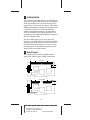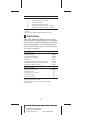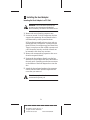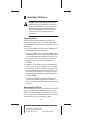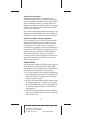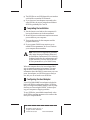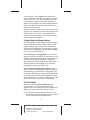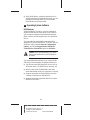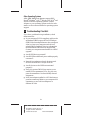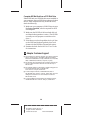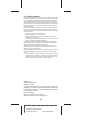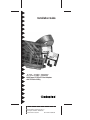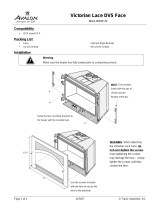Adaptec AHA-3940 Installation guide
- Category
- Interface cards/adapters
- Type
- Installation guide
This manual is also suitable for
Adaptec AHA-3940W is a high-performance SCSI-to-PCI host adapter that enables fast data transfer rates and supports various SCSI devices. With two independent SCSI channels, it allows you to connect up to 15 SCSI devices, including hard drives, CD-ROMs, and scanners, providing flexibility and expandability for your storage needs. The host adapter is compatible with both 8-bit and 16-bit SCSI devices, offering wide connectivity options.
Adaptec AHA-3940W is a high-performance SCSI-to-PCI host adapter that enables fast data transfer rates and supports various SCSI devices. With two independent SCSI channels, it allows you to connect up to 15 SCSI devices, including hard drives, CD-ROMs, and scanners, providing flexibility and expandability for your storage needs. The host adapter is compatible with both 8-bit and 16-bit SCSI devices, offering wide connectivity options.












-
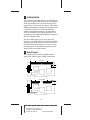 1
1
-
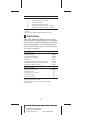 2
2
-
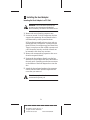 3
3
-
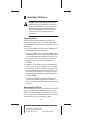 4
4
-
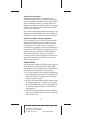 5
5
-
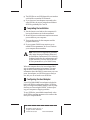 6
6
-
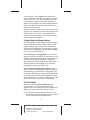 7
7
-
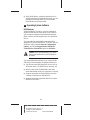 8
8
-
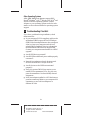 9
9
-
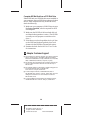 10
10
-
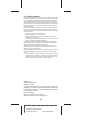 11
11
-
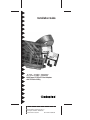 12
12
Adaptec AHA-3940 Installation guide
- Category
- Interface cards/adapters
- Type
- Installation guide
- This manual is also suitable for
Adaptec AHA-3940W is a high-performance SCSI-to-PCI host adapter that enables fast data transfer rates and supports various SCSI devices. With two independent SCSI channels, it allows you to connect up to 15 SCSI devices, including hard drives, CD-ROMs, and scanners, providing flexibility and expandability for your storage needs. The host adapter is compatible with both 8-bit and 16-bit SCSI devices, offering wide connectivity options.
Ask a question and I''ll find the answer in the document
Finding information in a document is now easier with AI
Related papers
-
Adaptec AHA-3940 User guide
-
Adaptec CardPark APA-4510 Hardware Installation Manual
-
Adaptec APA-9320 Installation And Reference Manual
-
Adaptec AHA-3944AUWD Installation guide
-
Adaptec 2920C - AHA - Storage Controller User manual
-
Adaptec AHA-1640 Installation guide
-
Adaptec AHA-2740-T Installation guide
-
Adaptec APA-1350 User manual
-
Adaptec AHA-2930CU User manual
-
Adaptec APA-9310 Installation And Reference Manual
Other documents
-
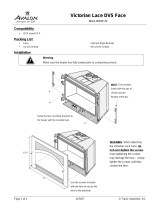 Avalon Stoves Black 95200132 User manual
Avalon Stoves Black 95200132 User manual
-
Avaya M4648ML-T Installation guide
-
Avaya M460ML-SPV Installation guide
-
Avaya M4648ML-T Installation guide
-
HP Kayak PC Workstation User manual
-
Lopi WILMINGTON DVS FACE 99500148 User manual
-
Avaya M4648ML-T-2G Installation guide
-
Trend OCC/U Installation guide
-
Fujitsu M3097G User manual
-
Xerox 4890 User manual