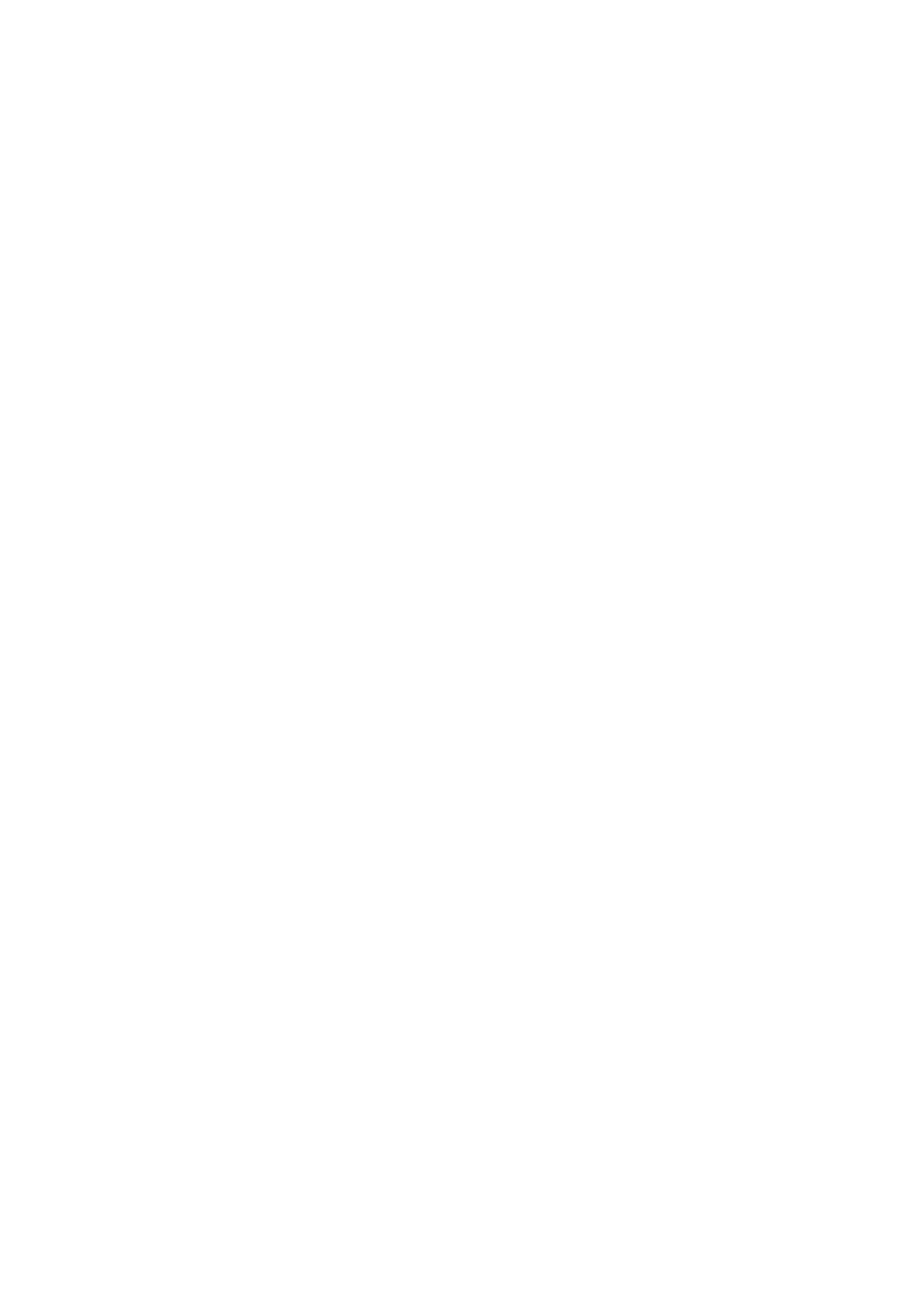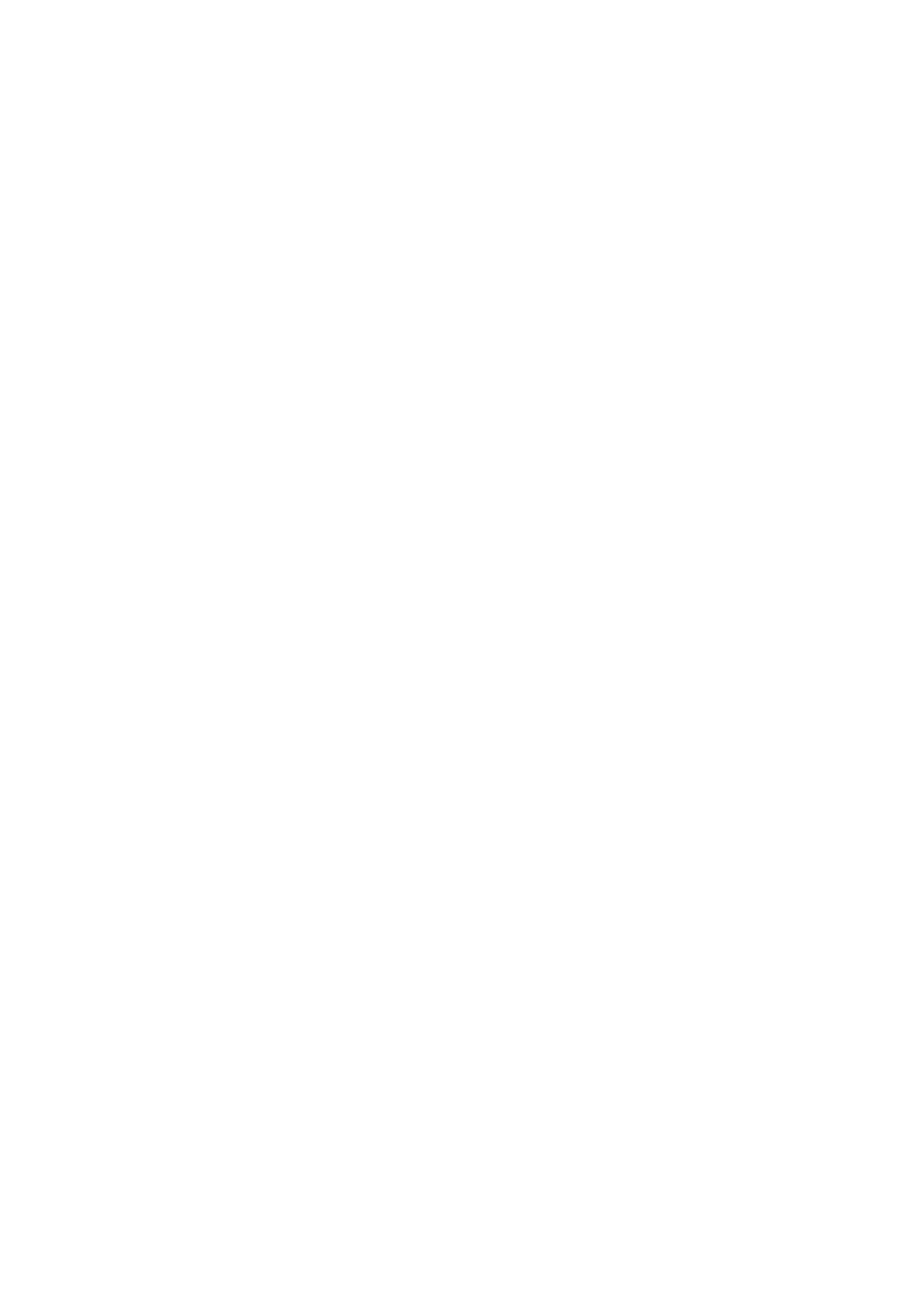
vii
LAN Server, OS/2 Warp Server Configuration ...........2-7
Server Configuration...............................................2-7
Configuration of an OS/2 Server ............................2-8
Other Sources of Information ...................................2-10
3
Peer to Peer Printing ............................................................3-1
How to Print in a Windows
®
95/98/Me Peer to Peer Network
..........................................................................................3-1
Overview.....................................................................3-1
Quick Tips:..............................................................3-1
Driver Deployment Wizard......................................3-2
TCP/IP Printing...........................................................3-2
Installing the Brother Peer to Peer Software..............3-3
Associating to the Printer............................................3-4
Adding a Second Brother LPR Port............................3-5
Other Sources of Information .....................................3-5
4
NetBIOS Peer to Peer Printing.............................................4-1
How to Print Using NetBIOS in Windows
®
95/98/Me/2000/
XP, Windows NT
®
4.0, LAN Server and OS/2 Warp Server...
..........................................................................................4-1
Overview.....................................................................4-1
Print Server Configuration..........................................4-2
Changing the Workgroup/Domain Name Using TELNET
or BRCONFIG or a Web Browser...............................4-3
NetBIOS Port Monitor for Windows
®
95/98/Me/2000/XP
and Windows NT
®
4.0..................................................4-4
Installing the Brother NetBIOS Port Monitor...............4-4
Associating the Printer................................................4-5
Windows
®
95/98/Me ...............................................4-5
Windows NT
®
4.0 /Windows
®
2000/XP....................4-6
Adding a Second NetBIOS Print Port.........................4-7
Windows
®
95/98/Me ...............................................4-7
Windows NT
®
4.0 / Windows
®
2000/XP...................4-8
LAN Server/OS/2 Warp Server Configuration............4-8
Server Configuration:..............................................4-8
Workstation Configuration:.....................................4-9
Other Sources of Information .....................................4-9
5
Configuring Internet Printing for Windows
®
......................5-1
Internet Printing Installation..............................................5-1
Overview.....................................................................5-1
Brother Internet Print General Information .................5-2