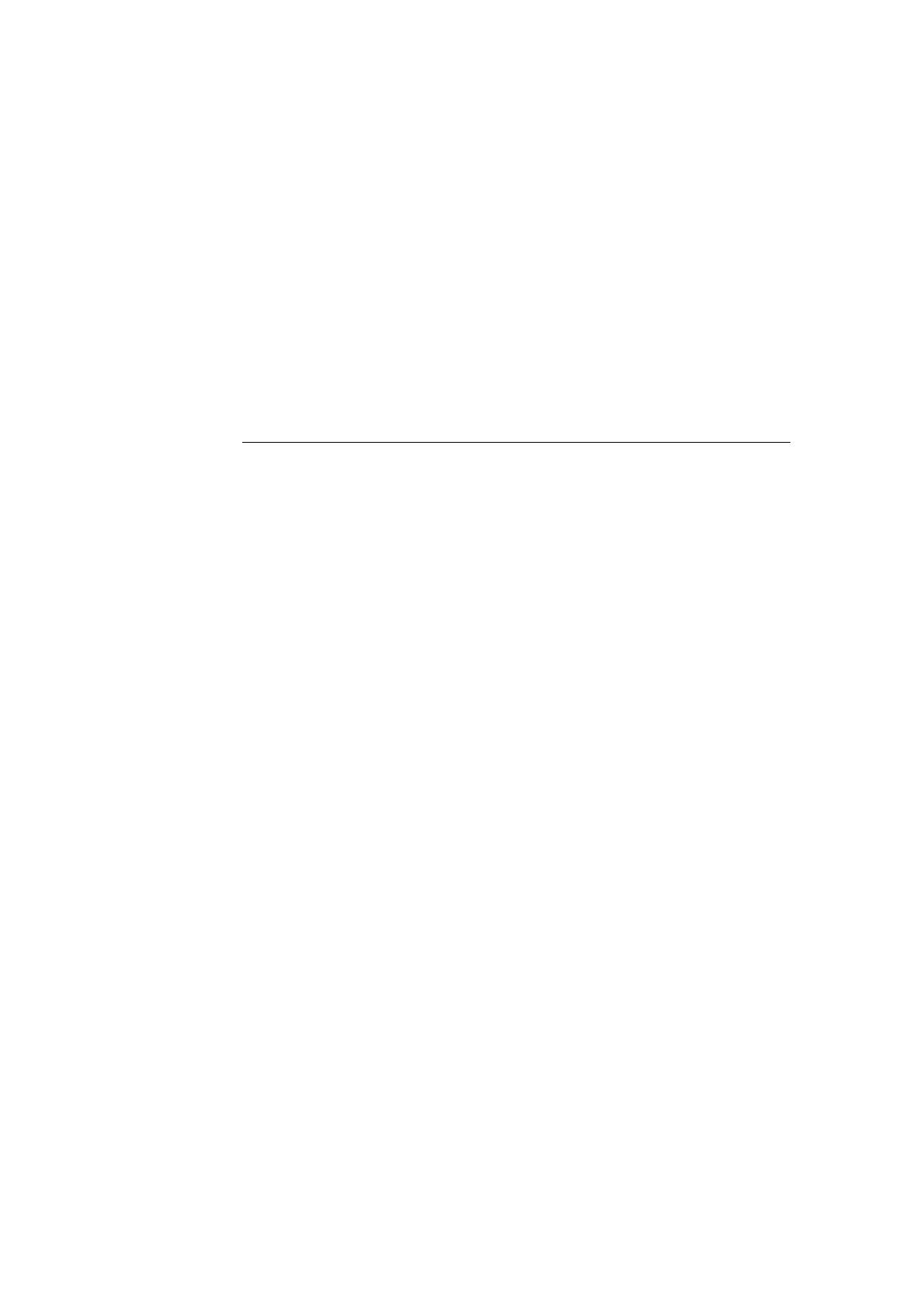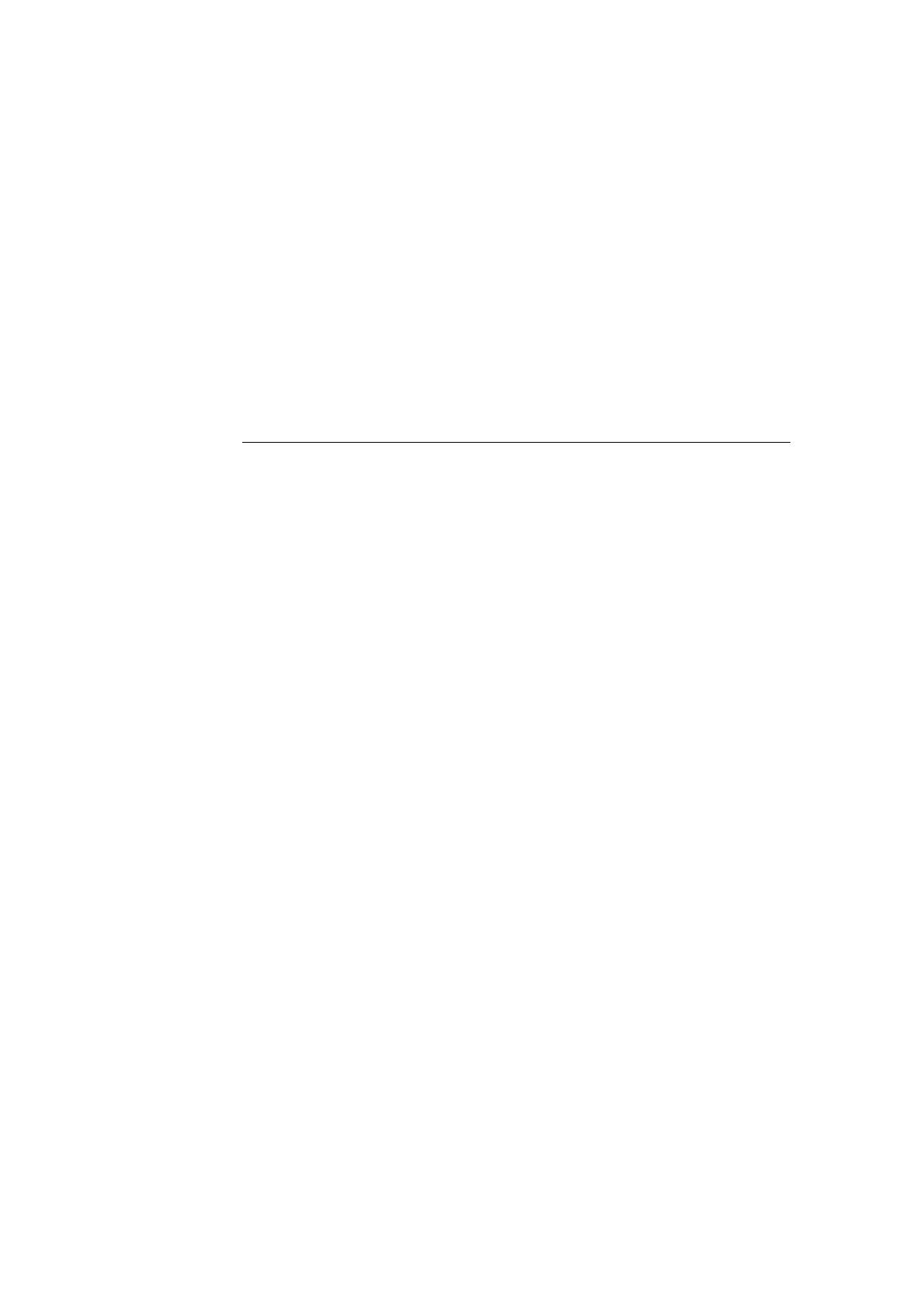
CHAPTER 1 UNIX PRINTING
1-5
4. Skip this section if you have completed Step 3, unless you have an SCO
UNIX system.
If you have an HP/UX system, IBM RS/6000 AIX computer, or Sun Solaris 2.xx,
there is no printcap file. This is also true for some other AT&T-based UNIX
systems, as well as many VMS-based TCP/IP software packages (for example,
UCX, TGV Multinet, etc.). On SCO systems, there is a printcap file, but it is
automatically configured by the rlpconf command. Most of these systems
generally use a printer setup program to define the service name (remote printer),
the print server name (remote machine) or IP address, and the local queue name
(spool directory). Refer to the appropriate section depending on your version of
Unix.
Linux Configuration
If you do not wish to use the command line interface to configure your Linux
distribution, you may wish to use the Linux Printer System Manager application on
your GUI. To do this, do the following:
1. From the Linux Printer System Manager screen, click the "Add" button.
2. You will now be asked to specify which Printer type you are using, select
the "Remote Unix (lpd) Queue" option and click "OK".
3. You must now specify the remote host name, remote queue name and the
input filter to use.
4. The "Remote Host" name is the IP address of the printer, or the name from
the hosts file which corresponds to the IP address of the printer.
5. The "Remote Queue" name is the service name that the printer will use
when processing the data. Generally we recommend that you use the name
"BINARY_P1", however, if you are planning to send text documents that do
not have a carriage return and a line feed, then use "TEXT_P1".
6. Select the appropriate "Input Filter" from the list of available printers on
your particular build of Linux.
In order to make your settings work, select the "Resart lpd" option. As soon as the
lpd server restarts, you will be able to send printed documents from your server.
Many Linux systems support Common Unix Printing System (CUPS). CUPS
typically uses PPD files that are supplied with Brother’s BR-Script (Brother’s
Postscript language emulation) ready machines. If you are using a Brother printer
that does not include the BR-Script emulation you must use an alternative driver.
For more detailed information on Linux printing visit the Brother
Solutions web site at: http://solutions.brother.com