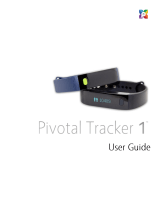Page is loading ...

USER MANUAL
Your iFITNESS acvity tracker works with the iFITNESS app available in
the App Store and Google Play Store. Be sure to download the app
before moving on to the instrucons.
Your acvity tracker keeps pace with your fitness goals with daily, weekly
and monthly progress reports that you can find in your iFITNESS app.
Key Functions of the iFITNESS Activity Tracker
Pedometer
While wearing your iFITNESS tracker you will be able to
keep track of the number of steps you’ve taken, the
distance you have traveled and the approximate number of
calories burned. To access the pedometer on your iFITNESS
tracker, press the buon once from the home screen to see
the number of steps taken. Press the buon again and you
will see the distance traveled and press a third me for
approximate calories burned. You can track your progress
using our iFITNESS app available at the App Store and at the
Google Play Store.
Sleep Monitor
Wear your iFITNESS tracker to sleep and it will be able to
track your sleep paerns by being able to see when you are
having deep sleep, light sleep and how oen you are awake
during the night. Track this daily, weekly and monthly to
determine if you need to improve your sleeping habits.
Movement Reminder (Sedentary Reminder)
Set a reminder on your iFITNESS to remind you to move
around aer a me period of your choosing.
Notifier
Receive noficaons on your iFITNESS when you get texts,
calls and emails on your phone.
Camera Remote
Take photos with your phone’s camera using your iFITNESS
as a remote.
USER MANUAL
Be sure to download the iFITNESS App from the App Store for iOS or
the Google Play Store for Android phones.
Once the app is downloaded open the app and follow the prompts to
register as a user.
iFITNESS App Home Screen
Step Goal page
You will see your progress against your goals here. You will also see
the distance, calories and your rang against your goal. By tapping
on the circle you can then see your progress on a daily, weekly and
monthly basis.
Sleep Tracker page
From the Step Goal page, you can swipe to the le to see the Sleep
Tracker page. Just like the step Goal page, you can tap on the circle to
see your progress for both Steps and Sleep quality on a daily, weekly
and monthly basis.
iOS™ App Settings
Profile
Customize your profile with your name and a picture and fill in
your personal informaon such as gender, age, height & weight.
PLEASE BE SURE TO READ THESE INSTRUCTIONS
THOROUGHLY BEFORE BEGINNING TO USE YOUR
iFITNESS ACTIVITY TRACKER.
IT’S BEST TO WEAR THE IFITNESS
BELOW YOUR WRIST.
1 2
3 4

You can also set your step goals (increments of 1,000) and select
your imperial or metric measure to track the distance walked.
Devices
To connect to your iFITNESS tracker, select Devices in the Sengs
Menu. The app will scan for available devices. Your iFITNESS band
should show in the list. Select it to pair with it from your phone.
Call, SMS, More App Reminders
To receive noficaons of calls, texts and other apps (such as social
media apps etc), switch these to the on posion. You will be asked to
pair your device again. Once you are paired you will receive
noficaons on your iFITNESS tracker.
Safety/Lost Alert
An alarm will sound for 30 seconds when you have gone out of range
of your iFITNESS device.
Sedentary Reminder
Select this opon to set the length of me you want before being
reminded that it’s me to get some steps going.
Alarm
Set up to 3 different alarms on your iFITNESS device. The alarm is
silent and the iFITNESS will vibrate 5 mes when it goes off.
Display Limit
Select how long you want your iFITNESS screen to remain lit.
Find Band
Select this opon when you can’t find your iFITNESS acvity tracker
and it will vibrate if it is within range of the phone.
Shake To Take Selfie
Selecng this opon will allow you to take pictures using your
iFITNESS tracker as a remote. The app will open the camera and
when you are ready to take the picture, just flick your wrist and the
picture will appear on the screen.
Firmware
Any firmware updates for your watch will be found here.
Clear Data
Set your iFITNESS tracker and your app to factory sengs.
Android™ App Settings
Personal Information
Customize your profile with your name and a picture and fill in your
personal informaon such as gender, age, height & weight. You can
also set your step goals (increments of 1,000) and select your imperial
or metric measure to track the distance walked.
Search Devices
Select this opon to connect to your iFITNESS acvity tracker. On the
next screen you should see your iFITNESS device listed. If not, pull
down the screen under “Find Available Device” to rescan.
My Device
Manage some of your device’s funcons:
Lost Funcon – Your phone will sound an alarm if you become out
of the range of your iFITNESS Tracker.
Posture Remind – An alarm will sound to remind you to correct
your posture aer a set amount of me.
Display Time – Set the me for how long the screen will stay on.
Find Band - Select this opon when you can’t find your iFITNESS
acvity tracker and it will vibrate if it is within range of the phone.
Smart Alarm Clock - Set up to 3 different alarms on your iFITNESS
device. The alarm is silent and the iFITNESS will vibrate 5 mes
when it goes off.
Push Message
Select this opon to choose what noficaons you wish to receive on
your iFITNESS tracker. You can add more noficaons by selecng Add
Push Noficaons.
Shake To Take Selfie
Selecng this opon will allow you to take pictures using your
iFITNESS tracker as a remote. The app will open the camera and when
you are ready to take the picture, just flick your wrist to begin an
automac 3 second countdown for the camera.
For any further questions please contact us at:
[email protected] or visit our
website at www.iFITNESSwatch.com
This equipment has been tested and found to comply with the limits for a
Class B digital device, pursuant to part 15 of the FCC Rules. These limits are
designed to provide reasonable protecon against harmful interference in a
residenal installaon. This equipment generates, uses and can radiate radio
frequency energy and, if not installed and used in accordance with the
instrucons, may cause harmful interference to radio communicaons.
However, there is no guarantee that interference will not occur in a
parcular installaon. If this equipment does cause harmful interference to
radio or television recepon, which can be determined by turning the
equipment off and on, the user is encouraged to try to correct the
interference by one or more of the following measures:
• Increase the separaon between the equipment and receiver.
• Connect the equipment into an outlet on a circuit different from that to
which the receiver is connected.
• Consult the dealer or an experienced radio/TV technician for help. Cauon:
Any changes or modificaons to this device not explicitly approved by
manufacturer could void your authority to operate this equipment. This
device complies with part 15 of the FCC Rules. Operaon is subject to the
following two condions: (1) This device may not cause harmful
interference, and (2) this device must accept any interference received,
including interference that may cause undesired operaon. This equipment
complies with FCC RF radiaon exposure limits set forth for an uncontrolled
environment. This device and its antenna must not be located or operated in
conjuncon with any other antenna or transmier.
iFITNESS is TM of American Exchange LLC
Take Control Of Your Life
5 6
7 8
/