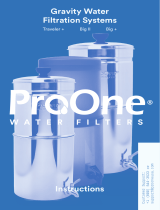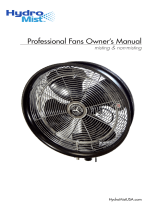Page is loading ...

Maintenance & Service Guide
HP ProOne 600 G4 21.5 inch All-in-One Business PC

© Copyright 2018 HP Development Company,
L.P.
AMD is a trademark of Advanced Micro Devices,
Inc. Bluetooth is a trademark owned by its
proprietor and used by HP Inc. under license.
Intel, Celeron, and Pentium are trademarks of
Intel Corporation in the U.S. and other
countries. Microsoft and Windows are
trademarks of the Microsoft group of
companies.
The information contained herein is subject to
change without notice. The only warranties for
HP products and services are set forth in the
express warranty statements accompanying
such products and services. Nothing herein
should be construed as constituting an
additional warranty. HP shall not be liable for
technical or editorial errors or omissions
contained herein.
This document contains proprietary
information that is protected by copyright. No
part of this document may be photocopied,
reproduced, or translated to another language
without the prior written consent of HP
Development Company.
First Edition: June 2018
Document Part Number: L20660-001
Product notice
This user guide describes features that are
common to most models. Some features may
not be available on your computer.
Not all features are available in all editions of
Windows. This computer may require upgraded
and/or separately purchased hardware, drivers
and/or software to take full advantage of
Windows functionality. Go to
http://www.microsoft.com for details.
Software terms
By installing, copying, downloading, or
otherwise using any software product
preinstalled on this computer, you agree to be
bound by the terms of the HP End User License
Agreement (EULA). If you do not accept these
license terms, your sole remedy is to return the
entire unused product (hardware and software)
within 14 days for a full refund subject to the
refund policy of your seller.
For any further information or to request a full
refund of the price of the computer, please
contact your seller.

About This Book
WARNING! Text set o in this manner indicates that failure to follow directions could result in bodily harm or
loss of life.
CAUTION: Text set o in this manner indicates that failure to follow directions could result in damage to
equipment or loss of information.
NOTE: Text set o in this manner provides important supplemental information.
iii

iv About This Book

Table of contents
1 Product features ........................................................................................................................................... 1
Overview ................................................................................................................................................................ 1
Front components .................................................................................................................................................. 1
Side components ................................................................................................................................................... 2
Rear components ................................................................................................................................................... 3
Bottom components .............................................................................................................................................. 3
Labels ..................................................................................................................................................................... 4
2 Illustrated parts catalog ................................................................................................................................ 6
System parts .......................................................................................................................................................... 6
Mass storage devices ............................................................................................................................................. 9
Processors and memory modules ....................................................................................................................... 10
Keyboards and mice ............................................................................................................................................. 10
3 Routine care, SATA drive guidelines, and disassembly preparation .................................................................. 12
Electrostatic discharge information .................................................................................................................... 12
Generating static ............................................................................................................................... 12
Preventing electrostatic damage to equipment ............................................................................... 13
Personal grounding methods and equipment .................................................................................. 13
Grounding the work area ................................................................................................................... 13
Recommended materials and equipment ........................................................................................ 14
Operating guidelines ........................................................................................................................................... 14
Routine care ......................................................................................................................................................... 15
General cleaning safety precautions ................................................................................................ 15
Cleaning the Computer Case ............................................................................................................. 15
Cleaning the keyboard ....................................................................................................................... 15
Cleaning the display .......................................................................................................................... 16
Cleaning the mouse ........................................................................................................................... 16
Service considerations ......................................................................................................................................... 16
Tools and software requirements ..................................................................................................... 16
Screws ............................................................................................................................................... 16
Cables and connectors ...................................................................................................................... 16
Hard Drives ........................................................................................................................................ 17
Lithium coin cell battery .................................................................................................................... 17
SATA hard drive cables ......................................................................................................................................... 18
SATA data cable ................................................................................................................................. 18
v

Cable management .............................................................................................................................................. 18
4 Removal and Replacement Procedures .......................................................................................................... 19
Preparing to disassemble the computer ............................................................................................................. 19
Stand .................................................................................................................................................................... 19
VESA bracket ........................................................................................................................................................ 20
Webcam ............................................................................................................................................................... 21
Rear port cover .................................................................................................................................................... 24
Locating internal components under the rear port cover ................................................................................... 24
Hard drive ............................................................................................................................................................. 25
Optical drive ......................................................................................................................................................... 27
M.2 solid-state drive ............................................................................................................................................ 29
Memory ................................................................................................................................................................ 30
Battery ................................................................................................................................................................. 32
WLAN module ...................................................................................................................................................... 33
Option board ........................................................................................................................................................ 34
Hood sensor ......................................................................................................................................................... 35
Fan assembly ....................................................................................................................................................... 36
Heat sink .............................................................................................................................................................. 37
Processor ............................................................................................................................................................. 39
System board ....................................................................................................................................................... 40
System board callouts ......................................................................................................................................... 42
Speakers .............................................................................................................................................................. 43
Power button board ............................................................................................................................................. 45
Rear enclosure and display assembly ................................................................................................................. 47
Antennas .............................................................................................................................................................. 51
5 Computer Setup (F10) Utility ........................................................................................................................ 52
Computer Setup (F10) Utilities ............................................................................................................................ 52
Using Computer Setup (F10) Utilities ................................................................................................ 52
Computer Setup–Main ....................................................................................................................... 54
Computer Setup—Security ............................................................................................................... 56
Computer Setup—Advanced ............................................................................................................. 60
Recovering the conguration settings ................................................................................................................ 65
6 Using HP PC Hardware Diagnostics ................................................................................................................ 66
Using HP PC Hardware Diagnostics Windows (select products only) ................................................................. 66
Downloading HP PC Hardware Diagnostics Windows ....................................................................... 66
Downloading the latest HP PC Hardware Diagnostics Windows version ....................... 67
vi

Downloading HP Hardware Diagnostics Windows by product name or number
(select products only) ..................................................................................................... 67
Installing HP PC Hardware Diagnostics Windows ............................................................................. 67
Using HP PC Hardware Diagnostics UEFI ............................................................................................................. 67
Starting HP PC Hardware Diagnostics UEFI ....................................................................................... 68
Downloading HP PC Hardware Diagnostics UEFI to a USB ash drive .............................................. 68
Downloading the latest HP PC Hardware Diagnostics UEFI version .............................. 68
Downloading HP PC Hardware Diagnostics UEFI by product name or number
(select products only)
..................................................................................................... 68
Using Remote HP PC Hardware Diagnostics UEFI settings (select products only) ............................................. 69
Downloading Remote HP PC Hardware Diagnostics UEFI ................................................................. 69
Downloading the latest Remote HP PC Hardware Diagnostics UEFI version ................. 69
Downloading Remote HP PC Hardware Diagnostics UEFI by product name or
number ............................................................................................................................ 69
Customizing Remote HP PC Hardware Diagnostics UEFI settings .................................................... 69
7 Troubleshooting without diagnostics ............................................................................................................ 71
Safety and comfort .............................................................................................................................................. 71
Before you call for technical support .................................................................................................................. 71
Helpful hints ........................................................................................................................................................ 72
Solving general problems .................................................................................................................................... 73
Solving power problems ...................................................................................................................................... 76
Solving hard drive problems ................................................................................................................................ 77
Solving audio problems ....................................................................................................................................... 79
Solving printer problems ..................................................................................................................................... 80
Solving keyboard and mouse problems .............................................................................................................. 81
Solving hardware installation problems ............................................................................................................. 82
Solving network problems .................................................................................................................................. 83
Solving memory problems .................................................................................................................................. 85
Solving USB ash drive problems ........................................................................................................................ 87
Solving Internet access problems ....................................................................................................................... 87
Solving software problems .................................................................................................................................. 88
8 Backing up, restoring, and recovering ........................................................................................................... 90
Using Windows tools ........................................................................................................................................... 90
Creating HP Recovery media (select products only) ........................................................................................... 90
Using HP Recovery Manager to create recovery media .................................................................... 91
Before you begin ............................................................................................................. 91
Creating the recovery media ........................................................................................... 91
Using the HP Cloud Recovery Download Tool to create recovery media .......................................... 92
Restoring and recovery ........................................................................................................................................ 92
vii

Restoring, resetting, and refreshing using Windows tools .............................................................. 92
Restoring using HP Recovery Manager and the HP Recovery partition ........................................... 92
Recovering using HP Recovery Manager ........................................................................................... 92
Recovering using the HP Recovery partition (select products only) ................................................ 93
Recovering using HP Recovery media ............................................................................................... 93
Changing the computer boot order ................................................................................................... 94
Removing the HP Recovery partition (select products only) ............................................................ 94
9 POST error messages and diagnostic front panel LEDs and audible codes ......................................................... 95
POST numeric codes and text messages ............................................................................................................. 95
Interpreting system validation diagnostic front panel LEDs and audible codes .............................................. 100
10 Password security and resetting CMOS ...................................................................................................... 102
Resetting the password jumper ........................................................................................................................ 102
Clearing and resetting the BIOS ........................................................................................................................ 104
Appendix A Power cord set requirements ....................................................................................................... 105
General requirements ........................................................................................................................................ 105
Japanese power cord requirements .................................................................................................................. 105
Country-specic requirements .......................................................................................................................... 106
Appendix B Statement of memory volatility ................................................................................................... 107
Nonvolatile memory usage ............................................................................................................................... 109
Questions and answers ..................................................................................................................................... 111
Using HP Sure Start (select models only) .......................................................................................................... 112
Appendix C Specications ............................................................................................................................. 113
Index ........................................................................................................................................................... 114
viii

1 Product features
Overview
NOTE: For the latest manuals on this product, go to http://www.hp.com/support. Select Find your product,
and then follow the on-screen instructions.
Front components
Component Component
1 Webcam microphones (2) (optional) 4 Webcam/IR lens (optional)
2 IR LED (optional) 5 IR LED (optional)
3 Webcam LED (optional) 6 Speakers (2) (optional)
Overview 1

Side components
Component Component
1 Optical disc drive (optional) 5 USB 3.1 Type-C port
2 Optical disc drive light (optional) 6 USB 3.1 Type-A (charging) port
3 Optical disc drive eject button (optional) 7 USB 3.1 Type-A port
4 SD card reader (optional) 8 Audio-out (headphone)/Audio-in (microphone) combo jack
2 Chapter 1 Product features

Rear components
Component Component
1 DisplayPort port (optional)
– or –
HDMI port (optional)
– or –
Serial port (optional)
4 RJ-45 (network) jack
2 USB 3.1 Type-A ports (2) 5 Power connector
3 DisplayPort port 6 Security cable slot
Bottom components
Component Component
1 Power button 3 Hard drive activity light
2 Power light
Rear components 3

Labels
The labels axed to the computer provide information you may need when you troubleshoot system
problems or travel internationally with the computer.
IMPORTANT: All labels described in this section will be located under the stand or axed to the bottom of
the computer.
1. You may need the Product Key to update or troubleshoot the operating system. HP platforms
preinstalled with Windows do not have the physical label, but have a Digital Product Key electronically
installed.
NOTE: This Digital Product Key is automatically recognized and activated by Microsoft Operating
Systems on a reinstall of the Windows operating system with HP-approved recovery methods.
2. Service label—Provides important information to identify your computer. When contacting support, you
will probably be asked for the serial number, and possibly for the product number or the model number.
Locate these numbers before you contact support.
Component
(1) Serial number
(2) Product number
(3) Warranty period
4 Chapter 1 Product features

3. Look for the serial number label in the following locations:
Labels 5

2 Illustrated parts catalog
Component appearance may vary.
NOTE: HP continually improves and changes product parts. For complete and current information on
supported parts for your computer, go to http://partsurfer.hp.com, select your country or region, and then
follow the on-screen instructions.
System parts
Item Description
(1) Rear port cover (available for models with the following expansion port: DisplayPort, HDMI, serial, or no expansion port)
(2) Adjustable height stand
(3) Fixed height stand
Heat sink (thermal module) (includes replacement thermal material)
(4) For use in models with discrete graphics memory
(5) For use in models with UMA graphics memory and up to 65 W processors
For use in models with UMA graphics memory and 35 W processors
(6) Speakers (left and right)
(7) Speaker cover
(8) System board
For use in models with UMA graphics memory
For use in models with discrete graphics memory
6 Chapter 2 Illustrated parts catalog

Item Description
(9) Fan
(10) Optical drive carrier
* Optical drive
BD writer drive
DVD±RW drive
DVD-ROM drive
(11) Power button board (includes holder)
(12) Option board
DisplayPort
HDMI
Serial
(13) Webcam module and microphone module
Webcam modules available in FHD (1080p), FHD+IR (1080p), and HD (720p)
* Rear enclosure and display assembly (includes display panel, back plastic panel, panel frame, system board basepan,
camera frame assembly, webcam module, microphone modules, webcam cable, and wireless cables and antennas)
NOTE: Dierent assemblies are required depending on whether the computer has a 35 W processor or a 65 W processor.
Touch models:
●
For use in models with an HD webcam
●
For use in models with an FHD webcam
●
For use in models with an FHD+IR webcam
●
For use in models without a webcam
Non-touch models:
●
For use in models with an HD webcam
●
For use in models with an FHD webcam
●
For use in models with an FHD+IR webcam
●
For use in models without a webcam
* RTC battery
* Cables
Power button board cable
Hard drive SATA cable
DVI monitor cable
* AC adapter
120 W, PFC, 7.4 mm
90 W, PFC, 7.4 mm
* WLAN modules
System parts 7

Item Description
Intel Dual Band Wireless-AC 9560 802.11 AC 2x2 WiFi + Bluetooth 5.0 Combo Adapter (vPro)
Intel Dual Band Wireless-AC 9560 802.11 AC 2x2 WiFi + Bluetooth 5.0 Combo Adapter (non-vPro)
Realtek RTL8821CE 802.11 ac 1x1 WiFi + BT 4.2 Combo Adapter (MU-MIMO supported)
Realtek RTL8822BE 802.11 ac 2x2 WiFi + BT 4.2 Combo Adapter (MU-MIMO supported)
* Hood sensor
* Adapters
USB to serial adapter
USB-C to USB 3.0 adapter
DisplayPort to VGA
DisplayPort to DVI
DisplayPort to HDMI 2.0
* Optical drive blank (for use in models without an optical drive)
* Covers
Optical drive cover (for use in models without an optical drive)
Webcam cover (for use in models without a webcam)
Card reader cover (for use in models without a card reader)
* VESA kit (for use in models without a stand)
* USB-C to USB-A hub
* Power cord
8 Chapter 2 Illustrated parts catalog

Mass storage devices
Description
Optical drive
BD writer drive
DVD±RW drive
DVD-ROM drive
Hard drive
2 TB, 5400 rpm, hybrid SSD drive, 7 mm
2 TB, 5400 rpm, 7 mm
1 TB, 5400 rpm, hybrid SSD drive, 9.5 mm
1 TB, 7200 rpm, 9.5 mm
500 GB, 5400 rpm, hybrid SSD drive, 7 mm
500 GB, 7200 rpm hard drive, self-encrypting (SED), Opal 2, 7 mm
500 GB, 7200 rpm, 7 mm
500 GB, 7200 rpm hard drive, FIPS, 7 mm
Solid-state drive (SATA-3, TLC, 2.5-inch)
512-GB
512-GB, self-encrypting (SED), Opal 2
512-GB, FIPS 140-2
256-GB
256-GB, self-encrypting (SED), Opal 2
256-GB, FIPS 140-2
Solid-state drive (M.2, PCIe)
1-TB, TLC
512-GB, TLC
512-GB
512-GB, self-encrypting (SED), TLC
256-GB, TLC
256-GB, self-encrypting (SED), TLC
128-GB, TLC
128-GB
Optane memory module, 118 GB
Optane memory module, 16 GB
Mass storage devices 9

Processors and memory modules
Description
Memory modules (SODIMM; PC4-2400)
16-GB
8-GB
4-GB
Intel Processors (include replacement thermal material)
Intel Core i7-8700
Intel Core i7-8700T
Intel Core i5-8600
Intel Core i5-8600T
Intel Core i5-8500
Intel Core i5-8500T
Intel Core i3-8300T
Intel Core i3-8100T
Intel Core i3-8033
Intel Core i3-8011
Intel Pentium G5600
Intel Pentium G5500
Intel Pentium G5500T
Intel Pentium G5400
Intel Pentium G5400T
Intel Celeron G4900
Intel Celeron G4900T
Keyboards and mice
Description
Keyboard
Washable, USB PS2
USB, unbranded
USB
USB, essential
Conferencing
USB, slim
10 Chapter 2 Illustrated parts catalog

Description
Wireless, with mouse
USB, slim, smart card
Antimicrobial
USB, slim, gray
USB, collaboration
Wireless, collaboration
USB, wired, healthcare
Premium, wireless
USB, Katydid
Mouse
USB, healthcare
USB, gray
USB, antimicrobial
USB/PS2 Washable
Hardened
USB, optical
USB
USB, laser
Keyboards and mice 11

3 Routine care, SATA drive guidelines, and
disassembly preparation
This chapter provides general service information for the computer. Adherence to the procedures and
precautions described in this chapter is essential for proper service.
CAUTION: When the computer is plugged into an AC power source, voltage is always applied to the system
board. You must disconnect the power cord from the power source before opening the computer to prevent
system board or component damage.
Electrostatic discharge information
A sudden discharge of static electricity from your nger or other conductor can destroy static-sensitive
devices or microcircuitry. Often the spark is neither felt nor heard, but damage occurs. An electronic device
exposed to electrostatic discharge (ESD) may not appear to be aected at all and can work perfectly
throughout a normal cycle. The device may function normally for a while, but it has been degraded in the
internal layers, reducing its life expectancy.
Networks built into many integrated circuits provide some protection, but in many cases, the discharge
contains enough power to alter device parameters or melt silicon junctions.
Generating static
The following table shows that:
●
Dierent activities generate dierent amounts of static electricity.
●
Static electricity increases as humidity decreases.
Relative Humidity
Event 55% 40% 10%
Walking across carpet
Walking across vinyl oor
Motions of bench worker
Removing DIPs from plastic tube
7,500 V
3,000 V
400 V
400 V
15,000 V
5,000 V
800 V
700 V
35,000 V
12,000 V
6,000 V
2,000 V
Removing DIPs from vinyl tray
Removing DIPs from Styrofoam
Removing bubble pack from PCB
Packing PCBs in foam-lined box
2,000 V
3,500 V
7,000 V
5,000 V
4,000 V
5,000 V
20,000 V
11,000 V
11,500 V
14,500 V
26,500 V
21,000 V
These are then multi-packaged inside plastic tubes, trays, or Styrofoam.
NOTE: 700 volts can degrade a product.
12 Chapter 3 Routine care, SATA drive guidelines, and disassembly preparation
/