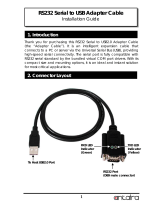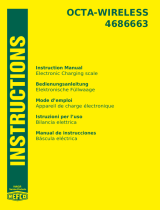Page is loading ...

QUICK START Windows XP DRIVER and
HARDWARE REFERENCE CARD
RocketPort 550 Range
RocketPort 550 Universal Range
BroadPort 550 Range
This Guide.
Comtrol GmbH Document Number COM227WinXP
Release Rev M, 12
th
December 2007
Windows XP Driver release V2.03 and later

2
1. Before You Begin
2. Extracting the Driver Files to the PC’s Hard Disk
3. Installing Your Controller Hardware
4. Installing the Windows XP Device Driver
5. View the Allocated COM Names
6. Verifying Operation
7. Portname Utility
8. Hardware Removal
9. Uninstalling the Windows XP Device Driver
10. RocketPort 550 & RocketPort 550 Universal
& BroadPort 550 Connector Pin-outs
11. Technical Support
12. Specifications
13. Copyright and Trademarks

3
1. Before you begin
Important
Prior to installing this version of the RocketPort 550, RocketPort 550 Universal
& BroadPort 550 device driver, any earlier installed versions MUST BE
REMOVED including all device information files and registry entries. If you
have earlier RocketPort/BroadPort 550 PCi drivers installed then refer to
appendix A before continuing.
If you are installing a RocketPort/BroadPort 550 driver for the first time on the
target PC then continue below.
The Windows XP device driver for the RocketPort/BroadPort 550 is supplied as a
single self extracting file. The driver supports the original RocketPort 550 range as well
as the newly introduced RocketPort 550 Universal & BroadPort 550 PCi Universal
ranges.
The RP550/BP550 PCi Universal controllers can be installed in PCi slots that support
either 3.3V or 5V bus signals. The original RocketPort 550 PCi range can only be
installed in PCi slots that support 5V signalling.
The original RocketPort PCi controller will be referred to as RocketPort 550. The
range consists of 4,8 & 16 port controllers.
The RocketPort 550 PCi Universal controller will be referred to as the RocketPort
550 Universal. The range consists of 4,8 & 16 port controllers
The BroadPort 550 PCi Univeral controller will be referred to as the BroadPort 550
Universal. The range consists of 8 & 16 port controllers supporting SMPTE serial
interface standard (RS422 for the broadcast industry).
Where commonality exists between RocketPort 550 Universal and BroadPort 550
Universal, the term RocketPort/BroadPort 550 will be used. This may be
shortened to RP550/BP550.
Prior to installing the RocketPort 550 or RocketPort/BroadPort 550 Universal, the
driver files must be extracted to a folder on your PC’s hard disk.

4
2. Extracting the Driver Files to the PC’s Hard Disk
Using Windows Explorer, locate the self extract file.
If you have a Comtrol supplied CD then open the folder \WinXP (on the CD) then
double click the file WinXPdrv.exe
(If you have downloaded the driver from Comtrol’s web site then you should open the
folder containing the downloaded self extract file. NOTE: The filename may differ
from the above.)
The self extractor dialog will appear. The default target folder (for the extracted files)
is C:\Comtrol\Installations\RP550XP and will be displayed in the ‘Unzip to folder’
box
You may change the target folder as you wish, but note that the remainder of this
document assumes that the extracted driver files are located in
C:\Comtrol\Installations\RP550XP. If you have changed the target folder you must
remember to specify this path when required during installation.
Click Unzip
Click OK
Click Close
Now that the files are extracted, you should shutdown Windows XP in preparation for
installing the RocketPort 550 or RocketPort/BroadPort 550 Universal controller(s) into
the PC.

5
3. Installing Your Controller Hardware
Take care when you handle the RocketPort/BroadPort 550 PCI cards, like any electronic
device, they are sensitive to static electricity. Use normal static precautions such as
wearing an earth ground strap. The original RocketPort 550 PCi controllers are installed
in 32bit 5V PCI slots. The RocketPort/BroadPort Universal 550 cards can be installed in
3.3V or 5V 32 Bit PCI slots.
Hardware Installation
Power down the host PC and disconnect its mains input.
Follow the host PC manufacturer instructions describing how to access the PC in order
to install additional cards.
You may install up to 4 RocketPort 550 or RocketPort/BroadPort 550 Universal PCI
cards in one PC.
Ensure the controller, back plate retaining screw is fitted.
Follow the host PC manufacturers instructions for the re assembly of the host PC, its
cabling and re-fitting of safety covers.
Re-connect the host PC mains input and power up the PC and logon as "Administrator"
4. Installing the Windows XP Device Driver
4.1 In the previous section you installed the RocketPort 550 or RocketPort/BroadPort
550 Universal, powered up the PC and logged on as the "Administrator"
Technical Notes
RocketPort 550 PCi controller
(This note DOES NOT apply to the RocketPort 550 Universal or BroadPort 550
Universal controllers)
The chip set used on the original RocketPort 550 means that each controller has
a hardware configuration that appears like two multifunction ‘parent’ devices to
Windows XP. Each RocketPort 550 controller has two PCI DEVICE ID’s

6
This requires that the installation process is repeated , once for the first and once
for the second multifunction device.
Each multi-function device 'owns' a number of serial ports. One multi-function
device on a RocketPort 550 controller owns the first 4 ports, the other multi-
function device owns the remaining ports on the controller, this can be 4 (eight
port card) or 12 (16 port card) depending on the board type.
Also, note that a four port only controller still supports the second multifunction
device. It has to be installed but owns no ports.
RocketPort 550 Universal & BroadPort 550 Universal ONLY
The chipset used on the RocketPort/BroadPort 550 PCi Universal range leads to
the controller appearing as one multi-function parent device to Windows XP.
Each RocketPort/BroadPort 550 Universal controller has a single PCI DEVICE
ID. This is similar to other PCI multiport serial cards. The installation procedure
occurs only once. The multifunction parent device owns all the child serial
(COM) ports.
4.2 Windows will detect the new hardware during boot and display the
"Found New Hardware Wizard" dialog window. When (if) prompted to connect to
Windows update to search for software, ensure that the ‘No, not this time’ option
is selected. Note that this dialog may be displayed for each child port and in each
case the ‘No, not this time’ option must be selected.
Click Next
4.3 The hardware wizard dialog asks :
Install the software automatically. (Windows Default)
Or
Install from a list or specific location.
Select Install from a list or specific location
Click Next
4.4 The choose your search and installation options dialog appears.
The default selection is Search,
Check that Search is selected
The default selection is Include this location in the search,
Check that Include is selected
Click Browse to specify the location

7
Select the location C:\Comtrol\Installations\RP550XP
Click OK to close the Browse window
Check that the path C:\Comtrol\Installations\RP550XP is displayed in the
search window
If you extracted the driver files to an alternative folder then replace the above
path with the alternative path for the driver files.
Click Next
Windows will search for the Driver
The RocketPort 550 and RocketPort/BroadPort 550 Univeral driver has not
passed Windows Logo testing.
Depending on system settings, a dialog box may appear explaining this. If you wish
to continue installing the driver, the ‘Continue Anyway’ button must be clicked.
4.5 The hardware wizard has finished installing the software dialog appears
Click Finish
4.6 Repeat operations 4.2 to 4.5 for each port on your RocketPort/BroadPort 550
Universal cards or each port on your RocketPort 550 PCi device ‘a’. (first
RocketPor 550 PCi device).
When (if) prompted to connect to Windows update to search for software, ensure
that the ‘No, not this time’ option is selected. Note that this dialog may be
displayed for each child port and in each case the ‘No, not this time’ option must
be selected.
The RocketPort 550 and RocketPort/BroadPort 550 Universal driver has not
passed Windows Logo testing.
Depending on system settings, a dialog box may appear explaining this. If you wish
to continue installing the driver, the ‘Continue Anyway’ button must be clicked.
If installing a RocketPort/BroadPort 550 UNIVERSAL card then the installation
is now complete and you should proceed to section 5.
If installing a RocketPort 550 PCi card then Windows now detects that a second
installation is required for the second of the multifunction devices (see previous
technical note). You must continue with step 4.7.
Only follow steps 4.7 onwards if you are installing an original RocketPort 550 PCi card.
There is no need to follow these steps if you are installing a RocketPort/BroadPort 550
Universal controller.
4.7 Windows will detect the new hardware during boot and display the
"Found New Hardware Wizard" dialog window.

8
Click Next
Click Finish to close the window
4.8 The hardware wizard dialog asks :
Install the software automatically. (Windows Default)
Or
Install from a list or specific location.
Select Install from a list or specific location
Click Next
4.9 The choose your search and installation options dialog appears.
The default selection is Search,
Check that Search is selected
The default selection is Include this location in the search,
Check that Include is selected
Click Browse to specify the location
Select the location C:\Comtrol\Installations\RP550XP
Click OK to close the Browse window
Check that the path C:\Comtrol\Installations\RP550XP is displayed in the
search window
If you extracted the driver files to an alternative folder then replace the above
path with the alternative path for the driver files.
Click Next
Windows will search for the Driver
When (if) prompted to connect to Windows update to search for software, ensure
that the ‘No, not this time’ option is selected. Note that this dialog may be
displayed for each child port and in each case the ‘No, not this time’ option must
be selected.
The RocketPort 550 driver has not passed Windows Logo testing.
Depending on system settings, a dialog box may appear explaining this. If you wish
to continue installing the driver, the ‘Continue Anyway’ button must be clicked.
4.10 The hardware wizard has finished installing the software dialog appears

9
Click Finish
4.11 Repeat operations 4.7 to 4.10 for each port on RocketPort 550 PCi device ‘b’.
(second RocketPort 550 PCi device).
When (if) prompted to connect to Windows update to search for software, ensure
that the ‘No, not this time’ option is selected. Note that this dialog may be
displayed for each child port and in each case the ‘No, not this time’ option must
be selected.
The RocketPort 550/Univeral 550 driver has not passed Windows Logo testing.
Depending on system settings, a dialog box may appear explaining this. If you wish
to continue installing the driver, the ‘Continue Anyway’ button must be clicked.

10
5. View the Allocated COM Names
Note : Windows configures the port allocation
5.1. View the Windows allocation of ports by Right Clicking on the My Computer
icon of the desktop (or Click Start then Right Click My Computer)
5.2 Select Properties from the pop up menu
5.3 Click the Hardware tab
5.4 Click Device Manager
5.5 Double Click +Ports (COM & LPT)
You may now view and note the COM Port numbers allocated to the
RocketPort/BroadPort 550 or RocketPort/BroadPort 550 Universal card
5.6 Click X to close the window
6. Verifying Operation
A test application, called WCOM32 will have been extracted to the folder
c:\Comtrol\Programs\RP550XP Simply double click the WCOM32 icon to run
the program.
WCOM32 is a Windows 32 MDI application and may be used as a confidence test of the
COM ports.
WCOM32 allows you to open a com port, send and receive data, toggle O/P modem
signals and view the status of I/P modem signals.
A loopback connector connected to the port under test allows data sent by WCOM32 to
be looped back to the receive.
On line help is available.
Please note that WCOM32 was originally written for use with the original RocketPort
ASIC based controllers. It can be used with the UART based RocketPort/BroadPort
550 range but features specific to the RocketPort ASIC based controllers are not
supported.

11
8. Hardware Removal
Power down the host PC and disconnect its mains input.
Follow the host PC manufacturer instructions describing how to access the PC in order
to install additional cards.
Remove the RocketPort 550 or RocketPort/BroadPort 550 Universal back plate
retaining screw.
Remove the RocketPort 550 or RocketPort/BroadPort 550 Universal.
Follow the host PC manufacturers instructions for the re assembly of the host PC, its
cabling and re-fitting of safety covers.
Re-connect the host PC mains input and power up the PC and logon as "Administrator"
9. Uninstalling the Windows XP Device Driver
It is not necessary to uninstall the driver, removing the RocketPort 550 or
RocketPort/BroadPort 550 Universal card will disable the driver.
9.1 If you wish to uninstall the driver. Right Click the My Computer icon on the
desktop (or Click Start then Right Click My Computer)
9.2 Select Properties from the pop up menu
9.3 Click the Hardware tab
9.4 Click Device Manager
9.5 Double Click the device you wish to uninstall under multi-port serial adapters
For example Comtrol Europe RocketPort Universal 550-8 Octa
9.6 Click the Driver tab
9.7 Click the Uninstall tab
9.8 Click OK to confirm you wish to uninstall the device
9.9 Click X to close the device manager window
9.10 Click OK to close the system properties window
The RocketPort 550 Universal Windows XP Device Driver is now uninstalled.

12
10. RocketPort 550, RocketPort 550 Universal & BroadPort
550 Connector Pin-outs
RocketPort 550 4 Quad
RocketPort 550 Universal 4 Quad
RocketPort 550 4 RJ45, RocketPort 550 Universal 4 RJ45
RocketPort 550 8 OCTA, RocketPort 550 Universal 8 OCTA
RocketPort 550 8 RJ11, RocketPort 550 Universal 8 RJ11
RocketPort 550 8 Port (with dedicated interface box)*
RocketPort 550 16 Port (with dedicated interface box)*
*Includes RocketPort 550 Universal 4, 8 & 16 Port
BroadPort 550 Universal 8 (SMPTE)
BroadPort 550 Universal 16 (SMPTE)
RocketPort 550 Universal 4 QUAD Cable - 44 way HD type fan out to 4 DB9 Male
DB44 pin DB9 pin RS232 Signal/Port DB44 pin DB9 pin RS232 Signal/Port
2 3 TxD Port 0 25 3 TxD Port 2
17 2 RxD Port 0 39 2 RxD Port 2
32 7 RTS Port 0 9 7 RTS Port 2
18 8 CTS Port 0 40 8 CTS Port 2
1 6 DSR Port 0 24 6 DSR Port 2
19 5 Signal Gnd Port 0 41 5 Signal Gnd Port 2
31 1 DCD Port 0 8 1 DCD Port 2
33 4 DTR Port 0 10 4 DTR Port 2
3 9 RI Port 0 26 9 RI Port 2
36 3 TxD Port 1 13 3 TxD Port 3
5 2 RxD Port 1 28 2 RxD Port 3
21 7 RTS Port 1 43 7 RTS Port 3
6 8 CTS Port 1 29 8 CTS Port 3
35 6 DSR Port 1 12 6 DSR Port 3
7 5 Signal Gnd Port 1 30 5 Signal Gnd Port 3
20 1 DCD Port 1 42 1 DCD Port 3
22 4 DTR Port 1 44 4 DTR Port 3
37 9 RI Port 1 14 9 RI Port 3

13
RocketPort 550 / RocketPort 550 Universal 8 OCTA Cable - 78 way D type fan
out to 8 DB25 Male
DB78 Pin DB25 Pin RS232 Signal/Port DB78 Pin DB25 Pin RS232 Signal/Port
30 2 TxD Port 0 40 2 TxD Port 4
55 3 RxD Port 0 28 3 RxD Port 4
51 4 RTS Port 0 21 4 RTS Port 4
16 5 CTS Port 0 25 5 CTS Port 4
54 6 DSR Port 0 5 6 DSR Port 4
71 7 Signal Gnd Port 0 75 7 Signal Gnd Port 4
35 8 DCD Port 0 43 8 DCD Port 4
49 20 DTR Port 0 22 20 DTR Port 4
36 22 RI Port 0 44 22 RI Port 4
50 2 TxD Port 1 2 2 TxD Port 5
17 3 RxD Port 1 8 3 RxD Port 5
31 4 RTS Port 1 41 4 RTS Port 5
53 5 CTS Port 1 4 5 CTS Port 5
34 6 DSR Port 1 42 6 DSR Port 5
72 7 Signal Gnd Port 1 76 7 Signal Gnd Port 5
33 8 DCD Port 1 23 8 DCD Port 5
32 20 DTR Port 1 3 20 DTR Port 5
15 22 RI Port 1 24 22 RI Port 5
11 2 TxD Port 2 63 2 TxD Port 6
37 3 RxD Port 2 46 3 RxD Port 6
12 4 RTS Port 2 62 4 RTS Port 6
59 5 CTS Port 2 9 5 CTS Port 6
58 6 DSR Port 2 29 6 DSR Port 6
73 7 Signal Gnd Port 2 77 7 Signal Gnd Port 6
39 8 DCD Port 2 48 8 DCD Port 6
13 20 DTR Port 2 61 20 DTR Port 6
20 22 RI Port 2 47 22 RI Port 6
10 2 TxD Port 3 64 2 TxD Port 7
56 3 RxD Port 3 27 3 RxD Port 7
14 4 RTS Port 3 60 4 RTS Port 7
57 5 CTS Port 3 45 5 CTS Port 7
38 6 DSR Port 3 26 6 DSR Port 7
74 7 Signal Gnd Port 3 78 7 Signal Gnd Port 7
18 8 DCD Port 3 6 8 DCD Port 7
52 20 DTR Port 3 1 20 DTR Port 7
19 22 RI Port 3 7 22 RI Port 7
Pin 67of the 78 way connector is not used. Pins 65, 66, 68, 69 and 70 are Signal Ground.
Pins 1, 9, 10, 11, 12, 13, 14, 15, 16, 17, 18, 19, 21, 23, 24 and 25 of each 25 way connector
are not used.
The cable shields and connector metal bodies should be connected.
1
21
40
60
20
39
59
78

14
RocketPort 550 /RocketPort 550 Universal 8 RJ11 Cable Pin Out
RJ11 pin RS232 Signals
1 DTR
2 Signal Ground
3 TxD
4 RxD
5 DCD
6 CTS
RocketPort 550 / RocketPort 550 Universal 4 RJ45 Cable Pin Out
RJ45 pin RS232 Signals
1 RTS
2 DTR
3 Signal Ground
4 TxD
5 RxD
6 DCD
7 DSR
8 CTS
RocketPort 550 / RocketPort 550 Universal 8 Port - with 8 DB25 Female RS232
dedicated interface box
and
RocketPort 550 / RocketPort 550 Universal 16 Port - with 16 DB25 Female RS232
dedicated interface box
DB25 Female Interface Box Connector
DB25 Male Connector
RJ11 Plug front and side view
Pin 1
RJ45 Plug front and side view
Pin 1
1
14
13
25
13
25
1
14

15
Rocket Port Interface Box DB25 Signals
DB25 Pin RS232 Signal RS422 Signal
(RocketPort
RS232/422
version only)
Universal Interface
2 TxD *See note See UI manual
3 RxD *See note See UI manual
4 RTS *See note See UI manual
5 CTS *See note See UI manual
6 DSR *See note See UI manual
7 Signal Gnd *See note See UI manual
8 DCD *See note See UI manual
20 DTR *See note See UI manual
15 Not used RxD+ RxD(B) See UI manual
17 Not used RxD- RxD(A) See UI manual
19 Not used TxD+ TxD(B) See UI manual
25 Not used TxD- TxD(A) See UI manual
*Note : All RS232 signals are present in RS422 mode.
The RocketPort interface box can only be used with the RocketPort 550-8 and
RocketPort 550-16 controllers. These controllers have a single DB25F mounted on the
backplate which connects via the RocketPort cable to the interface box.
The Mini, Octa, RJ11 and RJ45 Rocket Port versions do not support RS422 mode.
BroadPort 550
Each port of the BroadPort 550 can be configurated to be BUS controller or Tributary
(SMPTE STANDARD 207M-1997). The user can select for each port the configuration
using 2 DIP switches.
The DIP switch S1 has 8 switches and control the ports 1-8.
The DIP switch S2 has 8 switches and controls the ports 9-15.
The next tables shows S1 S2
BroadPort 550 DIP SWITCH S1
DIP SWITCH S1 Function
switch 1 closed (open) Port 8 is BUS controller (Tributary)
switch 2 closed (open) Port 7 is BUS controller (Tributary)
switch 3 closed (open) Port 6 is BUS controller (Tributary)
switch 4 closed (open) Port 5 is BUS controller (Tributary)
switch 5 closed (open) Port 4 is BUS controller (Tributary)
switch 6 closed (open) Port 3 is BUS controller (Tributary)
switch 7 closed (open) Port 2 is BUS controller (Tributary)
switch 8 closed (open) Port 1 is BUS controller (Tributary)

16
BroadPort 550 DIP SWITCH S2
DIP SWITCH S2 Function
switch 1 closed (open) Port 16 is BUS controller (Tributary)
switch 2 closed (open) Port 15 is BUS controller (Tributary)
switch 3 closed (open) Port 14 is BUS controller (Tributary)
switch 4 closed (open) Port 13 is BUS controller (Tributary)
switch 5 closed (open) Port 12 is BUS controller (Tributary)
switch 6 closed (open) Port 11 is BUS controller (Tributary)
switch 7 closed (open) Port 10 is BUS controller (Tributary)
switch 8 closed (open) Port 9 is BUS controller (Tributary)
BroadPort 550 (16 ports) Interface SCSI68 Signals
SCSI68
Pin
RS422 Signals
(Tributary)
RS422 Signals
(BUS controller)
1 RxD_B Port 1 TxD_B Port 1
2 RxD_A_Port 1 TxD_A_Port 1
3 TxD_B Port 1 RxD_B Port 1
4 TxD_A Port 1 RxD_A Port 1
5 RxD_B Port 2 TxD_B Port 2
6 RxD_A_Port 2 TxD_A_Port 2
7 TxD_B Port 2 RxD_B Port 2
8 TxD_A Port 2 RxD_A Port 2
9 RxD_B Port 3 TxD_B Port 3
10 RxD_A_Port 3 TxD_A_Port 3
11 TxD_B Port 3 RxD_B Port 3
12 TxD_A Port 3 RxD_A Port 3
13 RxD_B Port 4 TxD_B Port 4
14 RxD_A_Port 4 TxD_A_Port 4
15 TxD_B Port 4 RxD_B Port 4
16 TxD_A Port 4 RxD_A Port 4
17 RxD_B Port 5 TxD_B Port 5
18 RxD_A_Port 5 TxD_A_Port 5
19 TxD_B Port 5 RxD_B Port 5
20 TxD_A Port 5 RxD_A Port 5
21 RxD_B Port 6 TxD_B Port 6
22 RxD_A_Port 6 TxD_A_Port 6
23 TxD_B Port 6 RxD_B Port 6
24 TxD_A Port 6 RxD_A Port 6
25 RxD_B Port 7 TxD_B Port 7
26 RxD_A_Port 7 TxD_A_Port 7
27 TxD_B Port 7 RxD_B Port 7
28 TxD_A Port 7 RxD_A Port 7
29 RxD_B Port 8 TxD_B Port 8
30 RxD_A_Port 8 TxD_A_Port 8
31 TxD_B Port 8 RxD_B Port 8
32 TxD_A Port 8 RxD_A Port 8
33 RxD_B Port 9 TxD_B Port 9

17
34 RxD_A_Port 9 TxD_A_Port 9
35 TxD_B Port 9 RxD_B Port 9
36 TxD_A Port 9 RxD_A Port 9
37 RxD_B Port 10 TxD_B Port 10
38 RxD_A Port 10 TxD_A Port 10
39 TxD_B Port 10 RxD_B Port 10
40 TxD_A Port 10 RxD_A Port 10
41 RxD_B Port 11 TxD_B Port 11
42 RxD_A Port 11 TxD_A Port 11
43 TxD_B Port 11 RxD_B Port 11
44 TxD_A Port 11 RxD_A Port 11
45 RxD_B Port 12 TxD_B Port 12
46 RxD_A Port 12 TxD_A Port 12
47 TxD_B Port 12 RxD_B Port 12
48 TxD_A Port 12 RxD_A Port 12
49 RxD_B Port 13 TxD_B Port 13
50 RxD_A Port 13 TxD_A Port 13
51 TxD_B Port 13 RxD_B Port 13
52 TxD_A Port 13 RxD_A Port 13
53 RxD_B Port 14 TxD_B Port 14
54 RxD_A_Port 14 TxD_A_Port 14
55 TxD_B Port 14 RxD_B Port 14
56 TxD_A Port 14 RxD_A Port 14
57 RxD_B Port 15 TxD_B Port 15
58 RxD_A_Port 15 TxD_A_Port 15
59 TxD_B Port 15 RxD_B Port 15
60 TxD_A Port 15 RxD_A Port 15
61 RxD_B Port 15 TxD_B Port 15
62 RxD_A_Port 15 TxD_A_Port 15
63 TxD_B Port 15 RxD_B Port 15
64 TxD_A Port 15 RxD_A Port 15
65 GND GND
66
67 GND GND
68
SCSI 68 connector front view
Pin 1
Pin 2
Pin 67
Pin 68

18
BroadPort 550 IF DB9 signals
DB9 Pin RS422 signal
(Tributary)
RS422 signal
(BUS controller)
1 Frame Ground Frame Ground
6 GND (TxD signal common ) GND (RxD signal common )
2 TxD_A RxD_A
7 TxD_B RxD_B
3 RxD_B TxD_B
8 RxD_A TxD_A
4 GND ( RxD signal common) GND ( TxD signal common)
9 Frame ground Frame ground
5 N/A N/A

19
11. Technical Support
Comtrol has a staff of support technicians available. Telephone support is available daily,
Monday through Friday (except holidays) on the US (Central Time) or UK number listed
below. Before you call please have the following information available :
Item Your System Information
RocketPort 550
RocketPort 550 Universal
BroadPort 550 Universal
Model number
RocketPort 550
RocketPort 550 Universal
BroadPort 550 Universal
Serial number
RocketPort 550
RocketPort 550 Universal
BroadPort 550 Universal
Device driver version
Interface type
Operating system type and release
PC make, Model and speed
Details of other cards configured in the PC
Comtrol GmbH
Unit 2, Staplehurst Business Park
Weston on the Green
Bicester
Oxfordshire
OX25 3QU
Great Britain
Phone :+44 (0) 1869 352740
Fax : +44 (0) 1869 351858
Email : [email protected]
Web site : http://www.comtrol.co.uk
The Comtrol Corporation Headquarters are at
6655 Wedgwood Road
Suite 120
Minneapolis
MN 55311-3646
USA
Phone :+1 763 494 4100
Fax : +1 763 494 8992
Email : [email protected]
Web site : http://www.comtrol.com
FTP site : ftp.comtrol.com
telnet : www.comtrol.com

20
12. Specifications
RocketPort550 & RocketPort 550 Universal Specification
Baud rate :
RP550 PCI 4 (RJ45 and QUAD) 50 to 460.8K baud
RP550 PCI 8 (RJ11 and OCTA) 50 to 115.2K baud
RP550 PCI 8 and 16 Port (uses interface box) 50 to 230.4K baud
RP550 UPCI 4 (RJ45 and QUAD) 50 to 115.2K baud
RP550 UPCI 8 (RJ11 and OCTA) 50 to 115.2K baud
RP550 UPCI 8 and 16 Port (uses I/F box) 50 to 230.4K baud
Note : Throughput (CPS) is dependant upon platform, operating system & application s/w
Bus interface 32 Bit PCI (5V) UPCI (5V &
3.3V)
Control by device driver
Data bits 5,6, 7 or 8
Parity Odd, Even,Mark, Space or None
Stop bits 1, 1.5, or 2
Note: Certain combinations of data bits, parity or stop bits may not be allowed by some
operating systems.
BroadPort 550 Universal Specification
Baud rate :
BP 550 UPCI 8 (SMPTE) 50 to 230.4K baud
BP 550 UPCI 16 (SMPTE) 50 to 230.4K baud
Note : Throughput (CPS) is dependant upon platform, operating system & application s/w
Bus interface UPCI (5V & 3.3V)
Control by device driver
Data bits 5,6, 7 or 8
Parity Odd, Even,Mark, Space or None
Stop bits 1, 1.5, or 2
Note: Certain combinations of data bits, parity or stop bits may not be allowed by some
operating systems.
Environmental Condition Specification
Air temperature :
System on 0 to 40ºC
System off -20 to 85ºC
Humidity (non-condensing)
System on 8 to 80%
System off 20 to 80%
Altitude 0 to 10,000 feet
MTBF Greater than 30 years
/