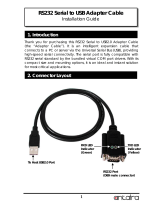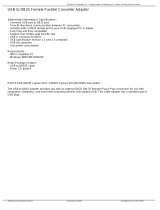Page is loading ...

QUICK START Windows 98 DRIVER and
HARDWARE REFERENCE CARD
RocketPort 550 Range
RocketPort 550 Universal Range
This Guide.
Comtrol Europe Ltd Document Number COM22598
Release Rev J, 22
nd
September 2003
Windows 98 Driver release V2.00 and above

2
1. Before you begin
2. Extracting the driver files to the PC’s hard disk
3. Installing Your RocketPort 550 hardware
4. Installing the RocketPort 550/RocketPort 550 Universal
Windows 98 Device Driver
5. View the COM names allocated to the RocketPort
550/RocketPort 550 Universal
6. Verifying operation
7. RocketPort 550/RocketPort 550 Universal Removal
8. RocketPort 550/RocketPort 550 Universal Cable Types
9. Technical Support
10.Specifications
11. Copyright and Trademarks
Appendix : A

3
1. Before you begin
!IMPORTANT!
Prior to installing this version of the RocketPort 550 PCi device driver, any
earlier installed versions MUST BE REMOVED including all device information
files and registry entries. If you have earlier RocketPort 550 PCi drivers
installed then refer to Appendix A before continuing.
If you are installing a RocketPort 550 driver for the first time on the target PC
then continue below.
The Windows 98 device driver for the RocketPort 550 & RocketPort 550 Universal
controllers is supplied as a single self extracting file.
Prior to installing the RocketPort 550/RocketPort 550 Universal controller, the driver
files must be extracted to a folder on your PC’s hard disk.
2. Extracting the driver files to the PC’s hard disk
Using Windows Explorer locate the self extract file.
If you have a Comtrol supplied CD then open the folder \Win98 (on the CD) then
double click the file Win98drv.exe
( If you have downloaded the driver from Comtrol’s FTP site then you should open
the folder containing the downloaded self extract file. NOTE: The filename may differ
from the above. )
The self extractor dialog will appear. The default target folder (for the extracted files)
is c:\Comtrol\Installations\RP550W98 and will be displayed in the ‘Unzip to
folder’ box
You may change the target folder as you wish, but note that the remainder of this
document
assumes
that the extracted driver files are located in
c:\Comtrol\Installations\RP550W98. If you have changed the target folder you must
remember to specify this path when required during installation.
Now that the files are extracted, you should shutdown Windows 98 in preparation for
the physical controller installation.

4
3. Installing Your RocketPort 550/ RocketPort 550 Universal
hardware
Take care when you handle the RocketPort 550 & RocketPort 550 Universal PCI cards,
like any electronic device, they are sensitive to static electricity. Use normal static
precautions such as wearing an earth ground strap.
Hardware Installation
Power down the host PC and disconnect its mains input.
Follow the host PC manufacturer instructions describing how to access the PC in order
to install additional cards.
You may install up to 4 RocketPort 550 PCI in one PC
Ensure the RocketPort 550 back plate retaining screws are fitted.
Follow the host PC instructions for re assembly of the host PC its cabling and re-fitting
of safety covers.
Re-connect the host PC mains input and power up the PC.

5
4. Installing the RocketPort 550/RocketPort 550 Universal
Windows 98 Device Driver
1. In the previous section you installed the RocketPort 550 and powered up the PC
2. Windows will detect the new hardware at power up and display the:
"Add New Hardware Wizard" dialog Window
3. Click Next
4. The next dialog window asks :
Search for the best driver for your device. (Windows Default)
or
Display a list of all the drivers in a specific location, so you can select the driver
you want.
ENSURE THAT SEARCH IS SELECTED
Click Next
5. The next dialog window asks where to search for the Driver.
Select Specify a location
Enter c:\Comtrol\Installations\RP550W98 into the dialog Window
If you extracted the driver files to an alternative folder then replace the above path with the
alternative path for the driver files.
6. Widows will search the folder for the Driver
When found, the dialog displays the path to the file RCKT550.INF
Click Next to start the installation
7 Windows will briefly display the progress of the Driver installation.
Windows will display the Finished Installing dialog window
Click Finish.
Windows will now locate and install the individual ports. The time taken to
complete this depends on the number of boards and ports to be located.
Your RocketPort 550 Windows 98 Driver is now installed

6
5. View the COM names allocated to the RocketPort
550/RocketPort 550 Universal
Windows allocates the COM port names. To view the allocated COM ports proceed as
follows:-
1. Right Click the My Computer icon of the desktop
2. Select Properties from the pop up menu
3. Click the Device Manager tab
4. Click +Ports (COM & LPT). You can now see the allocated COM ports
5. Click OK to close the window
6. Verifying operation
A test application, called WCOM32 will have been extracted to the folder
c:\Comtrol\Programs\RP550W98 Simply double click the WCOM32 icon to run the
program.
WCOM32 is a Windows 32 MDI application and may be used as a confidence test of
the COM ports.
WCOM32 allows you to open a com port, send and receive data, toggle O/P modem
signals and view the status of I/P modem signals.
On line help is available.
Please note that WCOM32 was originally written for use with the original RocketPort
ASIC based controllers. It can be used with the UART based RocketPort 550 range but
features specific to the RocketPort ASIC based controllers are not supported.
Note for Hyperterminal users
The Hyperterminal communications program, supplied with Windows 98, will only work With COM1
to COM4. This is a restriction of the Hyperterminal implementation.

7
7. RocketPort 550/RocketPort 550 Universal Removal
If a card is no longer required then perform the following procedure:-
Note: Device Manager difference between the RocketPort 550 controller and
RocketPort 550 Universal controller.
Each installed RocketPort 550 card will have two multifunction device entries that can be
viewed from the ‘Device Manager’. Each entry will include the string “Comtrol
Europe RocketPort 550”.
However the RocketPort 550 Universal card has only one ‘Device Manager’
multifunction device entry which includes the string “Comtrol RocketPort Universal
550”
1. From the Windows desktop, use the mouse to right click on ‘My Computer’.
2. Using the mouse left click ‘Properties’ from the pop up menu.
3. The ‘System Properties’ window will appear. Click the ‘Device Manager Tab’ and
expand the ‘Multifunction adapters’ entry.
(ensure that the ‘View devices by type option is selected’ otherwise ‘Multifunction Adapters will
not appear in the display window. If not then click the ‘View devices by type radio button’ ).
4. Highlight each Rocket Port 550 or RocketPort 550 Universal entry (for the card
that you wish to remove) and click
remove.
5. The ‘Confirm Device Removal’ dialog will appear, Click OK to confirm removal
6. Click OK to exit ‘System Properties’
7. Shutdown and remove power from the PC.
8. Remove the RocketPort 550 controller(s). Remember to follow your PC
manufacturers instructions regarding the removal of PCi bus
adapter cards from the PC.
There is generally no need to remove the device driver files ( .vxd file ) or the device
information files ( .inf files ) unless you need to upgrade from a V1.xx driver to a V2.00, or
later, version of the device driver.
If there are no longer any installed RocketPort 550/RocketPort 550 Universal controllers
installed then Windows 98 will not load the driver. However, the driver files will remain
installed on the system’s hard disk.
At a later time the RocketPort 550 card(s) can be re-installed and the computer restarted.
During boot, Windows 98 will detect the RocketPort 550/RocketPort 550 Universal and
load the drivers.

8
8. RocketPort 550/RocketPort 550 Universal Cable Types
RocketPort 550 4 Quad
RocketPort 550 Universal 4 Mini
RocketPort 550 4 RJ45, RocketPort 550 Universal 4 RJ45
RocketPort 550 8 OCTA, RocketPort 550 Universal 8 OCTA
RocketPort 550 8 RJ11, RocketPort 550 Universal 8 RJ11
RocketPort 550 8 Port (with dedicated interface box)*
RocketPort 550 16 Port (with dedicated interface box)*
*Includes RocketPort 550 Universal 4, 8 & 16 Port
RocketPort 550 4 Quad Cable - 37 way D type fan out to 4 DB25 Male
DB37 pin
DB25 pin
RS232 Signal/Port
DB37 pin
DB25 pin
RS232 Signal/Port
35 2 TxD Port 0 26 2 TxD Port 2
34 3 RxD Port 0 25 3 RxD Port 2
16 4 RTS Port 0 7 4 RTS Port 2
17 5 CTS Port 0 8 5 CTS Port 2
15 6 DSR Port 0 6 6 DSR Port 2
37 7 Signal Gnd Port 0 28 7 Signal Gnd Port 2
33 8 DCD Port 0 24 8 DCD Port 2
36 20 DTR Port 0 27 20 DTR Port 2
18 22 RI Port 0 9 22 RI Port 2
12 2 TxD Port 1 3 2 TxD Port 3
11 3 RxD Port 1 2 3 RxD Port 3
30 4 RTS Port 1 21 4 RTS Port 3
31 5 CTS Port 1 22 5 CTS Port 3
29 6 DSR Port 1 20 6 DSR Port 3
14 7 Signal Gnd Port 1 5 7 Signal Gnd Port 3
10 8 DCD Port 1 1 8 DCD Port 3
13 20 DTR Port 1 4 20 DTR Port 3
32 22 RI Port 1 23 22 RI Port 3
Pin 19 of the 37 way connector is not used
Pins 1, 9, 10, 11, 12, 13, 14, 15, 16, 17, 18, 19, 21, 23, 24 and 25 of each 25 way connector
are not used.
The cable shields and connector metal bodies should be connected.
1
20
19
37

9
RocketPort 550/RocketPort 550 Universal 8 OCTA Cable - 78 way D type fan out
to 8 DB25 Male
DB78 Pin
DB25 Pin
RS232 Signal/Port
DB78 Pin
DB25 Pin
RS232 Signal/Port
30 2 TxD Port 0 40 2 TxD Port 4
55 3 RxD Port 0 28 3 RxD Port 4
51 4 RTS Port 0 21 4 RTS Port 4
16 5 CTS Port 0 25 5 CTS Port 4
54 6 DSR Port 0 5 6 DSR Port 4
71 7 Signal Gnd Port 0 75 7 Signal Gnd Port 4
35 8 DCD Port 0 43 8 DCD Port 4
49 20 DTR Port 0 22 20 DTR Port 4
36 22 RI Port 0 44 22 RI Port 4
50 2 TxD Port 1 2 2 TxD Port 5
17 3 RxD Port 1 8 3 RxD Port 5
31 4 RTS Port 1 41 4 RTS Port 5
53 5 CTS Port 1 4 5 CTS Port 5
34 6 DSR Port 1 42 6 DSR Port 5
72 7 Signal Gnd Port 1 76 7 Signal Gnd Port 5
33 8 DCD Port 1 23 8 DCD Port 5
32 20 DTR Port 1 3 20 DTR Port 5
15 22 RI Port 1 24 22 RI Port 5
11 2 TxD Port 2 63 2 TxD Port 6
37 3 RxD Port 2 46 3 RxD Port 6
12 4 RTS Port 2 62 4 RTS Port 6
59 5 CTS Port 2 9 5 CTS Port 6
58 6 DSR Port 2 29 6 DSR Port 6
73 7 Signal Gnd Port 2 77 7 Signal Gnd Port 6
39 8 DCD Port 2 48 8 DCD Port 6
13 20 DTR Port 2 61 20 DTR Port 6
20 22 RI Port 2 47 22 RI Port 6
10 2 TxD Port 3 64 2 TxD Port 7
56 3 RxD Port 3 27 3 RxD Port 7
14 4 RTS Port 3 60 4 RTS Port 7
57 5 CTS Port 3 45 5 CTS Port 7
38 6 DSR Port 3 26 6 DSR Port 7
74 7 Signal Gnd Port 3 78 7 Signal Gnd Port 7
18 8 DCD Port 3 6 8 DCD Port 7
52 20 DTR Port 3 1 20 DTR Port 7
19 22 RI Port 3 7 22 RI Port 7
Pin 67of the 78 way connector is not used. Pins 65, 66, 68, 69 and 70 are Signal Ground.
Pins 1, 9, 10, 11, 12, 13, 14, 15, 16, 17, 18, 19, 21, 23, 24 and 25 of each 25 way connector
are not used.
The cable shields and connector metal bodies should be connected.
1
21
40
60
20
39
59
78

10
RocketPort 550 Universal 4 MINI Cable - 44 way HD type fan out to 4 DB9 Male
DB44 pin
DB9 pin
RS232 Signal/Port
DB44 pin
DB9 pin
RS232 Signal/Port
2 3 TxD Port 0 25 3 TxD Port 2
17 2 RxD Port 0 39 2 RxD Port 2
32 7 RTS Port 0 9 7 RTS Port 2
18 8 CTS Port 0 40 8 CTS Port 2
1 6 DSR Port 0 24 6 DSR Port 2
19 5 Signal Gnd Port 0 41 5 Signal Gnd Port 2
31 1 DCD Port 0 8 1 DCD Port 2
33 4 DTR Port 0 10 4 DTR Port 2
3 9 RI Port 0 26 9 RI Port 2
36 3 TxD Port 1 13 3 TxD Port 3
5 2 RxD Port 1 28 2 RxD Port 3
21 7 RTS Port 1 43 7 RTS Port 3
6 8 CTS Port 1 29 8 CTS Port 3
35 6 DSR Port 1 12 6 DSR Port 3
7 5 Signal Gnd Port 1 30 5 Signal Gnd Port 3
20 1 DCD Port 1 42 1 DCD Port 3
22 4 DTR Port 1 44 4 DTR Port 3
37 9 RI Port 1 14 9 RI Port 3
RocketPort 550/RocketPort 550 Universal 8 RJ11 Cable Pin Out
RJ11 pin RS232 Signals
1 DTR
2 Signal Ground
3 TxD
4 RxD
5 DCD
6 CTS
RocketPort 550/RocketPort 550 Universal 4 RJ45 Cable Pin Out
RJ45 pin RS232 Signals
1 RTS
2 DTR
3 Signal Ground
4 TxD
5 RxD
6 DCD
7 DSR
8 CTS
RJ11 Plug front and side view
Pin 1
RJ45 Plug front and side view
Pin 1

11
RocketPort 550/RocketPort 550 Universal 8 Port - with 8 DB25 Female RS232
dedicated interface box
and
RocketPort 550/ RocketPort 550 Universal 16 Port - with 16 DB25 Female RS232
dedicated interface box
DB25 Female Interface Box Connector
DB25 Male Connector
1
14
13
25
13
25
1
14

12
Rocket Port Interface Box DB25 Signals
DB25 Pin
RS232 Signal RS422 Signal
(RocketPort
RS232/422
version only)
Universal Interface
2 TxD *See note See UI manual
3 RxD *See note See UI manual
4 RTS *See note See UI manual
5 CTS *See note See UI manual
6 DSR *See note See UI manual
7 Signal Gnd *See note See UI manual
8 DCD *See note See UI manual
20 DTR *See note See UI manual
15 Not used RxD+ RxD(B) See UI manual
17 Not used RxD- RxD(A) See UI manual
19 Not used TxD+ TxD(B) See UI manual
25 Not used TxD- TxD(A) See UI manual
*Note : All RS232 signals are present in RS422 mode.
The RocketPort interface box can only be used with the RocketPort 550-8 and
RocketPort 550-16. These controllers have a single DB25F mounted on the backplate
which connects via the RocketPort cable to the interface box. Alternatively the
RocketPort 550-8 and 550-16 controllers may connect to the Comtrol Universal
Interface (UI). Refer to the UI manual for connector pin-outs.
The Quad, Octa, RJ11 and RJ45 RocketPort versions do not support RS422 mode.
Pins 1, 9, 10, 11, 12, 13, 14, 21, 22, 23 and 24 of each 25 way connector are not used.

13
9. Technical Support
Comtrol has a staff of support technicians available. Telephone support is available daily,
Monday through Friday (except holidays) on the US (Central Time) or UK number listed
below. Before you call please have the following information available :
Item Your System Information
RocketPort 550 model number
RocketPort 550 serial number
RocketPort 550 device driver version
Interface type
Operating system type and release
PC make, Model and speed
Details of other cards configured in the PC
The Comtrol Corporation Headquarters are at
6655 Wedgwood Road
Suite 120
Minneapolis
MN 55311-3646
USA
Phone : +1 763 494 4100
Fax : +1 763 494 8992
Email : [email protected]
Web site : http://www.comtrol.com
FTP site : ftp.comtrol.com
telnet : www.comtrol.com
The Comtrol Europe Ltd Headquarters are at
Unit 2, Avonbury Business Park
Howes Lane
Bicester
Oxfordshire
OX26 2UA
Great Britain
Phone : +44 (0) 1869 323220
Fax : +44 (0) 1869 323211
Email : [email protected]
Web site : http://www.comtrol.co.uk

14
10. Specifications
RocketPort 550 & RocketPort 550 Universal Specification
Baud rate :
RS 232 (4 RJ45 and Quad) 50 to 460.8K baud
RS 232 (8 RJ11 and Octa) 50 to 115.2K baud
RS 232/422 (8 and 16 Port with interface box) 50 to 230.4K baud
RS232 (UNIVERSAL RJ45/RJ11/OCTA/MINI) 50 to 115.2K baud
RS232 /422 (UNIVERSAL 8 & 16 Port with I/F box)
50 to 230.4K baud
Note : Baud rate is dependant upon hardware and operating system configuration
Bus interface PCI
Control by device driver
Data bits 5,6, 7 or 8
Parity Odd, Even,Mark, Space or None
Stop bits 1, 1.5, or 2
Note: Certain combinations of data bits, parity or stop bits may not be allowed by some
operating systems.
Environmental Condition Specification
Air temperature :
System on 0 to 40ºC
System off -20 to 85ºC
Humidity (non-condensing)
System on 8 to 80%
System off 20 to 80%
Altitude 0 to 10,000 feet
MTBF Greater than 30 years
Product 5V Current +12V Current -12V Current
RocketPort 550 4 Quad 210 mA 20 mA 20 mA
RocketPort 550 4 RJ45 190 mA 20 mA 20 mA
Universal 550 4 Port 190mA N/A N/A
RocketPort 550 8 OCTA 140 mA 120 mA 120 mA
RocketPort 550 8 RJ11 250 mA 80 mA 80 mA
RocketPort 550 8 Port
See note*
215 mA 0 mA 0 mA
RocketPort 550 16 Port
See note*
300 mA 0 mA 0 mA
Product 5V Current +12V Current -12V Current

15
RocketPort 550 Universal 4
RJ45
260mA 200mA 200mA
RocketPort 550 Universal 4
Mini
280mA 200mA 200mA
RocketPort 550 Universal 8
OCTA
400mA 400mA 400mA
RocketPort 550 Universal 8
RJ11
315mA 260mA 260mA
RocketPort 550 Universal 8
Port See note*
400mA 0 mA 0 mA
RocketPort 550 Universal
16 Port See note*
600mA 0 mA 0 mA
*Note the current figures are for the card only and do not include the attached interface box.
Refer to the manual for the RocketPort or Universal interface boxes for current consumption
figures and addto the above.
Copyright
Copyright 2001 – 2003 Comtrol Europe Ltd
11. Trademarks
The Comtrol Europe logo and the RocketPort logo are trademarks of Comtrol
Corporation.
Product names mentioned in this document may be trademarks and/or registered
trademarks of their respective companies.
Microsoft, MS-DOS, MS, Windows, Windows NT, Windows 95, Windows 98, MSN,
MSDN and Visual C++ are registered trademarks of Microsoft Corporation.
“Acrobat
®
Reader Copyright © 1987-2001 Adobe Systems Incorporated. All rights
reserved. Adobe and Acrobat are trademarks of Adobe Systems Incorporated which
may be registered in certain jurisdictions”
Comtrol reserves the right to make product and user guide changes without notice
Comtrol makes no representations or warranties with regard to the contents of this
Quick Start Card or to the suitability of any Comtrol product for any particular purpose.
Specifications are subject to change without notice. Some software or features may not
be available at the time of publication. Contact your reseller for current product
information.

16
Appendix : A
Removal of the Windows 98 RocketPort 550 device driver files.
Background
Windows 98 is a plug and play (PnP) operating system and plays an important role in
installing kernel device drivers.
During installation, Windows 98 detects new hardware and starts it’s own installation
program (there is no NT style setup program) which installs the device driver, including
updating the registry, processing user’s response to dialog box questions and entries in
device information files (.INF files).
The .INF files are supplied with the driver. They are ASCII text files and can be viewed
with Notepad. (it’s worth remembering this – you will need it later).
When it comes to un-installation, the PnP philosophy means that the hardware is simply
removed. On restart Windows 98 will not load the drivers and the device manager entries
will not be created. It’s as if the H/W and driver were never installed.
Later, if the hardware is re-installed, then on restart, the PnP system will reload the
driver, update the device manager and re-create any dynamic registry entries.
However under certain circumstances it may be necessary to 100% remove the driver
and all supporting files from the W2K system. Here’s how:-
Procedure
Section 1 assume that the H/W and driver are installed and working. Proceed to direct
section 2, if you desire to remove files and registry entries following an installation
problem.
1. Removal of device manager entry
1.1 Start the ‘Device Manager’. The quickest way is to right click on my computer and
select ‘Properties’ from the pop-up menu. When the ‘System Properties’ dialog
appears, left click the ‘Device Manager’ tab.
The device manager displays device information as a ‘tree structure’. To expand the
entries, click the ‘+’ icon.
1.2 Locate the ‘Multifunction adapters’ entry and expand.
1.3 Right click each ‘Comtrol Europe RocketPort 550......’ entry in turn and select
‘Remove’ from the pop-up menu (or highlight the entry and click the ‘remove’ button ). When
the confirmation dialog appears, click OK.
The device manager RocketPort 550 parent device entry will be removed along with attached COM
ports. NOTE that this operation may take some time to complete. You must be patient as the dialog
may appear to freeze.

17
When finished, close the device manager.
2. Removal of driver setup information files
These files must be removed to allow a subsequent ‘from the beginning’ installation.
2.1 Start Windows Explorer. Open the Windows\inf folder. Locate and remove the
following four files:-
Rckt550.inf
Rckt550b.inf
Rckt550.PNF
Rckt550b.PNF
Note: WINDOWS\inf is by default a hidden folder. You can display it and it’s contents by clicking on
the Exploerer menubar ‘View’ menu item , then select ‘Folder Options’ from the drop down menu. From
the displayed ‘Folder Options’ dialog select ‘View’ in order to display the ‘Advanced Settings’. From
‘Advanced settings – Files and Folders’ select ‘Show all files’. Click OK to finish. After completing the
removal it’s a good idea to reset the option to it’s original setting.
2.2 Windows 98 creates a copy of Rckt550.inf , renames it as
‘Comtrol EuropeRCKT550.INF’ and saves it in the folder Windows\inf\other
them. This file must also be removed.
3. Removal of driver and supporting files
You do not necessarily need to remove these files. If left alone then they just take up a
small amount of disk space. The files will simply be overwritten by later installations.
However, if you wish to remove them then:-
3.1 Using Windows Explorer open the folder Windows\system
3.2 remove the following files
Rcktser.vxd
Rcktmf.vxd
The driver files (.vxd) and setup information files (.inf and .PNF) are now rem oved. After
restart, assuming that RocketPort 550 and/or RocketPort 550 Universal cards are
physically installed then Windows 98 will detect these cards as new hardware and initiate
the ‘Add New Hardware’ wizard.
/