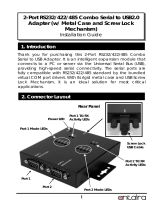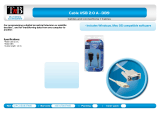Page is loading ...

1
Thank you for purchasing this RS232 Serial to USB2.0 Adapter Cable
(the “Adapter Cable”). It is an intelligent expansion cable that
connects to a PC or server via the Universal Serial Bus (USB), providing
high-speed serial connectivity. The serial port is fully compatible with
RS232 serial standard by the bundled virtual COM port drivers. With its
compact size and mounting options, it is an ideal and instant solution
for most critical applications.
RS232 Serial to USB Adapter Cable
Installation Guide
1. Introduction
2. Connector Layout
RXD LED
Indicator
(Green)
To Host USB2.0 Port
RS232 Port
(DB9 male connector)
TXD LED
Indicator
(Yellow)

RS232 Serial to USB Adapter Cable
2
Features:
Provides 1 RS232 Serial Ports over USB Port
Provides 1 DSUB-9 Male Connector
Supports USB2.0 Full Speed (12Mbps) Data Rate
Baud Rate from 300 bps to 921.6Kbps
Supports 7,8 Data Bits
Odd, Even, Mark, Space, or None parity mode
Supports 1, or 2 Stop Bits
Supports USB Bus Power
Supports TXD and RXD Activity LED Indicators
Supports Win98, Me, XP, CE, Win2000, 2003, Vista and Windows 7,
Linux and Mac OS
1. Plug the USB Type-A end of the Adapter Cable into the USB host
port of your PC or into an available USB port on a USB hub.
2. Connect the RS232 Serial Device to the DB9 male connector of
the Adapter Cable.
3. Proceed with the next section “Installing Drivers” to install the
virtual COM port drivers for your Operating System.
The Adapter Cable can be hot-plugged to the USB port of your
computer due to the specifications of USB. It supports the
following operating systems. The drivers are shipped in the
following folder on the supplied driver CD.
1. Driver Locations on the CD
These instructions are for installing the drivers from the CD
supplied with the product. If you are installing drivers for Win98,
ME, 2000 or XP, when prompted for the location of the drivers,
specify your CD-ROM drive and the locations according to the
following table:
3. Plugging the Adapter Cable
4. Installing Drivers

RS232 Serial to USB Adapter Cable
3
2.
Installing Drivers for (32-bit and 64-bit) Win7, XP, Vista, 2008,
2003 and 2000:
Insert the Driver CD supplied with the Adapter Cable.
Run (or double click) the Installer Program (e.g.
CDM20600.exe ) in the following folder of the driver CD:
\USB_to_IO\FTDI\ (32_64bit)Win7_XP_Vista_2008_2008R2_2003_2000
Follows the instructions of the installer program to complete
the setup procedures.
Plugging the Adapter Cable will hook the drivers into the
Windows kernel automatically.
All Windows 32 and 64-bit
Linux 32 and 64-bit
Mac OS X
Mac OS 9.x, 8.x
Windows 98, 98SE, ME
Windows CE for ARM
Windows CE for ix86

RS232 Serial to USB Adapter Cable
4
DB9(Male) to DB9(Male) Wiring
Power requirements: 5V DC, 135mA (max)
Operating temperature: 0 to 558C (32 to 1318F)
Operating humidity: 5 to 95% RH
5. Male DB9 Pin Assignments and Cable Wiring
9 Pins Signal
1 DCD
2 RXD
3 TXD
4 DTR
5 GND
6 DSR
7 RTS
8 CTS
9 RI
DB9(USB Adapter) DB9(Serial Device)
1 DCD 1 DCD
2 RXD 2 RXD
3 TXD 3 TXD
4 DTR 4 DTR
5 GND 5 GND
6 DSR 6 DSR
7 RTS 7 RTS
8 CTS 8 CTS
6. Environmental Specifications
/